Improving headphone sound quality in Windows 11 is straightforward. You can enhance your listening experience with a few simple tweaks.
Many users face issues with their headphone sound quality. Windows 11 offers various settings and adjustments to help. You don’t need to be a tech expert to make these changes. Small adjustments can lead to a big difference in sound clarity and depth.
This guide will walk you through the steps. You will learn how to adjust settings, use enhancements, and update drivers. By the end, your headphones will sound better than ever. Let’s dive in and improve your audio experience in Windows 11.
Optimizing Sound Settings
Improving headphone sound quality in Windows 11 starts with optimizing sound settings. This process ensures you get the best audio experience. By tweaking a few settings, you can enjoy clearer and richer sound.
Accessing Sound Control Panel
First, access the Sound Control Panel. Press the Windows key, then type “Control Panel” and press Enter. In the Control Panel, select “Hardware and Sound.” Next, click on “Sound” to open the Sound settings window. This is where you can adjust your audio settings.
Adjusting Playback Settings
In the Sound settings window, find the “Playback” tab. Here, you will see a list of audio devices. Select your headphones and click on “Properties.” In the Properties window, go to the “Enhancements” tab. Check the box for “Loudness Equalization” to balance audio levels. Apply the settings and click “OK.”
Next, adjust the audio format. In the Properties window, switch to the “Advanced” tab. Under the “Default Format” section, select a higher sample rate and bit depth. Try “24-bit, 48000 Hz” for better sound quality. Apply the changes and click “OK.”
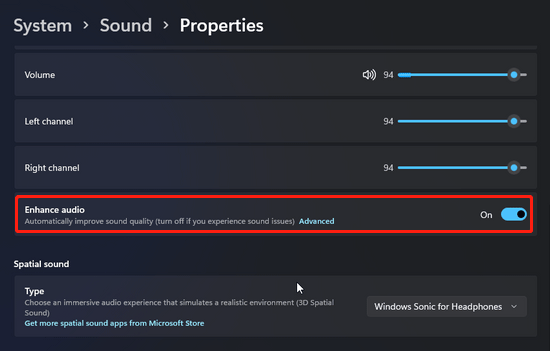
Credit: www.partitionwizard.com
Enhancing Audio Drivers
Improving headphone sound quality in Windows 11 involves more than just tweaking the settings. One of the most effective ways is by enhancing your audio drivers. Audio drivers act as a bridge between your operating system and the hardware. Keeping them updated and in good shape can make a significant difference in sound quality.
Updating Drivers
First and foremost, ensure your audio drivers are up-to-date. Outdated drivers can cause numerous issues, including poor sound quality.
Start by heading to the Device Manager. You can find it easily by searching for it in the Windows search bar.
Once there, locate the ‘Sound, video, and game controllers’ section. Right-click on your audio device and select ‘Update driver’.
Choose the option to search automatically for updated driver software. Windows will now search for and install any available updates.
Updating drivers might seem mundane, but it can work wonders. I once struggled with muffled sound, and updating the drivers fixed the issue instantly. Have you checked your drivers recently?
Reinstalling Audio Drivers
If updating doesn’t solve the issue, reinstalling the audio drivers might be the next step. This process can help fix corrupted files or settings that prevent your headphones from performing at their best.
To reinstall, go back to the Device Manager. Right-click on your audio device under ‘Sound, video, and game controllers’ and select ‘Uninstall device’.
Don’t worry about losing your audio completely. After uninstalling, restart your computer. Windows will automatically reinstall the audio drivers.
Consider it a fresh start for your audio system. A friend of mine once had crackling sounds, and this method worked like a charm. Have you ever tried giving your drivers a fresh start?
Improving your headphone sound quality in Windows 11 can be straightforward. Take these steps and enjoy your music or movies with better sound. Your ears will thank you!
Using Windows Sonic
Are you looking to enhance your headphone sound quality on Windows 11? Using Windows Sonic can make a significant difference. Windows Sonic is Microsoft’s spatial sound technology designed to provide immersive audio experiences. This feature can transform your everyday listening into a rich and detailed soundscape.
Enabling Windows Sonic
First, let’s turn on Windows Sonic. Right-click the sound icon in your system tray. Select “Spatial sound” from the menu. Choose “Windows Sonic for Headphones.”
It’s a simple step that can dramatically improve sound quality. You might be surprised by the depth and clarity it adds.
Configuring Spatial Sound
After enabling Windows Sonic, you can configure spatial sound settings. Open the Settings app and go to “System.”
Navigate to “Sound” and click “Advanced sound options.” Choose “App volume and device preferences.”
Here, you can customize how different apps utilize spatial sound. It allows you to tailor the audio experience for gaming, movies, or music.
Have you noticed how certain headphones sound better with specific settings? Windows Sonic lets you fine-tune your audio for the best results.
What difference did you notice after enabling Windows Sonic? Share your experience and see how others have benefited from this feature.
Adjusting Equalizer Settings
To enhance headphone sound quality in Windows 11, adjust the equalizer settings. Fine-tuning bass, mids, and treble improves audio clarity and richness. Customize the sound profile to match personal preferences and music genres.
Adjusting Equalizer Settings Adjusting the equalizer settings can significantly improve your headphone sound quality in Windows 11. Think of the equalizer as a tool to fine-tune different sound frequencies to your liking. Whether you prefer booming bass, crisp highs, or balanced mids, the right adjustments can make a world of difference.Using Built-in Equalizer
Windows 11 comes with a built-in equalizer that you can easily access. To find it, right-click on the speaker icon in your taskbar and select ‘Sound settings’. Scroll down to ‘Advanced’ and click on ‘All sound devices’. From here, select your headphones and click on ‘Properties’. Navigate to the ‘Enhancements’ tab where you’ll find the equalizer settings. You can choose from presets or manually adjust the sliders for custom sound. Experiment with different frequencies. Boost the bass if you enjoy deep, thumping sounds. Increase the treble for clearer vocals and sharper instruments.Third-party Equalizer Apps
For more advanced control, consider third-party equalizer apps. Apps like Equalizer APO and Boom3D offer extensive customization options. They allow you to create detailed profiles for different types of audio experiences. Installing Equalizer APO is straightforward. Download and run the setup file, then restart your computer. Open the software and start tweaking the frequency bands. You can save multiple profiles and switch between them as needed. Boom3D, on the other hand, is user-friendly and comes with multiple presets. It also features a 3D surround sound option that can enhance your listening experience. Have you ever found that perfect sound setting? Or maybe you’ve discovered a new favorite song because it sounds better with your custom settings. Share your experiences and tips in the comments below. Improving your headphone sound quality in Windows 11 is all about experimenting and finding what works best for you. Happy listening!Improving Headphone Hardware
Improving your headphone hardware can significantly boost your listening experience on Windows 11. While software tweaks can offer some enhancements, upgrading your physical equipment delivers a more substantial improvement. Let’s explore two crucial elements: choosing quality headphones and using an external DAC.
Choosing Quality Headphones
Investing in quality headphones is the first step to improving sound quality. Cheap, low-quality headphones often lack the clarity and depth that higher-end models provide.
Consider headphones with good reviews and known for their sound performance. Brands like Sennheiser, Bose, and Sony are often recommended by audiophiles for their superior audio output.
Remember, comfort is as important as sound quality. You don’t want headphones that feel like a vice on your head. Look for models with adjustable bands and cushioned ear cups.
Using External Dac
Using an external Digital-to-Analog Converter (DAC) can transform your listening experience. Internal sound cards on most computers are not designed for high-fidelity audio, making an external DAC a worthy investment.
An external DAC processes audio signals more accurately, resulting in clearer, richer sound. Models like the AudioQuest DragonFly or the Fiio E10K are popular choices among users.
Installing an external DAC is straightforward. Connect it to your computer via USB, and then plug your headphones into the DAC. You’ll likely notice an immediate improvement in sound quality.
Have you ever noticed how music sounds different on various devices? That’s because the hardware plays a crucial role. By choosing quality headphones and using an external DAC, you can ensure that every note, beat, and whisper is heard as it was meant to be.
Managing Sound Enhancements
Managing sound enhancements in Windows 11 can significantly improve your headphone experience. Sound enhancements can amplify the audio quality, making it clearer and richer. However, not all enhancements suit every user or headphone type. Knowing how to enable or disable these features can help you find the best settings for your needs.
Enabling Enhancements
To enable sound enhancements in Windows 11, follow these steps. First, right-click the sound icon in the taskbar. Select “Sound settings” from the menu. This will open the Sound settings window. Under the “Output” section, choose your headphones.
Next, click on “Device properties.” In the new window, click on “Additional device properties.” A new pop-up window will appear. Go to the “Enhancements” tab. Here you can enable various enhancements like Bass Boost, Virtual Surround, and Loudness Equalization. Check the boxes for the enhancements you want. Click “Apply” and then “OK” to save your settings.
Disabling Enhancements
If your headphones don’t sound right with enhancements, you can disable them. Right-click the sound icon in the taskbar and select “Sound settings.” Choose your headphones under the “Output” section.
Click on “Device properties” and then “Additional device properties.” In the pop-up window, go to the “Enhancements” tab. Uncheck all the boxes for the enhancements you want to disable. Click “Apply” and then “OK” to save your changes. This can help if you notice distortion or other audio issues.
Using Audio Enhancement Software
Boost headphone sound quality in Windows 11 using audio enhancement software. Adjust settings to refine bass, treble, and clarity. Experience improved audio for music, movies, and games.
When it comes to improving headphone sound quality in Windows 11, using audio enhancement software can make a significant difference. These programs can adjust various sound settings and provide features that standard audio drivers might lack. Whether you’re an audiophile or just someone who enjoys clear and crisp sound, audio enhancement software can elevate your listening experience.Popular Software Options
There are several popular audio enhancement programs that can help improve your headphone sound quality. Here are a few: – Equalizer APO: This is a powerful, open-source graphical equalizer for Windows. It offers a wide range of filters and customization options. – Boom 3D: This software provides 3D surround sound and various preset audio effects. It’s user-friendly and designed to enhance your music, movies, and games. – FxSound: Known for its simplicity, FxSound boosts your audio instantly. It includes presets for different audio types and a customizable EQ. Have you tried any of these programs? Each has unique features that might be perfect for your needs.Customizing Sound Profiles
Customizing sound profiles is where the real magic happens. Most audio enhancement software allows you to create and save different sound profiles for various activities like gaming, watching movies, or listening to music. Start by adjusting the equalizer settings. Boost the bass for a richer sound during action-packed movies, or enhance the treble for clearer vocals in podcasts. Experiment with different settings to find what works best for you. Don’t forget to save your custom profiles. This way, you can switch between them easily based on what you’re doing. Having tailored sound profiles ensures that you always get the best audio experience, no matter the activity. Isn’t it fascinating how a few tweaks can transform your listening experience? Give it a try and see how much better your headphones can sound.
Credit: www.youtube.com
Maintaining Headphone Condition
Maintaining your headphones in good condition is crucial for getting the best sound quality. It’s not just about buying high-quality headphones; how you care for them can make a significant difference. Let’s dive into some practical tips to keep your headphones in top shape.
Regular Cleaning
Cleaning your headphones regularly can improve sound quality and extend their lifespan. Dust and earwax can clog the speakers, muffling the sound. Use a soft, dry cloth to wipe down the exterior.
For the ear pads, dampen a cloth with a bit of water and gently clean them. Avoid using harsh chemicals that can damage the material. If your headphones have removable parts, like ear tips, take them off and clean them separately.
Would you drink from a dirty glass? Treat your headphones the same way. Clean headphones not only sound better but are also more hygienic.
Proper Storage
Storing your headphones properly can prevent damage and maintain sound quality. When not in use, keep them in a case or pouch. This protects them from dust, moisture, and physical damage.
Avoid wrapping the cable tightly around the headphones. This can cause internal wires to break over time. Instead, loosely coil the cable and secure it with a Velcro strap or cable tie.
Think about where you store your headphones. Leaving them on a cluttered desk or in a humid bathroom can lead to deterioration. Choose a cool, dry place to store them.
How do you store your headphones? A little care can go a long way in preserving their sound quality and longevity.
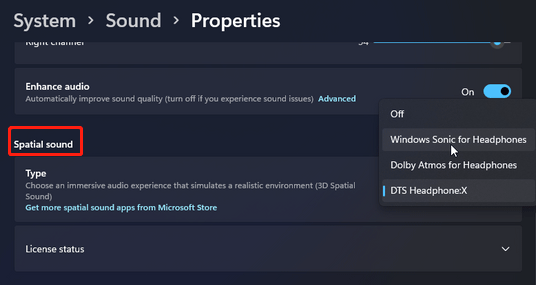
Credit: www.partitionwizard.com
Frequently Asked Questions
How To Make Your Headphones Sound Better In Windows 11?
To improve headphone sound in Windows 11, update audio drivers, enable spatial sound, and adjust equalizer settings. Use high-quality audio files and check hardware connections.
How To Fix Low Quality Audio In Windows 11?
Update audio drivers, adjust sound settings, and run the audio troubleshooter in Windows 11 to fix low quality audio.
How Do I Enhance Audio In Windows 11?
Open Settings, go to System, then Sound. Under Advanced, select All sound devices and adjust the audio settings.
How Do I Change My Headphone Eq On Windows 11?
Open Settings, go to System, then Sound. Select your headphones, click on Properties, and adjust the EQ settings.
Conclusion
Improving headphone sound quality in Windows 11 is simple. Follow the steps shared. Adjust settings, update drivers, and use enhancements. Your listening experience will improve greatly. Better audio quality makes a difference. Enjoy your music and videos more. These tweaks are easy and quick.
Try them today. Happy listening!
