You need to connect a Toshiba hard drive to your Mac. First, check the compatibility of the drive.
Next, format it correctly for Mac use. Connecting external hard drives to Mac computers can sometimes be tricky. Compatibility issues or improper formatting can create problems. If you have a Toshiba hard drive and need it to work seamlessly with your Mac, you’re in the right place.
This guide will walk you through the necessary steps to ensure your hard drive is properly recognized and functional on your Mac. Whether you’re dealing with a brand-new drive or one that’s been used with other systems, we’ve got you covered. Let’s dive into the simple steps to make your Toshiba hard drive work on your Mac.
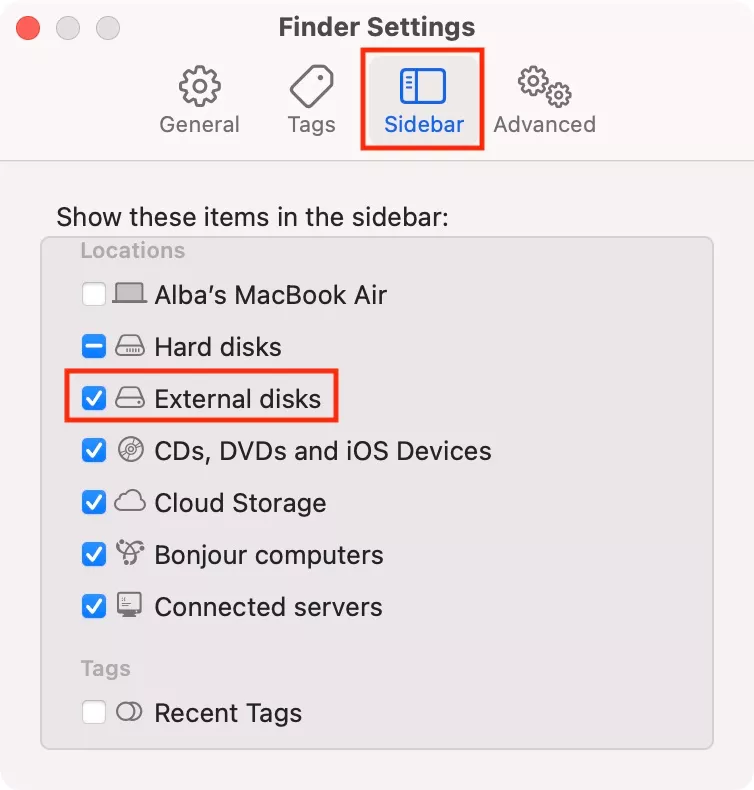
Credit: mackeeper.com
Initial Preparations
Ensure your Toshiba hard drive is compatible with your Mac. Format the drive using Disk Utility. This prepares it for use on your Mac system.
Before you can use your Toshiba hard drive on a Mac, some steps are needed. These steps ensure a smooth transition and prevent data loss. Follow this guide to make your Toshiba hard drive work on your Mac without issues.Check Hard Drive Format
First, check the format of your Toshiba hard drive. Most Toshiba hard drives come pre-formatted for Windows. This format is usually NTFS. Macs can read NTFS but cannot write to it. To fully use your hard drive, it needs to be in a compatible format. Use the Disk Utility app on your Mac to check and change the format. The best format for Mac use is either HFS+ or exFAT. HFS+ is for Macs only, while exFAT works on both Windows and Mac.Backup Existing Data
Backing up your data is crucial. Reformatting the hard drive will erase all existing files. Connect the Toshiba hard drive to a Windows computer first. Copy all the important files to a safe location. You can use another external hard drive or cloud storage for this backup. Once the data is safe, you can proceed with reformatting. This ensures no important files are lost during the process. “`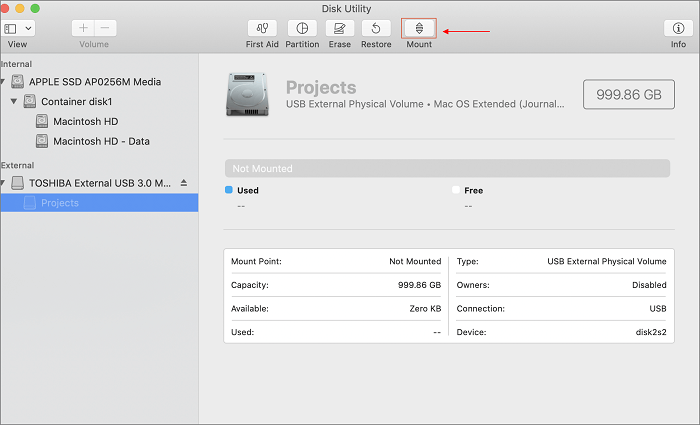
Credit: toolbox.easeus.com
Connecting The Hard Drive
To get a Toshiba hard drive to work on a Mac, connect the drive via USB. Open Disk Utility, format it to Mac OS Extended. Your Toshiba hard drive is now ready for use.
Connecting the Hard Drive Connecting a Toshiba hard drive to your Mac might seem daunting, but it’s simpler than you think. The process mainly involves using the right cables and ensuring a secure connection. Let’s dive into the specifics to get you started.Using Usb Or Thunderbolt
First, identify the type of ports on your Mac and your Toshiba hard drive. Modern Macs often come with USB-C or Thunderbolt ports. Older Macs might have USB-A ports. Use a compatible cable to connect the hard drive to your Mac. For instance, if you have a USB-C port on your Mac and a USB 3.0 port on your Toshiba hard drive, you will need a USB-C to USB-A adapter. Once connected, your Mac should recognize the hard drive automatically. If not, don’t worry, we’ll troubleshoot that in the next section.Ensuring Proper Connection
After connecting the hard drive, ensure the connection is secure. A loose connection can cause the drive to not be recognized or lead to data transfer issues. Check the cable and the port for any visible damage. Sometimes, dust or debris in the port can hinder the connection. Gently clean the port if needed. If your Mac still doesn’t recognize the hard drive, try connecting it to another device. This step helps determine if the issue is with the hard drive or your Mac. Have you ever struggled with connecting your Toshiba hard drive to your Mac? What was the issue and how did you resolve it? Sharing your experiences can help others facing similar problems.Formatting The Hard Drive
To get a Toshiba hard drive to work on a Mac, you need to format it. Open Disk Utility, select the drive, and choose the Mac OS Extended format. Then click ‘Erase’ to complete the process.
Formatting the Hard Drive Getting your Toshiba hard drive to work on your Mac involves formatting it properly. This is crucial because Macs and PCs use different file systems. By formatting the hard drive, you ensure compatibility and smooth performance.Accessing Disk Utility
First, open Disk Utility. You can find this application in the Utilities folder within your Applications folder. Alternatively, use Spotlight by pressing Command + Space and typing “Disk Utility”. Once Disk Utility is open, locate your Toshiba hard drive in the sidebar. Click on it to select it. This ensures you are making changes to the correct drive.Choosing The Right Format
Next, decide on the format. If you only use the hard drive with your Mac, choose “Mac OS Extended (Journaled)”. This format is optimized for Mac and ensures stability. If you plan to use the hard drive with both Mac and PC, select “ExFAT”. This format works well across both operating systems, providing flexibility. Click “Erase” to begin formatting. Confirm your choice and wait for the process to complete. Have you ever formatted a hard drive only to realize it was set to the wrong file system? Avoid this frustration by double-checking your format choice before proceeding. Formatting your Toshiba hard drive is straightforward. Access Disk Utility, choose the right format, and you’re set. Your hard drive should now work seamlessly with your Mac.Partitioning The Hard Drive
Partitioning your Toshiba hard drive is essential for making it work on a Mac. It helps in organizing data and ensures compatibility. With correct partitioning, the hard drive can be used efficiently. Let’s explore the steps involved in partitioning.
Creating Partitions
First, open Disk Utility on your Mac. Connect the Toshiba hard drive. Select the hard drive from the list on the left. Click on the “Partition” tab. You will see an option to create new partitions.
Click on the “+” button to add a partition. Name each partition as needed. Ensure you select the correct format. For Mac, choose “Mac OS Extended (Journaled)”. This format is compatible with macOS.
Assigning Partition Sizes
After creating partitions, assign sizes to each. Click on each partition. Drag the slider to adjust the size. Ensure the sizes fit your needs. Consider how much space you need for each partition. Larger partitions can store more data.
Click “Apply” to save changes. The hard drive will now be partitioned with the sizes assigned. Your Toshiba hard drive is now ready for use on a Mac. Enjoy the organized and efficient data storage.
Transferring Data
Transferring data between devices is essential. You might need to transfer files to a Toshiba hard drive for backup or sharing. This process is simple on a Mac, but you should follow a few steps to ensure success.
Copying Files To Hard Drive
First, connect your Toshiba hard drive to your Mac. Use a USB cable. Your Mac should detect the drive. Open Finder and locate your hard drive in the sidebar. Click on it to open. Now, drag and drop files from your Mac to the hard drive. Copying files is as simple as that.
Organizing Data
Organizing your data is crucial. It helps you find files quickly. Create folders on your Toshiba hard drive. You can name folders based on file types or projects. To create a folder, right-click in the hard drive window and select “New Folder.” Name the folder and press enter.
Drag files into these folders. This keeps your data organized. You can also create subfolders within folders. It adds an extra layer of organization. For example, within a “Photos” folder, you can have subfolders for different events.
Keep your folder names simple and clear. This helps you remember what each folder contains. Good organization saves time and reduces stress. Happy transferring!
Setting Up Time Machine
Time Machine is a built-in backup feature in macOS. It helps you back up your Mac data easily. You can use it to save your files to an external hard drive like a Toshiba hard drive. This guide will walk you through setting it up.
Enabling Backups
First, connect your Toshiba hard drive to your Mac. Open System Preferences from the Apple menu. Click on Time Machine. Select “Select Backup Disk.” Choose your Toshiba hard drive from the list.
Click “Use Disk.” Time Machine will now start backing up your data. You can see the progress in the Time Machine preferences. Make sure your hard drive is always connected during backups.
Managing Backup Settings
Time Machine allows you to manage your backup settings. Open Time Machine preferences again. Check the box for “Back Up Automatically.” This ensures your data is backed up regularly.
You can also choose which folders to exclude. Click “Options” in the Time Machine preferences. Use the “+” button to add folders you don’t want to back up. This helps save space on your Toshiba hard drive.
If you need to restore files, open Time Machine. Navigate through the timeline to find the files you need. Click “Restore” to bring them back to your Mac.
Following these steps ensures your Toshiba hard drive works seamlessly with your Mac. Your data will be safe and easily accessible.
Troubleshooting Common Issues
Toshiba hard drives are reliable and efficient. Yet, users sometimes face issues on Mac. This section will help you resolve common problems. Follow these steps to ensure smooth operation.
Hard Drive Not Recognized
Is your Toshiba hard drive not showing up on your Mac? First, check the connections. Ensure the USB cable is firmly plugged into both the hard drive and the Mac. Try a different USB port if needed. Sometimes, a faulty cable can cause issues.
Next, check Disk Utility. Go to ‘Applications’, then ‘Utilities’, and open ‘Disk Utility’. Look for your hard drive in the list. If it appears, but is grayed out, try mounting it. Click the ‘Mount’ button. If the drive still doesn’t show up, reformatting might be necessary.
Slow Transfer Speeds
Experiencing slow transfer speeds with your Toshiba hard drive? Several factors can cause this. First, check the USB port. USB 2.0 ports are slower than USB 3.0. If possible, use a USB 3.0 port for faster speeds.
Next, verify the hard drive’s health. Open ‘Disk Utility’ and select your hard drive. Click ‘First Aid’ and run diagnostics. This will identify and fix possible issues. A nearly full hard drive can also slow down transfers. Free up some space for better performance.
Maintaining Your Hard Drive
Maintaining your Toshiba hard drive is essential for its longevity and performance. Regular care ensures that your hard drive continues to work well with your Mac. Follow these steps to keep your hard drive in top shape.
Regular Backups
Performing regular backups is crucial. It helps protect your data from unexpected failures. Use Time Machine on your Mac for automatic backups. Set it up to back up your Toshiba hard drive regularly. This way, you won’t lose important files.
Consider using cloud storage as an extra backup. Services like iCloud, Google Drive, or Dropbox are good options. They provide an extra layer of security. You can access your files from anywhere.
Safe Eject Procedures
Always eject your Toshiba hard drive safely. This prevents data corruption. To do this, right-click on the hard drive icon on your desktop. Select “Eject” from the menu. Wait for the notification that says it’s safe to remove the drive.
You can also eject the drive through Finder. Click on the drive under “Locations” and then click the eject icon. Never unplug the drive without ejecting it first. This can lead to data loss or damage.

Credit: recoverit.wondershare.com
Frequently Asked Questions
Why Is My Toshiba External Hard Drive Not Working With My Mac?
Your Toshiba external hard drive may not work with your Mac because it might be formatted for Windows. Reformat it to a Mac-compatible file system.
Why Is My Toshiba Hard Drive Not Letting Me Add Files Mac?
Your Toshiba hard drive might be formatted in NTFS. Mac systems can’t write to NTFS without third-party software.
Why Is My Mac Not Recognizing My Hard Drive?
Your Mac might not recognize your hard drive due to connection issues, outdated software, or disk errors. Check connections, update macOS, and use Disk Utility to diagnose problems.
Why Is My Toshiba Hard Drive Not Being Detected?
Your Toshiba hard drive may not be detected due to a faulty connection, outdated drivers, or a damaged port. Check cables and update drivers.
Conclusion
Getting your Toshiba hard drive to work on a Mac is straightforward. Follow the steps outlined above. Ensure the drive is formatted correctly. Use Disk Utility for formatting. Troubleshoot connection issues if needed. Your Toshiba hard drive should now be compatible.
Enjoy seamless data transfer and storage. Happy computing!
