Getting the best picture on your Tcl TV is simple. Adjust the settings for optimal results.
In this guide, we will show you how to fine-tune your Tcl TV for the best picture quality. Tcl TVs are known for their affordability and decent performance. However, getting the best picture requires a bit of tweaking. With the right settings, you can enhance your viewing experience significantly.
We will cover key adjustments like brightness, contrast, and color. You will also learn about advanced settings like backlight and sharpness. By the end of this guide, your Tcl TV will provide a stunning display, perfect for movies, sports, and gaming. Let’s dive in and make your Tcl TV shine.
Choosing The Right Picture Mode
Choosing the right picture mode on your TCL TV can greatly enhance your viewing experience. Different modes cater to various types of content, ensuring you get the best picture quality. Understanding the differences between these modes is key to making the right choice for your needs.
Standard Vs. Dynamic
The Standard mode offers balanced settings suitable for everyday viewing. It provides a good mix of brightness, contrast, and color accuracy. This mode is ideal for watching news, sports, or general TV shows.
Dynamic mode, on the other hand, increases brightness and contrast levels. It makes colors more vivid and the image appear sharper. This mode works well in brightly lit rooms and for watching action-packed content like sports or movies.
Movie Mode Benefits
Movie mode is designed for watching films. It offers warmer colors and softer contrast, creating a more cinematic experience. This mode aims to replicate the look and feel intended by filmmakers.
Using Movie mode in a dark room enhances its effectiveness. The reduced brightness and improved color accuracy reduce eye strain and provide a more immersive viewing experience.
Adjusting Brightness And Contrast
Fine-tuning brightness and contrast can enhance your Tcl TV’s picture quality. Adjust these settings for clearer, more vibrant images. Achieve the perfect balance for a comfortable viewing experience.
Adjusting the brightness and contrast on your TCL TV can significantly improve your viewing experience. Too much brightness can cause eye strain, while too little can make the picture dull. Likewise, the proper contrast can make details pop, while improper settings can wash out the image. Here’s how you can achieve the best picture quality by tweaking these settings.Optimal Brightness Levels
Finding the right brightness level is key. You don’t want the screen too bright, as it can be hard on your eyes, especially in a dark room. On the flip side, too dark and you’ll miss out on details. Start by setting the brightness to a medium level. Watch a scene with both dark and bright areas. Adjust the brightness until you can see details in both the shadows and highlights. Remember that the perfect setting can vary depending on the room’s lighting. If you watch TV mainly at night, you might need a lower brightness. During the day, you might need to turn it up a bit.Proper Contrast Settings
Contrast is all about balancing the lights and darks. Proper contrast settings can make the image look more dynamic and engaging. Set the contrast to a high level initially. Then, slowly lower it until you start to lose detail in the brightest areas. The goal is to find a balance where you can see the details in both the brightest and darkest parts of the image. A high contrast setting can be great for action movies with lots of dark scenes. But for regular TV shows, a moderate level might work best. Adjusting these settings can be a bit of trial and error, but it’s worth it. You’ll enjoy a much better viewing experience when you get it just right. Have you ever noticed how different the same scene can look under various settings? Try adjusting the brightness and contrast next time you watch your favorite show. You might be surprised at the difference it makes!Fine-tuning Color Settings
Fine-tuning color settings on your Tcl TV can greatly enhance your viewing experience. By adjusting the color temperature and enhancing color accuracy, your screen can display more vibrant and true-to-life images. Let’s explore how to get the best picture by fine-tuning these settings.
Setting Color Temperature
Color temperature affects the warmth or coolness of the images on your screen. To adjust this, go to the settings menu on your Tcl TV. Look for the “Picture” or “Display” option. There, you will find the “Color Temperature” setting. You can choose between cool, neutral, and warm options. Cool colors give a blue tint, while warm colors add a yellow tint. Neutral keeps the colors balanced. Experiment with these settings to see what looks best to you.
Enhancing Color Accuracy
Color accuracy ensures that the colors on your screen match real-life colors. First, go to the settings menu. Find the “Advanced Picture Settings” option. Look for “Color” or “Hue” adjustments. Start by setting the color option to a middle value. Gradually increase or decrease it until the colors look natural. This may take a few tries, but it’s worth it. Your movies and shows will look much better with accurate colors.
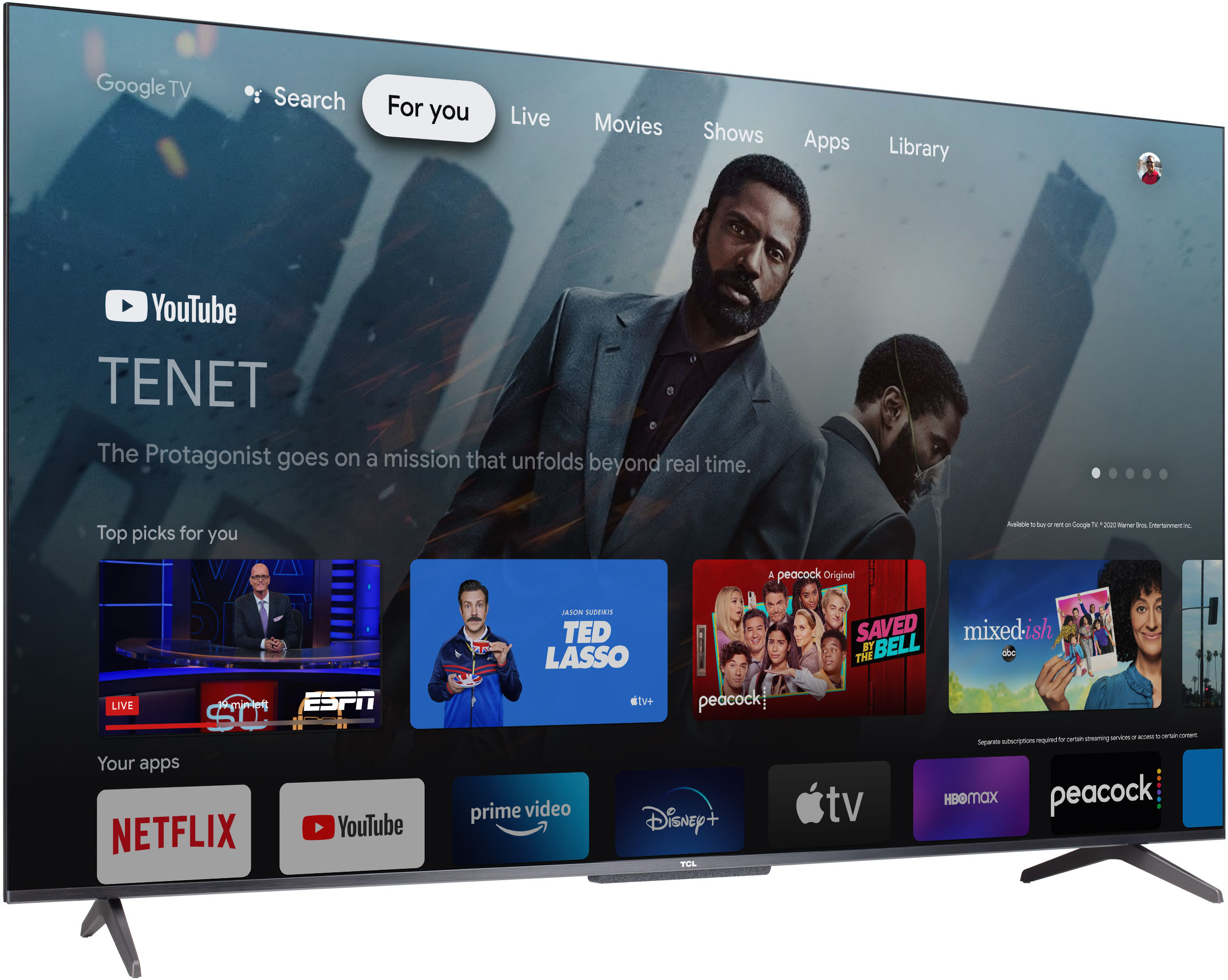
Credit: www.bestbuy.com
Calibrating Sharpness
Calibrating the sharpness on your TCL TV can significantly enhance your viewing experience. Sharpness settings influence the clarity of edges and fine details. Proper calibration ensures a crisp and natural picture. Let’s dive into the steps for achieving the best sharpness settings.
Avoiding Over-sharpening
Over-sharpening can lead to unnatural and distorted images. It creates halos around objects and makes the picture look harsh. Keep the sharpness setting low to avoid these issues. Start with the factory default setting and adjust gradually. Watch for any signs of over-sharpening as you make changes.
Finding The Perfect Balance
Finding the right sharpness setting involves a bit of trial and error. Look for a balance where details are clear without any artificial enhancement. Use high-definition content to test different settings. Pause a scene with a lot of detail and adjust the sharpness. Aim for a natural, detailed look without any harsh lines.
Remember, the goal is a sharp but realistic picture. If objects look too defined or have halos, reduce the sharpness. A well-calibrated TV should showcase a smooth, clear image. Happy viewing!
Utilizing Advanced Picture Settings
Getting the best picture on your TCL TV involves more than just plugging it in. Utilizing advanced picture settings can make a huge difference. These settings help fine-tune the image quality. This section will guide you through some key adjustments. By tweaking these settings, you can enjoy a more vibrant, clear, and lifelike viewing experience.
Gamma Adjustment
Gamma adjustment affects the brightness and contrast of your TV. It helps balance the light and dark areas of the picture. On your TCL TV, go to the picture settings menu. Look for the gamma setting. Try different levels to find the perfect balance. A lower gamma setting makes the image brighter. A higher setting makes it darker. Adjust until the picture looks just right.
Noise Reduction Techniques
Noise reduction helps remove unwanted artifacts from the image. These artifacts can make the picture look grainy. To enable noise reduction, go to the picture settings menu. Find the noise reduction option. Turn it on to see the improvement. You can also adjust the level of noise reduction. Higher levels can make the image smoother. But, too much can blur fine details. Find a balance that works best for your eyes.

Credit: www.tomsguide.com
Configuring Motion Smoothing
Configuring motion smoothing on your TCL TV can enhance your viewing experience. This feature helps make fast-moving scenes clearer. Properly setting it up ensures you get the best picture quality.
Motion Interpolation
Motion interpolation is a key aspect of motion smoothing. This feature adds extra frames between original frames. It makes the movement appear smoother. To configure this, navigate to your TV’s settings menu. Look for the ‘Picture’ or ‘Advanced Picture’ settings. Find the ‘Motion Control’ or similar option. Adjust the level to your preference. Start with a low setting to see the effect. Gradually increase it until you find the right balance.
Reducing Motion Blur
Reducing motion blur is another important factor. Motion blur occurs during fast-paced scenes. It can make the picture look smeared. To reduce it, access your TV’s settings. Look for ‘Motion Blur Reduction’ or a similar feature. Adjust this setting to a higher level. Test it with different content. Sports and action movies are good choices. Find the setting that provides clear and sharp images.
Setting Up For Hdr Content
High Dynamic Range (HDR) content provides a vivid and immersive viewing experience. Setting up your TCL TV for HDR ensures you enjoy movies and shows with bright highlights and deep shadows. Follow these steps to get the best HDR picture quality on your TCL TV.
Enabling Hdr Mode
First, ensure HDR mode is enabled. Navigate to the settings menu on your TCL TV. Select ‘Picture Settings’, then ‘HDR’. Turn on the HDR mode. This setting allows your TV to detect and display HDR content automatically.
Optimizing Hdr Brightness
Next, optimize the HDR brightness. Go back to the ‘Picture Settings’ menu. Locate the ‘Brightness’ option. Increase the brightness level to enhance the HDR effect. Adjust until the picture looks clear and vibrant.
Remember, too much brightness can wash out colors. Find a balance that keeps details visible without losing color depth. Take your time to get it right.
By enabling HDR mode and optimizing brightness, your TCL TV will display stunning HDR content. Enjoy your favorite movies and shows with enhanced clarity and color.
Maintaining Your Tcl Tv
Adjust the settings on your Tcl TV for optimal picture quality. Use the picture mode that suits your viewing preference. Regularly clean your screen for a clear display.
Maintaining Your Tcl TV is essential for ensuring you get the best picture quality and prolonging the life of your device. Proper maintenance involves a few simple steps that can make a significant difference. Let’s dive into some practical tips to keep your Tcl TV in top condition.Regular Firmware Updates
Updating your TV’s firmware is crucial. Firmware updates often bring improvements in picture quality and new features. Check your TV’s settings regularly for updates. Navigate to the “System” or “About” menu and look for a “Software Update” option. Enable automatic updates if available. This will ensure your TV always has the latest enhancements without you having to remember to check.Cleaning The Screen
A clean screen is vital for a clear picture. Dust and fingerprints can distort the display and reduce brightness. Use a soft microfiber cloth to gently wipe the screen. Avoid pressing too hard to prevent damage. For stubborn spots, lightly dampen the cloth with water. Never spray water or cleaning solutions directly onto the screen. Maintaining your Tcl TV doesn’t have to be complicated. Regular updates and cleaning can make a world of difference. Have you checked your firmware or cleaned your screen lately? Give it a try and notice the improvement in your viewing experience.
Credit: www.reddit.com
Frequently Asked Questions
What Is The Best Picture Mode On Tcl Tv?
The best picture mode on TCL TV is “Movie” or “Cinema. ” This mode offers accurate colors and optimal brightness for most content.
Do Tcl Tvs Have Good Picture Quality?
Yes, TCL TVs offer impressive picture quality. They deliver vibrant colors, sharp details, and excellent contrast, enhancing viewing experiences.
Why Is My Tcl Tv Low Quality?
Your TCL TV may display low quality due to incorrect settings, poor signal, outdated firmware, or hardware issues. Adjust picture settings, check cable connections, update software, and ensure a strong signal source for better quality.
How Do I Get To The Secret Menu On My Tcl Tv?
Press the Home button 5 times, followed by Fast Forward, Play, Rewind, Play, and Fast Forward. This opens the secret menu.
Conclusion
Achieving the best picture on your TCL TV is easier than you think. Adjust brightness, contrast, and color settings for the best results. Use the right picture mode for different content. Regularly update your TV’s firmware. Try these tips and enjoy a better viewing experience.
Your favorite shows and movies will look amazing. Happy watching!
