Getting your Sony Bravia out of standby mode is simple. You can do it in a few steps.
Sony Bravia TVs sometimes get stuck in standby mode, leaving you puzzled. This standby mode saves energy but can be annoying if you don’t know how to exit it. Whether you’re missing your favorite show or trying to access a streaming service, it’s essential to know how to resolve this issue quickly.
In this guide, we’ll provide straightforward steps to help you get your Sony Bravia TV back to normal operation. No technical expertise required. Just follow along, and you’ll have your TV up and running in no time. Let’s dive in.
Credit: www.sony.com
Check Power Source
Getting your Sony Bravia out of standby mode might seem challenging. One crucial step is to check the power source. Ensuring your TV receives proper power can solve many issues. Follow these steps to check the power source effectively.
Ensure Proper Connection
First, verify that the power cord is securely connected. Check both ends of the power cord. Make sure it is firmly plugged into the TV and the wall socket. A loose connection can prevent the TV from turning on.
Inspect the power cord for any visible damage. Look for frayed wires or bent prongs. Damaged cords can disrupt the power supply. If you find any damage, consider replacing the power cord.
Test With Different Outlet
Try plugging the TV into a different outlet. Sometimes, the outlet itself may be faulty. Use an outlet that you know works with other devices.
If the TV turns on with a different outlet, the original outlet may be the problem. You might need an electrician to fix the outlet. Testing with a different outlet can help identify the issue.
Use Remote Control
Press the power button on your Sony Bravia remote control to exit standby mode. Ensure the remote has working batteries. If the TV doesn’t respond, check the power cord connection.
When your Sony Bravia TV is stuck in standby mode, using the remote control is often the easiest solution. You might be surprised at how a few simple steps can get you back to watching your favorite shows in no time. Let’s dive into some practical tips to help you troubleshoot the issue using your remote control.Power Button Function
The power button on your remote is the first place to start. Ensure you are pressing it correctly. Hold the power button for a few seconds. Sometimes, a quick press isn’t enough to turn on the TV. If your TV doesn’t respond, try pressing the power button while pointing the remote directly at the TV’s sensor. This small adjustment can sometimes make a big difference.Remote Battery Check
If pressing the power button doesn’t work, your remote batteries might be the culprit. It’s an easy fix that many people overlook. First, check if the batteries are correctly inserted. Sometimes, they can be a bit loose. If that doesn’t help, replace the old batteries with new ones. You’d be surprised how often this simple step resolves the issue. You could even use batteries from another working remote to test if the problem lies with the batteries or the remote itself. Got other questions about your Sony Bravia TV? Have you ever faced a similar issue and found an unexpected solution? Share your thoughts in the comments below!Manual Power Button
Sometimes, your Sony Bravia TV may get stuck in standby mode, and using the remote may not solve the problem. In such instances, the manual power button on the TV itself can come to your rescue. This method is straightforward and doesn’t require any technical expertise.
Locate Button On Tv
First, you need to find the manual power button on your Sony Bravia TV. This button is usually located at the back or the side of the TV. In some models, it might be underneath the screen.
Take a moment to examine your TV closely. If you are unsure, refer to your TV’s user manual for the exact location.
Press And Hold
Once you have located the button, press and hold it for about 10 seconds. You should see the TV screen light up or hear a sound indicating that the TV is turning on.
This simple action can often resolve issues that the remote cannot. If your TV still does not come out of standby mode, it might be a sign of a deeper issue.
Have you ever found a hidden button on a device that solved your problem instantly? Share your experiences in the comments below. It helps others who might be facing the same issue!
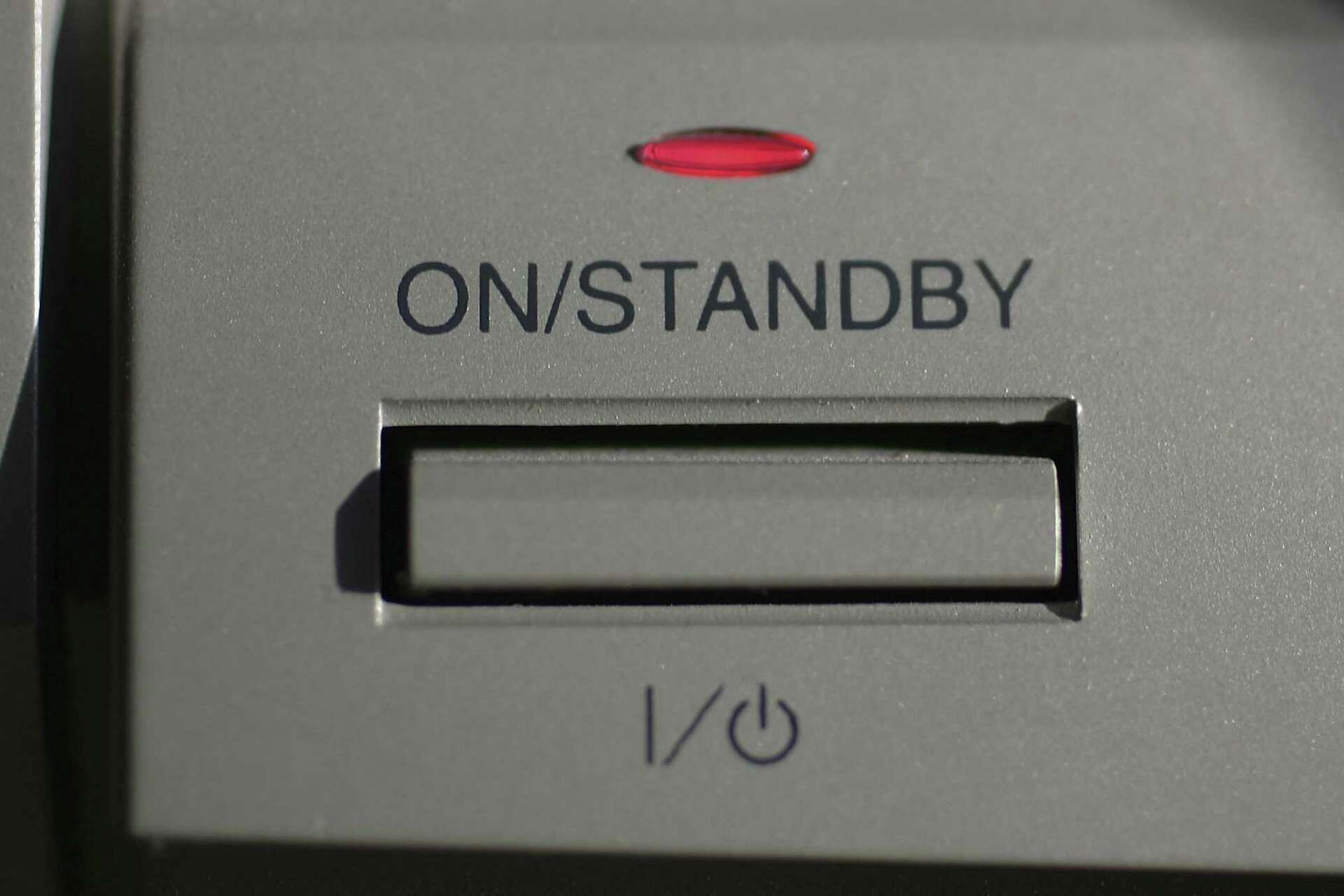
Credit: smallbusiness.chron.com
Reset The Tv
To get your Sony Bravia out of standby mode, simply press the power button on your remote. If that doesn’t work, unplug the TV for a few minutes and then plug it back in. This should reset your TV and bring it out of standby mode.
Resetting your Sony Bravia TV can be an effective way to get it out of standby mode. Sometimes, a simple reset can solve the issue without the need for technical expertise. There are two types of resets you can perform: a soft reset and a factory reset.Soft Reset
A soft reset is the first step you should try. It is quick and doesn’t delete any of your settings or data. To perform a soft reset, simply unplug your TV from the power outlet. Leave it unplugged for at least 60 seconds. While unplugged, press and hold the power button on the TV for about 30 seconds. After the time is up, plug the TV back in and turn it on. This simple process can often resolve minor glitches and get your TV out of standby mode.Factory Reset
If the soft reset doesn’t work, you might need to perform a factory reset. This will restore your TV to its original settings, so make sure to note any custom settings before proceeding. To initiate a factory reset, go to the TV’s settings menu. Navigate to “Storage & Reset” and select “Factory Data Reset.” Follow the on-screen instructions to complete the process. Keep in mind, a factory reset will erase all your data and settings, so use it as a last resort. Have you ever had to reset your TV? It’s a simple yet effective way to troubleshoot common issues.Update Firmware
Updating the firmware on your Sony Bravia TV can sometimes resolve issues like getting stuck in standby mode. Firmware updates often include bug fixes, new features, and performance improvements. Keeping your TV’s firmware up-to-date can ensure it runs smoothly and efficiently.
Check For Updates
First, you need to check if there are any available updates for your Sony Bravia. On your remote, press the ‘Home’ button and navigate to ‘Settings’. From there, go to ‘Customer Support’ or ‘Product Support’.
Once you’re in the support section, select ‘Software Update’. The TV will then search for available updates. Make sure your TV is connected to the internet, either through Wi-Fi or an Ethernet cable. Are you unsure about your internet connection? You can easily verify it in the ‘Network’ settings.
Install Latest Version
If an update is available, you will see an option to download and install it. Select ‘Update Now’ to begin the process. The TV will start downloading the update, which may take a few minutes depending on your internet speed.
During the installation, do not turn off your TV or disconnect it from the power source. The TV might restart multiple times. Patience is key here. Once the installation is complete, your TV will reboot automatically.
By following these steps, you can ensure your Sony Bravia has the latest firmware. Have you ever wondered how often you should check for updates? Make it a habit to check every few months. This simple routine can keep your TV running efficiently and prevent common issues like the standby mode glitch.
Check Sleep Timer
Have you ever wondered why your Sony Bravia TV suddenly goes into standby mode? One common reason could be the Sleep Timer feature. This handy setting is designed to save energy by turning off your TV after a set period. But, it can be quite inconvenient if you’re in the middle of an exciting movie. Let’s explore how you can check and adjust this setting to keep your viewing uninterrupted.
Disable Sleep Timer
First, you need to disable the Sleep Timer. This is a simple process that you can do with your remote. Press the “Home” button to access the menu.
Navigate to “Settings” and then to “System Settings.” From there, find the “Timer” option. Select “Sleep Timer” and set it to “Off.”
Disabling the Sleep Timer ensures that your TV won’t turn off automatically. It’s a quick fix that can save you from unexpected interruptions.
Adjust Timer Settings
Maybe you don’t want to turn off the Sleep Timer completely but adjust the settings to suit your needs. You can easily do this by going back to the “Timer” option in the “System Settings.”
Select “Sleep Timer” and then choose the duration that works for you. You can set it to 30 minutes, 60 minutes, or even longer. This way, you have control over when your TV goes into standby mode.
Have you ever set the Sleep Timer and forgotten about it, only to wonder why your TV turned off? Adjusting the settings can help you avoid such confusion.
Remember, your TV is a tool for relaxation and entertainment. Small settings like the Sleep Timer can make a big difference in your viewing experience. Why not take a moment to check yours now?
Inspect Hdmi Connections
When your Sony Bravia TV gets stuck in standby mode, one of the first things you should check is the HDMI connections. Faulty or loose HDMI cables can prevent your TV from functioning correctly. Let’s dive into two important steps: reconnecting HDMI cables and testing different HDMI ports.
Reconnect Hdmi Cables
Sometimes, simply reconnecting your HDMI cables can resolve the issue. Over time, cables can become loose or slightly unplugged. Here’s what you can do:
- Turn off your TV and all connected devices.
- Gently unplug each HDMI cable from both the TV and the device.
- Inspect the cables for any visible damage. If the cables look frayed or bent, consider replacing them.
- Firmly reinsert the HDMI cables into the TV and the device. Ensure a snug fit.
- Turn on your TV and devices to see if the standby issue is resolved.
I’ve faced this issue myself. Once, my gaming console wasn’t displaying on the TV. A quick reconnection of the HDMI cable did the trick. Have you had a similar experience?
Test Different Hdmi Port
If reconnecting the cables doesn’t work, the problem might be with the HDMI port itself. Testing a different port can help identify if this is the case. Here’s how:
- Turn off your TV and the connected device again.
- Move the HDMI cable to a different port on the TV.
- Switch on your TV and device.
- Use your TV remote to select the new HDMI input source.
Sometimes, ports can wear out or malfunction. I had an issue where my Blu-ray player wouldn’t work on one HDMI port, but switching to another port solved it instantly. Have you tried using a different port yet?
By inspecting and testing your HDMI connections, you can quickly determine if they are the cause of your Sony Bravia TV’s standby mode issue. Simple steps like these can save you time and frustration. What’s your next step going to be?
Contact Support
If you’ve tried all the troubleshooting steps and your Sony Bravia TV is still stuck in standby mode, it might be time to contact support. Whether it’s reaching out to Sony’s customer service or finding a local technician, getting expert help can save you time and frustration. Here’s how you can go about it:
Sony Customer Service
First and foremost, Sony’s customer service is a great resource. They have a team of experts ready to help you solve your TV issues. You can reach them by phone, email, or through their online chat service.
I remember once having a similar issue with my Sony Bravia. After trying all the usual fixes, I decided to call Sony customer service. The representative was very knowledgeable and helped me get my TV out of standby mode in no time. Sometimes, the problem is something simple that you might not have considered.
Before you contact Sony, make sure you have your TV model number and serial number handy. This will help the support team quickly identify the specifics of your device and provide the best possible assistance. Also, it’s worth checking their support website for troubleshooting guides and FAQs.
Local Technician
If Sony customer service can’t resolve the issue or if you prefer face-to-face help, consider contacting a local technician. A professional can diagnose and fix the problem on-site, which can be very convenient.
Look for certified technicians in your area who specialize in Sony products. You can find reviews and recommendations online to ensure you’re getting someone reliable. In my experience, a local technician was able to identify a hardware issue that I hadn’t noticed, and they fixed it right at my home.
When you call a technician, be clear about the issue and any steps you’ve already taken to try and resolve it. This will help them prepare and possibly bring the right parts or tools they might need.
Have you ever had to call in a professional for your tech issues? Sometimes, getting expert help is the fastest way to get back to enjoying your TV without any hassle.
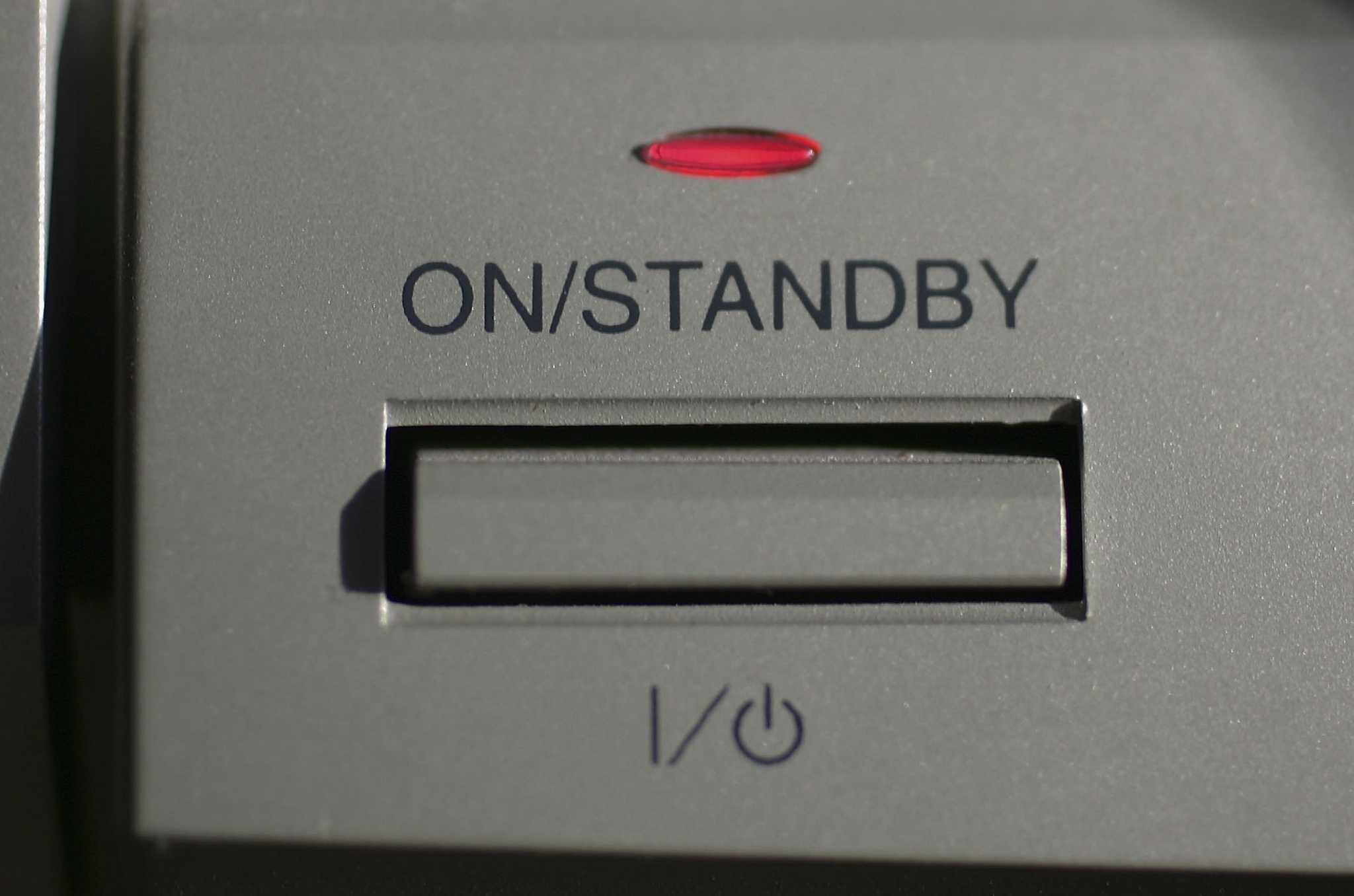
Credit: smallbusiness.chron.com
Frequently Asked Questions
How Do You Get A Sony Bravia Tv Out Of Standby Mode?
Press the power button on the remote control to turn on the TV. If the issue persists, unplug the TV for a few minutes, then plug it back in and turn it on.
How Do I Turn Off Standby Mode On My Sony?
Press the “Home” button on your remote. Go to “Settings. ” Select “Power. ” Choose “Standby. ” Set it to “Off. “
How Do I Get My Sony Tv Off Idle Standby?
Press the “Home” button on your remote. Go to “Settings,” then “Power. ” Select “Idle TV Standby” and turn it off.
What Do You Do If Your Tv Is Stuck On Standby?
Unplug the TV and wait 30 seconds. Plug it back in and turn it on. If it remains stuck, check the remote batteries and try a different power outlet. If the issue persists, consult the TV manual or contact customer support.
Conclusion
Getting your Sony Bravia out of standby mode is straightforward. Follow the steps carefully. Check the remote and power settings. Ensure no obstructions block the sensors. Also, verify the software updates regularly. These actions help maintain smooth functioning. It’s simple and quick.
Enjoy uninterrupted viewing on your Sony Bravia. If issues persist, contacting customer support is a good option. Keep your TV in optimal condition effortlessly.
