Getting Netflix on your Samsung TV is straightforward. Follow these steps to start streaming your favorite shows.
Many people love watching Netflix, but getting started on a Samsung TV might seem tricky at first. Whether you’re a tech newbie or just need a refresher, this guide is here to help. We’ll walk you through each step to ensure you can easily access Netflix on your Samsung TV.
By the end, you’ll be ready to watch your favorite movies and series without any hassle. Let’s dive into the world of streaming on your Samsung TV!
Preparing Your Samsung Tv
Getting Netflix on your Samsung TV is easy with a few steps. Preparing your TV ensures smooth streaming and a better experience. Follow these steps to get ready.
Check Your Internet Connection
First, ensure your TV is connected to the internet. Use either Wi-Fi or a wired connection. Go to Settings, then Network. Check if your TV is connected. Test the connection speed if needed. Slow internet can cause buffering.
Update Your Tv Software
Outdated software can cause issues with apps. To update your TV software, go to Settings. Select Support, then Software Update. Choose Update Now. Wait for the update to finish. Restart your TV if needed. This keeps your apps running smoothly.

Credit: eu.community.samsung.com
Accessing The Smart Hub
To watch Netflix on your Samsung TV, you need to access the Smart Hub. This is where all your apps and settings live. It’s the central hub for managing everything on your TV.
Locate The Smart Hub Button
First, find your TV remote. Look for the button labeled “Smart Hub” or with a multi-color icon. This button gives you access to the Smart Hub. It is usually in the middle of the remote. If you can’t find it, check your TV manual.
Navigating The Smart Hub
Press the Smart Hub button. The Smart Hub screen will appear. You will see various icons and options. Use the arrow keys on your remote to navigate through the options. Look for the Netflix icon. Highlight it using the arrow keys, then press the “Enter” button on the remote.
If you don’t see Netflix, you may need to download it. Go to the “Apps” section in the Smart Hub. Use the search function to find Netflix. Once found, select it and choose “Install.” After installation, Netflix will appear in your apps list. Select it to open and start streaming.
Finding The Netflix App
Accessing Netflix on a Samsung TV is straightforward. Open the Smart Hub menu, then select the Netflix app. Log in with your credentials to start watching.
Finding the Netflix App Netflix has become a household essential for many. If you’ve got a Samsung TV, you’re just a few steps away from enjoying your favorite shows. Let’s dive into how you can quickly find the Netflix app on your Samsung TV.Search For Netflix
First, power up your Samsung TV and grab your remote. Hit the ‘Home’ button. Navigate to the ‘Apps’ section. This is your gateway to a world of streaming apps. Use the search bar to type in “Netflix.” You should see the app pop up almost instantly.Download And Install
Once you’ve found the Netflix app, select it. You’ll see an option to ‘Download’ or ‘Install.’ Go ahead and click on it. The app will start downloading. It usually takes just a few minutes, depending on your internet speed. After installation, open the app. You’ll need to sign in with your Netflix account details. And voila! You’re all set to dive into the endless sea of Netflix content. Isn’t it amazing how quickly you can transform your Samsung TV into a Netflix hub? Have any tips of your own? Share them in the comments below!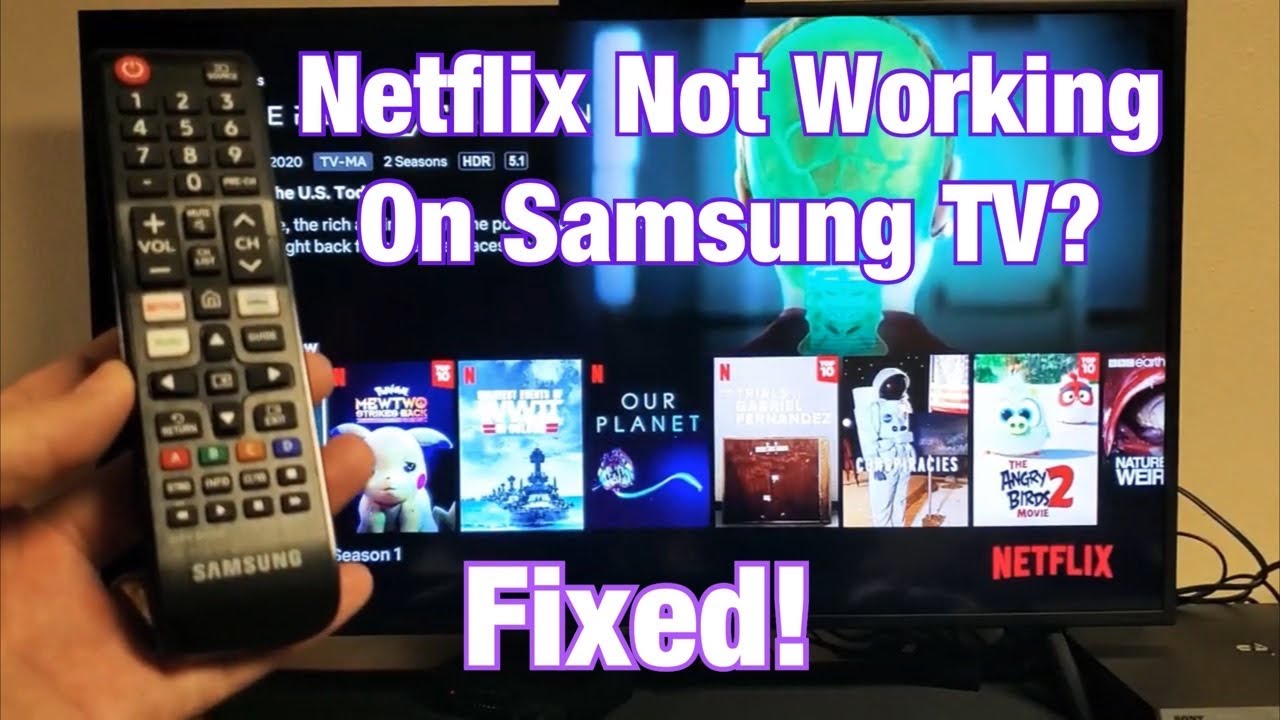
Credit: www.youtube.com
Signing Into Netflix
Getting Netflix up and running on your Samsung TV is easier than you might think. Whether you’re ready to binge-watch your favorite series or dive into a new movie, these simple steps will have you signed in and streaming in no time. Let’s break down the process to make sure you get it right.
Open The Netflix App
First things first, locate the Netflix app on your Samsung TV. You can find it on the home screen or in the apps section. If you don’t see it, try the search function to quickly pull it up.
Once you find the app, click on it to open. The app should load within a few seconds, displaying the familiar Netflix logo. If it’s your first time, you might see a welcome screen.
Enter Your Login Credentials
Now comes the crucial part—signing in. You’ll be prompted to enter your Netflix email and password. Make sure you use the same credentials you used when you created your account.
Type in your email address carefully. One wrong character can lead to frustration. After entering your email, move on to the password field. Double-check your password for any typos.
Hit the ‘Sign In’ button. If your details are correct, you’ll be taken straight to the Netflix home screen where your favorite shows await.
Have you ever mistyped your password multiple times and felt the urge to give up? It’s a common issue, but patience is key. Sometimes, taking a deep breath and slowly retyping can resolve the problem.
What’s your favorite show to watch on Netflix? Knowing what you want to watch can make the login process feel faster. If you’re having trouble, ask yourself: Is it worth missing out on your favorite series?
Exploring Netflix Features
Exploring the features of Netflix on your Samsung TV can enhance your viewing experience. Knowing how to navigate and use these features can save you time and help you find your favorite shows and movies quickly. Here are some tips to get the most out of Netflix on your Samsung TV.
Browse Categories
The “Browse Categories” feature organizes content into different genres and themes. This makes it easy to find something that matches your mood. You can explore categories like Comedy, Drama, Action, and more. Each category contains a variety of titles, helping you discover new favorites. Simply scroll through the categories and select one that interests you. The list of shows and movies will update to match the selected category.
Use Search Function
The “Search Function” allows you to find specific titles quickly. You can search by typing the name of a show, movie, actor, or director. This feature is helpful if you already know what you want to watch. Simply use the remote to enter your search term. As you type, Netflix will suggest possible matches. Select the one you are looking for, and you will be taken directly to the title’s page. This saves time and makes your viewing experience more efficient.
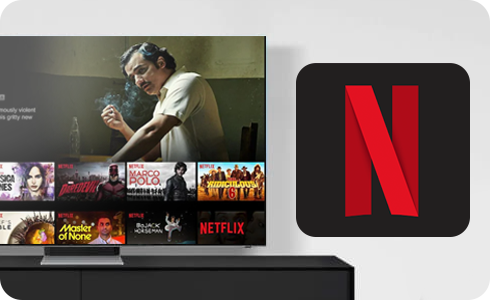
Credit: www.samsung.com
Adjusting Netflix Settings
Adjusting Netflix Settings on your Samsung TV can greatly enhance your streaming experience. Whether you want to customize profiles or set parental controls, tweaking these settings can make your viewing more personalized and secure. Let’s dive into how you can manage these settings effectively.
Manage Profiles
Creating and managing profiles on Netflix allows everyone in your household to have a personalized viewing experience. You can add up to five profiles, each with its own set of preferences and recommendations.
To manage profiles, navigate to the Netflix home screen on your Samsung TV. Select your account icon, then choose “Manage Profiles.” From here, you can add a new profile by clicking on the “Add Profile” button, or edit an existing one by selecting the profile you want to modify.
Each profile can have its own name, avatar, and maturity level settings. This way, you can ensure that everyone has a tailored experience, from kids to adults. Have you ever noticed how your recommendations change based on what you watch? That’s the power of personalized profiles!
Set Parental Controls
If you have children, setting parental controls on Netflix is essential to ensure they are only watching age-appropriate content. You can set these controls easily from your Samsung TV.
First, go to your account settings on the Netflix website. Under the “Profile & Parental Controls” section, select the profile you want to set controls for. Here, you can set a maturity rating for the profile, ensuring that only content suitable for that age group appears.
You can also lock profiles with a PIN, adding an extra layer of security. This is particularly useful if you want to prevent your kids from accessing adult profiles. Have you ever been surprised by what your child is watching? Parental controls can help you avoid these unexpected moments.
Adjusting these settings not only makes your Netflix experience smoother but also ensures that everyone in your household can enjoy their favorite shows and movies safely. What changes will you make to your Netflix settings today?
Troubleshooting Common Issues
Having trouble accessing Netflix on your Samsung TV? Many users face common issues that can disrupt their streaming experience. Don’t worry. You can easily troubleshoot these problems. Follow these simple steps to get back to your favorite shows.
Fix Connection Problems
First, check your internet connection. Ensure your TV is connected to Wi-Fi. You can do this by navigating to the network settings. If your TV is connected but Netflix still won’t load, restart your router. Unplug it, wait for a minute, and plug it back in. Also, consider moving your router closer to the TV. A strong connection is crucial for streaming.
Sometimes, the issue lies with Netflix servers. Visit the Netflix Help Center online to check for outages. If the servers are down, wait until they are back up. You can’t fix server issues, but knowing the cause can save you frustration.
Resolve App Crashes
Does the Netflix app crash or freeze? Start by restarting your TV. Turn it off, unplug it, wait a minute, then plug it back in. This simple step often resolves many glitches. If the problem persists, clear the app’s cache. Go to the app settings, find Netflix, and clear the cache. This removes temporary files that might be causing issues.
Still facing problems? Try reinstalling the Netflix app. Go to your TV’s app store, uninstall Netflix, then reinstall it. This ensures you have the latest version of the app. Keeping apps updated is important for a smooth streaming experience.
Enhancing Your Viewing Experience
Enhancing your viewing experience on Netflix can be a game-changer. With a Samsung TV, you have access to several features. These can make your watching sessions more enjoyable. Below, we explore some tips to get the best out of Netflix on your Samsung TV.
Enable Subtitles
Subtitles can help you understand dialogues better. To enable subtitles on your Samsung TV, follow these steps. Start playing a show or movie on Netflix. Press the “Down” arrow on your remote. Select the “Audio & Subtitles” option. Choose your preferred subtitle language. Enjoy your show with clear subtitles.
Adjust Picture Quality
Picture quality can greatly affect your viewing experience. On Netflix, you can adjust the quality to suit your needs. Go to the Netflix app and select “Settings.” Choose “Playback Settings.” Here, you can select from different quality options. Choose “High” for the best picture. If you have a slower internet, select “Medium” or “Low.” This can reduce buffering issues.
Frequently Asked Questions
How To Access Netflix On Samsung Tv?
Open Samsung TV’s app menu. Search for Netflix. Download and install the app. Launch Netflix and sign in. Enjoy streaming.
Why Is Netflix Not Playing On My Samsung Smart Tv?
Netflix may not play on your Samsung Smart TV due to outdated software, network issues, or app glitches. Restart the TV, check for updates, and ensure a stable internet connection.
Why Does My Samsung Tv No Longer Support Netflix?
Your Samsung TV may no longer support Netflix due to outdated software or hardware compatibility issues. Check for updates or contact support.
How To Login To Netflix On Smart Tv?
Open the Netflix app on your smart TV. Select “Sign In”. Enter your Netflix email and password. Enjoy streaming!
Conclusion
Getting Netflix on your Samsung TV is simple. Follow the steps outlined. Check your internet connection. Download the Netflix app. Sign in with your account. You’re ready to enjoy movies and shows. Troubleshooting tips help fix common issues. Now, relax and enjoy your favorite content on Netflix.
Happy streaming!
