Getting your Hisense TV out of Store Mode is simple. You can do it in a few easy steps.
This mode is for display in stores, not for home use. Store Mode makes your TV display bright and vibrant visuals. It’s designed to attract customers. But at home, it can be too bright and distracting. This guide will show you how to switch to a regular mode.
This way, you can enjoy your TV comfortably. Follow these steps to change the settings and improve your viewing experience.

Credit: www.ytechb.com
Identifying Store Mode
Store Mode is a feature on Hisense TVs that showcases the best picture and sound settings. It is primarily used in retail stores to attract customers. If your TV is in Store Mode, you might notice various unusual behaviors. Knowing how to identify Store Mode is key to switching back to regular settings. Let’s explore this further.
Signs Your Tv Is In Store Mode
Your Hisense TV might be in Store Mode if the settings are constantly resetting. The brightness and contrast might be higher than normal. You could see demo videos playing repeatedly. Advertisements and pop-ups about TV features are frequent. The volume might also be louder than usual.
Common Issues With Store Mode
Store Mode can cause some inconvenience at home. It often resets customized settings. This means your preferred picture and sound settings are lost. The demo videos and advertisements can be distracting. High brightness and contrast might strain your eyes. It could also drain power faster.

Credit: www.youtube.com
Accessing The Settings Menu
Getting your Hisense TV out of Store Mode can be a bit tricky, but it’s manageable with the right instructions. One of the essential steps in this process involves accessing the settings menu. This is where you can make the necessary adjustments to switch from Store Mode to Home Mode. Let’s dive into the details of how you can do this effectively.
Using The Remote Control
Your remote control is your best friend in this process. Begin by pressing the ‘Menu’ button. This should bring up the main menu on your TV screen.
Don’t have the original remote? No worries! A universal remote or even a smartphone with an IR blaster can do the job. Ensure the remote has fresh batteries to avoid any interruptions.
Navigating The Tv Menu
Once the menu is on your screen, you need to navigate to the ‘Settings’ option. Use the arrow buttons on your remote to move up, down, left, or right.
Look for an option that resembles a gear icon or simply says ‘Settings’. Click the ‘OK’ or ‘Enter’ button on your remote to select it.
From here, you will likely see multiple tabs such as ‘Picture’, ‘Sound’, and ‘System’. You’ll want to navigate to the ‘System’ tab. Once there, find an option that says ‘Store Mode’ or ‘Retail Mode’. Select it and switch it to ‘Home Mode’.
Have you ever found yourself stuck in a similar situation with another device? How did you resolve it? Share your experiences in the comments below.
Turning Off Store Mode
Have you ever noticed your Hisense TV displaying vibrant and overly bright visuals? It’s likely in Store Mode, which is designed to catch the eyes of shoppers in a retail environment. While this setting is perfect for the showroom, it’s not ideal for your living room. Let’s dive into how you can turn off Store Mode and enjoy a more comfortable viewing experience.
Step-by-step Instructions
Turning off Store Mode is simple and quick. Follow these steps to get your Hisense TV back to a normal viewing mode:
- Grab your Hisense TV remote and press the Menu button.
- Navigate to Settings using the arrow keys.
- Select Device Preferences or System (this may vary depending on your TV model).
- Scroll down and find the Retail Mode or Store Mode option.
- Switch this setting to Off or select Home Mode.
- Confirm your choice if prompted.
These steps should take you less than a minute. It’s a straightforward process, even if you’re not tech-savvy.
Confirming The Change
Once you have turned off Store Mode, you need to make sure the changes have been applied correctly.
Here’s how:
- Observe the screen brightness and color saturation. They should appear more balanced.
- Check if any demo videos or advertisements have stopped playing.
- Navigate through your TV’s settings to ensure that Home Mode is activated.
If the TV still seems too bright or is playing demo content, repeat the steps above. Sometimes, the setting might not save on the first try.
Has this ever happened to you? You think you’ve fixed the issue, only to find it hasn’t worked. Don’t worry; you’re not alone. Just retry the steps, and you’ll get it right.
Taking the TV out of Store Mode not only improves your viewing experience but also saves energy. So, what are you waiting for? Make the change today and enjoy your Hisense TV to the fullest.
Have any questions or faced issues? Drop your thoughts below. Let’s help each other out!
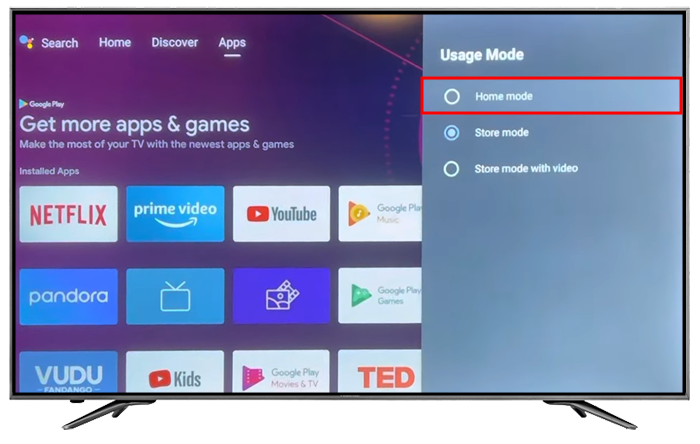
Credit: www.alphr.com
Resetting To Factory Settings
Easily get your Hisense TV out of Store Mode by resetting it to factory settings. Navigate to Settings, select System, and choose Reset.
Resetting to Factory Settings can be a lifesaver when your Hisense TV is stuck in Store Mode. This mode is designed for retail displays, showcasing the TV’s features with bright displays and looping demos. However, it’s not ideal for home use. Resetting to factory settings can help you revert the TV back to its default state, making it more suitable for your living room.When To Reset
You might be wondering when a reset is necessary. If your TV is stuck in Store Mode and simple adjustments aren’t working, it’s time to consider a factory reset. A reset is also useful if you’re experiencing performance issues or software glitches that regular troubleshooting can’t fix. Lastly, if you’re planning to sell or give away your TV, a reset ensures your personal settings and data are wiped clean.How To Perform A Reset
To reset your Hisense TV to factory settings, start by pressing the ‘Menu’ button on your remote. Navigate to ‘Settings’ and select ‘System’. Next, scroll down to ‘Advanced System Settings’ and choose ‘Factory Reset’. Confirm your choice and the TV will restart. Remember, a factory reset will erase all your settings and data. Make sure to back up any important information before you proceed. Have you ever reset your TV before? How did it go? Share your experiences in the comments to help others.Troubleshooting
Troubleshooting your Hisense TV can be challenging, especially when it’s stuck in Store Mode. Store Mode can be frustrating as it limits the TV’s functionality. This section will help you resolve common issues and guide you on when to seek professional help.
Common Problems And Solutions
Hisense TVs often get stuck in Store Mode due to user error or software glitches. If your TV is in Store Mode, it will display demo videos and disable certain features. This can be inconvenient for regular use.
First, try accessing the Settings menu. Use your remote to navigate to Settings. Look for ‘System’ or ‘Device Preferences’. Once there, find ‘Store Mode’ and switch it off. This should resolve the issue in most cases.
If the TV remains in Store Mode, a factory reset might be necessary. This process resets the TV to its original settings. To perform a factory reset, go to Settings again. Navigate to ‘System’ and select ‘Reset’. Confirm the action and wait for the TV to restart.
When To Seek Professional Help
If the TV continues to revert to Store Mode, it might be a deeper issue. At this point, seeking professional help is advisable. Persistent problems could indicate hardware faults or severe software issues.
Contact Hisense customer support for further assistance. They can guide you through advanced troubleshooting steps. If the TV is under warranty, you might be eligible for repairs or a replacement.
Remember, professional help ensures your TV gets the right care. It also prevents further damage and voiding your warranty.
Preventing Future Issues
After getting your Hisense TV out of Store Mode, you might want to prevent future issues. A few simple steps can help keep your TV running smoothly. This will save you time and frustration. Follow these tips to ensure your TV stays problem-free.
Proper Setup Tips
Place your Hisense TV in a well-ventilated area. This helps prevent overheating. Avoid placing it near heat sources or in direct sunlight. Ensure the TV is mounted or positioned on a stable surface. A sturdy stand or wall mount works best. Use the correct cables and connections. This ensures optimal performance and reduces the risk of issues.
Regular Maintenance Advice
Keep your TV clean. Dust can accumulate and cause problems. Use a soft, dry cloth to wipe the screen and vents. Avoid using harsh chemicals. Check and update the software regularly. This keeps your TV running smoothly. Follow the manufacturer’s instructions for updates. Inspect cables and connections periodically. Loose or damaged cables can cause issues.
Frequently Asked Questions
How Do I Get My Tv Out Of Store Display Mode?
Access the TV’s settings menu. Locate “Store Display Mode” or “Demo Mode. ” Select “Off” or “Home Mode” to disable it.
How To Change Hisense Tv To Home Mode?
Press the ‘Settings’ button on your Hisense TV remote. Select ‘System’, then ‘Location’. Change the setting from ‘Store Mode’ to ‘Home Mode’.
Where Is The Reset Button On Hisense Tv?
The reset button on Hisense TV is usually located at the back or side. Check the manual for precise location.
How To Remove Retail Mode On Smart Tv?
To remove retail mode on a smart TV, go to Settings, select General, then System Manager, and disable Retail Mode.
Conclusion
Getting your Hisense TV out of store mode is simple. Follow the steps mentioned and adjust the settings. This will help you enjoy your TV without distractions. Regular viewing becomes more enjoyable. You won’t have to deal with annoying demo features.
Share these tips with friends who might need them. Enjoy a better TV experience every day.
