Formatting a Western Digital hard drive for Mac is simple. You can do it quickly with the right steps.
Many people own Western Digital hard drives. These drives are popular for their reliability and storage capacity. But, using one with a Mac might require a bit of setup. Formatting the drive ensures it works seamlessly with your Mac. It’s essential to know the correct procedure to avoid data loss or drive issues.
This guide will walk you through the steps needed to format your Western Digital hard drive for Mac. Let’s get started so you can use your drive efficiently and without any problems.

Credit: www.easeus.com
Backup Your Data
Formatting your Western Digital hard drive for Mac can be a smooth process. But, before you start, it’s crucial to back up your data. Backing up your data ensures your important files remain safe. Let’s dive into why you should back up your data and explore some backup methods.
Why Backup Is Essential
Accidents happen. Data can be lost during formatting. Without a backup, you risk losing important files forever. Backing up your data gives you peace of mind. It ensures your files are safe if something goes wrong. Think of it as insurance for your digital life.
Backup Methods
There are several ways to back up your data. One popular method is using external hard drives. Simply copy your files to another external hard drive. This method is quick and easy.
Another option is cloud storage. Services like Google Drive or Dropbox offer online backup. Upload your files to the cloud for easy access. Cloud storage is great for accessing files from any device.
Lastly, consider using Time Machine. Time Machine is a built-in Mac feature. It creates regular backups of your system. Connect your external hard drive and enable Time Machine. This method is reliable and automated.
Choose a backup method that suits your needs. Ensure your files are safe before formatting your Western Digital hard drive.
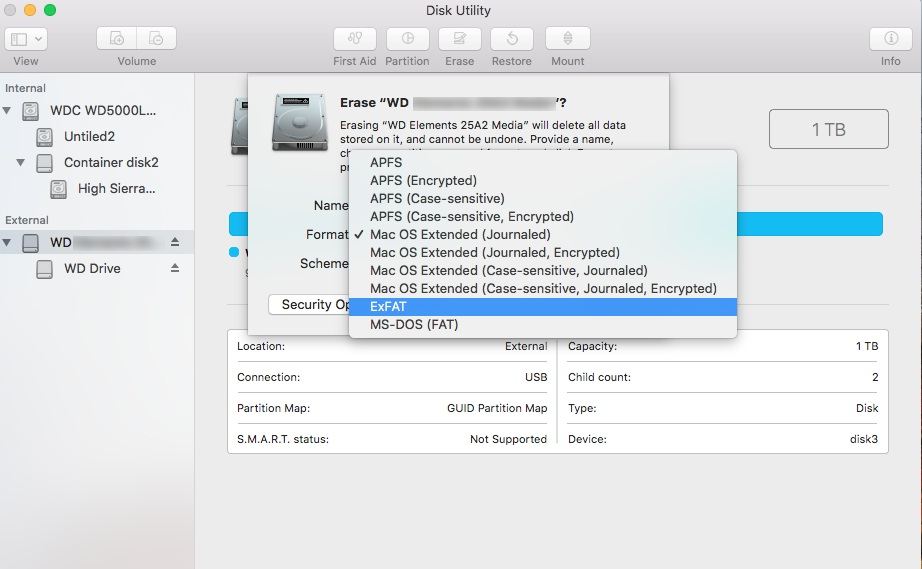
Credit: recoverit.wondershare.com
Connect The Hard Drive
Before you can format your Western Digital hard drive for your Mac, you need to connect it properly. This step is crucial as a secure connection ensures that your Mac recognizes the hard drive without any issues. Here’s how you can ensure a smooth connection process.
Checking Connections
First, use the USB cable that came with your Western Digital hard drive. Plug one end into the hard drive and the other into your Mac’s USB port. Make sure the connections are firm.
Once connected, look for a light on the hard drive. This light usually indicates that the device is getting power. Check your Finder window to see if the hard drive appears under the Devices section.
If you don’t see the hard drive, try using a different USB port. Sometimes ports can be finicky. Testing another one can quickly resolve the issue.
Troubleshooting Connection Issues
If your hard drive still doesn’t show up, don’t panic. Start by checking the USB cable. It might be faulty. Borrow a cable from a friend or family member to test if that solves the issue.
Next, restart your Mac. A simple reboot can often fix connectivity problems. If the hard drive appears after rebooting, it was likely a temporary glitch.
Lastly, ensure your Mac’s software is up to date. Sometimes, outdated software can cause compatibility issues. Go to the Apple menu and select “Software Update” to check for any available updates.
Have you ever faced connection issues with your devices? How did you resolve them? Share your tips in the comments below!
Open Disk Utility
Open Disk Utility to format a Western Digital hard drive for Mac. Select your hard drive, then click “Erase” to start. Choose the format type and click “Erase” again.
Formatting a Western Digital hard drive for Mac starts with opening Disk Utility. This tool helps manage your disks and drives. It’s easy to use and comes with your Mac.Accessing Disk Utility
To open Disk Utility, first, click on the Finder icon. Then, select Applications from the sidebar. Next, open the Utilities folder. Here, you’ll find Disk Utility. Double-click on it to launch.Navigating The Interface
Once Disk Utility is open, you’ll see a list of drives on the left. Find your Western Digital hard drive in this list. Select it by clicking on it. The main window will show details about the drive. Now, you’re ready to format your Western Digital hard drive. Follow the steps carefully. Disk Utility will guide you through the process. “`Select The Hard Drive
Format a Western Digital hard drive for Mac by selecting it in Disk Utility. Choose the “Erase” option, then select the format type. Finally, click “Erase” to complete the process.
Formatting a Western Digital hard drive for your Mac can seem daunting, but it’s simpler than you think. Selecting the right hard drive is the first step in this process. This task involves identifying the drive you want to format and ensuring it’s the correct one to avoid accidental data loss. Let’s dive into the steps to make this easier for you. ###Choosing The Correct Drive
First, connect your Western Digital hard drive to your Mac using the appropriate USB cable. Open the Disk Utility app, which you can find in the Applications folder under Utilities. Once the app is open, you will see a list of all connected drives on the left sidebar. Look for your Western Digital hard drive in this list. It might be named something like “WD” followed by a series of numbers or letters. If you have multiple external drives connected, ensure you pick the right one by its name and storage capacity. ###Verifying The Selection
After selecting the drive, double-check to ensure it’s the correct one. This is crucial to avoid formatting the wrong drive and losing important data. Click on the drive’s name to see more details, such as its storage capacity and existing partitions. If you’re unsure, unplug all other external drives to reduce confusion. Only the Western Digital drive should remain connected. This simple step can save you from potential mistakes. Engaging in these checks ensures that you are formatting the right drive, protecting your valuable data. Have you ever accidentally formatted the wrong drive? Share your experiences in the comments below; it might help others avoid the same mistake.Erase The Hard Drive
Erasing a hard drive is an important step before formatting it for Mac. This process removes all data, making the drive ready for a new file system. Follow these simple steps to erase your Western Digital hard drive.
Erasing Procedure
First, connect the Western Digital hard drive to your Mac. Open the “Disk Utility” app. You can find it in the Applications folder, under Utilities. Select your Western Digital hard drive from the list on the left side.
Next, click on the “Erase” button at the top of the window. A new dialog box will appear, asking for details about the erasure.
Choose a name for your drive. This name will help you identify the drive later. Select a format from the dropdown menu. Finally, click on the “Erase” button at the bottom of the dialog box. Your Mac will start erasing the drive. Wait for the process to complete.
Formatting Options
Once the erasure is complete, you need to format the drive. Choose the right format for your needs. Here are some options:
APFS: Best for macOS High Sierra and later. Provides better performance and new features.
Mac OS Extended: Ideal for macOS Sierra and earlier. Compatible with older Macs.
ExFAT: Use this if you need to share the drive with Windows users. Supports large files.
Select the format that suits your requirements. Click on the “Erase” button again to apply the new format. The drive is now ready to use with your Mac.
Set Up The File System
Formatting a Western Digital hard drive for Mac involves setting up the file system. This step is crucial for ensuring compatibility and performance. Let’s dive into the options available.
Choosing The Right File System
The file system is vital for your hard drive’s operation. It determines how data is stored and retrieved. Choosing the right one ensures smooth usage and data integrity. For Mac users, the primary choices are APFS and Mac OS Extended. Each has its benefits and drawbacks.
Apfs Vs. Mac Os Extended
Apple File System (APFS) is the default for macOS High Sierra and later. It is optimized for SSDs and flash storage. APFS offers better performance and security features. It supports snapshots and clones of directories.
Mac OS Extended, also known as HFS+, is the older file system. It is best for mechanical hard drives and older macOS versions. Mac OS Extended is reliable and widely compatible. It doesn’t have the advanced features of APFS but works well for many users.
Choose APFS if you have a modern Mac with SSD. Go with Mac OS Extended for older Macs or mechanical drives. Both options are good, but your choice depends on your setup and needs.
Complete The Formatting Process
Easily format your Western Digital hard drive for Mac. Open Disk Utility, select your drive, and choose “Erase. ” Follow the prompts to complete the formatting process.
Formatting your Western Digital hard drive for Mac can seem daunting, but completing the process is straightforward and crucial for optimal performance. Once you’ve initiated the format, it’s essential to finalize and verify the process to ensure everything is set up correctly. Let’s walk through the final steps together.Finalizing The Format
When Disk Utility finishes erasing and formatting your drive, a confirmation message should appear. This indicates that the process was successful. Check the name and format type to ensure they match your selections. If all looks good, click “Done” to close the window. Your hard drive is now ready to use with your Mac. Eject the drive safely by right-clicking its icon on the desktop and selecting “Eject” before unplugging it.Verifying The Format
To verify that the format was done correctly, reconnect the hard drive to your Mac. Open Disk Utility again and select the drive from the sidebar. Inspect the drive information at the bottom of the window. Ensure the format type is “Mac OS Extended (Journaled)” or “APFS”, depending on your choice. Try transferring a small file to the drive to confirm it works. If the file transfers without issues, you’re all set. Have you ever formatted a drive only to find out later that something went wrong? Double-checking these steps can save you from future headaches. Take a moment to reflect on this process. Does everything seem clear? If you ever run into trouble, remember that most issues have straightforward solutions.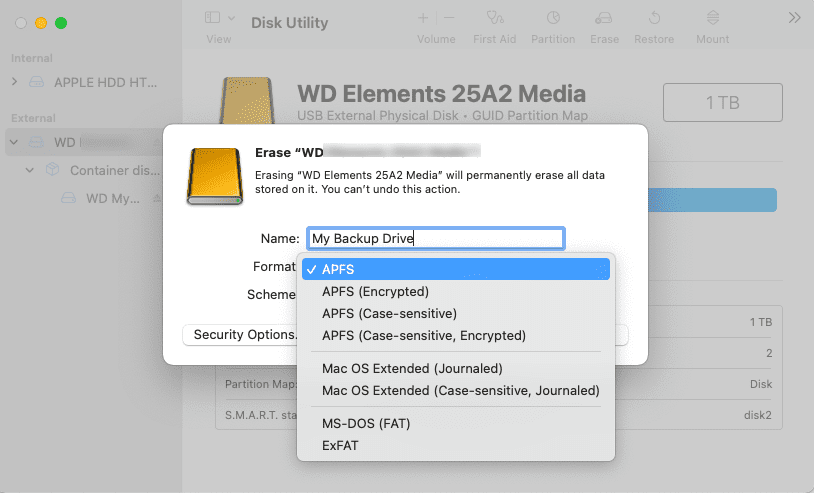
Credit: www.stellarinfo.com
Restore Your Data
Restoring your data after formatting a Western Digital hard drive for Mac is crucial. This process ensures you don’t lose important files and documents. Whether you have backups or need to use data recovery software, there are methods to help you retrieve your data. Here’s how you can restore your data with ease and confidence.
Data Restoration Methods
Several methods can help you restore your data. First, you can use Time Machine. Time Machine is a built-in backup feature for Mac. It helps you recover files from your backups. Connect your backup drive and follow the prompts.
Another method is to use third-party software. Many data recovery tools are available online. These tools can help you restore data from formatted drives. Choose a reliable tool and follow the instructions carefully.
Ensuring Data Integrity
Maintaining data integrity is vital during restoration. Always verify the accuracy of restored files. Check if all files are intact and not corrupted. File corruption can lead to data loss.
Ensure your backup is up to date. Regular backups help keep your data safe. Use both local and cloud backups for added security. This way, you can restore data quickly if needed.
Frequently Asked Questions
How Do I Format A Wd External Hard Drive For My Mac?
Open Disk Utility, select your WD external hard drive, click “Erase,” choose “Mac OS Extended” format, and confirm the action.
How Do I Get My Mac To Recognize My Wd External Hard Drive?
Connect your WD external hard drive to your Mac. Open Disk Utility from Applications. Select your drive and click “Mount. ” If it doesn’t appear, check the cable and USB port. Ensure the drive is formatted for Mac (APFS or Mac OS Extended).
Restart your Mac if needed.
What Format Is Western Digital My Passport For Mac And Pc?
Western Digital My Passport for Mac is formatted in HFS+ (Mac OS Extended). For PC, it is formatted in NTFS.
How To Use Wd External Hard Drive On Mac?
Connect the WD external hard drive to your Mac. Open Disk Utility from Applications. Select the drive and click Erase. Choose “Mac OS Extended” format. Click Erase to format the drive. Access the drive from Finder.
Conclusion
Formatting a Western Digital hard drive for Mac is simple. Just follow the steps outlined. It ensures your drive works smoothly with your Mac. Remember to back up your data first. This prevents any data loss. Use Disk Utility for easy formatting.
Now your drive is ready to store and access files on your Mac. Enjoy the seamless integration. Happy computing!
