Formatting a Sandisk flash drive is simple. It helps improve performance and clear space.
This guide explains the steps you need to follow. Whether your flash drive is new or you want to fix an error, knowing how to format it is useful. Formatting can solve many issues, like corrupted files or slow performance.
This process is quick and doesn’t require special skills. By following the steps, you can ensure your flash drive works efficiently. So, let’s dive into the details and get your Sandisk flash drive formatted correctly.
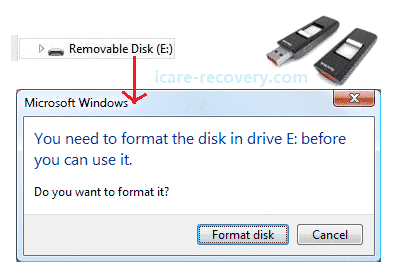
Credit: www.icare-recovery.com
Preparation
Formatting your Sandisk flash drive can seem daunting. Preparation is key to ensure the process runs smoothly. Follow these steps to get started.
Check Compatibility
Ensure your flash drive is compatible with your operating system. Check the specifications on the Sandisk website. Make sure your computer recognizes the flash drive. Compatibility issues can prevent formatting.
Backup Important Data
Formatting will erase all data on the flash drive. Backup important files to avoid losing them. Use an external hard drive or cloud storage. Double-check that all essential data is saved. It’s better to be safe than sorry.
Choosing The Right File System
Choosing the right file system for your Sandisk flash drive is essential. It ensures compatibility and optimizes performance. Each file system has its advantages and use cases. Below, we will explore the differences between NTFS, FAT32, and exFAT. This will help you make an informed decision.
Ntfs Vs. Fat32 Vs. Exfat
NTFS, FAT32, and exFAT are the three main file systems. NTFS is ideal for Windows systems and supports large files. It also allows advanced features like file permissions and encryption. But, it’s not as compatible with other devices.
FAT32 is more universal. It works with many devices like game consoles and cameras. But, it has a file size limit of 4GB. This can be restrictive for larger files.
exFAT is a middle ground. It supports large files and works on many devices. It doesn’t have the same advanced features as NTFS, but it’s more versatile.
Best File System For Your Needs
Consider what devices you’ll use with your flash drive. If you need to move large files and use it mainly with Windows, NTFS is a good choice. If you need broad compatibility, FAT32 might be better. For a balance, choose exFAT. It supports large files and works on most devices.
Think about your specific needs. This will guide you to the right file system. Making the right choice ensures your Sandisk flash drive performs well and meets your needs.
Formatting On Windows
Formatting your SanDisk flash drive on a Windows computer is simpler than you might think. Whether you need to clear it for new files or fix a pesky issue, formatting can breathe new life into your device. Let’s dive into the steps you need to follow, ensuring you get it right the first time.
Accessing Disk Management
First, you need to access Disk Management. This tool is built into Windows and lets you manage your drives efficiently.
Begin by plugging your SanDisk flash drive into your computer. Once it’s connected, press the Windows key + X on your keyboard. A menu will pop up. Select Disk Management from the list.
Disk Management will open, showing all the drives connected to your computer. Look for your SanDisk flash drive in the list. It’s usually labeled with its brand name and capacity. Now you’re ready to start formatting!
Step-by-step Formatting Guide
With Disk Management open, right-click on your SanDisk flash drive. A context menu will appear. Select Format. A new window will pop up, guiding you through the formatting options.
Here’s a quick rundown of what you’ll see:
- Volume Label: Give your drive a name. This helps you identify it later.
- File System: Choose between NTFS, FAT32, or exFAT. NTFS is great for large files and better security. FAT32 is compatible with almost all devices but has a 4GB file size limit. exFAT is a good middle ground.
- Allocation Unit Size: Stick with the default. It works well for most uses.
- Perform a quick format: Check this box for a faster format. Uncheck it if you want a thorough clean.
Once you’ve set your preferences, click OK. A warning will remind you that formatting will erase all data on the drive. Confirm you’re ready, and click OK again.
Disk Management will now format your SanDisk flash drive. This usually takes just a few moments. Once complete, your flash drive is ready for use!
Isn’t it satisfying to know you can handle this yourself? Next time you need to format a flash drive, you’ll be a pro. Do you have any other tips for fellow readers? Share them in the comments!

Credit: www.youtube.com
Formatting On Mac
Formatting a Sandisk flash drive on a Mac is a straightforward process, but it can be intimidating if you’ve never done it before. Whether you’re looking to free up space or fix a corrupted drive, knowing how to format your flash drive properly is essential. I remember the first time I had to format my flash drive, it was a bit nerve-wracking, but I learned that it’s easier than it seems. Let’s walk through the steps together.
Using Disk Utility
To format your Sandisk flash drive on a Mac, you will use Disk Utility. Disk Utility is a built-in macOS application that helps you manage your storage devices. You can find it by opening Finder, going to the Applications folder, then the Utilities folder, and finally, selecting Disk Utility.
Once you have Disk Utility open, you’ll see a list of all your connected drives. Locate your Sandisk flash drive in the list on the left sidebar. Click on it to select it. Make sure you select the correct drive to avoid formatting the wrong device.
Formatting Process Explained
After selecting your Sandisk flash drive in Disk Utility, click on the “Erase” button at the top of the window. This will open a new dialog box where you can set the parameters for formatting your drive. You’ll need to choose a name for your drive, which can be anything you like.
Next, you need to select a format. For most purposes, “Mac OS Extended (Journaled)” is a good choice. If you plan to use the drive with both Mac and Windows computers, choose “exFAT” instead. This format is compatible with both operating systems.
After you’ve set the name and format, click on the “Erase” button in the dialog box. Disk Utility will then format your flash drive. This process only takes a few moments. Once it’s done, your Sandisk flash drive will be ready for use.
Have you ever formatted a flash drive before? If not, does this process seem simpler than you expected? Formatting a drive can seem daunting, but with these steps, you can do it quickly and easily. Don’t be afraid to try it out!
Formatting On Linux
Formatting a Sandisk flash drive on Linux is a straightforward process. There are several methods you can use to achieve this. Two common methods are using GParted and the command line. Each method has its own benefits and is suitable for different users.
Using Gparted
GParted is a graphical tool for managing disk partitions. It is user-friendly and perfect for those who prefer a visual interface.
First, install GParted. Open a terminal and type:
sudo apt-get install gpartedAfter installation, open GParted. You may need to enter your password.
Next, select your Sandisk flash drive from the dropdown menu. Ensure you choose the correct drive to avoid data loss.
Right-click on the partition and select “Format to”. Choose the desired file system, such as FAT32 or NTFS.
Click “Apply” to start the formatting process. GParted will format your flash drive in a few minutes.
Command Line Option
The command line option is powerful and fast. It is ideal for advanced users.
First, identify your Sandisk flash drive. Type:
lsblkFind your drive in the list. It will be something like /dev/sdb.
Unmount the drive with:
sudo umount /dev/sdb1Next, format the drive. For FAT32, use:
sudo mkfs.vfat /dev/sdb1For NTFS, use:
sudo mkfs.ntfs /dev/sdb1The command line will format your drive quickly. Ensure you double-check the drive path before running commands.

Credit: www.youtube.com
Troubleshooting Common Issues
Learn how to format a Sandisk flash drive with simple steps. Resolve issues quickly and ensure smooth operation. Follow these instructions to keep your data secure.
### Troubleshooting Common Issues When formatting your Sandisk flash drive, you might encounter a few common issues. These problems can be frustrating, but they are usually fixable. Let’s dive into some of these issues and how you can tackle them.Drive Not Recognized
One major issue you may face is your computer not recognizing the flash drive. This can happen for various reasons. First, check if the USB port is working by plugging in another device. If it works, your port is fine. If the port works, try plugging the Sandisk flash drive into a different computer. This helps determine if the issue is with your computer or the flash drive itself. Sometimes, the problem can be as simple as a dirty USB connector. Clean it gently with a soft cloth or compressed air.Formatting Errors
Formatting errors can be another headache. These errors can occur due to corrupted files or incompatible file systems. To resolve this, you can use the Disk Management tool in Windows. Right-click on “My Computer” and select “Manage.” Then go to “Disk Management.” Locate your Sandisk flash drive, right-click, and choose “Format.” Make sure to select the correct file system, such as NTFS or FAT32. If errors persist, try using third-party software like MiniTool Partition Wizard. This software can handle more complex formatting tasks. Remember, always back up your data before formatting. This ensures that you don’t lose important files in the process. Have you ever faced these issues? How did you solve them? Your experiences could help others, so feel free to share!Post-formatting Tips
Formatting a Sandisk flash drive is simple. First, connect the flash drive to your computer. Then, open the disk management tool and follow the prompts to format.
Formatting your Sandisk flash drive is a great way to ensure it runs smoothly and efficiently. But what should you do after formatting? Here are some essential post-formatting tips to keep your flash drive in top condition.Safely Ejecting The Drive
Always safely eject your flash drive before removing it from your computer. This prevents data corruption and loss. Look for the “Safely Remove Hardware” icon on your taskbar. Click it and wait for the notification that it’s safe to remove your drive. Don’t just pull it out. This simple step can save you from a lot of headaches.Maintaining Flash Drive Health
Regularly scan your flash drive for viruses and malware. Free tools like Windows Defender or AVG can help keep your drive clean. Avoid filling your flash drive to its maximum capacity. Leave some space to ensure better performance and longevity. Store your flash drive in a cool, dry place. Avoid exposing it to extreme temperatures or moisture to prevent damage. Are you mindful of these simple yet crucial steps? They can extend the life of your flash drive and keep your data safe. Have you ever experienced data loss due to improper ejection? It’s a common mistake but easily avoidable with careful habits. Keep these tips in mind, and your Sandisk flash drive will serve you well for years to come.Frequently Asked Questions
How To Format A Usb Drive Sandisk?
Plug the SanDisk USB drive into your computer. Open File Explorer, right-click the drive, and select “Format. ” Choose the file system (e. g. , NTFS, FAT32), click “Start,” and confirm. The formatting process begins and finishes within minutes.
How Do I Completely Format A Flash Drive?
To format a flash drive, insert it, open “This PC,” right-click the drive, select “Format,” choose file system, and click “Start. “
Are Sandisk Flash Drives Already Formatted?
Yes, SanDisk flash drives are usually pre-formatted. They come ready for immediate use and are compatible with most devices.
Do I Need To Format A New Sandisk?
New SanDisk devices usually come pre-formatted. You don’t need to format it unless you face issues. Always check the file system compatibility with your device.
Conclusion
Formatting a Sandisk flash drive is simple and essential. It ensures your device works smoothly. Follow the steps mentioned for a hassle-free experience. Always back up your data before starting. This prevents data loss. Now, you can easily format your Sandisk flash drive.
Enjoy a clean, efficient storage device. Proper formatting keeps your files safe and organized. Remember these tips for future use. Happy formatting!
