Are your wireless headphones not producing sound? This can be frustrating.
Don’t worry, you can fix it. Wireless headphones can sometimes have issues, including no sound. This problem can happen for many reasons. It might be a simple connection issue or a more complex hardware problem. Knowing how to troubleshoot these issues can save you time and money.
In this guide, we will walk you through several steps to help you restore the sound to your wireless headphones. Whether you are using them for music, calls, or videos, we will help you get your headphones working again. Ready to solve this? Let’s get started.
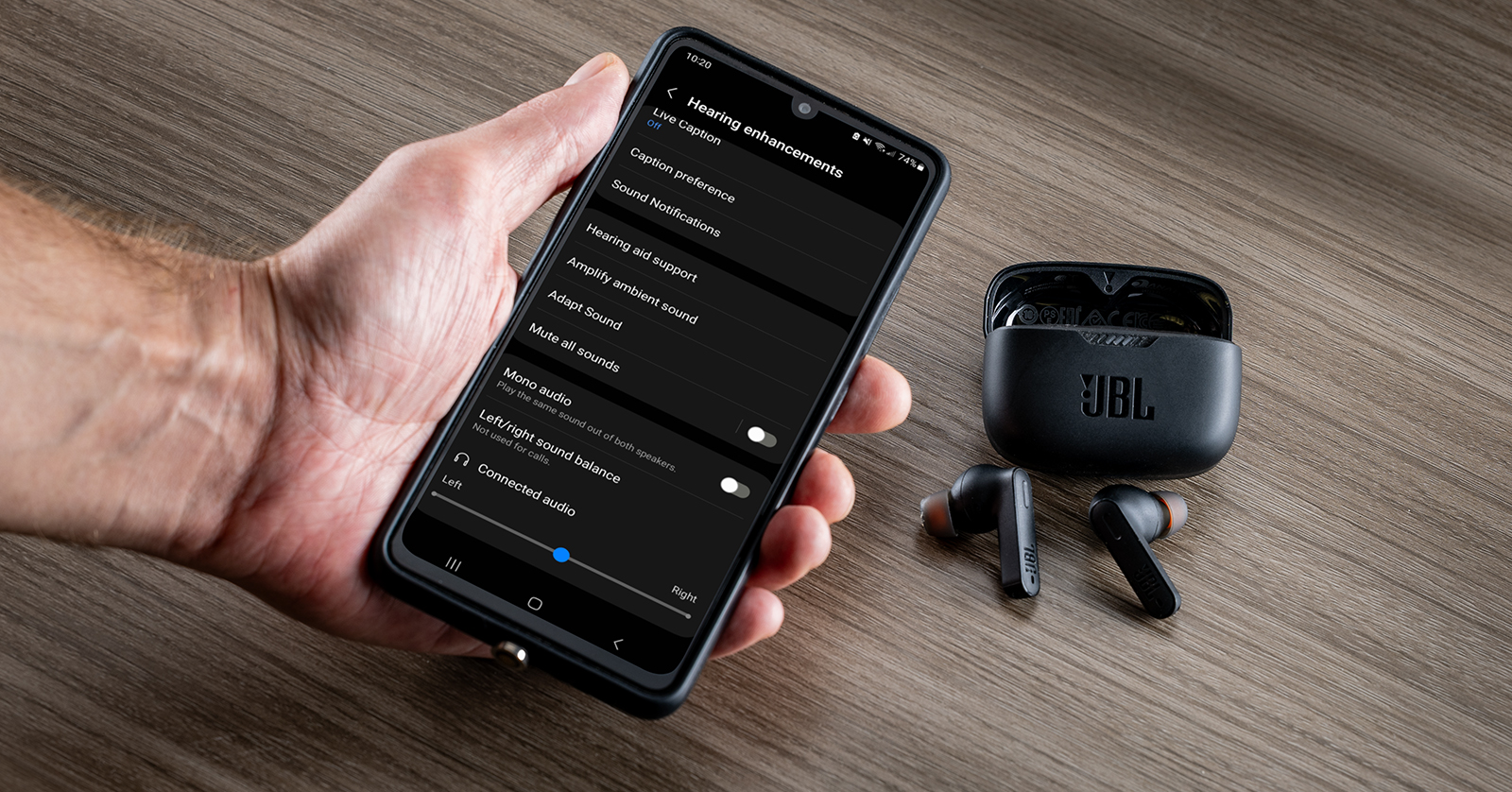
Credit: www.sweetwater.com
Common Issues
Wireless headphones are incredibly convenient, but they can also be frustrating when they stop working. One of the most common issues users face is no sound. Understanding the typical problems can help you troubleshoot effectively and get back to enjoying your music or calls.
Battery Problems
One frequent cause of no sound in wireless headphones is a low or dead battery. Check if your headphones are fully charged. Sometimes, even when the battery is not completely drained, it might be too low to function properly.
Have you ever noticed your headphones starting to crackle before dying? This is a clear sign of battery issues. Make sure to charge your headphones with the correct charger and avoid overcharging, which can damage the battery over time.
If your headphones still don’t work after charging, consider replacing the battery if it’s an older model. Batteries have a limited lifespan, and they might not hold a charge as well after extensive use.
Pairing Issues
Another common problem is pairing issues between your headphones and the device. Ensure that your headphones are in pairing mode and that Bluetooth is enabled on your device. Often, simply turning Bluetooth off and on again can resolve the issue.
Have you ever tried connecting to a new device, but your headphones keep connecting to the old one? Forget the old device in your Bluetooth settings to prevent automatic connections. Then, try pairing again.
Sometimes, interference from other devices can cause pairing problems. Move away from other electronic devices and retry the pairing process. Ensure that your headphones are not connected to another device nearby.
What has been your experience with wireless headphones? Have you faced these issues? Share your thoughts and solutions in the comments below!

Credit: www.soundcore.com
Initial Checks
When your wireless headphones suddenly stop producing sound, it can be incredibly frustrating. Before diving into complex troubleshooting, it’s essential to perform some initial checks. These simple steps can often resolve the issue quickly.
Volume Settings
First, ensure the volume on your headphones and your connected device is turned up. It sounds obvious, but sometimes volume levels can be accidentally lowered or even muted.
Check the volume control buttons on your headphones. Sometimes they can be tricky to find, especially if you’re using a new model.
On your device, navigate to the volume settings. On most smartphones and tablets, you can do this by pressing the volume up button or accessing the settings menu. Make sure the volume is not muted or set to a very low level.
Mute Status
Next, verify if your headphones or device is on mute. This can often happen without you realizing it. For instance, you might have muted your device during a meeting and forgot to unmute it.
Check if there is a mute button on your headphones. Some models have a dedicated mute button that you might have pressed accidentally.
If you’re using a computer, look for the mute status in the system tray. On a smartphone, you can check this in the sound settings. If you see the mute icon, tap it to unmute.
Have you experienced your headphones going silent at the most inconvenient times? By ensuring the volume is up and mute is off, you can often fix the no sound issue swiftly. What other quick checks do you think could help in this situation?
Device Compatibility
When your wireless headphones don’t produce any sound, device compatibility can be a significant factor. Ensuring your headphones are compatible with your device can solve many issues. Let’s explore some key aspects of device compatibility.
Bluetooth Versions
Bluetooth technology evolves over time, and different versions offer varying features and improvements. Your wireless headphones may require a specific Bluetooth version to function properly. For example, if your headphones support Bluetooth 5.0, but your device only supports Bluetooth 4.0, you might encounter connectivity issues or no sound at all.
Check the Bluetooth version of both your headphones and your device. Updating your device’s Bluetooth drivers or firmware might resolve compatibility issues. Have you ever updated your device’s Bluetooth and suddenly everything worked perfectly? It’s worth a try.
Supported Codecs
Codecs are essential for transmitting audio over Bluetooth. Different headphones support different codecs, and mismatched codecs can lead to poor sound quality or no sound. Common codecs include SBC, AAC, aptX, and LDAC. Make sure your device supports the same codecs as your headphones.
For instance, if your headphones are optimized for aptX but your device only supports SBC, the audio may not play correctly. Checking codec compatibility can be a game-changer. Have you ever wondered why your high-end headphones don’t sound as good on your older device? Codec mismatch could be the reason.
Ensuring your headphones and device are compatible can resolve sound issues. Have you checked your Bluetooth version and codec compatibility? It could be the solution to your silent headphones.
Reset Headphones
Wireless headphones sometimes stop working properly. One common issue is no sound. Resetting your headphones can fix this problem. There are two types of resets: factory reset and soft reset.
Factory Reset
A factory reset returns your headphones to their original settings. This process erases all data and restores the default settings. To perform a factory reset, follow these steps:
First, locate the reset button on your headphones. It is often small and hidden. Next, press and hold the reset button for about 10 seconds. Some models may require a combination of buttons. Check your headphone’s manual for specific instructions.
After holding the button, your headphones will power off and then restart. They are now reset to factory settings. You may need to re-pair them with your device.
Soft Reset
A soft reset is less drastic than a factory reset. It is useful for minor glitches. To perform a soft reset, follow these steps:
First, turn off your headphones. Then, wait for a few seconds before turning them back on. This can refresh the system and solve small issues.
If this does not work, try removing the battery if your headphones have one. Wait for a minute before reinserting it. This can help clear any temporary problems.
Soft reset does not erase your settings or data. It is a quick way to fix no sound issues without major changes.
Update Firmware
Updating firmware is essential for fixing wireless headphones with no sound. Firmware updates can resolve bugs, enhance performance, and add new features. Follow these steps to update your headphones’ firmware.
Manufacturer Updates
Many headphone manufacturers release firmware updates. These updates aim to fix known issues and improve functionality. Visit the manufacturer’s website for the latest firmware version. Download the update and follow the installation instructions.
Some brands offer desktop or mobile apps. These apps notify you about new firmware updates. They also guide you through the update process. Keep your headphones connected during updates to avoid interruptions.
Manual Updates
Manual updates are necessary if automatic updates fail. Check the manufacturer’s support page for firmware files. Download the correct file for your headphone model. Follow the step-by-step guide provided by the manufacturer.
Manually updating firmware requires careful attention. Ensure your headphones have enough battery life. A failed update can cause more issues. Regularly check for new updates to keep your headphones in good condition.
Interference Issues
Wireless headphones offer convenience and freedom. But sometimes, they face interference issues. This can cause frustrating no sound situations. Let’s delve into common interference problems.
Nearby Devices
Devices nearby can cause interference. Other wireless gadgets, like routers or smartphones, emit signals. These signals can disrupt your headphones’ connection. Try turning off other nearby devices. This may help restore sound.
Physical Obstacles
Obstacles can block signals. Walls, furniture, and even your body can interfere. Move to an open space. Ensure there are no large objects between your headphones and the connected device. This can improve the connection and sound quality.
Audio Settings
Dealing with wireless headphones that have no sound can be frustrating. One of the first things to check is the audio settings on your device. Often, the problem lies within how your device is configured to handle audio output. Let’s dive into some key areas that could help you resolve the issue.
Playback Device
First, ensure your wireless headphones are set as the default playback device. This is a simple yet often overlooked step. Go to your device’s settings and look for the sound settings.
In Windows, right-click the sound icon on the taskbar and select ‘Open Sound settings’. Under the ‘Output’ section, make sure your wireless headphones are selected. If they are not listed, try reconnecting them.
On a Mac, go to ‘System Preferences’ and click on ‘Sound’. Under the ‘Output’ tab, select your wireless headphones. If you don’t see them listed, ensure they are properly connected via Bluetooth.
Sound Enhancements
Sound enhancements can sometimes cause issues with your audio. Disabling these settings can often bring your sound back. In Windows, right-click the sound icon and select ‘Playback devices’. Then, right-click your headphones and choose ‘Properties’.
Navigate to the ‘Enhancements’ tab and check the ‘Disable all sound effects’ option. Apply the changes and see if this resolves your issue. Remember to test different audio files or apps to ensure the problem is fixed.
For Mac users, sound enhancements are less common, but you can still adjust your ‘Audio MIDI Setup’. Go to ‘Applications’, then ‘Utilities’, and select ‘Audio MIDI Setup’. Ensure that the settings for your headphones are correct and try toggling different configurations.
Have you ever wondered why your headphones worked perfectly one day and then stopped the next? Sometimes, software updates can reset or change audio settings, leading to these issues. Regularly check and adjust your settings to prevent future problems.
By tweaking these audio settings, you can often restore sound to your wireless headphones without much hassle. Have you faced similar issues before and found other solutions? Share your experiences and tips in the comments to help others!
Professional Help
When your wireless headphones have no sound, you might need professional help. Professionals can diagnose and fix complex issues that you cannot solve. There are two main ways to get professional help: Warranty Services and Repair Shops.
Warranty Services
Many wireless headphones come with a warranty. If your headphones are still under warranty, contact the manufacturer. They will guide you through the process. This often involves sending your headphones to their service center.
Warranties usually cover manufacturing defects. If the problem is due to a defect, they will fix or replace your headphones for free. Always check your warranty terms. Some warranties cover only specific issues.
Repair Shops
If your warranty has expired, try a local repair shop. Many tech repair shops can fix wireless headphones. They have skilled technicians who can diagnose and repair various issues.
Look for reviews and ratings of repair shops before choosing one. Ensure the shop uses genuine parts. This can prevent further issues.
Repair shops may charge a fee, but it can be less than buying new headphones. Always ask for a cost estimate before they start the repair.

Credit: www.youtube.com
Frequently Asked Questions
How Do You Fix Your Wireless Headphones When There Is No Sound?
Check if the headphones are charged. Ensure Bluetooth is on and paired. Restart both devices. Check volume settings.
Why Are Headphones Connected But No Sound?
Headphones may be muted or the volume could be too low. Check audio settings and ensure the correct playback device is selected.
Why Is My Bluetooth Connected But No Sound?
Your Bluetooth may be connected but no sound due to low volume, incorrect audio output settings, or driver issues.
Why Are My Wireless Headphones Not Working Even Though They Are Connected?
Your wireless headphones might not work due to low battery, interference, outdated firmware, or incorrect audio settings. Try resetting them.
Conclusion
Fixing wireless headphones with no sound can be simple. Start by checking the basics. Ensure the headphones are charged. Verify the Bluetooth connection. Restart both devices. Try resetting the headphones. Examine audio settings on your device. Ensure no obstructions interfere with the signal.
Test the headphones on another device. If problems persist, consult the manual or seek professional help. Regular maintenance can prevent future issues. Enjoy your music without interruptions!
