A USB flash drive showing a “No Media” error can be frustrating. It means the device is not detected correctly by the computer.
This issue can occur for several reasons, such as corrupted files, outdated drivers, or physical damage to the USB drive. Understanding the root cause is essential to finding the right solution. In this post, we will explore practical steps to fix the “No Media” error.
Whether you’re a tech novice or someone with moderate computer skills, these methods are straightforward and easy to follow. By the end of this guide, you should have your USB flash drive working again and your important files accessible. Let’s dive into the solutions.

Credit: www.youtube.com
Identify The Issue
Experiencing a “USB flash no media” error can be frustrating. To fix it, you first need to identify the problem. This involves checking several areas on your computer to pinpoint the root cause. Let’s start by examining the Device Manager and Disk Management.
Check Device Manager
Open the Device Manager on your computer. Look for your USB flash drive under “Disk drives.” If you see an exclamation mark or a question mark next to it, there may be a driver issue. Right-click on the drive and select “Update driver.” Follow the prompts to update the driver. This can often resolve the problem.
Inspect Disk Management
Next, open Disk Management. You can do this by pressing “Windows + X” and selecting “Disk Management.” Find your USB flash drive in the list. If it shows “No Media,” there might be a hardware issue. Right-click on the drive and select “Change Drive Letter and Paths.” Assign a new drive letter if needed. This can sometimes make the drive accessible again.
If the drive is not listed, it may be physically damaged or have a corrupt file system. Consider using data recovery software or consulting a professional for further help.
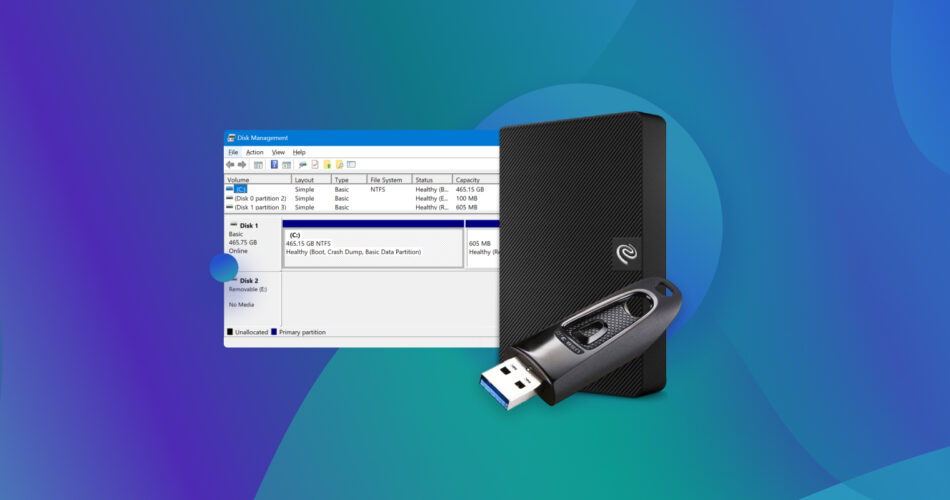
Credit: www.handyrecovery.com
Basic Troubleshooting Steps
Facing a “USB Flash No Media” error can be frustrating, especially when you need to access important files. However, before you panic, there are some basic troubleshooting steps you can take to resolve this issue. These initial steps are straightforward and don’t require advanced technical skills.
Restart Your Computer
Sometimes, a simple reboot can resolve many unexpected issues. If your USB flash drive shows a “No Media” error, try restarting your computer first. This can refresh the system and might make the USB flash drive recognizable again.
Personally, I’ve had moments where I thought my USB drive was completely done for, but a quick restart solved the problem. It sounds too simple to be true, but it’s worth trying.
Try Different Usb Ports
Not all USB ports are created equal. Your current port might be malfunctioning. Try plugging your USB flash drive into a different USB port on your computer. If you have multiple ports, test each one.
Using another port can sometimes make a huge difference. I once had a situation where my computer’s front USB ports failed, but the ones at the back worked perfectly. It’s a quick and easy fix that can save you a lot of trouble.
Are you still facing the “No Media” error? Don’t worry, there are more steps you can take. But starting with these basic troubleshooting steps can often resolve the issue without much hassle.
Update Usb Drivers
Updating your USB drivers can resolve many issues, including the USB Flash No Media error. If your USB flash drive is not showing any media, outdated or corrupt drivers might be the culprit. Ensuring that your USB drivers are up-to-date can help you fix this problem.
Download Latest Drivers
First, you need to download the latest drivers for your USB flash drive. Visit the manufacturer’s website and search for the drivers specific to your USB model. Look for the ‘Support’ or ‘Downloads’ section.
Make sure you download the driver that matches your operating system. If you are unsure about your system details, you can find them in your computer’s settings under ‘System Information’.
Save the driver file to an easily accessible location on your computer, such as your desktop or downloads folder.
Install And Test
Once you have downloaded the driver, double-click the file to begin the installation process. Follow the on-screen instructions to complete the installation.
After the installation, restart your computer. This ensures that all changes are properly applied and the new driver is fully integrated.
Plug in your USB flash drive and check if it now shows the media. If it works, then the driver update solved the issue. If not, there might be other underlying problems.
Updating your USB drivers is a simple yet effective solution. Have you ever faced the USB Flash No Media error? How did you fix it? Share your experience in the comments below!

Credit: www.blrtools.com
Use Diskpart Command
Encountering a “USB Flash No Media” error can be frustrating. One effective solution is using the Diskpart Command. Diskpart is a powerful tool that helps manage disks, partitions, and volumes. It can resolve many disk-related issues, including the no media error on USB flash drives.
Access Command Prompt
To start, you need to access the Command Prompt. Press the Windows key and type cmd. Right-click on Command Prompt and select Run as administrator. This ensures you have the necessary permissions to execute Diskpart commands.
Execute Diskpart Commands
Once the Command Prompt is open, type diskpart and press Enter. This will launch the Diskpart utility.
Next, type list disk and press Enter. This command lists all the disks connected to your computer. Identify your USB flash drive in the list.
Type select disk X, replacing X with the number of your USB drive. Press Enter. This selects the USB flash drive.
Type clean and press Enter. This command removes all partitions and data from the USB drive. It prepares the drive for new partitions.
Type create partition primary and press Enter. This command creates a new primary partition on the USB drive.
Finally, type format fs=fat32 quick and press Enter. This formats the partition with the FAT32 file system. The quick option speeds up the process.
Your USB flash drive should now be free of the no media error. You can start using it again.
Repair With Third-party Software
Use third-party software to fix USB flash drive no media errors. These tools can detect and repair issues quickly. Simple steps make the process easy, even for beginners.
Repairing USB flash drive errors can be a daunting task, especially when you encounter the dreaded ‘No Media’ error. Sometimes, the built-in Windows tools aren’t enough to get the job done. That’s where third-party software can come to the rescue. Using reliable third-party software can help you fix the ‘No Media’ error efficiently and restore your USB drive to working condition.Choose Reliable Software
The first step is to choose reliable software. Look for programs that have good reviews and ratings. Software like EaseUS Data Recovery Wizard, MiniTool Partition Wizard, or Disk Drill often come highly recommended. Make sure to download the software from its official website to avoid malware. Read through user reviews and check if the software supports your specific USB brand and model. This will save you from unnecessary hassles later on.Run Repair Process
Once you’ve installed the software, it’s time to run the repair process. Open the application and connect your USB drive. Most programs will automatically detect the drive and show it on the interface. Select the USB drive that’s showing the ‘No Media’ error. Follow the on-screen instructions to initiate the repair process. This usually involves scanning the drive for errors and attempting to fix them. Most software will provide a progress bar to keep you updated. Once the process is complete, check if your USB drive is now accessible. If it is, consider backing up your data immediately to avoid future issues. Have you ever used third-party software for your devices? How was your experience? Share your tips and help others make an informed decision. By following these steps, you can effectively tackle the ‘No Media’ error and get your USB drive back in working order.Check For Hardware Issues
Check the USB port and device for any physical damage. Try connecting the USB flash drive to another port or computer. This helps identify hardware issues causing the “No Media” error.
If your USB flash drive is showing a “No Media” error, don’t panic just yet. One of the first steps to take is checking for hardware issues. Often, this can be the simplest fix and can save you a lot of time and frustration. ###Examine Physical Damage
Start by examining the USB flash drive for any visible signs of physical damage. Look closely at the USB connector and the casing. Is the connector bent or broken? Is the casing cracked or damaged? A damaged connector can prevent the drive from making proper contact with the USB port, leading to the “No Media” error. If you notice any physical issues, you might need to consider professional repair or replacing the drive entirely. ###Test On Another Computer
If the drive looks physically fine, the next step is to test it on another computer. Sometimes, the problem might not be with the USB drive itself but with the computer’s USB port or drivers. Plug the USB flash drive into a different computer and see if it’s recognized. Does the same error appear? If the USB drive works on another computer, the issue might be with your original computer’s USB port or settings. If it still shows the “No Media” error, the problem is likely within the USB drive itself. Checking for hardware issues is a straightforward yet crucial step in troubleshooting a “No Media” error on your USB flash drive. Have you ever had a hardware issue with your USB flash drive? What did you do to fix it? Let us know in the comments!Format The Usb Flash Drive
Fixing the “USB Flash No Media” error can be done by formatting the USB flash drive. This process resets the drive, potentially resolving any issues. Ensure to back up important data before formatting.
When your USB flash drive shows a “No Media” error, it can be frustrating, especially if you have important files on it. One effective solution is to format the USB flash drive. This process can often resolve the issue and get your drive working again. However, it’s important to handle this carefully to avoid losing any crucial data.Backup Important Data
Before formatting, ensure you back up any important data on your USB flash drive. Even if the drive shows a “No Media” error, you might still be able to retrieve files using data recovery software. I once had a similar issue with my USB drive, and using a recovery tool helped me save critical documents. This step is crucial to prevent any permanent loss.Perform Format
To format your USB flash drive, connect it to your computer. Open “This PC” or “My Computer,” locate your USB drive, and right-click on it. Select “Format” from the context menu. Choose the file system, usually FAT32 for smaller drives or NTFS for larger ones. Click “Start,” and the formatting process will begin. Remember, formatting will erase all data on the drive, so ensure you’ve backed up everything you need. Once the format is complete, your USB drive should be free of the “No Media” error. Have you ever faced a similar issue? How did you resolve it? Share your experiences and tips in the comments below!Prevent Future Errors
Preventing future USB flash drive errors can save you time and frustration. Follow these steps to keep your USB drives working smoothly and avoid the dreaded ‘No Media’ error.
Safely Eject Usb Drives
Always use the ‘Safely Remove Hardware’ option. This prevents data corruption. Do not just pull out the drive. It may cause file system errors. Wait for the message saying it’s safe to remove.
Keep Drivers Updated
Update your USB drivers regularly. Outdated drivers can cause issues. Check the manufacturer’s website for the latest drivers. Install them to ensure compatibility and performance. Keeping drivers updated helps prevent errors.
Frequently Asked Questions
How To Fix No Media Error In Usb?
To fix the no media error in USB, try these steps: Check USB connection, update drivers, format USB using Disk Management, or use a data recovery tool.
How Do I Fix My Hard Drive When It Says No Media?
Check connections and try a different USB port. Update or reinstall drivers. Use disk management to initialize the drive.
Why Does My Usb Flash Drive Show No Data?
Your USB flash drive may show no data due to corrupted files, malware, or improper formatting. Try scanning for viruses or reformatting.
How Do I Get Rid Of Usb Malfunction Error?
To fix USB malfunction error, try these steps: Restart your computer, update USB drivers, and check connections. Use the Device Manager to uninstall and reinstall the USB controllers. If the issue persists, try a different USB port or cable.
Conclusion
Fixing the USB flash no media error can be straightforward. Follow the steps provided. Check connections. Use disk management tools. Reformat the drive if necessary. Try different USB ports or computers. Sometimes, a new USB drive is the best solution.
Always back up important files to avoid data loss. Troubleshooting can save time and resources. Ensure your USB drive stays healthy. Practice regular maintenance. Happy computing!
