Fixing a read-only USB flash drive can be simple. You can follow a few steps to resolve this issue.
This guide will help you make your USB writable again. A USB flash drive set to read-only can be frustrating. You can’t save or delete files on it. This problem can occur due to various reasons. It might be a physical lock on the drive, corrupted files, or a virus.
Understanding the cause is crucial. Once you know why the drive is read-only, you can take steps to fix it. In this post, we will explore different methods to solve this issue. By the end, you’ll be able to use your USB drive like before. Let’s dive into the solutions to make your USB flash drive writable again.
Identifying The Problem
When your USB flash drive becomes read-only, it can be frustrating. Identifying the problem is the first step to fixing it. This section will help you understand the symptoms and common causes of a read-only USB flash drive.
Symptoms Of Read-only Usb
One clear sign is that you can’t save new files. You might also notice that you cannot delete or modify existing files. Sometimes, you might get error messages saying the drive is write-protected. These symptoms indicate that your USB is in read-only mode.
Common Causes
Several factors can lead to a USB flash drive becoming read-only. One common cause is a physical switch on the USB drive. Some drives have a lock switch that makes them read-only. Another cause could be file system corruption. This can happen if the USB drive is removed improperly or if there is a virus. Permissions settings on your computer might also make the USB read-only. These settings can be changed by accident or by software.
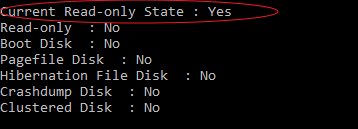
Credit: www.easeus.com
Basic Troubleshooting Steps
When your USB flash drive suddenly becomes read-only, it can be frustrating. However, before jumping to complex solutions, you should start with basic troubleshooting steps. These initial checks can often resolve the issue quickly and efficiently.
Check Physical Write Protection
First, examine your USB flash drive for a physical write protection switch. Some USB drives have a tiny switch that locks the device in read-only mode.
Ensure the switch is in the ‘off’ position. You might need a magnifying glass to spot it.
If you find the switch, simply slide it to the ‘unlocked’ position and see if that fixes the issue.
Try Different Usb Ports
Another simple step is to try plugging your USB flash drive into different USB ports on your computer. Sometimes, a specific port might be malfunctioning.
I once had a similar issue, and switching to another port resolved it immediately.
You should also try connecting the USB drive to another computer to see if the problem persists. This can help determine if the issue is with the USB drive or your computer.
These basic troubleshooting steps are essential to address any read-only issues with your USB flash drive. Have you ever faced a similar problem? What simple fix worked for you?
Using Disk Management
Using Disk Management to fix a read-only USB flash drive is a straightforward process. Disk Management is a built-in Windows tool. It allows you to manage drive properties and partitions. Follow these steps to make your USB flash drive writable again.
Accessing Disk Management
First, you need to open Disk Management. Press the Windows key + R on your keyboard. This opens the Run dialog box. Type diskmgmt.msc and hit Enter. This will launch the Disk Management tool.
You will see a list of all connected drives. Locate your USB flash drive in the list. It is usually labeled as “Removable.” Right-click on your USB drive to see available options.
Changing Drive Properties
Now, you need to change the drive properties. Right-click on your USB flash drive. Select “Properties” from the context menu. A new window will open with various tabs.
Click on the “Security” tab. Here, you will see the permissions for different users. Click on “Edit” to change the permissions. Ensure that “Write” permission is allowed. Click “Apply” and then “OK.”
Next, go to the “Policies” tab. Select the option “Better performance.” Click “OK” to apply the changes. Your USB flash drive should now be writable.
If the problem persists, you may need to format the drive. Right-click on the drive again. Select “Format” and follow the prompts. This will erase all data on the drive. So, make sure to back up any important files before formatting.
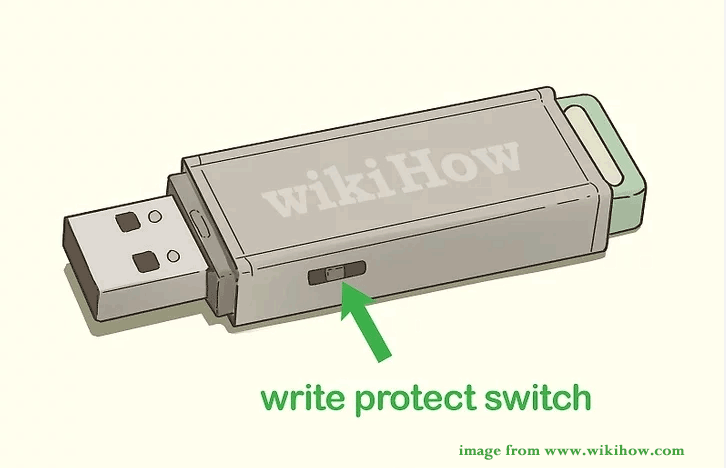
Credit: www.minitool.com
Command Prompt Solutions
Fixing a USB flash drive that is read-only can be done using Command Prompt Solutions. Simple commands can restore write access. Follow easy steps to solve this issue quickly.
When your USB flash drive goes into read-only mode, it can be frustrating. But don’t worry, the Command Prompt can help you fix this issue. Using simple commands, you can regain full access to your USB flash drive. ###Launching Command Prompt
First, open the Command Prompt. Press the Windows key + R to open the Run dialog box. Type cmd and hit Enter. This will launch the Command Prompt window. ###Running Diskpart Command
Once you have the Command Prompt open, type diskpart and press Enter. This will open the Diskpart utility, a powerful tool for managing your disks. Next, type list disk and press Enter. This command will show all the disks connected to your computer. Identify your USB flash drive from the list. It’s usually labeled as Disk 1 or Disk 2. After identifying your USB drive, type select disk X (replace X with your disk number) and press Enter. This selects your USB drive for further commands. Now, type attributes disk clear readonly and press Enter. This command clears the read-only attribute from your USB drive. Finally, type exit to close the Diskpart utility, and then close the Command Prompt window. Have you ever had a problem with a USB drive that seemed impossible to fix? Using these Command Prompt solutions can save you time and frustration. Give it a try and see how easy it can be to solve this common issue.Registry Editor Fixes
Fixing a USB flash drive that is read-only can be tricky. One effective method involves using the Registry Editor on your computer. This approach can resolve the issue by tweaking some settings. Let’s dive into the steps involved.
Opening Registry Editor
First, you need to open the Registry Editor. Press Win + R to open the Run dialog box. Type regedit and press Enter. This will launch the Registry Editor window.
Modifying Storage Policies
Now, navigate to the Storage Policies. In the Registry Editor, go to:
HKEY_LOCAL_MACHINE\SYSTEM\CurrentControlSet\Control\StorageDevicePolicies
If you don’t see the StorageDevicePolicies folder, you need to create it. Right-click on the Control folder. Select New and then Key. Name it StorageDevicePolicies.
Next, create a new DWORD value. Right-click on the StorageDevicePolicies folder. Select New and then DWORD (32-bit) Value. Name it WriteProtect.
To disable write protection, double-click on WriteProtect. Set the value data to 0 and click OK. Close the Registry Editor and restart your computer.
Third-party Software
Dealing with a read-only USB flash drive can be frustrating. But third-party software can be a savior. These tools offer specialized solutions to fix the issue. Let’s dive into some recommended tools and how to use recovery software to make your USB drive writable again.
Recommended Tools
Several third-party tools can help fix a read-only USB flash drive. EaseUS Partition Master is a top pick. It offers an easy-to-use interface. You can change the read-only status with a few clicks. Diskpart is another tool. It is a command-line utility that can also resolve the issue.
Another reliable tool is AOMEI Partition Assistant. It provides a simple way to manage your USB drive. You can remove the write protection and set it to read-write mode.
Using Recovery Software
Sometimes, the read-only issue is due to data corruption. Recovery software can help in such cases. Recuva is a popular choice. It can recover lost files and fix the read-only problem.
MiniTool Power Data Recovery is another good option. It is user-friendly and efficient. You can recover data and remove write protection. This software often fixes the issue without data loss.
Always back up your data before using recovery software. This ensures you don’t lose important files while fixing the drive.
Reformatting The Drive
Reformatting the drive can fix a USB flash drive that is read-only. This process removes write protection and restores functionality. Simply follow the steps to reformat and regain full access to your files.
Reformatting the Drive Encountering a read-only USB flash drive can be frustrating, especially when you need to transfer files quickly. One effective solution to this problem is reformatting the drive. This process might sound intimidating, but it’s quite straightforward and can restore your USB drive to full functionality.Backup Data
Before you start reformatting, it’s crucial to backup any data on your USB flash drive. Reformatting will erase all the files, so ensure you save important documents, photos, and other data elsewhere. You can copy the files to your computer or another external storage device. Double-check to confirm everything you need is safely stored. This will prevent any loss of valuable information.Formatting Steps
Reformatting your USB drive requires a few simple steps. First, insert the USB flash drive into your computer. Open the file explorer and locate the drive. Right-click on the USB drive and select “Format.” A new window will appear with formatting options. Choose the file system (e.g., NTFS, FAT32, exFAT) that best suits your needs. For most users, FAT32 is a good choice due to its compatibility. Click “Start” to begin the formatting process. Your computer will warn you that all data will be erased. Confirm to proceed. The process may take a few minutes, depending on the drive’s size. Once complete, your USB flash drive should no longer be read-only. Test it by copying some files to ensure it’s working correctly. If the issue persists, there might be a deeper hardware problem. Have you ever reformatted a drive before? If not, give it a try and see how simple the process can be!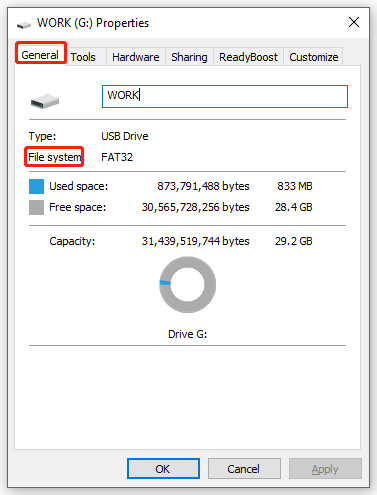
Credit: www.minitool.com
Preventing Future Issues
Ensuring your USB flash drive isn’t stuck in read-only mode prevents future frustrations. Regularly check and update the drive’s settings to maintain functionality. Simple steps can safeguard against common issues.
Preventing future issues with your USB flash drive is crucial. It ensures the longevity and reliability of your device. By adopting some simple habits, you can avoid common problems. Here are a few tips to keep your USB flash drive in good shape.Proper Ejection Techniques
Always eject your USB flash drive safely. This prevents data corruption and physical damage. Right-click on the USB icon in your system tray. Select the ‘Eject’ or ‘Safely Remove Hardware’ option. Wait until the system tells you it is safe to remove the drive. Then, unplug it from the USB port.Regular Maintenance Tips
Perform regular checks on your USB flash drive. Scan for viruses each time you use it. This prevents malware from corrupting your files. Keep your USB drive clean. Dust and debris can damage the connectors. Use a soft, lint-free cloth to wipe the drive. Store your USB flash drive in a protective case. This shields it from physical damage and moisture. Avoid using the USB flash drive on multiple computers. This reduces the risk of virus transmission. Back up your files regularly. This ensures you don’t lose important data. Follow these simple steps to maintain your USB flash drive. It will serve you well for a long time. “`Frequently Asked Questions
How Do I Fix An Unreadable Usb Flash Drive?
To fix an unreadable USB flash drive, try connecting it to a different port or computer. Use disk management tools to format the drive. Run a virus scan to remove any malware. Use data recovery software to retrieve lost files.
Ensure drivers are updated for optimal performance.
How To Fix Read Only Drive?
To fix a read-only drive, check permissions, disable write protection, or use Disk Management. Update drivers if needed.
How Do I Turn Off Read-write Protection On Usb?
To turn off read-write protection on a USB, open “Command Prompt” as an administrator. Type “diskpart,” press Enter, then type “list disk. ” Select your USB drive by typing “select disk X” (replace X with your USB number). Finally, type “attributes disk clear readonly” and press Enter.
How To Fix Usb Read Error?
To fix a USB read error, try a different port or restart your computer. Check the USB device for physical damage. Update or reinstall USB drivers. Run a virus scan to remove potential malware. Use disk management tools to repair any file system errors.
Conclusion
Fixing a USB flash drive stuck in read-only mode is possible. Follow the steps provided. Check for physical locks, use command prompts, or try formatting. These methods can help restore full access to your USB drive. With patience, your drive can function normally again.
Remember to back up data regularly. Protect your USB drives from future issues. Stay proactive and keep your devices healthy. Your data deserves it.
