Having trouble with your USB flash drive not detected in Windows 10? You’re not alone.
Many users face this issue, but the good news is that it can be fixed. When your USB flash drive isn’t recognized by your computer, it can be frustrating and worrisome. You might think your data is lost, but often the problem is minor.
This guide will walk you through simple and effective steps to resolve this issue. Whether it’s a driver problem, a hardware fault, or a software glitch, we will cover all possible solutions. By the end of this post, you’ll know how to get your USB flash drive working again, ensuring your important files are accessible. Let’s dive in and fix that pesky USB issue!
Check Usb Port And Drive
Ensure the USB port and drive are clean and undamaged. Plug the USB drive into another port. Check if the drive appears in Disk Management.
Dealing with a USB flash drive not detected by Windows 10 can be frustrating. However, the solution could be as simple as checking your USB port and drive. By systematically inspecting both, you can save time and potentially avoid unnecessary purchases.Test Different Usb Ports
Start by testing your USB flash drive in different USB ports. Sometimes, a single port may malfunction while others work perfectly. Try plugging the flash drive into another port on your computer. If it works, the issue lies with the original port. Additionally, use a USB port that you know is functioning. This helps to rule out any problems with the specific port you initially tried.Inspect Usb Flash Drive
Next, examine the USB flash drive itself. Look for any visible damage, such as bent connectors or cracks. A damaged flash drive may not connect properly or be detected by your computer. If your USB flash drive appears fine, test it on another computer. This can help determine whether the issue is with the drive or your computer. By following these steps, you can often identify and fix the problem without much hassle. Have you had a similar experience with USB flash drives? How did you resolve it? Share your thoughts in the comments!
Credit: www.hp.com
Restart Computer
Restarting your computer is a common and effective way to resolve USB flash drive detection issues in Windows 10. Sometimes, the operating system needs a fresh start to recognize external devices properly. Let’s explore two methods to restart your computer to fix this problem.
Perform A Simple Restart
Begin with a straightforward restart. Click on the Start menu located at the bottom left corner of your screen. Select Power, then click on Restart. This action will close all running applications and reboot your system.
Once your computer restarts, insert the USB flash drive again. Check if it is detected. This simple restart can often resolve minor glitches and help the system recognize your USB device.
Execute A Full Shutdown And Restart
If a simple restart does not work, try a full shutdown. Click on the Start menu, select Power, and choose Shut Down. Wait for your computer to completely power off.
After the shutdown, wait a few seconds before turning your computer back on. Press the power button to start the computer. Once it boots up, insert the USB flash drive and check if it is detected.
A full shutdown clears the system memory and can resolve deeper issues that a simple restart might not fix. This method ensures that any lingering problems are addressed.
Update Usb Drivers
Having trouble with your USB flash drive not being detected on Windows 10? Updating your USB drivers can resolve this issue. Outdated or corrupted drivers can cause your system to fail to recognize the device. Let’s dive into how you can update your USB drivers.
Access Device Manager
First, open the Device Manager. Press the Windows key + X and select Device Manager from the menu. The Device Manager window will open, showing a list of all hardware components.
Locate the Universal Serial Bus controllers section and expand it. This will display all the USB controllers and devices connected to your computer.
Update Drivers Manually
To update the drivers manually, right-click on each USB controller. Select Update Driver from the context menu. A new window will appear, giving you two options.
Choose Search automatically for updated driver software. Windows will search for the latest drivers online and install them. If the search finds new drivers, follow the on-screen instructions to complete the installation.
Restart your computer to apply the changes. Your USB flash drive should now be detected by Windows 10.
Change Power Management Settings
Adjust Power Management settings to fix USB flash drive detection issues in Windows 10. Disable USB selective suspend to keep the drive active.
### Change Power Management Settings If your USB flash drive is not detected on Windows 10, you might need to tweak some power management settings. Sometimes, your computer’s power-saving options can interfere with the proper functioning of USB devices. This section will guide you on how to adjust these settings to ensure your USB flash drive is recognized.Modify Usb Root Hub Settings
Start by modifying the USB Root Hub settings. This can often resolve detection issues. 1. Open Device Manager: Press `Win + X` and choose Device Manager. 2. Expand Universal Serial Bus Controllers: Look for USB Root Hub. 3. Right-click USB Root Hub: Select Properties. 4. Go to Power Management Tab: Uncheck Allow the computer to turn off this device to save power. 5. Click OK: Repeat these steps for all USB Root Hub entries. By disabling this option, you prevent your computer from turning off the USB ports to save power, which can sometimes cause detection issues. Have you ever experienced a similar problem with other peripherals? Adjusting this setting can often resolve those issues too.Disable Selective Suspend
Another effective method is disabling the USB selective suspend setting. 1. Open Control Panel: Go to Hardware and Sound. 2. Choose Power Options: Click on Change plan settings next to your active plan. 3. Select Change advanced power settings: This opens a new window. 4. Expand USB settings: Look for USB selective suspend setting. 5. Disable Both Options: Set both On battery and Plugged in to Disabled. 6. Apply and OK: Confirm your changes. Disabling selective suspend prevents the system from putting USB ports into a low-power state. This can be particularly useful if your USB flash drive is intermittently disconnecting. Did you know this setting can also help with external hard drives and other USB devices?These simple adjustments can make a big difference. Try them out and get your USB flash drive working smoothly again. Have you tried these settings before? Share your experiences in the comments!
Run Hardware Troubleshooter
Run the Hardware Troubleshooter to fix a USB flash drive not detected in Windows 10. Open Settings, select Update & Security, and choose Troubleshoot. Follow the prompts to diagnose and resolve the issue.
When your USB flash drive isn’t detected on Windows 10, it can be frustrating, especially if you need to retrieve important files. One effective method to solve this issue is by running the Hardware Troubleshooter. This tool helps identify and fix problems with your hardware components, including USB devices. Below are the steps to run the Hardware Troubleshooter and get your USB flash drive back in action.Open Troubleshooter
First, you need to access the Hardware Troubleshooter on your Windows 10 computer. Click on the Start menu and type “Troubleshoot” in the search bar. Select Troubleshoot settings from the search results. This will open the Troubleshoot settings window, where you can find various troubleshooting tools. Scroll down to the Find and fix other problems section. Here, you will see an option for Hardware and Devices. Click on it and then click Run the troubleshooter.Follow Troubleshooter Instructions
Once you launch the Hardware Troubleshooter, a new window will appear. Follow the on-screen instructions to diagnose the issue. The troubleshooter will start scanning your system for potential problems. This process may take a few minutes. Ensure you have your USB flash drive connected during this step. If the troubleshooter identifies any issues, it will provide you with options to fix them. Follow the recommended actions to resolve the problem. — Running the Hardware Troubleshooter can be a simple yet effective solution to get your USB flash drive detected again. Have you tried this method before? If so, did it work for you? Share your experience in the comments below!Check Disk Management
Having trouble with your USB flash drive not being detected by Windows 10? One of the most effective ways to troubleshoot this issue is by checking Disk Management. Sometimes, your system recognizes the device but fails to assign it a drive letter or shows it as unallocated. Let’s dive into how you can fix this problem by navigating through Disk Management.
Access Disk Management
To access Disk Management, you need to right-click on the Start button and select Disk Management from the menu. You can also press Win + X and choose Disk Management. This will open a new window displaying all the storage devices connected to your computer.
Have you ever found yourself wondering where your USB drive is? This tool can help. In Disk Management, you can see if your USB drive is listed. If it is, but it’s not showing up in File Explorer, it might need a drive letter assigned.
Assign A Drive Letter
If your USB drive is showing up without a drive letter, you need to assign one. Right-click on the USB drive in the Disk Management window. Choose Change Drive Letter and Paths from the context menu.
Click Add if no drive letter is assigned or Change if you want to modify the existing one. Select a new drive letter from the drop-down list and click OK. Your USB drive should now appear in File Explorer with the assigned drive letter.
Feel free to share your experiences. Have you ever tried this method before? It’s a quick fix that often solves the problem.
Format Usb Drive
When your USB flash drive isn’t detected by Windows 10, it can be frustrating. One effective solution is to format the USB drive. Formatting helps to reset the drive, clearing any issues that might be causing detection problems. However, before you format, there are a few steps you should take to ensure that you don’t lose important data.
Backup Data
Before formatting, always back up your data. This is crucial because formatting will erase all the data on the USB drive. Plug the drive into another computer where it is recognized. Copy all important files to a secure location, such as an external hard drive or cloud storage.
Backing up your data ensures you won’t lose valuable information. It’s a small step that saves a lot of headaches later. If you can’t access the drive on any computer, you might need to use data recovery software before proceeding.
Format Via File Explorer
Once your data is backed up, you can format the USB drive using File Explorer. Insert the USB drive into your Windows 10 PC. Open File Explorer by pressing Windows Key + E.
Find your USB drive in the list of drives. Right-click on it and select Format. A new window will appear with formatting options. You can choose the file system, usually NTFS or FAT32. Click Start to begin the formatting process.
Formatting might take a few minutes. Once complete, your USB drive should be as good as new. Try connecting it again to see if Windows 10 now detects it.
Have you ever formatted a USB drive before? What challenges did you face, and how did you overcome them? Share your experiences in the comments below!
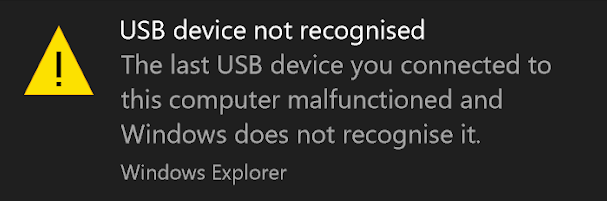
Credit: www.cleverfiles.com
Update Windows 10
Resolve the issue of USB flash drives not being detected on Windows 10 by updating drivers and adjusting power settings. Ensure the USB ports are functioning properly and troubleshoot with the Device Manager.
If your USB flash drive is not detected on Windows 10, updating your system can often resolve this issue. Outdated software can lead to compatibility problems, causing your USB drive to go unrecognized. Here’s how you can update Windows 10 to potentially fix this problem.Check For Updates
First, make sure your Windows 10 is up to date. Go to the Start menu and click on “Settings.” Select “Update & Security,” then click on “Windows Update.” Here, you can see if there are any available updates. If there are, you will see an option to download and install them.Install Pending Updates
If updates are available, click the “Download” button. Once the download is complete, Windows will prompt you to install them. Follow the on-screen instructions to complete the installation. After the updates are installed, restart your computer. Check if your USB flash drive is now detected. Updating Windows 10 can often resolve hardware compatibility issues. Have you ever updated your system and noticed an immediate improvement? Share your experience in the comments!
Credit: www.youtube.com
Frequently Asked Questions
How To Fix A Usb Flash Drive That Is Not Recognized In Windows 10?
Try different USB ports. Restart your computer. Update or reinstall USB drivers. Check disk management for drive recognition. Use Windows Troubleshooter.
Why Is My Computer Not Detecting My Usb Drive?
Your computer may not detect your USB drive due to outdated drivers, faulty USB ports, or corrupted drive. Try updating drivers, changing ports, or using Disk Management to troubleshoot.
How To Repair A Usb Drive Not Detected?
To repair a USB drive not detected, try changing the USB port or cable. Update or reinstall the USB drivers. Use Disk Management to assign a new drive letter. If these steps fail, use data recovery software or consult a professional.
What Could Cause A Usb Flash Drive To Not Be Recognized?
A USB flash drive may not be recognized due to a faulty USB port, driver issues, or corrupt file system. Try different ports, update drivers, or reformat the drive.
Conclusion
Fixing a USB flash drive not detected in Windows 10 is straightforward. Follow the steps mentioned to troubleshoot effectively. Check connections, update drivers, and ensure the drive is formatted correctly. These steps should resolve most issues. If problems persist, the drive may be faulty.
Consider replacing it. Always back up important data regularly. This prevents data loss and keeps your files safe. Staying proactive helps maintain smooth operations. Your USB drive should now work fine on Windows 10. Thank you for reading.
