A corrupted USB flash drive can cause frustration and data loss. Fixing it may seem hard, but it’s often simple.
A USB flash drive is a crucial tool for storing and transferring data. When it gets corrupted, you might lose access to important files. Fortunately, there are several methods to repair a corrupted USB flash drive. Whether the issue is with the file system, virus, or physical damage, you can often recover your data.
In this guide, we’ll explore easy steps to fix your corrupted USB flash drive. You’ll learn how to troubleshoot the problem and use tools to restore functionality. Follow along to save your important files and get your USB drive working again.
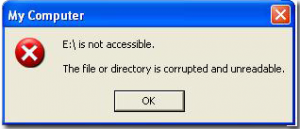
Credit: recoverit.wondershare.com
Identifying Flash Drive Issues
Having a USB flash drive is incredibly convenient for storing and transferring data. But when it stops working, it can be quite frustrating. Knowing how to identify the issues can save you a lot of time and stress.
Common Symptoms
When your flash drive is corrupted, it often gives off several tell-tale signs.
One common symptom is that your computer might not recognize the drive. It could also show an error message like “USB Device Not Recognized.”
Another symptom is that your files might disappear, or you might see strange file names and folders that you didn’t create.
In some cases, the drive may ask you to format it before you can use it again. This usually means something has gone wrong with the file system.
Initial Checks
Before you jump to conclusions, make some initial checks.
First, try plugging the USB into a different port on your computer. Sometimes, the issue is with the port and not the drive itself.
Next, test the flash drive on another computer. This helps determine if the problem is with the drive or your computer.
Also, look at the physical condition of the USB. Is it damaged or bent? Physical damage can often lead to corruption.
If these steps don’t solve the problem, you might need to try some more advanced solutions, but these initial checks are essential.
Have you ever faced a situation where your flash drive stopped working in the middle of an important task? It’s frustrating, right? Identifying the issue quickly can help you avoid that stress.
Preparing For Repair
To fix a corrupted USB flash drive, start by checking if the drive is recognized by your computer. Use built-in tools like disk management or command prompt to scan and repair errors. If unsuccessful, consider using specialized recovery software to retrieve your data.
Preparing for Repair Before you start fixing your corrupted USB flash drive, you need to prepare. This preparation is crucial to ensure you don’t lose any valuable data and have everything you need for the repair process.Backup Important Data
First, back up any data that you can still access on the USB flash drive. If the drive is only partially corrupted, you might still be able to retrieve some files. Connect your USB flash drive to your computer. Copy all accessible files to a safe location, such as an external hard drive or cloud storage. This simple step can save you a lot of frustration later. If some files are inaccessible, you might need specialized software like Recuva or EaseUS Data Recovery Wizard to try and recover them. These tools can often retrieve files from a corrupted drive, giving you a second chance to save your data.Gather Necessary Tools
Next, gather the tools you will need for the repair. Having everything ready will make the process smoother and more efficient. Ensure you have a reliable computer with working USB ports. A stable internet connection is also helpful for downloading any required software. You might also need a USB flash drive repair tool like Disk Drill or USB Repair. These tools are designed to fix common USB drive issues and can be a lifesaver in restoring your device to working condition. Finally, keep a notepad and pen handy. Jotting down any error messages or steps you take can help you troubleshoot more effectively if you encounter issues. Are you ready to dive in and fix your USB flash drive? Ensuring you have these preparations in place can make the difference between a smooth repair process and a frustrating ordeal.Using Built-in Tools
A corrupted USB flash drive can be frustrating. Thankfully, built-in tools can help fix it. These tools are available on both Windows and Mac systems. They are user-friendly and effective. Let’s explore how to use them.
Windows Error Checking
Windows has a feature called Error Checking. This tool scans your USB drive for issues. It then attempts to fix them. To use Error Checking, insert your USB drive. Right-click on the drive icon. Choose “Properties” from the menu.
Click on the “Tools” tab. Under “Error Checking,” click “Check.” Follow the prompts to scan and repair your drive. This process is straightforward. It can resolve many common USB drive problems.
Mac Disk Utility
Mac computers have a tool called Disk Utility. It helps fix corrupted USB drives. To access Disk Utility, open the “Applications” folder. Then, navigate to “Utilities” and click “Disk Utility.”
Select your USB drive from the list on the left. Click on “First Aid” at the top. Then, click “Run” to start the repair process. Disk Utility will scan your drive for issues. It will attempt to fix any problems it finds.
Using these built-in tools is simple. They can save you time and hassle. Keep them in mind next time your USB drive acts up.
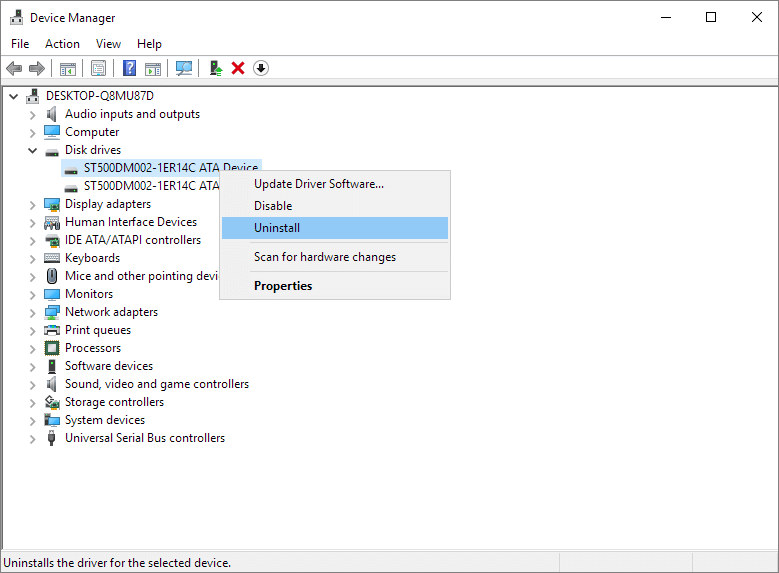
Credit: www.easeus.com
Command Prompt Solutions
Experiencing a corrupted USB flash drive can be frustrating. Thankfully, the Command Prompt in Windows offers solutions. Using simple commands, you can often fix your USB drive. This guide will walk you through two effective methods: Running CHKDSK and Using Diskpart.
Running Chkdsk
CHKDSK, short for “Check Disk,” checks for file system errors. To use it, follow these steps:
First, plug your USB flash drive into your computer. Open the Command Prompt as an administrator. Type chkdsk X: /f and press Enter. Replace “X” with your USB drive’s letter. CHKDSK will scan and fix errors if possible. This process might take a few minutes. Be patient. Once done, check your USB drive for access.
Using Diskpart
Diskpart helps manage your drives. It can fix some corruption issues. To use Diskpart, follow these steps:
First, connect your USB flash drive to your computer. Open Command Prompt as an administrator. Type diskpart and press Enter. This opens the Diskpart utility. Next, type list disk and press Enter. This shows all connected drives. Find your USB drive in the list. Note its number. Type select disk X and press Enter. Replace “X” with your USB drive’s number. Type clean and press Enter. This will erase the drive, so ensure you have backups. Finally, type create partition primary and press Enter. Then, type format fs=fat32 quick and press Enter. This formats your drive. Your USB flash drive should now be accessible.
Third-party Software
When your USB flash drive gets corrupted, it can be a real headache. Luckily, third-party software can help you recover your important files or even fix the drive itself. These programs are designed to dig deep into your drive’s data, often providing solutions that built-in system tools can’t.
Recommended Programs
There are several reliable programs available that can assist in repairing your corrupted USB flash drive. Some of the most trusted options include:
- Recuva: Known for its user-friendly interface and powerful recovery capabilities.
- EaseUS Data Recovery Wizard: Offers a comprehensive solution for data recovery with a high success rate.
- Disk Drill: Provides both recovery and protection features to prevent future data loss.
Step-by-step Usage
Using third-party software is usually straightforward. Here’s a basic guide on how to use these programs to fix your USB flash drive:
- Download and Install: Choose your preferred program and download it from the official website. Follow the installation instructions.
- Connect Your USB Drive: Insert your corrupted USB flash drive into the computer’s USB port.
- Launch the Program: Open the software and select the option to scan your USB drive. This may be labeled as “Scan”, “Recover”, or “Repair” depending on the software.
- Scan for Issues: The program will scan your drive for any errors or lost files. This process might take some time depending on the size of the drive.
- Review Results: Once the scan is complete, review the list of recoverable files or detected issues.
- Recover or Repair: Choose the files you wish to recover or follow the instructions to repair the drive. Save the recovered files to a different storage location to avoid further corruption.
Have you ever lost important data and managed to recover it successfully? Share your experiences in the comments below. Your story might help someone else in a similar situation.
Reformatting The Drive
Reformatting your USB flash drive can resolve corruption issues. This process erases all data on the drive. It can also restore the drive’s functionality. Follow these steps to reformat your USB flash drive effectively.
Choosing File Systems
Selecting the right file system is crucial. Different file systems suit different needs. FAT32 is widely compatible. It’s ideal for small files and devices. For larger files, NTFS is better. It’s more robust and supports bigger files. exFAT is a good middle ground. It combines features of FAT32 and NTFS.
Step-by-step Formatting
First, connect your USB flash drive to your computer. Open the file explorer. Right-click on your USB drive. Select “Format” from the menu. A window will pop up. Choose the desired file system. FAT32, NTFS, or exFAT.
Next, you can set the allocation unit size. Leave it as default for most uses. You can also give your drive a new name. Click “Start” to begin formatting. A warning will appear. It states that all data will be erased. Confirm to proceed.
The formatting process will start. It may take a few minutes. Once done, a message will appear. It confirms the format is complete. Close the window and safely eject your drive. Your USB flash drive should now work properly.
Physical Repairs
A corrupted USB flash drive can often be fixed by reformatting it. Another method involves using built-in computer tools for repair. Both techniques can restore functionality and recover data.
When your USB flash drive stops working, it can be incredibly frustrating, especially if it holds important data. Sometimes, the issue is physical, and you might be able to fix it yourself with a bit of patience. Physical repairs can often bring your USB flash drive back to life without the need for expensive professional help.Inspecting Hardware
First things first, take a close look at the USB flash drive. Check for any visible damage. Is the connector bent or broken? Are there any cracks on the casing? Hold the USB drive up to the light and gently wiggle it. If you see any loose parts inside, that’s a problem. Inspect the USB port on your computer as well. Sometimes the issue isn’t with the flash drive but with the port itself. Try plugging another device into the same port to see if it works.Basic Fixes
Start with the simplest solution: try a different USB port. If that doesn’t work, try using the USB drive on another computer. This can help you determine if the issue is with the drive or your computer. If the connector is slightly bent, you might be able to straighten it using a pair of tweezers. Be very gentle to avoid further damage. For a loose connector, carefully open the casing of the USB drive using a small screwdriver. Check if the solder joints are intact. If they’re broken, you can try re-soldering them. This requires a steady hand and a bit of skill, so proceed with caution. Remember, any physical repair carries a risk of further damage. Always weigh the importance of your data against the risk of potentially making things worse. Have you tried these physical fixes before? What was your experience like?Preventing Future Issues
Preventing future issues with your USB flash drive is essential to avoid the frustration of dealing with corrupted files. By following some straightforward tips, you can ensure the longevity and reliability of your device. Let’s dive into two key areas: Proper Usage Tips and Regular Maintenance.
Proper Usage Tips
Always eject your USB flash drive safely. Click on the “Safely Remove Hardware” icon in your taskbar before pulling it out. This prevents data corruption.
Avoid using your USB drive on public or untrusted computers. These devices can be infected with malware that can damage your files.
Keep your USB flash drive in a protective case. This helps prevent physical damage from drops or spills.
Ensure the USB port is clean before plugging in your drive. Dust and debris can cause connection issues.
Regular Maintenance
Regularly back up your data. Use cloud storage or another external drive to keep copies of important files. This way, you won’t lose everything if your USB gets corrupted.
Run antivirus scans on your USB drive periodically. This helps detect and remove any malware that might have infected your device.
Format your USB drive every few months. This can refresh the file system and resolve any minor issues before they escalate. Remember to back up your data first!
Keep your USB drive’s firmware updated. Manufacturers often release updates to fix bugs and improve performance. Check their website for the latest version.
Have you ever lost important data due to a corrupted USB flash drive? Implementing these tips can save you from future headaches. Take action now and protect your valuable information.
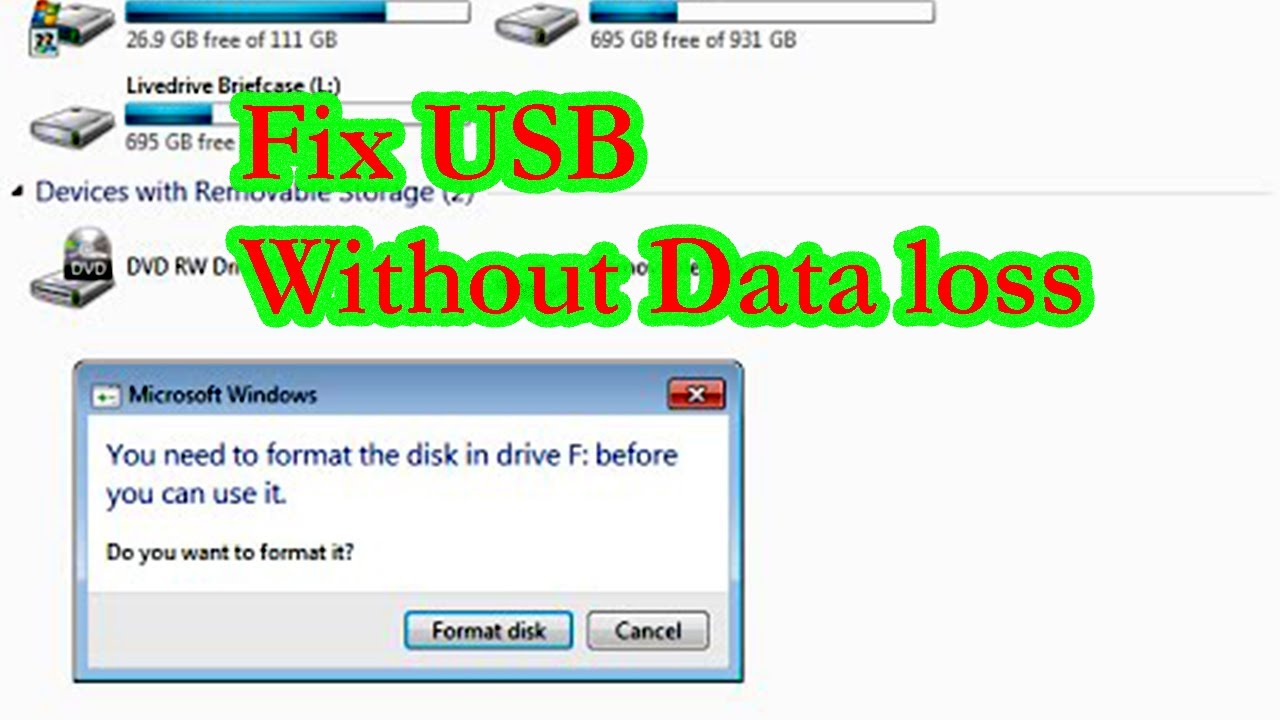
Credit: www.youtube.com
Frequently Asked Questions
How To Fix A Corrupted Usb Flash Drive Without Formatting?
To fix a corrupted USB flash drive without formatting, use the Command Prompt. Type “chkdsk X: /f” (replace X with your drive letter). This command scans and repairs errors.
How Do I Fix And Recover A Usb Flash Drive Not Recognized?
1. Check the USB port and try a different one. 2. Update or reinstall USB drivers. 3. Use Disk Management to assign a drive letter. 4. Scan for hardware changes in Device Manager. 5. Format the USB drive if necessary.
How To Reset A Usb Flash Drive?
To reset a USB flash drive, plug it in. Open Disk Management, right-click the drive, and select “Format. ” Choose file system and click “OK. “
How Do I Fix My Usb That Won’t Read?
First, try connecting the USB to another port or device. Update or reinstall the USB drivers. Check for physical damage. Use disk management to assign a drive letter. If all else fails, format the USB drive.
Conclusion
Fixing a corrupted USB flash drive is simpler than it seems. Follow the steps outlined in this guide carefully. Remember to back up your data regularly to avoid future issues. Use reliable tools and methods to repair your drive. If problems persist, consider seeking professional help.
Your USB flash drive can work again with a bit of effort. Keep your devices safe and in good condition. Happy computing!
