Is your Toshiba external hard drive not showing up? Don’t worry; we have solutions.
Fixing this issue can be simple with the right steps. Many users face problems with external hard drives. Sometimes, your computer does not recognize the device. This can be frustrating and worrying. But, there are ways to resolve this issue.
It can be due to software or hardware problems. In this guide, we will explore different methods to fix your Toshiba external hard drive. By the end, you should be able to use your hard drive without any issues. So, let’s get started and solve this problem together.
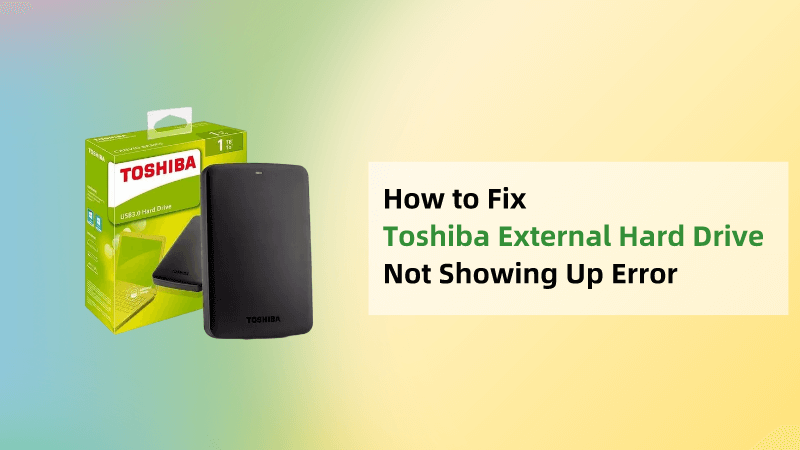
Credit: www.anyrecover.com
Check Physical Connections
Experiencing issues with your Toshiba external hard drive not being detected can be frustrating. One of the first steps to troubleshoot this issue is to check the physical connections. Ensuring that your device is properly connected can often resolve the problem quickly. Let’s dive into a few steps you can take to inspect and test your connections.
Inspect Usb Cable
Start by examining the USB cable for any visible damage. Look for frayed wires or bent connectors. A damaged cable can prevent your hard drive from being recognized. If you spot any issues, replace the cable with a new one.
Sometimes, even if the cable looks fine, it might still be faulty. Testing with a different USB cable can help determine if the cable is the problem.
Test Different Ports
Next, try connecting your Toshiba external hard drive to different USB ports on your computer. Ports can wear out or malfunction over time. Switching ports helps to rule out port-specific problems.
Make sure to test both USB 2.0 and USB 3.0 ports if available. Some devices work better with specific types of ports. This small step can make a big difference in resolving the detection issue.

Credit: www.youtube.com
Verify Drive In Disk Management
One common issue with Toshiba external hard drives is that they may not be detected by your computer. To fix this problem, it is important to check if the drive appears in Disk Management. This tool helps you manage drives and partitions on your computer. Let’s explore how to access Disk Management and check for unallocated space.
Access Disk Management
To access Disk Management, press the Windows key and type “Disk Management.” Click on “Create and format hard disk partitions.” This will open the Disk Management window. You will see a list of all connected drives and their status.
Check For Unallocated Space
In Disk Management, look for your Toshiba external hard drive. If the drive is detected, but you see unallocated space, it means the drive is recognized but not assigned a letter. Right-click on the unallocated space and select “New Simple Volume.” Follow the prompts to create a new partition and assign a drive letter.
If the drive is not detected at all, ensure it is properly connected. Try using a different USB port or cable. Sometimes, the issue can be resolved by reconnecting the drive.
Update Drivers
Updating drivers can be a crucial step in fixing a Toshiba external hard drive that is not detected. Outdated or corrupt drivers often cause compatibility issues between your computer and the external device. Ensuring your drivers are up-to-date can resolve these problems efficiently.
Open Device Manager
First, you need to access the Device Manager. Simply right-click on the ‘Start’ button and select ‘Device Manager’ from the menu. This tool helps you manage hardware and its drivers.
Look for ‘Disk Drives’ in the list. Expand it to see if your Toshiba external hard drive is listed. If it has a yellow exclamation mark, this indicates a driver issue.
Install Latest Drivers
To fix the driver issue, you should install the latest drivers. Right-click on your Toshiba external hard drive listed under ‘Disk Drives’ and select ‘Update driver’. Choose ‘Search automatically for updated driver software’ to let Windows find the latest drivers for you.
If Windows doesn’t find any new drivers, you can visit the Toshiba website. Download the appropriate drivers manually. After downloading, return to the Device Manager, right-click your hard drive, and choose ‘Update driver’ again. This time, select ‘Browse my computer for driver software’ and navigate to the downloaded drivers.
After updating, restart your computer. Check if the Toshiba external hard drive is now detected. Sometimes, the simplest steps can solve the most frustrating problems.
Have you ever had to update drivers for other devices? How did it go? Share your experiences, and maybe you’ll help someone else fix their tech issues!
Change Drive Letter
Change the drive letter to fix a Toshiba external hard drive not detected. This simple step can often resolve recognition issues on your computer.
If your Toshiba external hard drive is not being detected, one simple solution could be changing the drive letter. This can often resolve conflicts that might be preventing your computer from recognizing the drive. It’s a straightforward process that can make a big difference.Assign New Letter
First, you need to open the Disk Management tool. You can do this by right-clicking on the Start menu and selecting ‘Disk Management’. Once the Disk Management window is open, find your Toshiba external hard drive in the list. Right-click on it and choose ‘Change Drive Letter and Paths’. Click ‘Change’ and choose a new drive letter from the dropdown menu. Make sure to select one that is not already in use. Click ‘OK’ to assign the new letter. This small change can often resolve detection issues. If the problem persists, there might be other underlying issues to consider.Ensure Unique Drive Letter
It’s crucial to ensure that the drive letter you assign is unique. If another device on your system is using the same letter, it can cause conflicts. After assigning a new letter, check all your connected devices. Make sure there are no duplicates. If necessary, adjust the letters for other drives as well. This step helps in avoiding conflicts and ensures smooth functioning. Have you ever wondered why this simple change can be so effective? By assigning a new and unique drive letter, you prevent potential overlaps. This way, your Toshiba external hard drive can be recognized without issues. Try this method and see if it resolves your problem. If not, there are still other solutions to explore.Run Hardware Troubleshooter
Experiencing issues with your Toshiba external hard drive not being detected can be frustrating. Running the hardware troubleshooter can help. This tool can diagnose and fix problems related to your hardware. Here’s how you can do it.
Access Troubleshooter
First, you need to open the troubleshooter. Click on the Start menu. Then, type “Troubleshoot” into the search bar. Select the “Troubleshoot settings” option from the results. This will open the troubleshooting menu.
Follow On-screen Instructions
Once you are in the troubleshooting menu, look for the hardware troubleshooter. It may be listed under “Find and fix other problems.” Select the “Hardware and Devices” troubleshooter. Click on “Run the troubleshooter.”
The tool will start scanning for issues. Follow the on-screen instructions carefully. The troubleshooter will guide you through each step. If it finds any issues, it will suggest fixes. Apply the recommended fixes.
After completing the process, restart your computer. Check if your Toshiba external hard drive is now detected. This simple step can often solve the problem.
Check For File System Errors
Encountering issues with your Toshiba external hard drive can be frustrating. One common problem is the device not being detected. A possible cause could be file system errors. These errors can disrupt the communication between your computer and the hard drive. Addressing these errors can restore proper functionality.
Run Error Checking Tool
Windows provides a built-in error checking tool. This tool can scan your Toshiba external hard drive for file system errors. To use it, connect your hard drive to the computer. Open ‘This PC’ or ‘My Computer’. Right-click on your Toshiba drive and select ‘Properties’. Navigate to the ‘Tools’ tab and click ‘Check’. Follow the on-screen instructions to complete the scan.
Repair Detected Errors
If the error checking tool detects issues, it will prompt you to repair them. Click ‘Repair drive’ to fix the errors. The process may take some time, depending on the size of your drive. Once completed, try reconnecting your Toshiba external hard drive. Check if your computer now detects it.
Format The Drive
Format the drive to fix your Toshiba external hard drive not detected issue. This step can help the computer recognize the device.
Formatting your Toshiba external hard drive can resolve detection issues. This process will erase all data on the drive, so it’s essential to proceed with caution. Here’s a step-by-step guide to formatting the drive, ensuring you don’t lose any valuable information and choose the right file system for your needs.Backup Data
Before you start formatting, backup your data. Connect your Toshiba external hard drive to a computer where it is recognized. Copy all essential files to another storage device, like a cloud service or another external drive. This step ensures you have access to your important files even after the format.Choose Appropriate File System
After backing up your data, the next step is selecting the right file system. NTFS is ideal for Windows users, offering large file support and security features. exFAT works well for both Windows and macOS, making it a great choice if you switch between operating systems. FAT32 is compatible with almost all systems but has a 4GB file size limit, making it less ideal for larger files. To format the drive, right-click on the Toshiba external hard drive in the File Explorer. Select “Format” from the context menu, choose your desired file system, and click “Start.” Formatting will only take a few minutes, and once complete, your drive should be detected without issues. Have you ever faced a drive detection issue? How did you resolve it? Share your experience in the comments below!Seek Professional Help
Seeking professional help can often resolve issues with your Toshiba external hard drive not being detected. Experts offer specialized diagnostics and repair services to restore functionality. They can save valuable data and ensure your device operates correctly.
### Seek Professional Help Sometimes, despite your best efforts, your Toshiba external hard drive might still not be detected. At this point, seeking professional help is the best course of action. Professionals have the necessary tools and expertise to diagnose and fix the issue effectively. ###Contact Toshiba Support
Reach out to Toshiba’s customer support. They can provide you with specific troubleshooting steps tailored to your device. When I faced a similar issue, their support team guided me through some advanced diagnostics that I hadn’t considered. Sometimes, they may even offer a firmware update that resolves the problem. You can find their contact information on Toshiba’s official website. Make sure to have your hard drive’s model number and purchase details handy. ###Visit Authorized Service Center
If Toshiba support suggests a visit to a service center, make sure it is an authorized one. Authorized centers have certified technicians who are familiar with Toshiba products. On one occasion, my hard drive had a mechanical issue that only a professional could fix. The authorized service center had the right tools and replaced the faulty part quickly. You can usually locate the nearest authorized service center on Toshiba’s website. Visiting an authorized center ensures that your warranty remains intact and you get reliable service. By taking these steps, you increase the chances of recovering your data and getting your hard drive back in working order. Have you ever had to seek professional help for your gadgets? What was your experience like?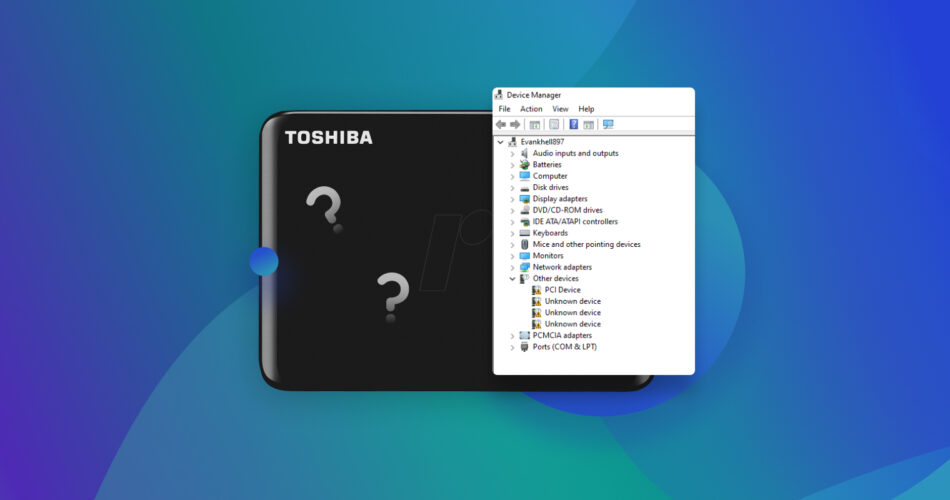
Credit: www.handyrecovery.com
Frequently Asked Questions
Why Is My Toshiba External Hard Drive Not Detected?
Your Toshiba external hard drive might not be detected due to faulty cables, outdated drivers, or corrupted file system. Try different ports.
How Do I Fix My External Hard Drive That Is Not Detected?
First, check the cables and ports for any damage. Update your computer’s USB drivers. Try connecting the drive to another computer. Use disk management tools to assign a drive letter. If none of these steps work, consider professional data recovery services.
How Do I Reset My Toshiba External Hard Drive?
To reset your Toshiba external hard drive, connect it to your computer, open Disk Management, right-click the drive, and select “Format. “
How To Recover Data From Toshiba External Hard Drive Not Showing Any Data?
First, connect the Toshiba external hard drive to a different USB port. Use data recovery software like EaseUS Data Recovery Wizard. Scan the drive for lost files. Save recovered files to another storage device. If this fails, consult a professional data recovery service.
Conclusion
Fixing a Toshiba external hard drive not detected can be simple. Start with basic checks like cables and ports. Then move on to software solutions. This includes updating drivers and checking disk management. Finally, if all else fails, consider professional help.
Regular backups prevent data loss. By following these steps, you can resolve most issues. Your Toshiba drive will be working again soon. Happy troubleshooting!
