Fixing a Seagate external hard drive that is read-only on a Mac can be straightforward. You need to change a few settings to make it writable again.
Let’s explore how to resolve this issue. External hard drives are essential for storing and transferring data. However, encountering a read-only error can be frustrating. This problem usually occurs due to compatibility issues between the file system of the hard drive and the Mac operating system.
Understanding why this happens and how to fix it will save you time and stress. Follow these simple steps to get your Seagate external hard drive working correctly on your Mac, so you can manage your files without any hassle.
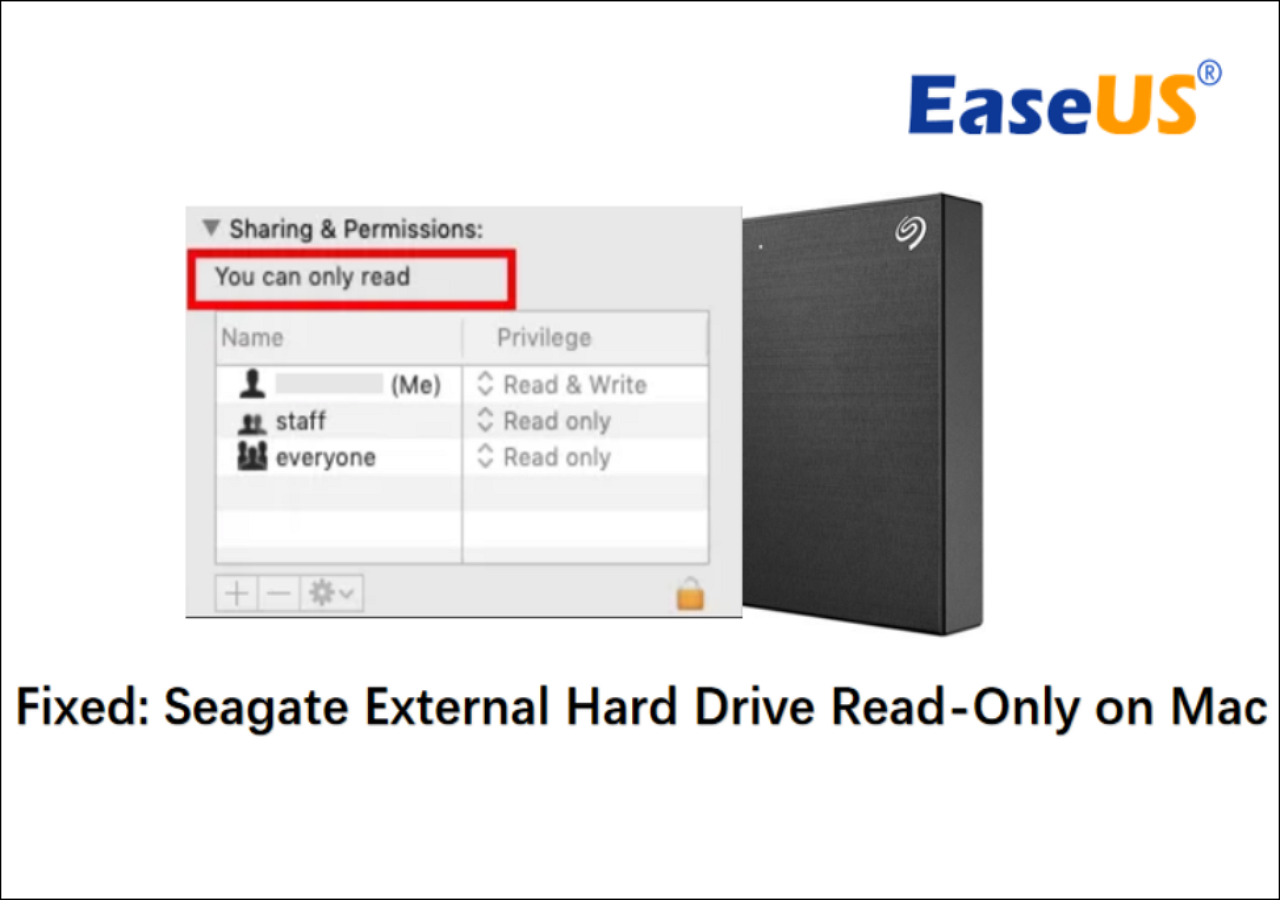
Credit: toolbox.easeus.com
Initial Checks
Experiencing issues with your Seagate external hard drive being read-only on a Mac can be frustrating. Before delving into complex solutions, it’s crucial to perform some initial checks. These steps can often resolve the problem quickly and save time.
Verify Connections
First, ensure all connections are secure. Check the USB cable and port. Sometimes, a loose connection can cause read-only errors. Try using a different USB port on your Mac. If available, use another USB cable to rule out cable issues.
Check Compatibility
Next, confirm that your Seagate external hard drive is compatible with your Mac. Some drives are formatted for Windows and may need reformatting. Check the drive’s format by right-clicking on the drive icon and selecting “Get Info.” If the format is NTFS, your Mac will only read the drive. You’ll need to reformat the drive to a compatible format like exFAT or HFS+.
Make sure your Mac’s operating system is up to date. Compatibility issues can arise from outdated software. Go to “System Preferences,” then “Software Update” to check for updates.
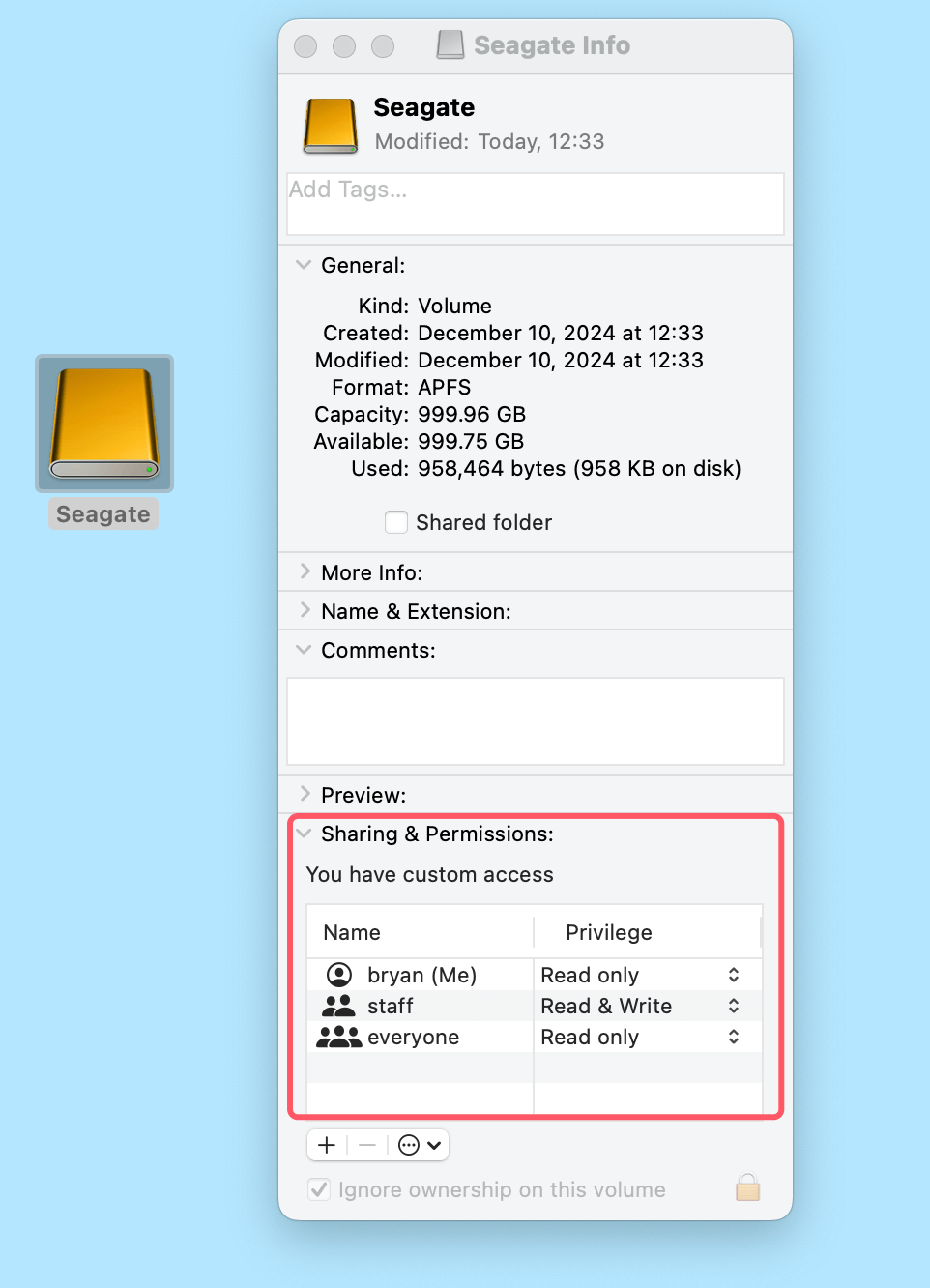
Credit: www.donemax.com
Disk Utility
Facing a read-only issue with your Seagate external hard drive on Mac can be frustrating. The Disk Utility tool is a built-in Mac utility that can help fix this problem. It offers a user-friendly interface to manage and repair your storage devices.
Accessing Disk Utility
To access Disk Utility, start by opening the Finder. Navigate to the Applications folder. Inside, find and open the Utilities folder. Here, you’ll see the Disk Utility application. Click to open it. Now you’re ready to begin fixing your Seagate external hard drive.
First Aid Tool
Once in Disk Utility, find your Seagate external hard drive in the left sidebar. Select it. Then, click on the “First Aid” button at the top of the window. A prompt will appear, asking to run First Aid. Click “Run” to confirm. The tool will scan and attempt to repair any issues with your drive. This process might take a few minutes. Let it complete without interruption. Once done, check if the read-only issue is resolved.
Formatting Drive
Is your Seagate external hard drive read-only on your Mac? This problem can happen. You may need to format the drive to fix it. Formatting will allow your Mac to write data to the drive. Let’s go through the steps together.
Backup Data
Before formatting, always back up your data. Formatting will erase everything on the drive. Use another storage device to save your files. You can use cloud storage services too. Make sure nothing important gets lost.
Reformat Process
Once your data is safe, connect the Seagate drive to your Mac. Open the “Disk Utility” application. You will find it in the “Utilities” folder under “Applications”.
Select your Seagate drive from the list on the left. Click the “Erase” tab at the top. Choose a new name for your drive. For the format, select “Mac OS Extended (Journaled)”. For the scheme, choose “GUID Partition Map”.
Click the “Erase” button to start the process. Your Mac will format the drive. This might take a few minutes. Once done, your drive will be ready. You can now read and write data on it.
Changing Permissions
To fix your Seagate external hard drive’s read-only issue on a Mac, change the permissions. Select the drive, press Command-I, and adjust the permissions in the “Sharing & Permissions” section.
### Changing Permissions If your Seagate external hard drive is read-only on your Mac, changing permissions can resolve the issue. Permissions control who can read, write, or execute files on your drive. Adjusting these settings will give you the necessary access to manage your files efficiently. ### Get Info Window First, you need to access the Get Info window. Connect your Seagate external hard drive to your Mac and locate it in Finder. Right-click on the drive and select Get Info from the context menu. A new window will open, showing various details about your drive. This is where you can modify the permissions. ### Adjusting Settings In the Get Info window, look for the section labeled Sharing & Permissions. Click on the lock icon at the bottom right corner to make changes. You might be prompted to enter your administrator password. Once the lock is open, you can see a list of users and their current permissions. To change permissions, click on the privilege next to your username and set it to Read & Write. This should give you the full access you need. After adjusting the settings, click the lock icon again to save your changes. ### Practical Tips Now, try accessing your files on the Seagate drive. You should be able to read and write without any issues. If the problem persists, consider restarting your Mac to ensure the changes take effect. Have you ever wondered why permissions can get messed up in the first place? Sometimes, it can happen due to transferring files between different operating systems or improper ejection of the drive. Always safely eject your drive to avoid such issues. Changing permissions is a straightforward process, but it can make a big difference. Have you had any other quirky issues with external drives? Share your experience below!Terminal Commands
If your Seagate external hard drive is read-only on Mac, using Terminal commands can help fix this issue. Terminal is a powerful tool in macOS. It allows users to execute commands to perform various tasks. Let’s explore how you can use Terminal to resolve the read-only problem.
Launching Terminal
First, open Terminal. You can find it in the Applications folder. Then, go to Utilities. Click on the Terminal icon to launch it. Alternatively, press Command + Space to open Spotlight Search. Type “Terminal” and press Enter.
Running Commands
Once Terminal is open, type the following command:
diskutil listThis command lists all connected drives. Find your Seagate drive in the list. Note the identifier (e.g., disk2s1).
Next, type the following command to change permissions:
sudo mount -uw /Volumes/YourDriveNameReplace “YourDriveName” with your Seagate drive’s name. Press Enter. You may need to enter your admin password.
Finally, type this command to reset permissions:
sudo chmod 777 /Volumes/YourDriveNameAgain, replace “YourDriveName” with your drive’s name. Press Enter. Your drive should now be writable.
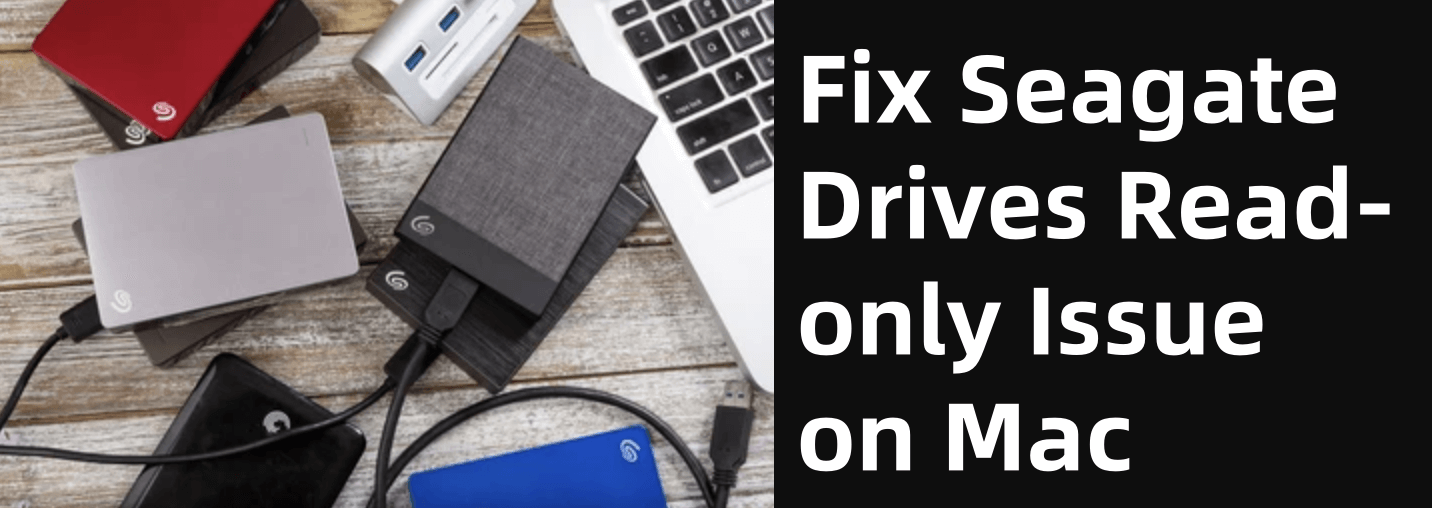
Credit: www.donemax.com
Third-party Software
Using third-party software can provide a simple solution for fixing a Seagate external hard drive that is read-only on a Mac. These tools offer user-friendly interfaces and powerful features to resolve file system issues. You can find various software tailored for this purpose, ensuring compatibility with macOS.
Recommended Tools
Some of the best third-party software options include:
- Paragon NTFS for Mac: Easy to use and reliable. It allows full access to NTFS drives.
- Tuxera NTFS for Mac: Provides fast and secure read/write access to NTFS drives.
- Mounty for NTFS: A free tool that mounts NTFS drives in read/write mode.
Installation Guide
Follow these steps to install the third-party software:
- Download the software from the official website.
- Open the downloaded file to start the installation process.
- Follow the on-screen instructions to complete the installation.
- Restart your Mac to apply the changes.
- Connect your Seagate external hard drive.
- Check if the drive is now accessible in read/write mode.
By using these tools, you can easily fix the read-only issue on your Seagate external hard drive. This will enable you to manage your files without any restrictions.
Seeking Professional Help
Struggling with a Seagate external hard drive that’s read-only on your Mac? Seeking professional help can ensure your data stays safe and your device works properly. Experts can diagnose and fix the issue quickly.
When you find your Seagate external hard drive stuck in read-only mode on your Mac, it can be incredibly frustrating. While trying to fix it yourself is a good start, sometimes the issue is beyond DIY solutions. This is where seeking professional help comes into play.When To Consult
If you’ve tried changing permissions, formatting the drive, and using Disk Utility without success, it might be time to consult a professional. Persistent issues often indicate deeper problems that require expert attention. Another sign is strange noises coming from the drive. Clicking or grinding sounds can mean hardware failure, and it’s best not to wait until the data is irretrievable. Have you ever lost important data due to a malfunctioning hard drive? It’s a nightmare you don’t want to repeat. So, if you’re unsure about the steps you’re taking, professional help can save you from potential data loss.Finding Services
Now that you’ve decided to seek professional help, where do you start? Look for authorized Seagate service centers. They have the tools and expertise to handle your specific hard drive issues. Online reviews can be a goldmine of information. Search for local data recovery services and read customer feedback. Positive reviews and high ratings usually indicate reliable service. Don’t forget to ask your friends or colleagues for recommendations. Personal experiences can guide you to trustworthy professionals who have helped others in similar situations. Remember, it’s essential to ensure the service provider has experience with Mac systems. This ensures they are familiar with the unique aspects of macOS, making the repair process smoother and more efficient. Have you ever wondered if it’s worth investing in professional help? Consider the value of your data and the peace of mind that comes with knowing your hard drive is in capable hands.Frequently Asked Questions
Why Is My Seagate External Hard Drive Read Only On Mac?
Your Seagate external hard drive is read-only on Mac because it is formatted in NTFS. Macs can only read NTFS, not write to it. To fix this, reformat the drive to exFAT or Mac OS Extended (Journaled) using Disk Utility.
How Do I Fix Read Only External Hard Drive On Mac?
To fix a read-only external hard drive on Mac, open Disk Utility, select the drive, and click “Erase. ” Choose a compatible format like “Mac OS Extended (Journaled)” and confirm. Backup data before erasing.
How To Make A Seagate Drive Writable On A Mac?
To make a Seagate drive writable on a Mac, open Disk Utility. Select the drive, click “Erase,” choose “Mac OS Extended” format, and confirm.
How To Fix Unreadable External Hard Drive On Mac?
To fix an unreadable external hard drive on Mac, try reconnecting it, updating macOS, or using Disk Utility to repair it. If the issue persists, consider using data recovery software or seeking professional help.
Conclusion
Fixing a Seagate external hard drive in read-only mode on Mac is simple. Follow the steps mentioned to regain full access. Start by checking file system compatibility. Then, use Disk Utility for repairs. If needed, adjust permissions. These methods should resolve most issues.
Always keep your data backed up to avoid losses. With patience, you can handle this problem easily. Happy computing!
