When your Sandisk flash drive is not detected, it can be frustrating. Don’t worry, there are solutions.
A flash drive that suddenly stops working can cause stress. You might lose important files or projects. Understanding why this happens is important. It could be a software issue, a hardware problem, or even a driver conflict. This guide will help you troubleshoot and fix the problem.
By following these steps, you can get your flash drive back to working condition. Let’s dive in and solve this issue together.
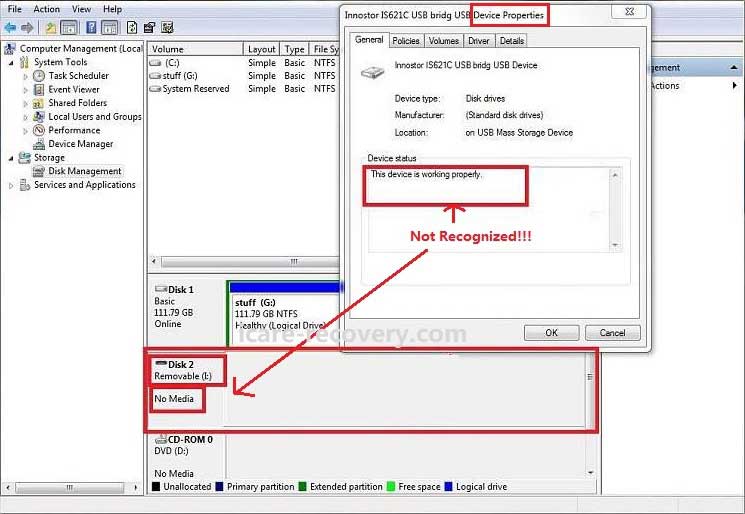
Credit: www.icare-recovery.com
Common Causes
Dealing with a SanDisk flash drive not being detected can be frustrating. Knowing the common causes can help solve the problem. Here, we will discuss some frequent issues that may prevent your device from being recognized.
Physical Damage
Physical damage is a common cause of detection problems. Inspect your SanDisk flash drive for any visible damage. Bent or broken connectors can prevent it from connecting properly to your computer. Dust and debris can also interfere with the connection. Cleaning the connectors gently might solve the issue.
Driver Issues
Driver issues can prevent your flash drive from being detected. Outdated or corrupt drivers often cause this problem. Updating or reinstalling the drivers may fix the issue. You can do this through your computer’s device manager. Make sure to download the correct drivers from a trusted source.
Initial Checks
Start with checking the USB port and cable for damage. Ensure the Sandisk flash drive is properly inserted. Test on another computer to rule out issues.
When your Sandisk flash drive is not detected, it can be incredibly frustrating, especially if you have important files stored on it. Before you start panicking, there are some initial checks you can perform to troubleshoot the issue. These simple steps can often resolve the problem quickly and save you a lot of time and stress.Inspect Connections
First, inspect the connections. Sometimes, the issue is as simple as a loose connection. Ensure that your flash drive is properly and fully inserted into the USB port. Take a moment to examine the USB port itself. Look for any visible debris or dust that might be obstructing the connection. If you find anything, gently clean it out using a can of compressed air. Additionally, check the flash drive for any signs of physical damage. If the metal connector is bent or damaged, it may not make a proper connection.Try Different Ports
If inspecting the connections doesn’t solve the issue, try using different USB ports on your computer. Sometimes, a single port may fail while others work perfectly. Switch your flash drive to another port and see if it gets detected. If it works in a different port, the problem might be with the original port. Try connecting the flash drive to another computer. This can help determine whether the issue is with the flash drive itself or your computer’s USB ports. If it works on another device, you might need to update your USB drivers or check for hardware issues on your primary computer. These initial checks can often save you from more complicated troubleshooting steps. Have you encountered a similar issue? What was your experience? Share in the comments below!Device Manager
Device Manager is a crucial tool for fixing hardware issues on Windows PCs. It helps manage drivers, which are essential for hardware to function properly. If your Sandisk flash drive is not detected, Device Manager can help resolve this issue.
Accessing Device Manager
First, press the Windows key + X on your keyboard. This opens a menu. Select “Device Manager” from the list. You can also search for “Device Manager” using the search bar next to the Start button. Once opened, you will see a list of hardware categories.
Updating Drivers
In the Device Manager window, find “Universal Serial Bus controllers.” Click the arrow next to it to expand the list. Look for your Sandisk flash drive. If it has a yellow triangle, there’s a driver issue. Right-click on the device and select “Update driver.” Choose “Search automatically for updated driver software.” Windows will search for and install the latest driver. After updating, restart your computer and check if your Sandisk flash drive is detected.

Credit: www.youtube.com
Disk Management
Having trouble with your Sandisk flash drive not being detected? Don’t worry. Disk Management can help you solve this problem. This handy tool in Windows is designed to manage drives. It can locate, format, and change drive letters. Let’s dive into the steps to get your flash drive back in action.
Locating Flash Drive
Open Disk Management by right-clicking on ‘This PC’ or ‘My Computer’. Select ‘Manage’ and then ‘Disk Management’. Wait for the window to load. Look for your Sandisk flash drive in the list of drives. It might show as ‘Removable’ or ‘Unallocated’. If you see it, your computer recognizes the hardware.
Changing Drive Letter
Sometimes, the drive letter conflicts with another drive. This can make it undetectable. To change the drive letter, right-click on the flash drive in Disk Management. Select ‘Change Drive Letter and Paths’. Click ‘Change’ and pick a new letter. Ensure it’s not already in use. Click ‘OK’ to confirm. Your flash drive should now appear in ‘This PC’ or ‘My Computer’.
Command Prompt
Command Prompt can help fix Sandisk flash drive detection issues. Simply open it and type specific commands to resolve problems. This method is quick and effective.
When your Sandisk flash drive is not detected, it can be frustrating. But there’s a powerful tool on your computer that can help fix this issue: the Command Prompt. Using Command Prompt, you can run several commands to diagnose and resolve problems with your flash drive.Opening Command Prompt
First, let’s open Command Prompt. Click on the Start menu, type “cmd” in the search bar, and press Enter. Alternatively, you can press the Windows key + R, type “cmd”, and hit Enter. This will open the Command Prompt window, which allows you to run various commands to fix your flash drive.Using Diskpart
Once Command Prompt is open, type “diskpart” and press Enter. Diskpart is a powerful tool that lets you manage disks, partitions, and volumes on your computer. After entering diskpart, you will see a new prompt. Type “list disk” and press Enter. This command lists all the disks connected to your computer, including your Sandisk flash drive. Check if your flash drive appears in the list. If it does, make a note of its disk number. Next, type “select disk X” (replace X with the number of your flash drive) and press Enter. This selects your flash drive for further operations. Now, type “clean” and press Enter. This command removes all partitions and data from the selected disk, so make sure you have backed up important files. After cleaning the disk, you need to create a new partition. Type “create partition primary” and press Enter. Finally, format the new partition by typing “format fs=ntfs quick” and pressing Enter. This formats the partition using the NTFS file system. Exit Diskpart by typing “exit” and pressing Enter. Then close Command Prompt. Your Sandisk flash drive should now be detected by your computer. Have you ever used Command Prompt before? It might seem a bit daunting at first, but once you get the hang of it, it’s a really handy tool. Give it a try and see if it helps fix your flash drive issue.Software Solutions
Having your SanDisk flash drive not detected can be frustrating. While hardware issues can play a role, software solutions often come to the rescue. Let’s explore some effective software tools that can help you resolve this problem.
Using Sandisk Rescuepro
SanDisk RescuePRO is an efficient software designed specifically for recovering data from SanDisk flash drives. This tool can help you retrieve files even if your computer doesn’t recognize the drive immediately.
Start by downloading the RescuePRO software from the SanDisk website. Install it on your computer and launch the program. Connect your SanDisk flash drive to your computer. The software should automatically detect the drive.
Follow the on-screen instructions to scan the drive and recover your files. This process may take some time depending on the size of your data. Once the scan is complete, you can preview the files and choose which ones you want to recover. It’s a straightforward process that can save your precious data.
Third-party Tools
If SanDisk RescuePRO doesn’t resolve the issue, there are other third-party tools you can try. Software like Recuva and EaseUS Data Recovery Wizard are popular options. These tools are designed to recover data from various storage devices, including flash drives.
Download and install your chosen software. Connect your SanDisk flash drive and run the program. These tools usually have a user-friendly interface that guides you through the recovery process. Select your flash drive from the list of available devices and start the scan.
Once the scan is complete, you can preview the recoverable files. Select the ones you need and save them to a different location on your computer. Have you ever tried using third-party tools for data recovery? They can be surprisingly effective and often recover files that seem lost forever.
Software solutions can be a lifesaver when your SanDisk flash drive isn’t detected. By using tools like SanDisk RescuePRO or third-party recovery software, you can quickly resolve the issue and recover your valuable data. Have you found these methods helpful in the past? Share your experiences and tips in the comments below!
File Recovery
Experiencing issues with your Sandisk flash drive can be frustrating. Losing access to important files can be a huge inconvenience. Fortunately, there are ways to recover your files. This section will guide you through essential steps for file recovery.
Backup Important Data
Before attempting any recovery, create a backup of your important data. This ensures you have copies of your files in case something goes wrong.
Insert the flash drive into a working USB port. Open your file explorer to access the drive. Copy your important files to another storage device. This simple step can save you from losing valuable data.
Using Recovery Software
If your flash drive is not detected, use recovery software. Many tools are available to help retrieve lost files. Download and install trusted recovery software on your computer. Follow the software instructions to scan your flash drive.
These tools can recover files even from undetected drives. Choose a software with good reviews. This increases your chances of successful recovery. Always ensure the software is compatible with your system.
After scanning, the software will list recoverable files. Select the files you need and save them to a different storage location. This prevents further data loss.
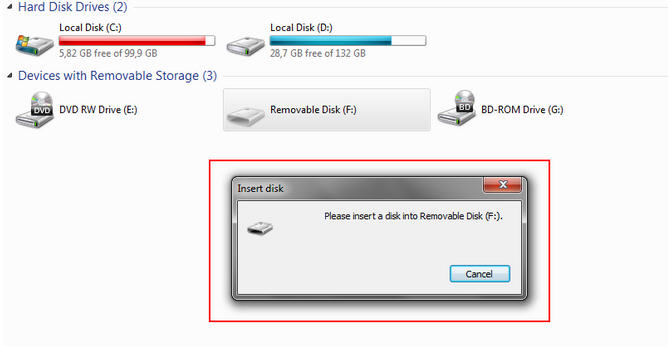
Credit: www.icare-recovery.com
Preventive Measures
Keep your Sandisk flash drive working by updating its drivers regularly. Also, scan for any possible malware. Simple steps can help prevent detection issues.
When dealing with a Sandisk flash drive that is not detected, taking preventive measures can save you from future headaches. Simple actions can protect your data and ensure your device remains functional. Let’s dive into some practical tips you can follow.Safely Ejecting Drive
Always safely eject your Sandisk flash drive from your computer. Doing so prevents data corruption and physical damage to the drive. You can right-click on the drive icon and select “Eject” before physically removing it. This small step can make a big difference. I’ve learned this the hard way. Once, I lost important files because I hastily pulled out my flash drive. Never again!Regular Backups
Backing up your data regularly is essential. Store copies of important files on another drive or cloud storage. This ensures you don’t lose valuable information if your flash drive fails. You might think it’s time-consuming. But losing your data will take much longer to recover from. What steps do you take to protect your data? Share in the comments below! Taking these preventive measures seriously can save you time and stress. Your Sandisk flash drive will thank you.Frequently Asked Questions
Why Is The Sandisk Drive Not Detected?
The SanDisk drive may not be detected due to outdated drivers, USB port issues, or a corrupted file system. Ensure drivers are updated and try different ports.
Why Is My Usb Flash Drive Not Being Detected?
A USB flash drive may not be detected due to outdated drivers, USB port issues, or a corrupted drive. Try updating drivers, testing different ports, or formatting the drive.
How To Fix An Undetected Usb Drive?
To fix an undetected USB drive, try connecting to another port or computer. Update USB drivers. Use Disk Management to assign a drive letter. Check for physical damage.
Why Can’t I Access My Sandisk Flash Drive?
Your SanDisk flash drive may not be accessible due to file system corruption, outdated drivers, or physical damage. Try updating drivers, changing USB ports, or using a different computer.
Conclusion
Fixing your Sandisk flash drive is simpler than you think. Try updating the drivers first. Run a virus scan to eliminate malware issues. Check the USB port for damage. Use disk management tools to troubleshoot. If nothing works, consider professional help.
Ensuring your flash drive works correctly avoids data loss. Regular backups can prevent future problems. Follow these steps to keep your flash drive in top shape. Your data is important, so handle it with care. Keep exploring solutions for tech problems.
