Is your Samsung TV not turning on? This problem can be frustrating and confusing.
A Samsung TV that won’t power up can ruin your day. This issue might have several causes, from minor glitches to more serious problems. Understanding the possible reasons and knowing how to fix them can save you time and money.
In this guide, we’ll explore common solutions to get your Samsung TV back up and running. Whether it’s a simple reset or a more detailed troubleshooting process, we’ve got you covered. Let’s dive in and fix your TV so you can get back to enjoying your favorite shows!
Check Power Source
Is your Samsung TV not turning on? Before you panic, it’s crucial to check the power source. Often, the issue is simpler than you think. Let’s dive into some practical steps to get your TV back up and running.
Verify Power Outlet
First, make sure the power outlet is functional. Plug another device into the same outlet to test it. If the device works, you know the outlet is not the problem.
If the outlet is faulty, consider using a different one. Sometimes, outlets can wear out or be affected by a tripped circuit breaker.
Have you ever had a sudden power outage that affected your appliances? It might be worth checking your home’s electrical system.
Inspect Power Cord
Next, inspect the power cord connected to your Samsung TV. Look for any visible damage, such as fraying or cuts.
A damaged power cord can prevent your TV from receiving power. If you find any issues, replacing the cord might be necessary.
Ensure the cord is securely plugged into both the TV and the outlet. Sometimes, a loose connection can be the culprit.
Taking these steps can save you time and frustration. Have you ever fixed a similar issue with another device? Share your thoughts and experiences. This can be a great learning opportunity for everyone.

Credit: www.youtube.com
Reset The Tv
Resetting the TV can fix a Samsung TV that won’t turn on. Unplug the TV, wait 30 seconds, then plug it back in. This simple step often resolves the issue.
Reset the TV If your Samsung TV isn’t turning on, resetting it might just do the trick. Resetting can help clear any glitches that may be causing the issue. Let’s walk through two simple reset methods: unplugging and replugging, and performing a soft reset.Unplug And Replug
Sometimes, the simplest solutions are the most effective. Unplugging your TV from the power source can help clear any temporary issues. First, unplug the power cord from the wall outlet. Wait for at least 60 seconds. During this time, press and hold the power button on the TV for about 30 seconds. This helps drain any residual power. After waiting, plug the TV back into the power source. Turn it on and see if it resolves the issue. This method can work wonders, especially if the TV was in a power surge or experiencing a minor glitch.Soft Reset
A soft reset can also be beneficial. It’s a gentle way to restart the TV without losing any settings. To perform a soft reset, press and hold the power button on your remote control. Hold it down for about 10 seconds. You’ll notice the TV will turn off and then turn back on. This process can help clear minor software bugs. If the TV doesn’t turn back on automatically, press the power button again. Soft resetting can be particularly useful if the TV was stuck in standby mode. Have you tried these methods before? If not, give them a shot next time your Samsung TV refuses to turn on. You might be surprised at how effective these simple steps can be.Inspect Remote Control
One common reason your Samsung TV might not turn on is a faulty remote control. It’s easy to overlook the remote, but it can be the root cause of the problem. This section will guide you through simple steps to inspect and troubleshoot your remote control.
Replace Batteries
The first step is to replace the remote control batteries. Dead or low batteries can prevent the remote from working. Open the battery compartment on the back of the remote. Remove the old batteries and insert new ones. Ensure the batteries are placed correctly.
Test Remote Functionality
After replacing the batteries, test if the remote works. Point the remote at the TV and press the power button. If the TV doesn’t turn on, the problem might not be with the batteries. Try using the remote with another device if possible. This helps determine if the remote itself is faulty.
If the remote still doesn’t work, you might need a replacement. Check if the remote has any visible damage. Sometimes, physical damage can stop the remote from working properly.
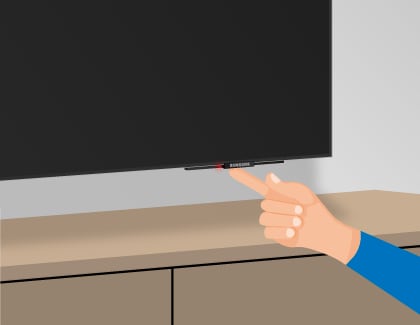
Credit: www.samsung.com
Check For Power Button Issues
If your Samsung TV is not turning on, it might be due to power button issues. This is a common problem that can be fixed with a few simple steps. Start by checking the physical power button on your TV. Then, test the power button on your remote control. These checks can help you identify if the issue lies with the buttons.
Physical Button Test
First, locate the power button on your Samsung TV. It’s usually at the bottom or side of the TV. Press and hold the button for a few seconds. If the TV turns on, the issue might be with your remote control.
If the TV doesn’t turn on, the problem could be with the power button itself. Inspect the button for any visible damage. Sometimes, dust or dirt can cause the button to malfunction. Clean the button gently and try again.
Remote Power Button
Next, check the power button on your remote control. Point the remote at your TV and press the power button. If nothing happens, the batteries might be dead. Replace the batteries and try again.
If the TV still doesn’t turn on, the remote could be faulty. Test the remote with another Samsung device if you have one. If the remote works with another device, the problem might be with your TV’s infrared sensor. In this case, you may need professional help.
Examine Internal Components
Check the internal components of your Samsung TV to identify any loose or damaged parts. Inspect connections and cables for any visible issues.
### Examine Internal Components When your Samsung TV refuses to turn on, it’s easy to feel frustrated. However, diving into the internal components can often reveal the culprit. This might seem daunting, but with a bit of patience, you can identify and fix the issue. Let’s break down the process into manageable steps. ###Check Capacitors
Start with the capacitors on the power supply board. These small cylindrical components store and release electrical energy. If they are bulging or leaking, they need to be replaced. I once fixed my own Samsung TV by simply replacing two capacitors. You can find replacement capacitors online for a few dollars. Remember to discharge any remaining electricity from the TV before working on it to avoid shocks. ###Inspect Power Supply Board
The power supply board is another key component. This board distributes power to various parts of the TV. If it’s faulty, the TV won’t turn on. Examine the board for any visible damage. Look for burnt areas or loose connections. If you’re unsure what to look for, you can compare it to images of a healthy power supply board online. Sometimes, a simple re-soldering of loose connections can solve the problem. If the board is beyond repair, consider replacing it altogether. Do these steps sound manageable? Have you ever tinkered with electronics before? Share your thoughts or experiences in the comments below! By focusing on these steps, you can potentially save your TV without spending a fortune on professional repairs.
Credit: www.samsung.com
Use Samsung’s Support
Stuck with a Samsung TV that won’t turn on? Try unplugging it for 30 seconds and then plug it back in. If that doesn’t work, contact Samsung’s Support for further assistance.
When your Samsung TV refuses to turn on, it can be incredibly frustrating. Fortunately, Samsung provides robust support options that can help you resolve the issue swiftly. Whether you prefer online troubleshooting or speaking directly with customer service, Samsung has you covered.Online Troubleshooting
First, head to the Samsung Support website. They offer a comprehensive range of troubleshooting guides that can help you diagnose and fix the problem yourself. Look for the “TV” section and select your specific model. You’ll find step-by-step instructions for common issues, including power problems. You can also access video tutorials. These can be especially helpful if you prefer visual guidance. Samsung’s video guides are easy to follow and can save you a lot of time.Customer Service Contact
If online troubleshooting doesn’t resolve the issue, it’s time to contact Samsung’s customer service. They offer multiple ways to get in touch, including phone, email, and live chat. Calling the customer service hotline can be the fastest way to get help. The representatives are knowledgeable and can guide you through more advanced troubleshooting steps. Live chat can be a convenient option. You can multitask while chatting with a representative who can provide real-time assistance. Don’t hesitate to ask specific questions. The more details you provide, the better they can assist you. Have you ever used Samsung’s support services? How was your experience? Share your thoughts in the comments below.Consider Professional Repair
When your Samsung TV refuses to turn on, it can be frustrating. After trying all troubleshooting steps, you might need professional help. Professional repair services can diagnose and fix complex issues. This option saves time and prevents further damage.
Find Certified Technician
Start by finding a certified technician. Check Samsung’s official website for authorized service centers. Certified technicians have the right tools and knowledge. They follow Samsung’s repair guidelines. This ensures your TV gets the best care.
Read reviews to choose a reliable technician. Look for technicians with high ratings. Good reviews indicate quality service. Ask friends for recommendations, too. Personal experiences can guide you to the right choice.
Evaluate Repair Costs
Evaluate the repair costs before proceeding. Contact the technician for an estimate. Compare prices from different service centers. Make sure you understand what the estimate includes. Some repairs might be costly. Weigh the repair cost against buying a new TV.
Check if your TV is still under warranty. A valid warranty can reduce repair costs. Always keep your warranty information handy. It helps during such situations.
Prevent Future Issues
Dealing with a Samsung TV that won’t turn on can be frustrating. However, it’s equally important to think about how to prevent future issues. Regular care and the right accessories can save you from similar headaches down the line. Let’s delve into some practical steps.
Regular Maintenance
Regular maintenance can keep your Samsung TV in tip-top shape. Dust and dirt can accumulate and affect the internal components. Use a soft, dry cloth to clean the screen and vents every couple of weeks.
Check for software updates periodically. These updates can fix bugs that might be causing problems. You can usually find update settings in the menu under “Support” or “Software Update.”
Ensure your TV has adequate ventilation. Overheating can lead to serious issues. Make sure there’s enough space around the TV for air to circulate.
Surge Protector Use
Power surges can damage your TV’s internal components. Using a surge protector can mitigate this risk. Plug your TV and other electronics into a surge protector rather than directly into the wall outlet.
Choose a surge protector with a high joule rating. This measures how much energy it can absorb before failing. A higher rating offers better protection.
Inspect your surge protector regularly. If it shows signs of wear or damage, replace it. An old or damaged surge protector may not protect your TV effectively.
Regular maintenance and the use of a surge protector can go a long way in preventing future issues with your Samsung TV. By taking these simple steps, you’ll enjoy a more reliable and longer-lasting viewing experience. Have you tried these tips before? How did they work for you?
Frequently Asked Questions
How Do I Reset My Samsung Tv If It Won’t Turn On?
Unplug the Samsung TV from power. Wait 60 seconds. Plug it back in and press the power button. If it still doesn’t turn on, contact Samsung support.
How Do I Force My Samsung Tv To Turn On?
Unplug your Samsung TV for 30 seconds, then plug it back in. Press and hold the power button for 10 seconds. Release and press the power button again. Your TV should turn on.
What Would Cause A Samsung Tv Not To Turn On?
A Samsung TV may not turn on due to a faulty power supply, damaged remote, or software glitch. Check connections and power source.
Why Is My Samsung Tv Showing A Red Light But Wont Turn On?
Your Samsung TV might show a red light and not turn on due to a power supply issue or faulty components. Try unplugging for 30 seconds and plugging back in. If the problem persists, seek professional repair services.
Conclusion
Fixing a Samsung TV that won’t turn on is simple with the right steps. Follow the basic checks like power connections and remote batteries. Try a reset or firmware update if needed. Seek professional help if the problem persists. Regular maintenance can prevent such issues.
Now you know how to keep your TV running smoothly. Enjoy uninterrupted viewing with these easy tips.
