If your Hisense TV’s red light is blinking, it means there is an issue. This usually points to a problem with the TV’s power supply or internal components.
Having a red light blinking on your Hisense TV can be frustrating. You sit down to enjoy a show, but the TV just won’t turn on. Understanding what causes this issue can save you time and hassle. It could be as simple as a loose cable or as complex as a hardware failure.
Either way, knowing the steps to diagnose and fix the problem can get your TV back up and running. This guide will help you identify the root cause and provide solutions to fix the blinking red light on your Hisense TV.

Credit: www.reddit.com
Common Causes Of Red Light Blinking
Dealing with a Hisense TV red light blinking issue can be frustrating. Understanding the common causes can help you troubleshoot and fix the problem quickly. Here are the most frequent reasons your TV might be blinking red.
Power Issues
Red light blinking often indicates power problems. Ensure your TV is properly plugged in. Check if the outlet is functioning by plugging another device into it.
If your TV is connected to a power strip, make sure it is switched on. Sometimes, power surges can affect the TV. Using a surge protector can prevent this.
Hardware Failures
Another reason for red light blinking is hardware failure. This could be due to a faulty circuit board or internal component.
Sometimes, dust accumulation can cause overheating and lead to hardware malfunction. Regularly cleaning your TV can help avoid this.
If you suspect hardware issues, consider seeking professional help. Attempting to fix internal components yourself can void your warranty.
Have you ever faced this issue? What steps did you take to resolve it? Share your experiences below!

Credit: www.pcguide.com
Initial Troubleshooting Steps
Start by unplugging your Hisense TV from the power source for a few minutes. Check all cable connections and ensure they are secure. Finally, try a factory reset to resolve the red light blinking issue.
If your Hisense TV’s red light is blinking, don’t worry. Some simple steps can help fix it. These initial troubleshooting steps can solve many common issues.Check Power Supply
First, ensure your TV gets power. Check if the power outlet works by plugging in another device. If the outlet is fine, look at the power cord. Make sure it is secure and not damaged. A loose or broken cord can cause problems.Inspect Cables And Connections
Next, inspect all cables and connections. Look behind your TV. Ensure that all cables are properly connected. Sometimes, cables can become loose or disconnected. Check the HDMI and other input cables. Make sure they are plugged in tightly. Also, look for any signs of damage. By following these steps, you can often resolve the blinking red light issue. If the problem continues, further troubleshooting may be needed. “`Resetting The Tv
Experiencing a red light blinking on your Hisense TV? Try resetting the TV by unplugging it for a few minutes. This simple step often resolves the issue and gets your TV working again.
Resetting your Hisense TV can be a quick fix for the red light blinking issue. Sometimes, the TV just needs a simple reset to get back on track. Let’s dive into a couple of methods you can use to reset your TV and potentially solve the problem. ###Soft Reset
A soft reset is a straightforward process that often resolves minor glitches. To perform a soft reset, follow these steps: 1. Turn off your TV: Use the remote or the power button on the TV. 2. Unplug the TV: Remove the power cord from the outlet. 3. Wait for 60 seconds: This helps to clear any residual power from the TV. 4. Plug the TV back in: Reconnect the power cord to the outlet. 5. Turn on the TV: Use the remote or power button to turn it back on. This method is like rebooting your computer. It can clear temporary issues without affecting your settings. Have you tried this before? If not, give it a shot. ###Factory Reset
If the soft reset doesn’t work, you might need to try a factory reset. This will restore your TV to its original settings, so be aware that you’ll lose any custom settings or saved data. Here’s how to do it: 1. Go to the Menu: Use your remote to access the TV’s menu. 2. Navigate to Settings: Look for the ‘Settings’ option and select it. 3. Find the Reset Option: Scroll down to ‘System’ or ‘Support’ and find the ‘Reset’ or ‘Factory Reset’ option. 4. Follow the Prompts: Confirm that you want to reset the TV to its factory settings. The TV will then restart. This method is more intensive but can solve deeper issues. Have you ever had to reset a device to factory settings? It’s often a last resort but can be very effective. Resetting your TV can be a lifesaver when you’re dealing with frustrating issues like the red light blinking. Have you tried these methods? Which one worked for you? Share your experience in the comments below!Firmware And Software Updates
Fixing Hisense TV red light blinking often involves updating the firmware and software. Check for available updates on Hisense’s official website. Follow the instructions carefully to ensure a smooth update process.
When your Hisense TV starts blinking a red light, it can be frustrating. Often, this issue is related to firmware and software updates. Keeping your TV’s software up-to-date is crucial for smooth operation and to fix bugs. Let’s dive into how you can check for and install updates to resolve this issue.Check For Updates
First, make sure your TV is connected to the internet. This step is crucial as updates are usually available online. Navigate to the settings menu on your Hisense TV. You can do this by pressing the menu button on your remote. Look for the “System” or “Support” tab. Here, you will find an option for “Software Update” or “Firmware Update.” Select “Check for Updates.” Your TV will now search for available updates. If an update is available, you will see a notification. This process ensures that your TV has the latest software to fix any bugs or issues.Install Updates
Once you have located the update, select “Install Update.” Your TV might prompt you to confirm the installation. Confirm and proceed. During the update, your TV will reboot. This is normal, so don’t be alarmed. Avoid turning off your TV or disconnecting it from the power source during the update process. This could cause more issues. After the update is complete, your TV will restart. Check if the red light issue persists. Updating your TV’s firmware and software can solve a range of problems. Have you ever faced a situation where a simple update fixed a major issue? It’s amazing how such small steps can make a significant difference. Keeping your Hisense TV updated is a simple yet effective way to ensure it runs smoothly. So next time you see that blinking red light, think updates first!Dealing With Overheating
When your Hisense TV’s red light starts blinking, it can be a sign of overheating. Overheating can damage your TV’s internal components, leading to expensive repairs or replacements. Addressing this issue promptly can save you both time and money.
Ensure Proper Ventilation
Your TV needs space to breathe. Place it in an area where air can flow freely around it. Avoid placing it in enclosed spaces like a cabinet.
If your TV is wall-mounted, ensure there is enough gap between the wall and the back of the TV. A minimum of four inches is ideal. This will help heat dissipate more effectively.
Check if there are any objects blocking the ventilation holes on the back or sides of the TV. These holes are crucial for cooling. Ensure they are clear of any obstructions.
Clean Dust And Debris
Dust and debris can clog the ventilation holes, causing your TV to overheat. Regular cleaning can prevent this issue.
Unplug your TV before you start cleaning. Use a soft cloth or a vacuum cleaner with a brush attachment to remove dust from the ventilation holes.
You can also use compressed air to blow out any dust inside the TV. Do this gently to avoid damaging any internal components.
Is your TV still overheating despite these efforts? It might be time to consider a cooling fan or a more thorough inspection by a professional. Have you ever had to deal with an overheating TV? How did you fix it?
Examining The Power Board
Experiencing a red light blinking issue on your Hisense TV can be frustrating. One possible cause is a problem with the power board. Examining the power board can help identify the issue. This section will guide you through the process of examining the power board to fix the blinking red light problem.
Visual Inspection
Start with a simple visual inspection. Turn off the TV and unplug it. Carefully remove the back panel to access the power board. Look for any obvious signs of damage. Check for burnt components, swollen capacitors, or loose connections. These signs can indicate a malfunctioning power board.
Testing Components
Use a multimeter to test the components on the power board. Check the capacitors first. Set your multimeter to the capacitance setting. Place the probes on the capacitor leads. Compare the reading to the capacitor’s rated value. If the reading is off, the capacitor may need replacement.
Next, test the resistors. Set the multimeter to the resistance setting. Place the probes on the resistor leads. Compare the reading to the resistor’s rated value. If the reading is not as expected, the resistor could be faulty.
Finally, check the diodes. Set the multimeter to the diode test setting. Place the probes on the diode leads. The multimeter should show a small voltage drop in one direction. If there is no reading or a reading in both directions, the diode may be bad.
By performing these tests, you can identify faulty components. Replacing them can resolve the red light blinking issue.
Consulting Customer Support
Experiencing a red light blinking issue on your Hisense TV can be frustrating. Follow these simple steps to troubleshoot and fix it. Ensure all cables are securely connected and perform a power cycle.
When your Hisense TV’s red light starts blinking, it can be frustrating and confusing. Before you start troubleshooting on your own, it might be wise to consult customer support. Engaging with Hisense customer support can offer you a direct path to resolving the issue and ensure you don’t void any warranties.Contacting Hisense
Reaching out to Hisense customer support can be straightforward. You can find their contact information in your TV’s user manual or on the official Hisense website. Call their customer service hotline for immediate assistance. Be prepared with your TV’s model number and a detailed description of the issue. If you prefer not to call, Hisense also provides support through email and live chat. These options can be more convenient if you need to provide photos or videos to illustrate the problem.Warranty And Repair Options
Before you contact support, check if your TV is still under warranty. The warranty information is usually in the user manual or on the warranty card that came with the TV. If your TV is under warranty, Hisense might offer free repairs or even a replacement. This can save you time and money compared to troubleshooting on your own. If your TV is no longer under warranty, don’t worry. Hisense can still guide you through repair options. They can recommend authorized repair centers to ensure that your TV is fixed correctly. Isn’t it easier to have peace of mind knowing that experts are handling your issue? Consulting customer support can provide you with the help you need without the stress of trying to fix the problem on your own. Take advantage of these resources. They are there to assist you and ensure you get the most out of your Hisense TV.Preventive Measures
Preventive measures can help you avoid the red light blinking issue on your Hisense TV. Simple steps can keep your TV running smoothly. Let’s look at some ways to prevent this problem.
Regular Maintenance
Regular maintenance is key. Dust can build up inside your TV. Clean the vents to avoid overheating. Use a soft cloth to wipe the screen. Always unplug the TV before cleaning. This ensures safety and avoids damage.
Check the cables. Loose connections can cause problems. Securely attach all cables. This simple step can prevent many issues.
Avoiding Power Surges
Power surges can damage your TV. Use a surge protector. It safeguards your TV from sudden voltage spikes. This small investment can save you a lot of trouble.
During storms, unplug your TV. Lightning can cause power surges. This can damage your TV. Taking this step will protect it.
Keep your TV on a stable power source. Avoid frequent on-off cycles. This helps in maintaining the health of your TV.
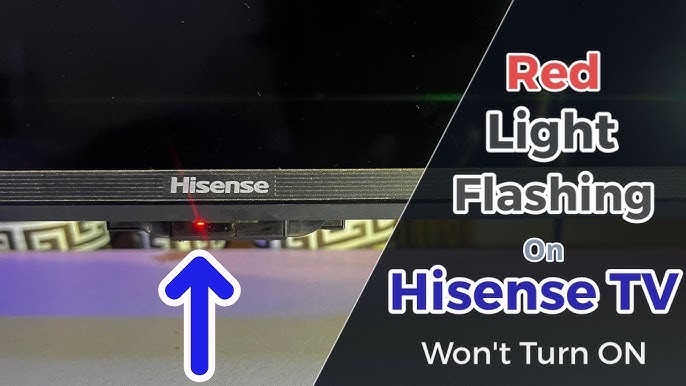
Credit: www.youtube.com
Frequently Asked Questions
Why Is My Hisense Tv Blinking Red?
Your Hisense TV may blink red due to power issues, software glitches, or hardware problems. Unplug, wait, and replug.
How Do I Fix The Red Blinking Light On My Tv?
Unplug the TV for 30 seconds, then plug it back in. Check for loose cables or connection issues. If the problem persists, consult the user manual or contact customer support.
How Do I Reset My Hisense Tv That Won’t Turn On?
Unplug the TV and wait 60 seconds. Plug it back in and try turning it on. If it still doesn’t work, press and hold the power button on the TV (not the remote) for 10 seconds. Release and try turning it on again.
What Does The Blinking Red Light Mean?
A blinking red light usually signals a warning or an error. Check the device’s manual for specific details.
Conclusion
Fixing a Hisense TV with a blinking red light can be simple. Follow the steps carefully and check each connection. Ensure your power supply is stable. Resetting the TV often helps. If problems persist, consult a professional. Keeping your TV in good condition will extend its life.
Regular maintenance prevents many issues. Remember, patience and careful attention are key. Now, enjoy your favorite shows without interruptions.
