A corrupted Toshiba external hard drive can be a real headache. Don’t panic; you can fix it with some simple steps.
External hard drives are vital for storing important data. When they fail, it can cause stress and confusion. This guide will help you understand how to repair a corrupted Toshiba external hard drive. You’ll learn easy steps to recover your files and get your drive working again.
Whether you are tech-savvy or a beginner, follow along and bring your hard drive back to life. Let’s dive into the process of fixing your Toshiba external hard drive and saving your valuable data.

Credit: recoverit.wondershare.com
Identify The Issue
Identifying the issue is the first step in fixing a corrupted Toshiba external hard drive. Knowing the symptoms and causes can help you find the right solution. Let’s explore the signs of corruption and what might cause it.
Symptoms Of Corruption
There are several tell-tale signs of a corrupted Toshiba external hard drive. Files might be missing or inaccessible. You may see error messages when trying to open files or folders. Sometimes, the drive may not be recognized by your computer. Slow performance can also indicate corruption. Frequent crashes and freezing are common symptoms.
Common Causes
Corruption can happen for various reasons. Physical damage is a major cause. Dropping the drive or exposing it to extreme temperatures can lead to issues. Power surges or sudden shutdowns can corrupt data. Malware and viruses are also common culprits. Improper ejection of the drive can cause corruption. Software bugs and compatibility issues might contribute as well.
Safety Precautions
When dealing with a corrupted Toshiba external hard drive, safety precautions are crucial. These steps help protect your data and prevent further damage. Before attempting any fix, follow these safety measures.
Backup Important Data
If possible, try to access your data. Use another computer or device. Copy important files to a safe location. This step ensures you don’t lose valuable information. If you can’t access the data, seek professional help.
Prevent Further Damage
Handle the external hard drive with care. Avoid physical shocks or drops. Disconnect the drive properly from your computer. Use the “Safely Remove Hardware” option. This prevents further corruption or damage.
Keep the drive in a cool, dry place. Avoid exposing it to extreme temperatures. Moisture can damage the internal components. Also, check the USB cable for any damage. Use a good quality cable for connections.
Initial Troubleshooting
If your Toshiba external hard drive is corrupted, start with initial troubleshooting steps. These steps can often resolve the issue quickly. Follow this guide to check connections and try different ports or cables.
Check Connections
Ensure your external hard drive is properly connected to your computer. Sometimes, a loose or faulty connection can cause issues. Unplug the hard drive and plug it back in. Make sure the USB connector is firmly seated in the port.
Inspect the USB cable for any visible damage. If the cable appears worn or damaged, replace it. A faulty cable can prevent your computer from recognizing the hard drive.
Try Different Ports Or Cables
If checking the connections does not work, try using a different USB port. Sometimes, specific ports on your computer may malfunction. Connect the hard drive to another port and see if it helps.
Use another USB cable to connect the hard drive. A different cable can often fix connection issues. Test the hard drive with a known working cable.
If possible, connect your Toshiba external hard drive to another computer. This will determine if the problem lies with your computer or the hard drive itself. If the drive works on another computer, the issue might be with your device.
Use Disk Management
Access Disk Management to fix your corrupted Toshiba external hard drive. Right-click on the drive and select ‘Format’ or ‘Change Drive Letter. ‘ This helps repair file system errors and restore functionality.
Having a corrupted Toshiba external hard drive can be frustrating. But don’t worry, you can often resolve the issue using built-in Windows tools. One of the most effective methods is using Disk Management. Let’s dive into how you can use Disk Management to fix your corrupted Toshiba external hard drive.Access Disk Management
First, you need to access Disk Management. To do this, right-click on the Start button and select Disk Management from the menu. Alternatively, you can press Windows + R, type diskmgmt.msc, and hit Enter. This will open the Disk Management window. Disk Management is a powerful tool that allows you to view and manage your disks and partitions.Verify Drive Status
Once you’re in Disk Management, you need to check the status of your Toshiba external hard drive. Look for your drive in the list of disks. It might be labeled as “Disk 1” or another number, depending on your system’s configuration. Make sure it shows up in the list. If your drive is listed but shows as Unallocated or Not Initialized, it means the drive has issues that need to be fixed. Right-click on the drive and select Initialize Disk if it’s not initialized. For unallocated drives, right-click and choose New Simple Volume to create a new partition. Sometimes, the drive might show a different status like Healthy or Offline. Each status indicates a different problem and may require different steps to fix. By following these steps, you can often fix a corrupted Toshiba external hard drive. Have you ever experienced a similar issue with an external hard drive? What steps did you take to resolve it? Share your thoughts in the comments!Run Error Checking
Run the Error Checking tool to identify and repair file system issues on your Toshiba external hard drive. This Windows utility scans for errors and fixes them automatically, helping to restore your drive’s functionality. It’s a simple and effective method to resolve corruption problems.
When your Toshiba external hard drive starts acting up, it can be pretty frustrating. One reliable way to troubleshoot and fix issues is by running Error Checking. This built-in Windows tool can help you identify and repair file system errors that may be causing your drive to malfunction. Let’s dive into how you can use this tool effectively.Using Windows Tools
Windows offers some nifty tools to help you manage and fix issues on your external drives. One of the most effective ones is Error Checking. Here’s how you can use it: First, connect your Toshiba external hard drive to your computer. Open File Explorer and locate your drive. Right-click on the drive icon and select ‘Properties’. A new window will appear. Navigate to the ‘Tools’ tab. You will see an option named ‘Error checking’. Click on the ‘Check’ button next to it. This will prompt Windows to scan the drive for any errors. The system will notify you if it finds any issues. You can choose to repair them immediately. This process might take some time, so be patient. It’s worth it, as it can save your precious data.Fix File System Errors
File system errors are a common culprit behind corrupted external hard drives. These errors can occur due to improper ejection, power failures, or even malware. Running Error Checking can help fix these issues. When you initiate Error Checking, it looks for bad sectors and file system errors. If it finds any, it attempts to fix them automatically. This is crucial because unresolved errors can lead to data loss. I once had a similar issue with my Toshiba external hard drive. It had important work files, and I was in a panic. Running Error Checking found and fixed several file system errors. The drive worked perfectly afterward, and I was able to recover all my files. Have you ever wondered why these errors happen? It’s often due to not safely ejecting your drive. Always make sure to eject your drive properly to avoid such issues in the future. By following these steps, you can keep your Toshiba external hard drive in good shape. It’s a simple yet effective way to ensure your data remains safe and accessible. Is there a particular method you’ve found effective for fixing your external drives? Share your insights in the comments below!
Credit: www.easeus.com
Use Command Prompt
Using the Command Prompt can be a powerful tool to fix a corrupted Toshiba external hard drive. This method involves running certain commands that can help detect and repair errors on your drive. Here’s a step-by-step guide on how to do it.
Run Chkdsk Command
First, connect your Toshiba external hard drive to your computer. Open the Command Prompt by typing “cmd” in the Windows search bar. Right-click on the Command Prompt icon and select “Run as administrator”. A black window will appear. Type the following command:
Replace “E:” with the letter of your Toshiba external hard drive. Press Enter. This command will scan the drive for errors and attempt to fix them.
Analyze Results
After running the CHKDSK command, the Command Prompt will display the results. Look for any errors that were found and fixed. If the command successfully repaired your drive, you should see a message indicating that Windows has made corrections to the file system.
If errors are still present, you may need to run the command again. Sometimes multiple scans are required to fully repair a corrupted drive.
Using Command Prompt can be an effective way to fix a corrupted Toshiba external hard drive. With patience and careful execution, you can restore your drive and protect your important data.
Format The Drive
Formatting your Toshiba external hard drive can be a viable solution when you face significant data corruption. It’s essentially a fresh start for your drive, wiping out all existing data and creating a new file system. While this might sound like a drastic measure, it’s often the most effective way to restore your drive to working condition.
When To Consider Formatting
Before you jump into formatting, consider if this is the right step for you. If your Toshiba external hard drive is frequently showing error messages or is not accessible, formatting may be necessary. However, remember that formatting will erase all data on the drive.
If you’ve tried other methods like running disk checks or using data recovery software without success, it’s time to consider formatting. Also, if the drive is not recognized by your computer, formatting might help make it usable again.
Steps To Format
Formatting a Toshiba external hard drive is straightforward. Here’s a step-by-step guide to help you through the process:
- Back Up Important Data: If possible, back up any important data you have on the drive. Formatting will erase everything, so ensure you have copies of any files you need.
- Connect the Drive: Plug your Toshiba external hard drive into your computer. Make sure it’s securely connected and recognized by the system.
- Open Disk Management: On a Windows PC, right-click on the Start button and select “Disk Management”. On a Mac, go to “Disk Utility” in the Utilities folder.
- Select the Drive: In Disk Management or Disk Utility, locate your Toshiba external hard drive. Be careful to select the correct drive to avoid formatting the wrong one.
- Choose Format Option: Right-click on the drive and select “Format” on a Windows PC. On a Mac, select the drive and click the “Erase” tab.
- Set File System: Choose the file system you want to use. For Windows, you might choose NTFS or exFAT. For Mac, consider APFS or Mac OS Extended.
- Start Formatting: Confirm your choices and start the formatting process. This may take a few minutes, depending on the size of the drive.
- Check the Drive: Once the process is complete, check your drive to ensure it’s working correctly. It should now be free of errors and ready for use.
Have you ever formatted a drive before? If so, what was your experience like? Formatting might seem intimidating, but it’s a powerful tool to fix corrupted drives. Remember to always back up your important data first!
Seek Professional Help
Sometimes, attempting to fix a corrupted Toshiba external hard drive yourself isn’t enough. Seek professional help if your data is crucial or if you feel unsure. Professionals have the tools and expertise to recover your precious files safely.
When To Contact A Professional
Consider contacting a professional if your hard drive makes strange noises. Clicking or grinding sounds indicate serious mechanical issues. Also, reach out if your computer cannot detect the hard drive at all. This could point to a deeper problem beyond your skills.
Seek help if you have tried basic troubleshooting steps with no success. Persistent issues require professional intervention. Do not risk further damage by experimenting.
Data Recovery Services
Data recovery services can retrieve lost files from corrupted drives. These services use advanced software and hardware tools. They can handle issues like physical damage, firmware corruption, and logical errors.
Choose a reputable data recovery service with good reviews. Check their success rate and customer testimonials. A reliable service will provide a diagnostic report before starting the recovery process. This ensures you know what to expect.
Recovery services often offer a “no data, no fee” policy. This means you only pay if they recover your data. This can provide peace of mind during a stressful time.
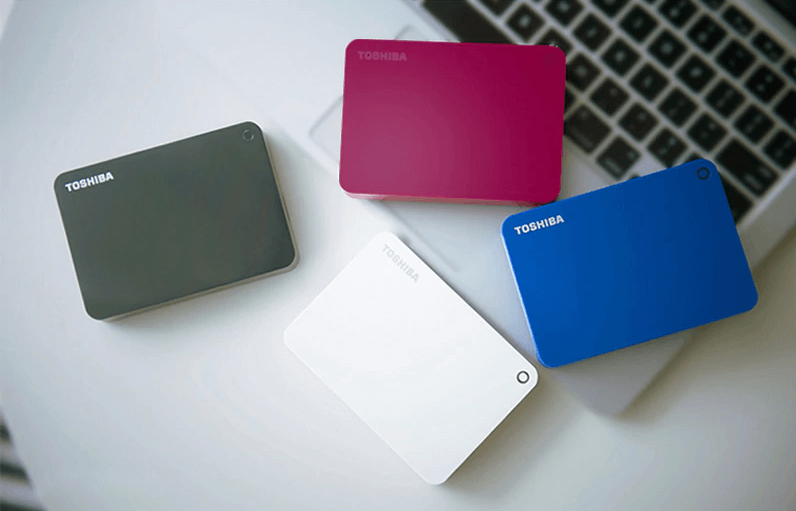
Credit: www.diskpart.com
Frequently Asked Questions
How Do I Fix A Corrupted Toshiba External Hard Drive?
Connect the Toshiba external hard drive to your computer. Run a disk check using the command prompt. Use data recovery software if needed. If these steps fail, consult a professional.
Can A Corrupted External Hard Drive Be Fixed?
Yes, a corrupted external hard drive can be fixed. Use data recovery software or consult a professional technician for repair.
How To Reset A Toshiba External Hard Drive?
Connect the Toshiba external hard drive to your computer. Open File Explorer and right-click the drive. Select “Format” and choose the desired file system. Click “Start” to begin the reset process. This will erase all data, so back up important files first.
How To Fix An External Hard Drive That Won’t Read?
First, check the cable and port connections. Try a different USB port or cable. Update your drivers. Use disk management tools to assign a drive letter. If the issue persists, consider using data recovery software or consult a professional.
Conclusion
Fixing a corrupted Toshiba external hard drive can be straightforward. Follow the steps outlined in this guide. Regular backups prevent data loss. Use reliable software for repairs. Always handle your hard drive with care. If the problem persists, seek professional help.
Ensuring your data’s safety is crucial. With proper maintenance, your hard drive will last longer. Stay informed and proactive to avoid future issues. Keep your data secure and accessible. Thank you for reading.
