Encrypting a Sandisk flash drive is essential to protect your data. It ensures your files stay secure from unauthorized access.
A Sandisk flash drive is a handy tool for storing and transferring data. But, without encryption, your data can be vulnerable. Encrypting your flash drive adds a layer of security, making it hard for others to access your files. Whether you’re storing personal documents, work files, or sensitive information, encryption is crucial.
This guide will help you understand how to encrypt your Sandisk flash drive easily. With simple steps, you can ensure your data remains safe and private. Let’s get started on securing your information effectively.

Credit: www.amazon.com
Introduction To Flash Drive Encryption
Flash drives are incredibly convenient for storing and transferring data. However, this convenience comes with risks. If you lose your flash drive or it gets stolen, your sensitive information could be exposed. Encrypting your Sandisk flash drive ensures your data remains safe even if the device falls into the wrong hands.
Importance Of Data Security
Data security is crucial in today’s digital age. Think about all the personal information you store on your flash drive. It could be anything from financial records to personal photos.
Without proper security measures, this data is vulnerable. Encryption provides a robust layer of protection, preventing unauthorized access.
Imagine losing your flash drive at a coffee shop. With encryption, you can rest easy knowing your files are safe.
Why Encrypt Your Sandisk Flash Drive
Encrypting your Sandisk flash drive is straightforward and effective. It ensures that only you can access the stored data.
Encryption software is easy to use. Many are free and offer strong protection. Sandisk even provides its own SecureAccess software for encryption.
Consider the peace of mind encryption offers. You can carry your flash drive anywhere without worrying about data breaches.
Have you ever thought about the consequences of unprotected data? Encrypting your flash drive helps you avoid those potential pitfalls.
Choosing The Right Encryption Software
Encrypting a Sandisk flash drive protects your data from unauthorized access. Choose reliable encryption software for security. Follow simple steps to secure your files effectively.
Encrypting your Sandisk flash drive keeps your data safe. Choosing the right encryption software is crucial. With many options available, it can be confusing. This guide will help you pick the best tool.Popular Encryption Tools
Several encryption tools are popular. VeraCrypt is a free, open-source option. It offers strong encryption and is user-friendly. BitLocker is another choice. It comes with Windows, making it convenient. For Mac users, FileVault is a good option. It integrates well with the Mac OS. Each tool has unique features and benefits.Comparing Software Features
Let’s compare features of these tools. VeraCrypt supports multiple encryption algorithms. It works on Windows, Mac, and Linux. BitLocker provides strong protection for Windows users. It supports TPM (Trusted Platform Module) for added security. FileVault offers seamless integration with Mac OS. It encrypts your entire disk quickly and securely. When choosing software, consider these features. Compatibility with your operating system is key. Also, look at the level of encryption provided. User-friendliness is important too. You want a tool that is easy to use. Lastly, consider additional features like password protection and recovery options. By comparing these tools, you can find the best fit for your needs. Encrypting your Sandisk flash drive ensures your data remains safe and private. “`Preparing Your Sandisk Flash Drive
Before encrypting your Sandisk flash drive, a few preparatory steps are essential. These steps ensure your data is safe and the drive is ready for encryption. Follow this guide to make sure your flash drive is prepared correctly.
Backing Up Important Data
Backing up your data is crucial. Copy all important files from the flash drive to another secure location. This could be your computer, an external hard drive, or cloud storage. This step protects your files from data loss during the encryption process.
Formatting The Flash Drive
Formatting the flash drive will erase all data on it. Make sure you have backed up your files first. To format, connect your Sandisk flash drive to your computer. Open “This PC” or “My Computer” and locate your flash drive. Right-click on the drive and select “Format.”
Choose the file system format based on your needs. For most users, NTFS or exFAT is suitable. Click “Start” to begin the formatting process. Wait until the process is complete. Your flash drive is now clean and ready for encryption.
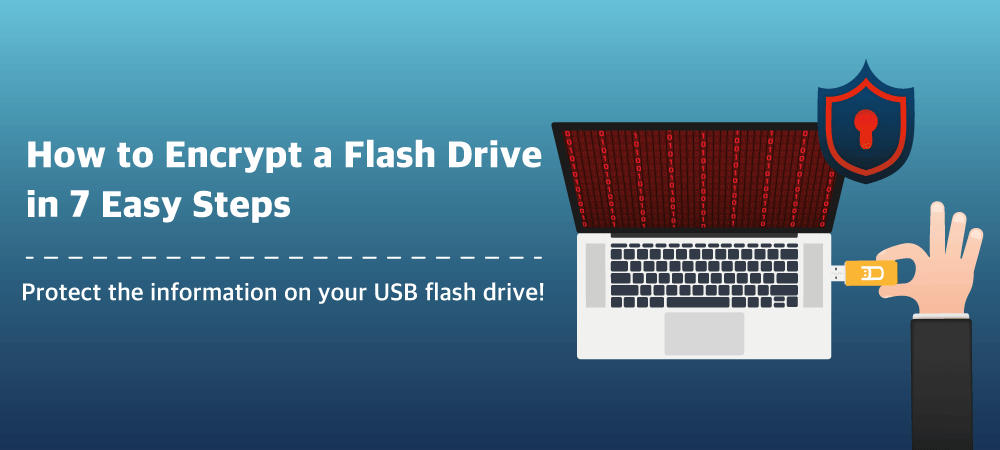
Credit: www.usbmemorydirect.com
Installing Encryption Software
Encrypting your Sandisk flash drive is crucial for protecting your data. One of the first steps is installing encryption software. This section will guide you through downloading and installing the software. Ensuring your flash drive is secure has never been easier.
Downloading The Software
First, choose the right encryption software. Some popular options include VeraCrypt and BitLocker. Visit the official website of your chosen software. Look for the download page. Click the download link for your operating system. Save the file to your computer.
Installation Process
Once downloaded, find the installation file. Double-click to start the installation. Follow the on-screen instructions. Accept the terms and conditions. Choose the destination folder for the software. Click ‘Install’ to begin the process. Wait for the installation to complete.
After installation, open the encryption software. Connect your Sandisk flash drive to your computer. Follow the software’s instructions to encrypt your flash drive. This usually involves selecting the drive and setting a password. Your data is now more secure.
Encrypting Your Sandisk Flash Drive
Encrypting your Sandisk flash drive is a smart way to protect your data. Whether you carry sensitive documents or personal photos, encryption ensures that only you can access your files. Let’s dive into how you can easily encrypt your Sandisk flash drive.
Setting Up The Encryption
Start by plugging your Sandisk flash drive into your computer. Ensure it is recognized by your system. You will need encryption software, such as BitLocker for Windows or FileVault for Mac.
Open the encryption software and follow the on-screen prompts to select your Sandisk flash drive. Confirm that you want to encrypt the drive. This process may take a few moments.
Have you ever wondered how secure your flash drive really is? With encryption, you add an extra layer of security, making it difficult for anyone to access your data without permission.
Creating A Strong Password
A strong password is key to effective encryption. Create a password that is at least 12 characters long, combining letters, numbers, and symbols. Avoid using easily guessable information like birthdays or common words.
Think about a memorable phrase or a mix of unrelated words. For example, “BlueSky!29Mountains” is strong and unique. Write it down somewhere safe until you memorize it.
Remember, the strength of your encryption is only as good as the password you create. Do you want to ensure your data is protected? Invest a few minutes to create a robust password and keep your data safe.

Credit: www.amazon.com
Accessing Encrypted Data
Encrypting a Sandisk flash drive keeps your data safe. Follow simple steps to secure your files. Protect sensitive information easily and effectively.
Accessing encrypted data on your Sandisk flash drive is crucial to ensure your sensitive information remains secure yet accessible when needed. Whether you are a tech enthusiast or a regular user, knowing how to access and manage encrypted files can make your digital life easier. Let’s dive into how you can efficiently unlock and manage your encrypted Sandisk flash drive.Unlocking The Flash Drive
First, connect your encrypted Sandisk flash drive to your computer. If you have used Sandisk’s SecureAccess software, a prompt will appear asking for your password. Enter your password carefully. Make sure to double-check for any typos. Once the correct password is entered, the secure vault opens, revealing your encrypted files. Imagine you are on a trip and need to access important documents from your flash drive. Having your password handy ensures you won’t be locked out of your data.Managing Encrypted Files
After unlocking, you can easily manage your files. Think of it as organizing your desk drawer; keep it neat for quick access. You can add new files to the encrypted vault by simply dragging and dropping them into the secure folder. This ensures that any new data is automatically encrypted. Deleting files is just as easy. Simply select the files you no longer need and press delete. This helps keep your storage optimized and clutter-free. To move files out of the encrypted vault, drag them to your desktop or another folder on your computer. This can be handy if you need to share files with others or use them in different applications. Remember, managing your files efficiently not only saves you time but also enhances your productivity. Do you often find yourself searching for files in a hurry? Organizing your encrypted files can be a game-changer. By following these practical steps, accessing and managing your encrypted data on a Sandisk flash drive can be seamless and stress-free.Troubleshooting Common Issues
Encrypting your Sandisk flash drive can be a great way to protect your data, but sometimes you might run into common issues. Understanding how to troubleshoot these problems can save you time and stress. Let’s dive into some of the most frequent issues you might face and how to resolve them.
Forgotten Passwords
Forgetting your encryption password can be a major headache. Many encryption tools offer a password hint or recovery option. Always set this up when you first encrypt your drive.
If a hint doesn’t help, check if the software allows you to reset your password via a recovery email. Be sure to use an email you frequently check and keep it updated.
In some cases, you might need to reformat the drive. This will erase all data, so only use this option as a last resort. Make sure you have backups of your important files.
Encryption Software Errors
Software errors can sometimes block access to your encrypted flash drive. Start by ensuring your encryption software is up-to-date. Outdated versions can have bugs or compatibility issues.
If updating doesn’t work, try reinstalling the software. Uninstall it completely and then download the latest version from the official website.
Sometimes, other software running on your computer might conflict with the encryption tool. Close unnecessary programs and try again. If the problem persists, check the software’s support page for specific troubleshooting tips.
Have you faced issues with encrypting your Sandisk flash drive? What methods helped you resolve them? Share your experiences in the comments and let’s help each other out!
Maintaining Data Security
Encrypting a Sandisk flash drive ensures data security. Use reliable encryption software to protect sensitive information. Follow the software’s instructions to complete the process.
Maintaining data security is essential, especially when using portable storage devices like Sandisk flash drives. With data breaches and cyber threats on the rise, ensuring that your information is safe and secure is more important than ever. Encrypting your Sandisk flash drive is a significant step, but it doesn’t stop there. Regular updates and best practices are crucial to maintain the security of your data.Regularly Updating Software
Keeping your encryption software up to date is vital. Software developers frequently release updates to patch security vulnerabilities. Imagine your encryption software as a security guard. If the guard isn’t trained with the latest information, they can’t protect you effectively. Always check for updates and install them promptly. This simple step can prevent hackers from exploiting outdated software.Best Practices For Data Protection
Use strong, unique passwords. A password manager can help you generate and store complex passwords. Back up your data regularly. Even with encryption, you should have a backup in case your flash drive is lost or damaged. Be cautious about where you plug in your flash drive. Avoid using public computers or unknown devices. Think about it: Would you leave your house keys with a stranger? Similarly, don’t plug your flash drive into untrusted devices. Using encryption is just the beginning. Regularly updating your software and following best practices will help keep your data secure. How do you ensure your flash drive remains secure? Share your tips in the comments below!Frequently Asked Questions
Can I Password Protect A Sandisk Flash Drive?
Yes, you can password protect a SanDisk flash drive. Use SanDisk SecureAccess software for encryption and password protection.
Are Sandisk Flash Drives Encrypted?
Some SanDisk flash drives offer encryption features, while others do not. Check the product specifications for details.
How Do I Encrypt A Usb Flash Drive?
To encrypt a USB flash drive, use software like BitLocker for Windows or VeraCrypt for cross-platform. Follow the program’s instructions.
How Do I Encrypt A Sandisk Flash Drive On A Mac?
To encrypt a SanDisk flash drive on a Mac, use Disk Utility. Select your drive, click “Erase,” choose “Mac OS Extended (Journaled, Encrypted),” then set a password.
Conclusion
Encrypting your Sandisk flash drive is crucial for data security. Follow the steps above to protect your files. Keep your data safe from unauthorized access. Encryption ensures your personal information stays private. Regularly update your encryption software for better security.
Feel confident knowing your files are secure. Encrypting your flash drive is easy and important. Your data’s safety is worth the effort. Start today and secure your Sandisk flash drive. Protect your digital life with encryption.
