Disabling USB drive write protection can seem tricky. But it’s a fixable issue.
Write protection is a security feature on USB drives. It prevents data from being changed or deleted. While this can protect your files, it can also be a hassle when you need to update your data. Maybe you tried to save a file or delete something, but the write protection stops you.
This blog will guide you through simple steps to disable write protection on your USB drive. By the end, you’ll be able to manage your files easily. Ready to get started? Let’s dive in and solve this issue together.
Identifying Write Protection
Identifying write protection on a USB drive is essential. It helps in understanding why you can’t modify the files. Write protection prevents changes, ensuring data safety. This section covers two types of write protection: physical and software-based.
Physical Write Protection Switch
Some USB drives have a physical switch. This switch enables or disables write protection. Locate the switch on the USB drive. Move it to the correct position to disable protection. If the switch is on, you can’t write or delete files. Toggle the switch to allow changes.
Software-based Write Protection
Software-based write protection is more common. It involves settings in the operating system. Sometimes, the USB drive’s firmware includes write protection. Check for write-protection settings in your computer’s system. Look for options in the USB drive properties. Disable the write protection setting to make changes.
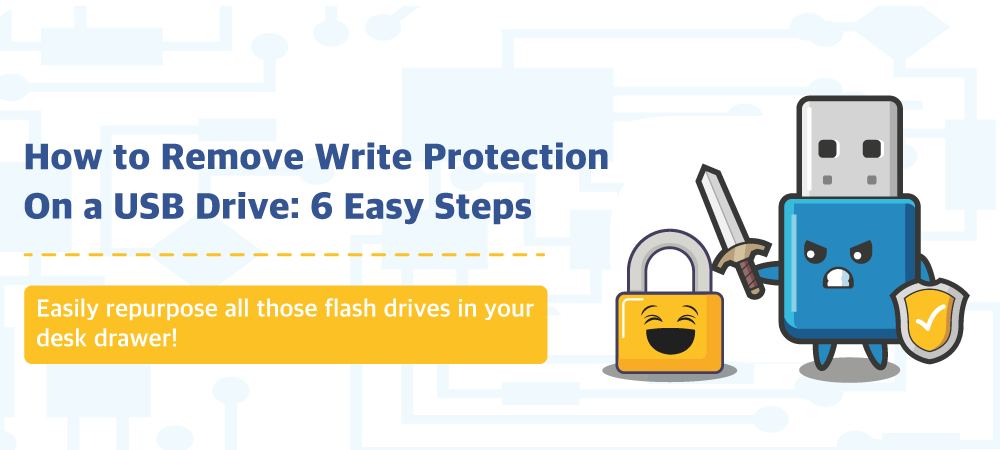
Credit: www.usbmemorydirect.com
Using Command Prompt
Disabling USB drive write protection can be done using Command Prompt. This method is efficient and straightforward. You can quickly remove write protection, allowing you to save files to your USB drive again. Follow these steps to get started:
Opening Command Prompt
First, open Command Prompt with administrative privileges. Click on the Start menu. Type “cmd” in the search bar. Right-click on Command Prompt. Select “Run as administrator.” A new window will appear, asking for permission. Click “Yes” to proceed.
Executing Diskpart Commands
Once Command Prompt is open, type diskpart and press Enter. This will open the Diskpart utility. Next, list all connected disks by typing list disk and pressing Enter. You will see a list of all disks connected to your computer. Identify your USB drive from the list. Note its disk number.
Now, type select disk X (replace X with your USB drive’s number). Press Enter. Diskpart will confirm that the disk is selected. Type attributes disk clear readonly and press Enter. This command removes the write protection from your USB drive. Diskpart will confirm the successful removal.
Finally, type exit and press Enter to close Diskpart. Your USB drive should now be writable. You can test it by trying to save a file to the USB drive. If it works, you have successfully removed the write protection.
Editing The Registry
Editing the Registry is a straightforward method to disable USB drive write protection. This process involves accessing and modifying specific registry keys. Follow the steps below to make the necessary changes.
Accessing The Registry Editor
First, press Win + R to open the Run dialog box. Type regedit and press Enter. This command will open the Registry Editor.
If prompted by User Account Control, click Yes to allow the Registry Editor to make changes to your computer.
Navigating To Writeprotect Key
In the Registry Editor, navigate to the following path:
If you don’t see the StorageDevicePolicies folder, you may need to create it. Right-click on Control, select New, then Key, and name it StorageDevicePolicies.
Modifying The Value
In the StorageDevicePolicies folder, look for the WriteProtect key. If it’s not there, create it by right-clicking in the right pane, selecting New, then DWORD (32-bit) Value, and naming it WriteProtect.
Double-click the WriteProtect key to open the value editor. Set the value data to 0 and click OK. A value of 0 disables write protection.
Close the Registry Editor and restart your computer to apply the changes.
Using Group Policy Editor
Disabling USB drive write protection can be essential. This is especially true for managing data security. One effective way to do this is through the Group Policy Editor. This method is straightforward and efficient. Follow the steps below to disable USB drive write protection using the Group Policy Editor.
Opening Group Policy Editor
First, you need to open the Group Policy Editor. Press the Windows key + R to open the Run dialog box. Type gpedit.msc and press Enter. This will open the Group Policy Editor on your computer.
If you see a User Account Control prompt, click Yes to continue. The Group Policy Editor window will appear.
Configuring Removable Storage Access
In the Group Policy Editor, navigate to the following path: Computer Configuration > Administrative Templates > System > Removable Storage Access. Here, you will find various settings related to removable storage devices.
Look for the policy named Removable Disks: Deny Write Access. Double-click on this policy to open its settings window.
Select the Disabled option to disable write protection on USB drives. Click Apply and then OK to save the changes.
Close the Group Policy Editor. Restart your computer to apply the changes. Your USB drives should now have write protection disabled.
Third-party Software Solutions
Third-party software solutions can help disable USB drive write protection. These tools offer simple steps to manage USB settings.
Disabling USB drive write protection can be a hassle. Sometimes, you need extra help beyond the standard methods. That’s where third-party software solutions come in. These tools are designed to make the process easier and more effective.Recommended Tools
Several third-party software options can help you disable write protection on your USB drive. One highly recommended tool is EaseUS Partition Master. It offers a straightforward interface and reliable performance. Another great option is USB Write Protect. This tool is lightweight and specifically designed for managing USB write protection settings. Kingston’s USB Write Protect Tool is also worth mentioning. It is particularly useful if you are using a Kingston USB drive.Step-by-step Instructions
Here is a simple guide on how to use these third-party tools: 1. EaseUS Partition Master: – Download and install the software from the official website. – Open the program and insert your USB drive. – Select your USB drive from the list. – Click on “Disable Write Protection”. – Follow the on-screen instructions to complete the process. 2. USB Write Protect: – Download the tool from a trusted source. – Run the executable file. – Select your USB drive from the drop-down menu. – Choose “Disable” to remove write protection. – Click “Apply” and your USB drive should now be write-protection free. 3. Kingston’s USB Write Protect Tool: – Download the tool from Kingston’s official website. – Install and run the application. – Select your USB drive. – Toggle the write protection switch to “Off”. – Save changes and safely remove your USB drive. Using these tools simplifies the process significantly. Have you ever tried one of these tools? If yes, share your experience in the comments. If not, give one a try and see how it works for you.:max_bytes(150000):strip_icc()/windowsfileproperties-daabaa333e714a85a16174813bf01718.jpg)
Credit: www.lifewire.com
Troubleshooting Common Issues
Disabling USB drive write protection can be tricky. Several common issues may arise during the process. Here, we will guide you through troubleshooting these common problems.
Error Messages
Error messages can be frustrating. They often indicate where the problem lies. “The disk is write-protected” is a common error. This suggests the drive has a protection switch. Check the USB drive for a physical switch. Slide it to the unlock position.
Another common error is “Access is denied.” This may mean you lack the necessary permissions. Open your computer as an administrator. You may also need to adjust registry settings. Be cautious when changing the registry. Incorrect changes can cause system issues.
Drive Not Recognized
Sometimes, the USB drive is not recognized. This may indicate a driver issue. First, try using a different USB port. If the drive still isn’t recognized, update the USB drivers. Go to Device Manager. Find the USB controllers. Right-click and select “Update driver.”
Another step is to check the drive in Disk Management. Open Disk Management and find your USB drive. If it appears, but is not assigned a letter, right-click it. Select “Change Drive Letter and Paths” and assign a new letter.
If the drive is still not recognized, it may be faulty. Try using the drive on another computer. If it does not work there either, consider a replacement.
Preventing Future Issues
To prevent future issues, disable USB drive write protection. This ensures smooth file transfers and avoids data loss. Follow simple steps to adjust settings.
Ensuring your USB drive stays functional involves more than just fixing write protection. Regular care and mindful usage can prevent many common problems. By following some basic guidelines, you can extend the life of your USB drive.Regular Maintenance Tips
Check your USB drive for errors monthly. Use built-in tools on your computer to scan and fix issues. Keep your antivirus software updated. It can detect and remove harmful files on your drive. Always eject your USB drive safely. This prevents data corruption.Best Practices For Usb Drive Usage
Avoid using your USB drive on public computers. They may have viruses. Store your USB drive in a cool, dry place. Heat and moisture can damage the drive. Do not fill your USB drive to its maximum capacity. Leave some space free. This helps in faster and safer data transfer. Always back up important files. Store copies on your computer or cloud storage. “`
Credit: superuser.com
Frequently Asked Questions
How Do I Turn Off Write Protection On A Usb Drive?
To turn off write protection on a USB drive, open Command Prompt, type “diskpart,” then “list disk,” select your disk, and type “attributes disk clear readonly. “
Why Is My Usb Stick Suddenly Write-protected?
Your USB stick may be write-protected due to a physical lock switch, corrupted file system, or malware. Check for a lock switch first.
How Do I Remove Read Only Protection From A Usb Drive?
To remove read-only protection from a USB drive, open Command Prompt as administrator. Type “diskpart”, then “list disk”. Select your USB drive with “select disk [number]”. Type “attributes disk clear readonly” and press Enter.
How Do I Disable Usb Read Write In Windows 10?
To disable USB read/write in Windows 10, open Group Policy Editor. Navigate to Computer Configuration > Administrative Templates > System > Removable Storage Access. Configure “Removable Disks: Deny read access” and “Removable Disks: Deny write access” to Enabled. Save changes and restart your computer.
Conclusion
Disabling USB drive write protection is simple. Follow the steps mentioned above. You can easily access and modify your files. This ensures smooth operations and prevents data loss. Regularly check for write protection issues. It keeps your USB drive functional.
Remember, safeguarding your data is crucial. Stay vigilant and keep your devices secure. Practice these steps regularly. Your USB drives will remain reliable and accessible.
