To check a Western Digital hard drive for errors, follow these steps. First, use built-in tools on your computer.
Next, consider using Western Digital’s software for more detailed diagnostics. Your Western Digital hard drive is a vital part of your computer. Over time, it may develop errors that can affect performance. Regularly checking for errors helps maintain its health and prevents data loss.
This guide will show you how to check your hard drive using simple methods. You don’t need to be a tech expert to follow these steps. We will cover both built-in tools and Western Digital’s own software. This ensures a thorough check and keeps your data safe. Let’s get started and keep your hard drive in top shape.
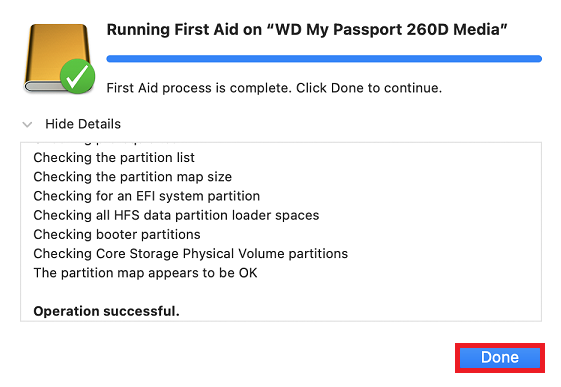
Credit: support-in.wd.com
Preparing For The Check
Before checking your Western Digital hard drive for errors, preparation is key. This ensures the process runs smoothly and minimizes the risk of data loss. Follow these essential steps to get ready.
Backing Up Data
First, back up your data. This is crucial. Hard drive checks can sometimes cause data loss. Use an external hard drive or cloud storage for backups. Copy important files, photos, and documents. Ensure everything is saved securely.
Gathering Necessary Tools
Next, gather the necessary tools. You need software to check the hard drive. Download trusted tools like Windows Disk Check or third-party software. Have a USB cable ready if using an external drive. Ensure your computer has enough battery or is plugged in.
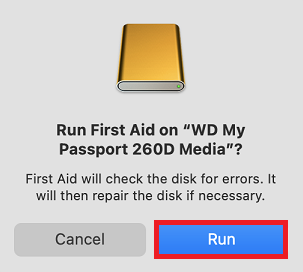
Credit: support-en.wd.com
Using Windows Built-in Tools
Check your Western Digital hard drive for errors using Windows built-in tools. Open File Explorer, right-click the drive, and select Properties. Under the Tools tab, click Check to scan for errors.
Checking your Western Digital hard drive for errors is crucial for ensuring data safety and optimal performance. Windows offers built-in tools that can help you easily identify and fix these issues. This method is user-friendly and doesn’t require additional software. Let’s dive into the steps you need to follow.Accessing Disk Check Utility
First, you need to access the Disk Check Utility. Open File Explorer from your taskbar or by pressing the Windows key + E. Locate your Western Digital hard drive in the list of available drives. This drive could be labeled something like “Local Disk (C:)” or “WD External (D:)”. Right-click on the drive and select “Properties” from the context menu. A new window will pop up. Navigate to the “Tools” tab where you will find the “Error-checking” section.Running Error Check
Now that you have accessed the Disk Check Utility, it’s time to run the error check. Click on the “Check” button in the “Error-checking” section. You might be prompted with a User Account Control (UAC) message; click “Yes” to proceed. A new window will appear with two options: “Scan drive” and “Repair drive”. Choose “Scan drive” to start the checking process. This can take a few minutes depending on the size of your hard drive. Once the scan is complete, Windows will provide a report of any found issues. If errors are detected, follow the on-screen instructions to repair them. Sometimes, a restart might be required to complete the process. Have you ever felt a sense of relief after finding and fixing an issue on your computer? It’s always satisfying to know that your data is safe and your device is running smoothly. This simple task can save you from potential data loss and performance hiccups. Are you ready to give it a try? Checking your hard drive for errors doesn’t have to be complicated. Remember, a few minutes now can save you hours of trouble later.Using Western Digital Software
Using Western Digital Software to check your hard drive for errors can be a lifesaver. Whether you’re experiencing performance issues or just want to ensure your data is safe, Western Digital’s own suite of tools offers a straightforward way to diagnose and fix problems. Today, we’ll dive into how to use WD Drive Utilities to keep your hard drive in top shape.
Installing Wd Drive Utilities
First things first, you need to install WD Drive Utilities. Head over to the Western Digital website and download the software. It’s free and compatible with both Windows and Mac.
Once downloaded, open the installer and follow the on-screen instructions. The process is quick and user-friendly. You’ll be prompted to accept terms and conditions, and within a few clicks, the software will be ready to use.
After installation, open the application. You’ll see a dashboard displaying all connected WD drives. If your drive isn’t listed, check your connections and try again.
Running Diagnostics
With WD Drive Utilities open, select the drive you want to test. You’ll find several diagnostic options available. Start with the “Quick Drive Test.” This test only takes a few minutes and provides a basic health check.
If the quick test identifies issues, run the “Complete Drive Test.” This test is more thorough and can take several hours, depending on your drive’s size. It’s best to run it when you don’t need immediate access to your computer.
Once the tests are complete, review the results. The software will indicate if any errors were found and offer solutions. Follow the recommended actions to resolve any issues.
Have you ever experienced data loss due to a faulty hard drive? Checking your drive regularly can prevent such nightmares. Make it a habit to run these diagnostics periodically to ensure your data’s safety.
Are you ready to give your Western Digital hard drive a check-up? It only takes a few minutes, and the peace of mind is worth it!
Using Third-party Tools
Using third-party tools can be a game-changer when it comes to checking your Western Digital hard drive for errors. These tools often provide more comprehensive diagnostics than built-in utilities. Plus, they can be easier to use, especially if you’re not tech-savvy.
Personally, I’ve found third-party tools to be a lifesaver. They offer intuitive interfaces and detailed reports, making the whole process smoother. Let’s dive into how to make the most of these tools.
Choosing Reliable Software
Not all third-party tools are created equal. You need to choose software that is reliable and well-reviewed. Look for options like CrystalDiskInfo or HDDScan. These tools are user-friendly and trusted by many users.
Read reviews and check ratings before downloading any software. Make sure it’s compatible with your operating system. It’s also wise to download from the official website to avoid malware.
Running Comprehensive Scans
Once you’ve chosen a reliable tool, it’s time to run a comprehensive scan. Open the software and select your Western Digital hard drive. Most tools will have a clear option to start the scan.
This process might take some time, depending on your drive’s size. Be patient. The tool will check for bad sectors, file system errors, and other potential issues.
After the scan, review the results carefully. Look for any warnings or errors. If the tool finds issues, it often provides recommendations for fixing them. Follow these steps to ensure your hard drive remains in good health.
Have you ever used third-party tools to diagnose your hard drive? What was your experience like? Share your thoughts in the comments below!
Interpreting The Results
To interpret the results of your Western Digital hard drive error check, review the error codes and messages. These will indicate if the drive is functioning properly or if repairs are needed.
When you check your Western Digital hard drive for errors, interpreting the results is crucial. Understanding what these results mean can help you decide the next steps. Let’s break this down into understandable sections so you can take action confidently.Understanding Error Reports
After running a diagnostic test, you’ll often receive an error report. These reports can seem like a foreign language at first. Typically, errors are categorized as SMART errors, bad sectors, or read/write errors. SMART errors indicate potential hardware failure. Bad sectors refer to parts of the hard drive that can no longer be read or written to. Understanding these terms is the first step to knowing what your drive is telling you. Don’t worry if it seems overwhelming—everyone starts here.Taking Appropriate Actions
Once you understand the error reports, it’s time to act. If you notice SMART errors, consider backing up your data immediately. This is a sign your drive may fail soon. Bad sectors can sometimes be repaired with software tools. You might use built-in utilities like CHKDSK on Windows or third-party programs. However, if bad sectors keep appearing, it’s time to replace the drive. If you see read/write errors, check your connections first. Loose cables can sometimes be the culprit. If everything is secure and errors persist, the drive may be nearing the end of its life. When was the last time you backed up your important files? Taking these actions can save you from potential data loss. Keep your data safe and your mind at ease. By understanding error reports and taking appropriate actions, you can extend the life of your hard drive and protect your data. Don’t wait for a failure to act—be proactive. Your future self will thank you.Common Fixes For Detected Errors
Scan your Western Digital hard drive with built-in diagnostic tools to detect errors. Regularly update your drive’s firmware for optimal performance. Run chkdsk in Command Prompt to fix any detected issues.
Detecting errors on your Western Digital hard drive can be worrying. But don’t panic. There are simple steps you can take. Many common errors have straightforward fixes. Let’s explore some solutions.Repairing Bad Sectors
Bad sectors are damaged parts of the hard drive. They can cause data loss or slow performance. To fix them, use the built-in tools on your computer. For Windows users, the CHKDSK utility is useful. Open Command Prompt. Type “chkdsk /f” followed by the drive letter. Press Enter. This will scan and fix bad sectors.Resolving File System Errors
File system errors can corrupt your data. They can also make files inaccessible. To resolve them, you can use the built-in file system checker. On Windows, open Command Prompt. Type “sfc /scannow” and press Enter. This command scans and repairs file system errors. It might take a while. Be patient. Your data will be safer once the process is complete. “`Maintaining Hard Drive Health
Ensure your Western Digital hard drive stays healthy by regularly checking it for errors. Use the built-in tools on your computer to scan and fix issues. Regular checks help maintain performance and prevent data loss.
Maintaining Hard Drive Health is critical for ensuring your data remains safe and your computer runs smoothly. Regularly checking your Western Digital hard drive for errors can help you catch problems early and extend the life of your device. Let’s dive into some practical tips to keep your hard drive in top shape. ###Regular Monitoring
Keeping an eye on your hard drive’s health doesn’t have to be complicated. Use the built-in tools in your operating system or third-party software to run regular checks. Windows users can use the CHKDSK utility to scan and repair errors. Mac users can utilize Disk Utility for similar functions. These tools are user-friendly and effective. Don’t wait for a problem to arise. Schedule these scans weekly or monthly to stay proactive. ###Tips For Longevity
A few simple habits can significantly extend the life of your Western Digital hard drive. Avoid sudden power losses. Use an uninterruptible power supply (UPS) to protect against unexpected shutdowns. This helps prevent data corruption. Keep your hard drive cool. Ensure your computer has proper ventilation and isn’t exposed to excessive heat. Overheating can cause premature failure. Defragment your hard drive regularly. This process organizes your files, making the drive work more efficiently. Windows has a built-in defragmentation tool that you can set to run automatically. Remember, backing up your data is essential. Use external drives or cloud storage to keep copies of important files. If your hard drive does fail, you won’t lose everything. Are you giving your hard drive the attention it deserves? A little care goes a long way in maintaining your hard drive health.
Credit: www.reddit.com
Frequently Asked Questions
How Do You Diagnose A Wd Hard Drive?
Use WD’s Data Lifeguard Diagnostic tool. Install and run the software. Perform Quick Test and Extended Test for accurate results.
How Do I Know If My Hard Drive Has Errors?
Check for slow performance, frequent crashes, or strange noises. Use built-in tools like CHKDSK or third-party software to scan for errors.
How Do I Run Diagnostics On My Hard Drive?
Use built-in tools like Windows CHKDSK or macOS Disk Utility to run diagnostics on your hard drive. For advanced checks, consider third-party software like CrystalDiskInfo or HD Tune.
How Do I Check My Western Digital Hard Drive?
To check your Western Digital hard drive, use the Western Digital Data Lifeguard Diagnostics tool. Download and install it from the Western Digital website. Run both the quick and extended tests to diagnose your drive’s health and performance. Ensure your data is backed up before performing any operations.
Conclusion
Checking your Western Digital hard drive for errors is crucial. It ensures data safety and improves performance. Follow the simple steps mentioned to detect and fix issues. Regular checks can prevent data loss and drive failure. Keep your hard drive healthy and your data secure with these easy practices.
Happy computing!
