To change the wallpaper on a Dell laptop, follow these steps. First, right-click on your desktop and select ‘Personalize’.
Then, choose ‘Background’ and select your desired image. Changing the wallpaper on your Dell laptop is a simple way to personalize your device. Whether you want to display your favorite photo or a calming landscape, the process is straightforward. This guide will help you through each step, ensuring that you can easily update your wallpaper.
A new background can make your laptop feel fresh and more enjoyable to use. Let’s get started on making your Dell laptop truly yours.
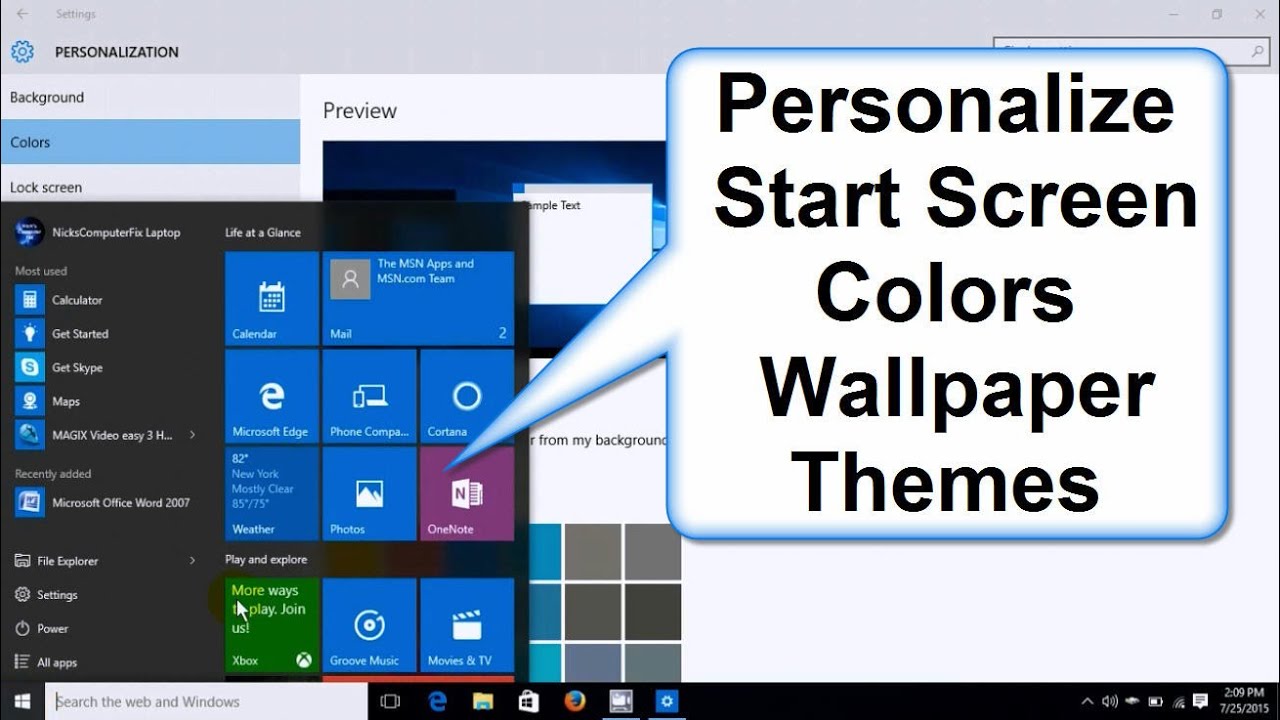
Credit: www.youtube.com
Checking System Compatibility
Before changing the wallpaper on your Dell laptop, it’s essential to check the system compatibility. Ensuring compatibility prevents issues and helps the process go smoothly. This section guides you through the necessary steps to verify system compatibility.
Operating System Requirements
First, confirm your Dell laptop’s operating system. Windows 10 and Windows 11 are common on Dell laptops. To check your OS, go to “Settings” and click on “System.” Select “About” to view your OS version.
Older versions like Windows 7 and 8 might have different steps. Make sure your OS supports wallpaper changes. Up-to-date systems provide better compatibility and features.
Supported Image Formats
Next, ensure your chosen wallpaper image format is supported. Common formats include JPEG, PNG, and BMP. These formats are compatible with most operating systems.
To check your image format, right-click on the image file. Select “Properties” to view the format type. Using supported formats avoids issues with setting the wallpaper.
Keep your images in high resolution for the best visual experience. Low-resolution images might appear pixelated on your screen.

Credit: www.dell.com
Selecting A Wallpaper
Selecting a wallpaper on your Dell laptop can personalize your device. It can reflect your style and preferences. There are several ways to find the perfect wallpaper for your screen. You can choose from pre-installed options or download images from the internet. Both methods are easy and can transform your desktop into a visual delight.
Choosing From Pre-installed Options
Dell laptops come with a variety of pre-installed wallpapers. These are ready to use and can be found in your system settings. To access them, right-click on your desktop and select “Personalize.” Then, click on “Background.” Here, you will see a list of available wallpapers. Simply click on the one you like, and it will apply to your desktop.
Pre-installed options range from nature scenes to abstract art. They are optimized for your screen’s resolution. This ensures a crisp and clear display. If you prefer simplicity, these options are a good start.
Downloading Images From The Internet
The internet is full of amazing images. You can find high-quality wallpapers that suit your taste. Websites like Unsplash, Pexels, and Pixabay offer free downloads. Search for your favorite theme or color. Once you find an image, download it to your computer.
After downloading, right-click on the image file. Select “Set as desktop background.” The image will now appear as your wallpaper. Ensure the image resolution matches your screen for the best result. This method gives you endless possibilities to customize your Dell laptop.
Changing Wallpaper Via Settings
Navigate to the settings on your Dell laptop. Select “Personalization” and then “Background. ” Choose your desired wallpaper from the available options.
Changing the wallpaper on your Dell laptop can instantly freshen up your desktop and make your computing experience more enjoyable. Whether you want to showcase a favorite photo or a stunning landscape, the process is simple and straightforward. Let’s dive into how you can change your wallpaper via the settings.Accessing The Settings Menu
First, you need to access the settings menu. Click on the Windows icon in the bottom-left corner of your screen. It’s the small, square button with the Windows logo. From there, click on the gear icon to open the settings menu. This is where you can customize various aspects of your system.Navigating To Personalization
Once you’re in the settings menu, look for the option labeled “Personalization.” It’s represented by an icon of a paintbrush on a screen. Click on “Personalization,” and you’ll see a new window with several options on the left-hand side. Select “Background” from this list. Now you’re in the right place to change your wallpaper. You’ll see a preview of your current background, along with several customization options. You can choose to set a picture, a solid color, or a slideshow as your background. To select a new picture, click on the “Browse” button and navigate to the image you want to use. Once you’ve selected your image, click “Choose picture,” and it will immediately update your wallpaper. Changing your wallpaper can reflect your mood or inspire creativity. What kind of wallpaper makes you feel most productive? Feel free to experiment with different images until you find the perfect fit. Your desktop is a personal space, so make it something you love.Using Right-click Method
Changing the wallpaper on your Dell laptop can refresh your desktop’s look. One of the simplest ways is using the right-click method. This method is quick and easy, perfect for beginners. Follow these steps to give your laptop a fresh new look.
Right-click On Desktop
Start by going to your Dell laptop’s desktop. Find an empty space on the desktop. Move your cursor to that empty space. Then, right-click with your mouse. A menu will appear with several options.
Selecting ‘set As Wallpaper’ Option
Look through the right-click menu for an option that says ‘Set as Wallpaper’ or ‘Set as Background’. Click on this option. Your selected image will become your new wallpaper. Your desktop will instantly update with the new background.
Changing Wallpaper With Third-party Software
Easily change your Dell laptop wallpaper with third-party software. Download the software, choose your wallpaper, and apply. Enjoy a personalized desktop in minutes.
Changing the wallpaper on your Dell laptop can be a fun way to personalize your workspace. While the default settings are straightforward, third-party software can offer more variety and advanced options. Whether you want dynamic wallpapers or a vast collection to choose from, third-party apps can elevate your experience.Popular Wallpaper Apps
Many apps are available for customizing your wallpaper. Some of the most popular ones include Wallpaper Engine, Lively Wallpaper, and Unsplash. These apps offer extensive libraries and unique features that make them stand out. Wallpaper Engine is popular for its animated wallpapers. Lively Wallpaper is great for interactive backgrounds. Unsplash offers high-quality images from a community of photographers.Installation And Setup
Installing these apps is usually straightforward. Start by visiting the official website or app store to download the software. Follow the installation prompts, which typically involve clicking “Next” and agreeing to the terms of service. Once installed, open the app and explore its library. Choose a wallpaper that catches your eye. Click on it to see a preview. If you like it, select “Set as Wallpaper.” You can also customize settings. For example, Wallpaper Engine allows you to adjust the speed of animations. Lively Wallpaper lets you interact with the background elements. Unsplash lets you change the frequency of wallpaper updates. Changing your wallpaper with third-party software can be both fun and easy. Have you ever tried these apps? What kind of wallpaper do you prefer?
Credit: www.youtube.com
Customizing The Wallpaper Display
Customizing the Wallpaper Display on your Dell laptop can make your computer feel more personal and enjoyable to use. Whether you prefer a static image, a fit that perfectly aligns with your screen, or a dynamic slideshow, tweaking your wallpaper settings can be both fun and functional. Let’s explore how you can adjust the fit and position of your wallpaper, and set up a slideshow for a changing display.
Adjusting Fit And Position
Once you’ve selected your desired wallpaper, it’s time to make sure it fits perfectly on your screen. Open your wallpaper settings by right-clicking on your desktop and selecting “Personalize”.
Under the “Background” section, you’ll find various options for adjusting how your wallpaper fits. You can choose from “Fill”, “Fit”, “Stretch”, “Tile”, “Center”, and “Span”. Each option will change the appearance of your wallpaper differently. Try them out to see which one looks best on your screen.
If you have a high-resolution image, “Fill” usually works well. However, if your image is smaller, “Tile” or “Center” may be better. Experiment with these settings to find your perfect fit.
Setting Up A Slideshow
Do you get bored with the same wallpaper every day? Setting up a slideshow can keep your desktop fresh and exciting. To do this, go back to the “Background” settings in the “Personalize” menu.
Select “Slideshow” from the background dropdown menu. You’ll be prompted to choose a folder with your favorite images. Simply click “Browse” and navigate to the folder on your computer.
Once you’ve selected the folder, you can adjust the interval at which the images change. Options range from one minute to one day. Choose a frequency that suits you. This can be a great way to showcase your photography or favorite memories.
Customizing your wallpaper display isn’t just about aesthetics; it’s about making your laptop feel uniquely yours. What kind of wallpaper will you choose to reflect your personality?
Troubleshooting Common Issues
Changing the wallpaper on a Dell laptop should be straightforward. Sometimes, problems arise. This section focuses on troubleshooting common issues.
Wallpaper Not Changing
One common problem is the wallpaper not updating. Make sure you have the correct permissions. Right-click on your desktop. Select “Personalize” and then “Background”. Choose your new wallpaper and click “Apply”. If it still doesn’t change, restart your laptop. This often solves the problem.
Another issue might be your wallpaper settings. Check if your system settings restrict changes. Go to “Settings”, then “System”. Under “Display”, ensure that your settings allow wallpaper changes. Lastly, ensure your image file is compatible. Use common formats like JPEG, PNG, or BMP.
Image Quality Problems
Sometimes, the wallpaper may appear pixelated or blurry. Ensure your image resolution matches your screen resolution. Right-click on your desktop. Select “Display Settings”. Note your screen resolution. Choose an image with a matching resolution.
If the image quality is still poor, check your display settings. Go to “Settings”, then “Display”. Ensure that “Scale and Layout” is set to 100%. If it’s set higher, your image might look stretched. Lastly, avoid overly compressed images. High compression can reduce image quality.
Frequently Asked Questions
How Do I Change My Wallpaper On My Dell Laptop?
To change your wallpaper on a Dell laptop, right-click on the desktop. Select “Personalize,” then choose “Background. ” Pick your desired wallpaper and apply.
How Do I Change My Screen Background On My Laptop?
To change your laptop screen background, right-click on the desktop and select “Personalize. ” Choose “Background” and select your preferred image.
How To Change Display Picture In Dell Laptop?
To change the display picture on a Dell laptop, go to Settings > Accounts > Your info. Click “Browse” to choose a new picture. Save changes.
How Do I Change My Home Screen On My Laptop?
To change your laptop home screen, right-click on the desktop and select ‘Personalize’. Choose ‘Background’ and pick your desired image.
Conclusion
Changing the wallpaper on your Dell laptop is quick and easy. Follow the steps we’ve shared, and you can personalize your screen in minutes. A new wallpaper can make your laptop feel fresh and exciting. Enjoy the process and choose a wallpaper that inspires you.
Remember, a personalized laptop can boost your mood and productivity. Don’t hesitate to explore different wallpapers and find your perfect match. Happy customizing!
