Changing the resolution on your LG monitor can improve your viewing experience. It is a simple task that can make your screen look sharper and better suited to your needs.
Understanding how to change your LG monitor resolution is vital for getting the best display. Whether you’re watching movies, playing games, or working on a project, the right resolution enhances clarity. This guide will help you adjust your LG monitor settings quickly and easily.
By following these steps, you can ensure your monitor displays content in the best possible quality. Let’s dive into the simple process of changing your LG monitor resolution.
Credit: www.reddit.com
Check Current Resolution
Find out how to change your LG monitor resolution quickly and easily. Adjust display settings to improve your viewing experience.
## Check Current Resolution Knowing your monitor’s current resolution is crucial before making any changes. It helps you understand the default settings and ensures you can revert back if needed. Here’s how you can easily check the current resolution on your LG monitor. ###Access Display Settings
Start by accessing your computer’s display settings. On Windows, right-click on your desktop and select Display settings from the dropdown menu. On a Mac, click on the Apple icon at the top left corner, then select System Preferences and click on Displays. ###Identify Current Settings
Once in the display settings, look for the Resolution section. On Windows, you will see a dropdown menu under Display resolution. The current resolution will be highlighted. On a Mac, the current resolution will be listed under the Resolution section, often labeled as Default for display. Knowing your current resolution helps in making informed decisions for any adjustments. Have you ever wondered why some texts appear blurry? It could be due to an incorrect resolution setting. Understanding these settings can significantly improve your viewing experience. So, what’s your monitor’s current resolution? Give it a quick check now!Adjust Resolution In Windows
Adjusting the resolution on your LG monitor can enhance your viewing experience. Whether you need sharper text for work or better graphics for gaming, changing the resolution in Windows is simple. Follow these steps to adjust your LG monitor resolution easily.
Open Settings Menu
Start by clicking on the Start menu. Then, select the gear icon to open Settings. This is where you can access all the necessary options to change your display settings.
Navigate To Display Options
Once in Settings, click on System. Then, find and select Display from the list of options. This will bring you to a screen with various display settings.
Select Desired Resolution
Scroll down to the Scale and layout section. Here, you will see a drop-down menu under Display resolution. Click on this menu to see all available resolutions. Select the one that suits your needs. The screen will adjust automatically. If satisfied, click Keep changes. Your new resolution is now set.
Adjust Resolution On Mac
Changing the resolution on your LG monitor when using a Mac is a straightforward process. Whether you need sharper images for design work or larger text for better readability, adjusting the resolution can make a significant difference. Let’s walk through the steps to help you achieve the perfect display settings.
Open System Preferences
First, click on the Apple logo located at the top-left corner of your screen. From the drop-down menu, select “System Preferences.” This is where you will find all the settings related to your Mac’s hardware and software.
Go To Displays
Once you’re in System Preferences, look for the “Displays” icon and click on it. This section specifically manages how your monitor displays content, including resolution settings.
Choose Preferred Resolution
In the Displays menu, you’ll see a tab labeled “Display.” Here, you can find a list of available resolutions. Choose the one that suits your needs best. If you need more space, select a higher resolution. If you want larger text, opt for a lower resolution.
Have you ever struggled with blurry text on your monitor? Adjusting the resolution can solve that issue in seconds. Try different settings to find your ideal display.
Making these changes only takes a couple of minutes. How much time do you spend squinting at your screen? Adjust your resolution and make your work more enjoyable today.
Now that you know how to adjust the resolution on your Mac, go ahead and try it out. You might be surprised at how much of a difference it makes!
Credit: www.lg.com
Using Lg Monitor Software
Changing your LG monitor’s resolution can be a straightforward task if you use the dedicated LG software. This software gives you more control and ensures that your monitor performs at its best. Let’s dive into how you can use LG Monitor Software to change your monitor’s resolution.
Install Lg Drivers
First, you need to install the appropriate drivers for your LG monitor. Drivers are essential as they enable your computer to communicate effectively with the monitor.
Visit the LG support website and locate the drivers for your specific monitor model. Download and install them on your computer. Restart your computer to ensure the drivers are correctly installed.
Access Lg Control Center
Once the drivers are installed, you can access the LG Control Center. This software is designed to help you manage various settings of your LG monitor.
Look for the LG Control Center icon in your system tray or search for it in your programs list. Click to open the software. You’ll be greeted with an interface showing different settings.
Change Resolution Settings
Within the LG Control Center, find the section for display settings. This is where you’ll be able to change the resolution of your monitor.
Select the resolution that best suits your needs. Higher resolutions provide sharper images but require more processing power. Confirm your selection and the monitor will adjust accordingly.
Have you tried adjusting the resolution before using software? How did it compare to the LG Control Center?
Troubleshooting Common Issues
Changing your LG monitor resolution can sometimes lead to unexpected issues. It’s essential to know how to troubleshoot these common problems. This section will guide you through some frequent resolution-related issues and their solutions.
Resolution Not Listed
You might not see your desired resolution in the settings. This can be frustrating. First, ensure your graphics driver is updated. Outdated drivers can limit resolution options. Visit your graphics card manufacturer’s website for the latest drivers.
Check the monitor’s connection to the computer. Loose or faulty cables can affect the resolution options. Use high-quality cables for the best results. If you still don’t see the resolution, try adjusting the refresh rate. Sometimes, certain resolutions only appear at specific refresh rates.
Display Problems After Change
After changing the resolution, you might experience display issues. The screen could appear stretched or blurry. This often means the resolution is not supported by the monitor. Revert to the previous resolution to fix this.
Check the monitor’s manual for supported resolutions. Ensure your computer is set to one of these. If the display problem persists, consider resetting the monitor settings. This can help resolve any configuration conflicts.
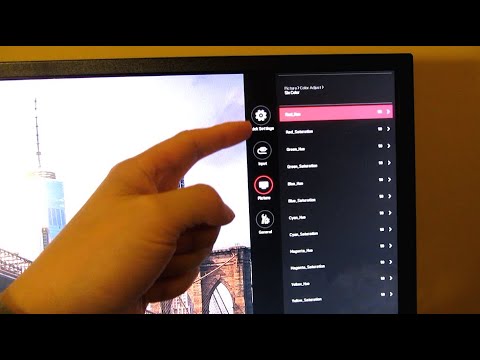
Credit: www.youtube.com
Tips For Best Display Quality
Upgrading your LG monitor’s resolution can significantly enhance your visual experience, but achieving the best display quality involves more than just a few clicks. To fully optimize your screen, you need to make several adjustments. Here are some practical tips to ensure you get the best out of your LG monitor.
Calibrate Colors
Color calibration is crucial for accurate color representation. A poorly calibrated monitor can cause eye strain and display colors inaccurately. You can use built-in tools like Windows’ Display Color Calibration tool or third-party software to adjust your monitor’s color settings.
Make sure to adjust the red, green, and blue (RGB) settings to match your preferences. If you’re unsure, there are plenty of online guides and videos that can walk you through the process. Taking a few minutes to calibrate colors can make a world of difference in your viewing experience.
Adjust Brightness And Contrast
Finding the right balance between brightness and contrast is essential for comfortable viewing. Too much brightness can cause glare, while too little can make the screen hard to read. Start by adjusting the brightness to a level that feels comfortable for your eyes.
Once you have the brightness set, tweak the contrast to enhance the depth and clarity of the images. Look for a contrast setting that makes text and images sharp without losing detail. If you find yourself squinting or straining, it might be time to readjust.
Have you ever noticed how your screen looks different during the day compared to night? This could be due to the ambient light in your room. Consider adjusting the brightness and contrast based on your environment to reduce eye strain.
What settings have you found to work best on your LG monitor? Share your tips and tricks in the comments below!
Frequently Asked Questions
How Do I Change The Resolution Of A Lg Monitor?
To change the resolution of an LG monitor, right-click the desktop, select “Display settings,” and adjust the resolution under “Display resolution. “
How Do I Change The Resolution On My Monitor?
To change your monitor resolution, right-click on the desktop, select “Display settings,” then choose your desired resolution from the dropdown menu.
How Do I Access My Lg Monitor Settings?
Press the “Menu” button on your LG monitor. Use the joystick or buttons to navigate and adjust settings.
How To Turn On Super Resolution Lg Monitor?
To turn on Super Resolution on an LG monitor, access the monitor’s settings menu. Navigate to Picture, then Super Resolution+, and select On.
Conclusion
Changing your LG monitor resolution is simple and quick. Follow the steps carefully. Adjusting the resolution improves your viewing experience. It allows you to see more details clearly. Always choose the recommended resolution for best results. This ensures optimal performance and display quality.
Experiment with different settings to find what suits you best. Regularly updating your drivers can also help. Now, you are ready to enjoy a better visual experience. Happy viewing!
