You can usually connect one or two headphones to a TV. Some TVs support more, but it depends on the model and technology.
Many people enjoy watching TV without disturbing others. Using headphones can help. But how many headphones can you connect to your TV? This is important if you want to share the experience. Different TVs and accessories offer various options. Knowing your TV’s capabilities can improve your viewing experience.
Let’s explore the possibilities and find the best solution for connecting multiple headphones to your TV.

Credit: meeaudio.com
Bluetooth Technology
Bluetooth technology has made wireless connections seamless and efficient. This technology allows devices to communicate over short distances without cables. Using Bluetooth, you can connect various gadgets, including headphones, to your TV. But how many headphones can you connect at once? Let’s explore this further under the subheading ‘Bluetooth Technology’.
Bluetooth Basics
Bluetooth is a wireless technology standard. It exchanges data between fixed and mobile devices. It uses short-wavelength UHF radio waves. Bluetooth operates in the 2.4 to 2.485 GHz frequency range.
Most modern TVs come with built-in Bluetooth. This feature allows you to connect headphones wirelessly. It provides a convenient way to enjoy audio without disturbing others. Bluetooth connections are generally stable and provide good audio quality.
Connecting Multiple Bluetooth Headphones
Connecting multiple Bluetooth headphones to a TV can be tricky. Most TVs support only one Bluetooth connection at a time. This means you can connect only one pair of headphones. But there are solutions to this limitation.
Using a Bluetooth transmitter can help. These devices can connect to the TV’s audio output. A good Bluetooth transmitter supports multiple connections. You can pair two or more headphones with it. This way, you and a friend can enjoy the same show without disturbing others.
Some TVs and soundbars come with dual audio output. This feature allows you to connect two Bluetooth headphones directly. Always check your TV’s manual or settings for this option. It simplifies the process and ensures a better experience.
Remember to pair each device correctly. Follow the instructions provided with your Bluetooth headphones and transmitter. This ensures a smooth and trouble-free connection.

Credit: www.hongkiat.com
Wired Connections
Connecting multiple headphones to your TV using wired connections can be a straightforward option. It ensures a stable audio experience without the hassle of syncing and pairing devices. Let’s dive into the details of how you can achieve this setup.
Using Splitters
One of the simplest ways to connect multiple wired headphones to your TV is by using audio splitters. These devices allow you to plug in more than one pair of headphones into a single audio jack. You can easily find splitters with two, three, or even more output jacks.
Imagine you and your friend both want to watch a movie without disturbing others. By using a splitter, you can both enjoy the movie with your own set of headphones. Just plug the splitter into the TV’s headphone jack, and then plug your headphones into the splitter. It’s that easy!
However, not all splitters are created equal. Some may degrade the audio quality if they are not of good quality. It’s worth spending a little extra on a reliable splitter to ensure the best audio experience.
Limitations Of Wired Connections
While wired connections are simple and effective, they do come with some limitations. The most obvious one is the physical constraint of the wires themselves. Long wires can be cumbersome and may create a tripping hazard in your living room.
Additionally, the number of headphones you can connect is limited by the number of splitter jacks. If you need to connect more than a few headphones, the setup can become complex and messy. Each additional splitter can also reduce the audio quality slightly.
Lastly, wired connections tether you to your TV. This means you can’t move around freely while watching your favorite shows or movies. If you value mobility, you might want to consider wireless options.
Have you ever tried using splitters for multiple headphones on your TV? Did you find it convenient, or did you face some challenges? Share your experiences in the comments below!
Wireless Transmitters
Wireless transmitters allow multiple headphones to connect to a TV. Enjoy private listening without disturbing others. Ideal for families.
When it comes to enjoying TV with multiple headphones, wireless transmitters are a game-changer. They allow you to connect several headphones to your TV simultaneously, ensuring everyone gets an immersive sound experience. Whether you’re watching a movie with family or playing video games with friends, wireless transmitters make it possible to share the audio without compromising quality.How Wireless Transmitters Work
Wireless transmitters work by sending audio signals from your TV to your headphones using Bluetooth or RF technology. Once connected, they broadcast the sound to multiple devices. Imagine watching a thriller movie; you’ll feel every jump scare, while your friends are equally engrossed, thanks to synced audio. Setting up a wireless transmitter is straightforward. Plug the transmitter into your TV’s audio output. Sync it with your headphones, and voila! You’re all set for a shared audio experience. You don’t need to be tech-savvy to get started, just follow the simple instructions provided.Benefits Of Using Transmitters
Using transmitters offers several benefits. First, they eliminate the clutter of wired connections. No more tripping over cables or untangling knots. It’s neat and hassle-free. Secondly, they provide high-quality audio without any delay. Picture this: You’re watching an intense sports match, and every cheer, kick, and goal is heard in real-time. Everyone gets the same thrilling experience. Lastly, they allow personalized volume settings. If you prefer your audio louder while others want it softer, transmitters let each headphone user adjust their volume independently. This ensures comfort for everyone. Have you ever struggled to hear the TV because of background noise? With wireless transmitters, you can enjoy clear sound without interruptions. It’s like having a private audio bubble. Wireless transmitters are more than just tech gadgets. They enhance your viewing experience, making it more inclusive and enjoyable. Ready to transform your TV time? Consider investing in a wireless transmitter today. What’s your favorite TV show or movie that you’d love to watch with synchronized audio?Smart Tv Capabilities
Smart TVs have revolutionized home entertainment. They offer more features than just streaming. One key feature is the ability to connect multiple headphones. This enhances personal viewing experiences. Below, we explore various smart TV capabilities related to headphone connectivity.
Built-in Bluetooth Support
Most smart TVs come with built-in Bluetooth. This allows users to connect wireless headphones. This feature supports multiple headphone connections. It ensures a seamless audio experience for different users. To connect, turn on the Bluetooth setting on your TV. Then pair your headphones. This way, you can enjoy private listening.
Using Tv Apps For Connectivity
Some smart TVs use dedicated apps for headphone connections. These apps offer more control. They can connect multiple Bluetooth devices at once. Examples include apps like Roku or Samsung SmartThings. These apps make it easier to manage audio devices. Just download the app, and follow the setup instructions. You’ll be able to connect multiple headphones in no time.
Streaming Devices
Streaming devices have changed how we watch TV. They offer flexibility and convenience. They allow you to connect multiple devices. This includes connecting your headphones for a private listening experience.
Popular Streaming Devices
Several streaming devices are popular among users. These include Amazon Fire Stick, Roku, Apple TV, and Google Chromecast. Each has its own features and benefits. They all support connecting headphones in different ways.
Connecting Headphones Via Streaming Devices
Connecting headphones to streaming devices is simple. Some devices offer Bluetooth connectivity. This allows you to pair your wireless headphones. Follow the device’s instructions to enable Bluetooth. Put your headphones in pairing mode. You should see them appear on the screen. Select them to connect.
Other streaming devices have a headphone jack on the remote. Roku is a good example. Plug your wired headphones into the remote. This way, you can enjoy private listening without disturbing others.
If your device supports it, you can also use an app. For example, the Roku app allows you to connect headphones through your phone. Download the app and follow the instructions. This feature is called “private listening.”
Apple TV users can connect AirPods easily. Open the Bluetooth settings on your Apple TV. Put your AirPods in pairing mode. Select them from the list to connect. You can now enjoy your shows privately.
Audio Settings And Compatibility
Understanding audio settings and compatibility is key to connecting headphones to your TV. Different TVs have different settings and support various devices. Knowing how to adjust these settings and ensure compatibility can enhance your viewing experience.
Adjusting Tv Audio Settings
Start by accessing your TV’s audio settings. Use the remote control to navigate to the settings menu. Look for options like “Audio Output” or “Sound.” Select the option that suits your headphones. You might see choices like “Bluetooth” or “Wired Headphones.” Ensure your headphones are paired or connected properly. Test the audio to make sure it works.
Ensuring Device Compatibility
Check if your TV supports multiple headphones. Refer to the TV manual for details. Some TVs support only one pair of Bluetooth headphones. Others may allow more through specific settings. For wired headphones, check the available ports. Some TVs have a single headphone jack. Others may need an adapter. Always verify the compatibility of your headphones with the TV model.
Troubleshooting Common Issues
Connecting multiple headphones to a TV can enhance the viewing experience. However, this setup sometimes faces common issues. Troubleshooting these problems ensures a smooth and enjoyable audio experience.
Connection Problems
One common issue is the inability to connect headphones to the TV. Start by checking the TV’s Bluetooth settings. Ensure Bluetooth is enabled on both the TV and headphones. Try turning the Bluetooth off and on again. This can resolve minor glitches.
Make sure the headphones are in pairing mode. Check the user manual for specific instructions. If still having trouble, restart both devices. This can often fix connectivity issues. Ensure the TV supports multiple Bluetooth connections. Some models may limit the number of connected devices.
Audio Sync Issues
Audio sync issues can be frustrating. They occur when the sound does not match the video. First, check the TV’s audio settings. Look for options like “Audio Sync” or “Lip Sync.” Adjust these settings to correct the delay.
Another solution is to update the TV’s firmware. Manufacturers often release updates to fix bugs. Check the TV’s support page for any available updates. Also, consider the distance between the TV and headphones. Bluetooth signals can weaken over long distances. Try moving closer to the TV.
Finally, interference from other devices can cause sync issues. Turn off nearby Bluetooth devices to reduce interference. This can improve the audio quality and sync.
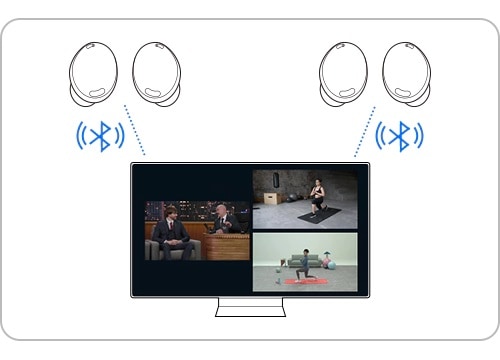
Credit: www.samsung.com
Frequently Asked Questions
Can I Connect Multiple Headphones To My Tv?
Yes, you can connect multiple headphones to your TV using a Bluetooth transmitter with multi-device support or a headphone splitter.
How Many Headphones Can Connect To Bluetooth?
You can connect up to two Bluetooth headphones simultaneously using multipoint technology. Some devices may support more connections.
Can You Connect Multiple Bluetooth Headphones To Fire Tv?
No, you cannot connect multiple Bluetooth headphones to a Fire TV simultaneously. Only one Bluetooth audio device can be paired at a time.
How To Connect 3 Bluetooth Headphones To One Device?
Use a Bluetooth transmitter that supports multiple connections. Pair the transmitter with your device. Connect each headphone to the transmitter.
Conclusion
Connecting multiple headphones to a TV is easier than you think. Use Bluetooth transmitters or splitters for wireless connections. Check your TV’s compatibility first. Some models support direct pairing with multiple devices. Others need extra accessories. Always follow the TV and headphone manuals for best results.
Enjoy your movies and shows with friends and family. No more arguments over volume control. Happy listening!
