A wireless sound bar connects to a TV using Bluetooth or Wi-Fi. This eliminates the need for tangled wires and offers a cleaner setup.
Are you tired of messy cables cluttering your entertainment space? Wireless sound bars provide an elegant solution, enhancing your TV’s audio without the hassle of wires. Connecting a wireless sound bar to your TV is simple and straightforward. Whether you use Bluetooth or Wi-Fi, the process is designed to be user-friendly.
This guide will walk you through the steps, ensuring you can enjoy crisp, clear sound in no time. Let’s dive into the details and make your TV experience even better.
Introduction To Wireless Sound Bars
Wireless sound bars have become a staple in modern home entertainment systems. They offer a simple yet effective way to enhance your TV’s audio quality. With no need for cumbersome wires, they provide a clean and sleek setup. Let’s dive into the world of wireless sound bars and see what they offer.
What Is A Wireless Sound Bar?
A wireless sound bar is an external speaker system. It connects to your TV without the need for cables. This device uses Bluetooth or Wi-Fi to receive audio signals. The sound bar usually sits beneath or above your TV. It delivers high-quality sound that your TV’s built-in speakers can’t match.
Benefits Of Using A Wireless Sound Bar
The first benefit is improved sound quality. Wireless sound bars provide clearer and more powerful audio. This enhances your viewing experience. Secondly, they reduce clutter. With no wires, your entertainment area looks tidy. Thirdly, they are easy to set up. You can connect them to your TV with just a few taps on your remote.
Another benefit is flexibility. You can place the sound bar anywhere within range. This allows for better sound distribution. Lastly, most wireless sound bars are compatible with various devices. You can connect them to smartphones, tablets, and computers too. This makes them versatile and convenient.
Compatibility Check
When setting up a wireless sound bar with your TV, it’s crucial to ensure compatibility. This step prevents any frustration that could arise from mismatched devices. By checking for compatibility, you can enjoy seamless integration and enhanced audio quality.
Tv Models Supported
Not all TVs are created equal, and some models might not support wireless sound bars. Generally, modern smart TVs are more likely to be compatible. If you have a TV from the last five years, you’re probably in good shape.
However, older models might lack the necessary technology. Always check your TV’s manual or the manufacturer’s website for compatibility information. This step saves time and avoids unnecessary returns.
Necessary Ports And Features
Even wireless sound bars need certain ports and features to connect properly. HDMI ARC (Audio Return Channel) is a common requirement. This port allows audio to flow from your TV to the sound bar seamlessly.
Another crucial feature is Bluetooth or Wi-Fi capability. These wireless technologies enable the sound bar to connect to the TV without cables. Check if your TV supports these features before purchasing a sound bar.
If you’re unsure, look at the back of your TV for an HDMI ARC port. Many TVs label these ports clearly. Bluetooth and Wi-Fi settings are usually found in the TV’s settings menu.
Have you ever bought a gadget only to find it doesn’t work with your other devices? Doing a quick compatibility check can save you from that disappointment. Make sure your TV and sound bar are a match made in audio heaven.
Connection Methods
Wireless sound bars offer a convenient way to enhance TV audio. Understanding connection methods can help you choose the best option for your setup. There are several ways to connect a wireless sound bar to your TV. The two most common methods are Bluetooth and Wi-Fi connections.
Bluetooth Connection
Bluetooth is a popular choice for connecting sound bars to TVs. It allows for a quick and easy setup. First, turn on Bluetooth on your TV and sound bar. Then, make sure both devices are in pairing mode. Your TV will search for nearby devices. Select your sound bar from the list. Once connected, you can enjoy wireless audio.
Wi-fi Connection
Wi-Fi connection offers a stable connection for sound bars. To connect via Wi-Fi, ensure both your TV and sound bar are on the same network. Use the TV’s settings menu to find the Wi-Fi setup. Follow the prompts to connect your sound bar. Some models may require a mobile app. Download the app and follow the instructions to complete the setup. Wi-Fi connections provide high-quality audio streaming.
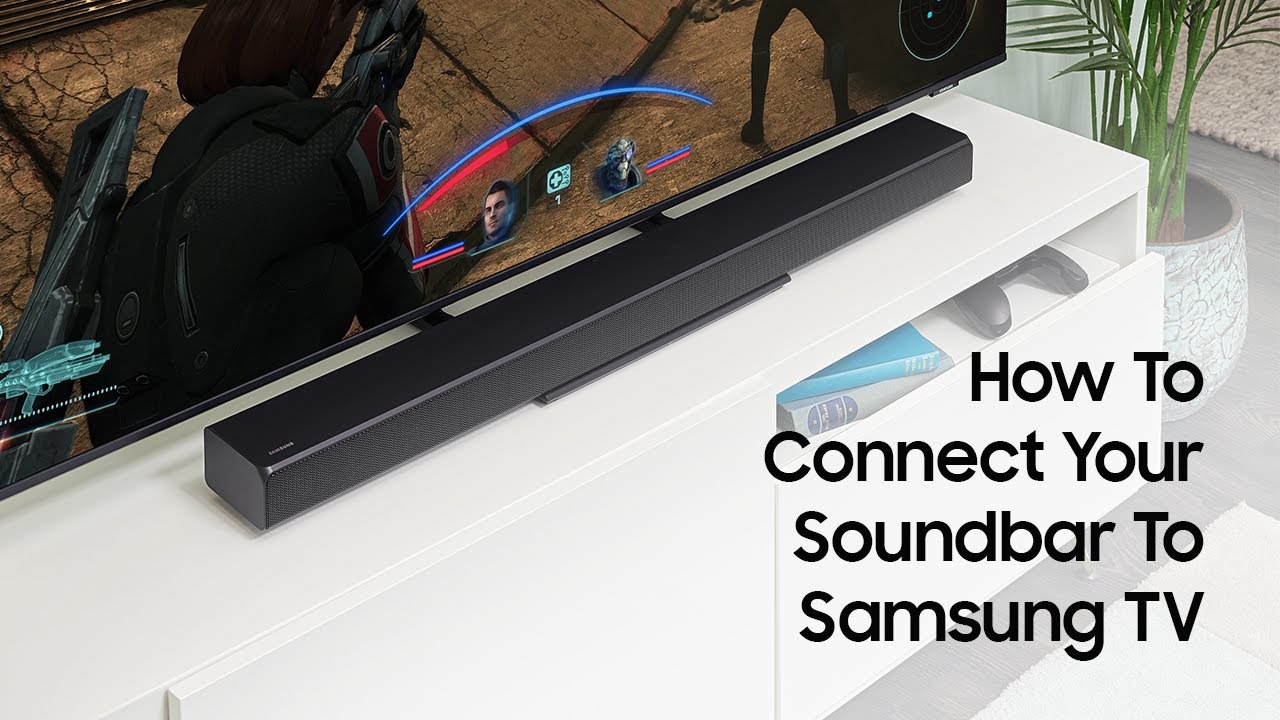
Credit: www.youtube.com
Setting Up Bluetooth
Connecting your wireless sound bar to your TV via Bluetooth can enhance your viewing experience. Bluetooth setup is straightforward and eliminates the need for messy cables. Follow these steps to ensure a seamless connection.
Pairing Devices
First, turn on your sound bar and make sure Bluetooth is enabled. On your TV, navigate to the Bluetooth settings menu. Select “Add Device” or “Pair Device”. Your TV will search for available Bluetooth devices.
Once your sound bar appears on the list, select it. Confirm the pairing on both the TV and the sound bar. They will connect automatically. You might hear a confirmation sound or see a notification on your TV screen.
Troubleshooting Bluetooth Issues
Sometimes, Bluetooth connections can be finicky. If your sound bar doesn’t appear on the list, make sure it is in pairing mode. Check the manual for specific instructions on how to enable pairing mode.
If the devices fail to connect, restart both the TV and the sound bar. Ensure they are within close range. Interference from other electronic devices can affect Bluetooth signals.
If the issue persists, consider updating the firmware on both devices. Manufacturers release updates to improve connectivity. Consult the user manual for steps on updating firmware.
Setting Up Wi-fi
Setting up Wi-Fi for your wireless sound bar ensures a smooth connection to your TV. It allows streaming of audio without the need for cables. Let’s explore the steps involved in connecting and configuring your sound bar for Wi-Fi.
Connecting To Home Network
First, turn on your sound bar and TV. Access the sound bar’s settings menu using the remote. Navigate to the Wi-Fi or network settings section. Select your home Wi-Fi network from the list. Enter your Wi-Fi password when prompted. Confirm the connection. Your sound bar should now be connected to your home network.
Configuring Settings
Once connected to the network, you may need to configure additional settings. Access the sound bar’s settings menu again. Look for options related to audio output. Ensure the sound bar is set as the default audio device. Adjust any sound settings to your preference. Save the settings and exit the menu. Your sound bar is now ready to use.

Credit: www.currys.co.uk
Optimizing Sound Quality
Connect your wireless sound bar to your TV via Bluetooth or Wi-Fi. This enhances the sound quality. Enjoy a seamless audio experience without the clutter of cables.
Enhancing your sound bar’s audio quality can elevate your TV experience. Proper adjustments ensure you get the most out of your investment. Understanding the right settings can make a big difference. Let’s explore how to optimize sound quality effectively.Adjusting Sound Settings
Start by accessing the sound settings on your TV. Most modern TVs have a sound menu. Navigate to this menu using your remote. Look for options like “Sound Mode” or “Audio Settings.” Experiment with different modes. Some common modes include Standard, Movie, Music, and Sports. Each mode tweaks the sound differently. Choose the one that suits your current viewing. Pay attention to the bass and treble settings. Adjusting these can help balance the sound. Increase the bass for a richer experience. Reduce it if the sound feels too heavy. Treble adjustments affect the clarity of high-pitched sounds. Adjust it to suit your preference.Using Equalizer Presets
Many sound bars come with equalizer presets. These presets are pre-configured settings. They optimize sound for different types of content. Access these presets through the sound bar’s remote or app. Common presets include Flat, Rock, Jazz, and Custom. Flat presets provide a balanced sound. Rock presets enhance bass and treble for a dynamic effect. Jazz presets focus on mid-range frequencies. Custom presets let you tweak settings manually. Experiment with these presets to find what works best for you. Remember, the goal is to enhance your listening experience. Don’t hesitate to try different settings. Find the perfect balance that suits your taste. “`Common Issues And Fixes
Connecting a wireless sound bar to your TV can bring amazing sound quality to your home theater setup. However, it’s not always a smooth process. Let’s talk about some common issues that might arise and how you can fix them.
Audio Sync Problems
Audio sync issues can be incredibly frustrating. You’re watching your favorite movie, but the sound doesn’t match the actors’ lips. This is often due to a delay in the Bluetooth connection.
To fix this, check if your sound bar has an audio delay feature. Adjust the delay settings until the audio matches the video. If your TV has a similar feature, try adjusting it there as well.
Also, ensure that your TV and sound bar have the latest firmware updates. Manufacturers frequently release updates that address these synchronization problems.
Connection Drops
Another common issue is the wireless connection dropping unexpectedly. This can interrupt your viewing experience and be quite annoying.
First, ensure your sound bar is within range of your TV. Obstacles like walls and furniture can weaken the Bluetooth signal. Try moving the sound bar closer to the TV.
Next, check for interference from other wireless devices in your home. Devices like Wi-Fi routers, microwaves, and even cordless phones can interfere with the Bluetooth signal. Turn off other devices to see if the connection improves.
If the problem persists, try resetting both your sound bar and TV. Sometimes, a fresh connection can solve the issue.
Have you faced these issues with your sound bar? What solutions worked best for you? Share your experiences in the comments below!
Alternative Connection Options
Wireless sound bars connect to TVs through Bluetooth or Wi-Fi. This allows for a clutter-free setup. Enjoy high-quality sound without messy cables.
Connecting a wireless sound bar to your TV can transform your home entertainment experience. While most people use Bluetooth or Wi-Fi, there are other reliable options to consider. These alternatives offer unique benefits and can sometimes be more stable. ###Using Hdmi Arc
HDMI ARC (Audio Return Channel) is a great option for connecting your sound bar. It simplifies your setup with just one cable. Most modern TVs and sound bars support HDMI ARC. To use it, connect one end of the HDMI cable to the HDMI ARC port on your TV. Plug the other end into the HDMI ARC port on your sound bar. Make sure your TV settings are adjusted to use HDMI ARC. You’ll appreciate the high-quality sound. Plus, you can control the sound bar with your TV remote. It’s a clean setup with minimal cables. ###Optical Cable Connection
An optical cable connection is another solid choice. It’s straightforward and delivers excellent sound quality. This is a great option if your TV and sound bar both have optical ports. To set it up, connect the optical cable to the optical output on your TV. Then, plug the other end into the optical input on your sound bar. Ensure your TV audio settings are configured to use the optical connection. This method is reliable and less prone to interference. You might find it more stable than Bluetooth connections. What’s your preferred method for connecting a sound bar? Have you tried these alternatives? They might just offer the simplicity and reliability you need.
Credit: www.samsung.com
Frequently Asked Questions
How Do Wireless Soundbars Connect To Tv?
Wireless soundbars connect to TVs using Bluetooth, Wi-Fi, or HDMI ARC. Follow the soundbar and TV pairing instructions.
Does A Wireless Soundbar Need To Be Plugged In?
Yes, a wireless soundbar still needs to be plugged into a power source for electricity. It connects wirelessly to devices for audio.
Is It Better To Connect Soundbar To Tv With Hdmi Or Bluetooth?
Connecting a soundbar with HDMI provides better audio quality and supports advanced sound formats. Bluetooth offers convenience but may have latency issues. HDMI is generally recommended for a superior experience.
How Does A Wireless Soundbar Work?
A wireless soundbar connects to your TV or device via Bluetooth or Wi-Fi. It receives audio signals wirelessly, enhancing sound quality. Enjoy a clutter-free setup with easy connectivity.
Conclusion
Connecting a wireless sound bar to your TV is simple and rewarding. Just follow the steps provided in the guide. Enjoy enhanced audio quality effortlessly. No more complicated wires or setup hassles. Wireless sound bars offer convenience and better sound.
Experience your movies and shows with crisp, clear audio. Upgrade your home entertainment system today. It’s easier than you think. Start enjoying your favorite content with improved sound. Happy viewing!
