Samsung TVs can connect and work seamlessly with Alexa. This allows you to control your TV using just your voice.
It’s a convenient way to enhance your viewing experience. Imagine sitting on your couch and simply telling your TV what you want to watch or adjusting the volume without lifting a finger. That’s the power of integrating Samsung TV with Alexa.
This feature makes your TV experience more interactive and hands-free. Whether you want to switch channels, open apps, or find your favorite shows, Alexa can help. It’s like having a personal assistant for your TV. Connecting these devices is straightforward and opens up a world of convenience. Let’s explore how this integration works and how you can set it up at home.
Introduction To Samsung Tv And Alexa
Samsung TV and Alexa make a perfect pair. Samsung TVs offer a range of smart features. Alexa, Amazon’s voice assistant, adds hands-free control. This combination is ideal for modern homes.
Samsung smart TVs bring advanced technology to your living room. You can access apps, stream content, and enjoy high-quality video. Alexa helps you control these features with your voice. It’s a convenient way to manage your TV without lifting a finger.
Smart Tv Features
Samsung smart TVs offer a variety of features. You can browse the internet, stream movies, and play games. The TVs have built-in apps like Netflix and Hulu. You can also mirror your smartphone screen. This makes it easy to share photos and videos.
These TVs also support 4K resolution and HDR. This means you get sharp and vibrant images. The sound quality is also top-notch. Samsung smart TVs have everything you need for a great viewing experience.
Voice Assistant Capabilities
Alexa adds voice control to your Samsung TV. You can turn the TV on and off with your voice. You can change the channel or adjust the volume. Alexa can even search for shows and movies. Just speak your command, and Alexa will do the rest.
Setting up Alexa with your Samsung TV is simple. You need the Alexa app on your phone. Connect the TV to your home network. Follow the instructions in the app. Soon, you’ll control your TV with just your voice.
Alexa also integrates with other smart devices. You can control lights, thermostats, and more. This makes your home even smarter and more efficient.
Setting Up Samsung Tv
Setting up your Samsung TV to work with Alexa is a straightforward process. This allows you to control your TV with voice commands. Follow these steps to get started.
Initial Setup
First, unbox your Samsung TV and place it on a stable surface. Connect the TV to a power source using the provided power cable. Turn on the TV by pressing the power button on the remote.
Next, follow the on-screen instructions to choose your language. Set the region and agree to the terms and conditions. Complete the initial setup by tuning the channels and setting the time.
Network Connection
Connect your Samsung TV to the internet for smart features. Go to the Settings menu using your remote. Select Network and then Network Settings.
Choose your Wi-Fi network from the list. Enter the password and connect. Your TV will confirm the connection. Having a stable internet connection is vital for using Alexa.
After connecting to the network, log in to your Samsung account. If you don’t have one, create it by following the on-screen prompts.
Connecting Alexa To Samsung Tv
Connecting your Samsung TV to Alexa can make your viewing experience easier. You can control your TV using voice commands. This guide will help you set up this feature.
Alexa App Setup
First, download the Alexa app on your smartphone. Open the app and log in with your Amazon account. If you don’t have an account, create one. After logging in, tap on the Devices icon at the bottom right of the screen.
Next, tap the plus (+) icon at the top right to add a new device. Choose “TV” from the list of device types. Select “Samsung” as the brand. Follow the on-screen instructions to complete the setup.
Samsung Smartthings Integration
Now, integrate your Samsung TV with the SmartThings app. Download the SmartThings app on your smartphone. Open the app and log in with your Samsung account. If you don’t have an account, create one. Once logged in, tap on the Devices tab.
Tap on the plus (+) icon to add a new device. Select “TV” and choose “Samsung” from the list. Follow the on-screen instructions to connect your TV to the SmartThings app. Once connected, your TV will appear in the Devices list.
To link Alexa with SmartThings, open the Alexa app again. Go to the Skills & Games section and search for “SmartThings.” Enable the SmartThings skill and log in with your Samsung account. Alexa will now be able to control your Samsung TV through SmartThings.

Credit: www.samsung.com
Voice Commands
Voice commands are a game changer for Samsung TV users, especially when paired with Alexa. With Alexa, you can control your TV without lifting a finger. Whether you’re looking to perform basic tasks or dive into more advanced controls, using voice commands can make your TV viewing experience smoother and more enjoyable.
Basic Commands
Getting started with basic commands is easy. You can tell Alexa to turn your Samsung TV on or off. Just say, “Alexa, turn on the TV,” and watch it come to life. Want to change the channel? Simply say, “Alexa, switch to channel 5.” It’s that simple.
Volume adjustments are just as straightforward. Say, “Alexa, increase the volume,” or “Alexa, mute the TV.” No more fumbling for the remote in the dark. Basic commands make everyday viewing effortless.
Advanced Commands
Advanced commands take your control to the next level. You can ask Alexa to search for specific content. Try saying, “Alexa, find action movies,” and get a list of options instantly. You can even control playback. Say, “Alexa, pause,” or “Alexa, fast forward 10 minutes.”
For those who love smart home integration, Alexa can link your TV with other devices. Imagine saying, “Alexa, dim the lights,” while watching a movie. It creates a perfect ambiance without leaving your seat. Advanced commands are perfect for tech-savvy users who want more control.
Have you tried using voice commands with your Samsung TV? If so, which command surprised you with its ease? If not, what’s stopping you from trying it today?
Using Alexa For Tv Control
Modern technology has made our lives more convenient in ways we couldn’t have imagined a few years ago. One such advancement is integrating voice assistants like Alexa with our everyday devices. If you own a Samsung TV, you can use Alexa to control it effortlessly. Imagine lounging on your couch and simply asking Alexa to turn on your TV or adjust the volume. Sounds like a dream, right? Let’s dive into how you can use Alexa for TV control.
Power On/off
One of the most straightforward and useful features is the ability to power your TV on and off with a simple voice command. You no longer need to search for the remote or get up from your comfortable spot. Just say, “Alexa, turn on the TV,” and your Samsung TV will spring to life. Similarly, if you’re ready to head to bed, simply say, “Alexa, turn off the TV.” Your TV will shut down, giving you one less thing to worry about.
Volume Control
Have you ever found yourself scrambling for the remote because the TV volume is too loud or too soft? With Alexa, managing the volume is a breeze. You can ask, “Alexa, turn up the volume,” or “Alexa, lower the volume,” and watch as the TV responds instantly. This feature is especially handy when you’re cooking or your hands are occupied. You can also specify the volume level by saying, “Alexa, set the volume to 15,” making it easy to get the perfect sound level for your needs.
These features not only add convenience but also enhance your viewing experience. So, have you tried using Alexa with your Samsung TV yet? If not, give it a go and see how it transforms your TV time!
Credit: www.businessinsider.com
Content Navigation
Samsung TVs work seamlessly with Alexa, making content navigation easy. Alexa allows you to control your TV with your voice. This feature simplifies the way you interact with your TV. Navigating through channels and streaming services becomes effortless.
Channel Switching
Switching channels with Alexa on your Samsung TV is simple. Just say, “Alexa, switch to channel 5.” Your TV will change to the desired channel without using the remote. This feature is handy, especially when your hands are full. You can also ask Alexa to jump to a specific channel name. For example, “Alexa, switch to ESPN.” This makes the process quick and user-friendly.
Streaming Services
Accessing streaming services is also easy with Alexa. Just say, “Alexa, open Netflix.” Your Samsung TV will open the app instantly. You can also play specific shows or movies. For example, “Alexa, play Stranger Things on Netflix.” This voice command will start the show right away. Browsing through streaming services has never been this easy.
With Alexa, you can navigate through Hulu, Amazon Prime, and other apps. This feature enhances your viewing experience. You save time and effort, allowing you to enjoy your favorite content faster.
Troubleshooting Tips
If your Samsung TV isn’t working well with Alexa, don’t worry. Many users face similar issues. Here are some troubleshooting tips. These will help you fix connection issues and voice command problems.
Connection Issues
First, check your Wi-Fi connection. Ensure both your TV and Alexa device are connected to the same network. A stable internet connection is crucial. Restart your router if needed. It might solve the problem.
Next, verify the SmartThings app. Ensure it is updated. Sometimes, outdated apps cause issues. Log out and log back in. This simple step often helps.
Finally, make sure the TV and Alexa are linked. Open the Alexa app. Go to “Skills & Games.” Search for the “SmartThings” skill. Enable and link it again. This ensures a proper connection.
Voice Command Problems
First, check if Alexa understands you. Speak clearly. Use simple commands. For example, say “Alexa, turn on the TV.” Avoid long sentences. This helps Alexa process your request.
Next, check the microphone on your Alexa device. Ensure it is not muted. A red ring on the device means it is muted. Press the microphone button to unmute it.
Also, ensure your TV is set up for voice control. Go to the TV settings. Enable the “Voice Interaction” feature. This allows Alexa to control the TV.
If issues persist, reset your Alexa device. Unplug it for 30 seconds. Then plug it back in. This often resolves voice command problems.
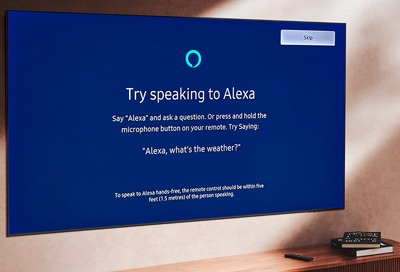
Credit: www.samsung.com
Enhancing User Experience
Samsung TVs work seamlessly with Alexa, allowing users to control their TV using voice commands. This integration enhances user experience by making it easy to change channels, adjust volume, and access streaming services. Enjoy hands-free entertainment with simple, spoken instructions.
### Enhancing User Experience Integrating Samsung TV with Alexa brings an elevated level of convenience and enjoyment to your home entertainment setup. Imagine controlling your TV with just your voice, without lifting a finger. This seamless interaction can transform your viewing experience into something truly exceptional. ###Customizing Settings
With Alexa, you can easily customize your Samsung TV settings to suit your preferences. Adjust the volume, change the channel, or switch inputs with simple voice commands. For instance, you can say, “Alexa, set the volume to 15,” and watch as your TV responds instantly. This level of control makes it easy to tailor your TV settings, making your viewing experience more enjoyable. ###Smart Home Integration
Your Samsung TV isn’t just a TV anymore; it’s a part of your smart home ecosystem. By linking it with Alexa, you can integrate your TV with other smart devices in your home. Imagine saying, “Alexa, turn off the TV and lights,” as you’re ready to call it a night. Everything responds in sync, creating a cohesive smart home environment. This integration doesn’t just add convenience; it enhances your overall living experience, making daily routines smoother and more enjoyable. Have you ever wondered how much simpler your life could be with this kind of technology? Now, you don’t have to.Frequently Asked Questions
How Does Alexa Work On Samsung Tv?
Alexa on Samsung TV works by using voice commands to control TV functions. Enable Alexa in the TV settings, then link your Amazon account. Use the microphone button on the remote or a connected Alexa device to issue commands. Enjoy hands-free control over volume, channels, apps, and more.
Can You Turn A Samsung Tv On And Off With Alexa?
Yes, you can turn a Samsung TV on and off with Alexa. Connect your TV to Alexa using the SmartThings app.
How Do I Use Alexa Speakers On My Samsung Tv?
Use Alexa speakers with Samsung TV by enabling SmartThings. Connect Alexa to SmartThings, and control your TV with voice commands.
Can Alexa Control My Samsung Tv Volume?
Yes, Alexa can control your Samsung TV volume. Connect your Samsung TV to Alexa via the SmartThings app for seamless integration.
Conclusion
Connecting Samsung TV with Alexa makes home entertainment smarter. Voice commands simplify tasks. Change channels, adjust volume, or find shows easily. Setup is straightforward with the SmartThings app. Enjoy hands-free control and a more immersive experience. Samsung TV and Alexa work well together.
This integration enhances your viewing pleasure. Keep exploring new features and enjoy the convenience. Happy watching!
