Wondering if your TV has Bluetooth? Many modern TVs come with this feature.
It allows you to connect wireless devices like headphones and speakers. Bluetooth can enhance your viewing experience. You can enjoy movies without disturbing others. Or, connect a soundbar for better audio quality. But, how do you check if your TV has Bluetooth?
It can be tricky if you’re not tech-savvy. This blog will guide you through simple steps. Learn how to find out if your TV supports Bluetooth. Understand the benefits and how to make the most of it. Stay with us to get the answers you need. Let’s get started!
Check The User Manual
To determine if your TV has Bluetooth, one effective method is to check the user manual. The user manual contains detailed information about the TV’s features and specifications. This can be helpful to find out if your TV supports Bluetooth connectivity.
Locate Bluetooth Information
Start by locating the Bluetooth information in the user manual. This section is often found under the specifications or connectivity sections. The manual may list Bluetooth among other features like Wi-Fi, HDMI, and USB ports.
Look For Connectivity Section
If you cannot find the Bluetooth information, look for the connectivity section. This part of the manual includes details about how your TV connects to other devices. It will list all available connectivity options, including Bluetooth if your TV supports it.

Credit: www.youtube.com
Inspect The Tv Settings
Inspecting your TV settings is a straightforward way to check for Bluetooth. Many modern TVs come with Bluetooth capabilities. By navigating through the settings, you can easily find out if your TV supports Bluetooth. Here’s how to do it step by step.
Navigate To Settings Menu
First, turn on your TV. Grab your remote control. Press the menu button. This will bring up the main menu on your screen. Look for the settings or gear icon. Select it to enter the settings menu.
Search For Bluetooth Options
Once in the settings menu, scroll through the options. Look for a section labeled “Sound” or “Network”. Sometimes, it might be under “Device Connections”. Within this section, look for a Bluetooth option. If you see it, your TV has Bluetooth.
If you do not find Bluetooth, check the user manual. Some TVs hide Bluetooth settings under different names. Look for similar terms like “Wireless Devices”. If you still cannot find it, your TV might not have Bluetooth.
Examine The Remote Control
Check the remote control for a Bluetooth button. Look for Bluetooth settings in the TV’s menu. This indicates Bluetooth capability.
When trying to determine if your TV has Bluetooth capabilities, one of the first things you should examine is the remote control. Your remote is not just for changing channels or adjusting the volume; it can also provide clues about the features your TV supports. Let’s dive into some specific steps you can take to inspect your remote for Bluetooth functionality.Identify Bluetooth Buttons
Your remote control may have specific buttons that indicate Bluetooth functionality. Look for buttons with symbols such as a small Bluetooth logo or a pairing icon. These buttons are often used for connecting Bluetooth devices like headphones or soundbars directly to your TV. In my experience, I found a Bluetooth icon on the remote of my smart TV, which led me to explore its Bluetooth settings. Have you noticed any such buttons on your remote? If you do, it’s a strong indicator that your TV supports Bluetooth.Check User Manual For Remote Features
If you’re still unsure, another practical step is to check the user manual that came with your TV. The manual often has detailed information about the remote control and its features. It can show you what each button does, including those related to Bluetooth. For instance, I once discovered that my TV had hidden Bluetooth features by simply reading the user manual. This small step can save you a lot of time and effort. Have you taken a look at your manual yet? It might just hold the answers you’re looking for. Examining your remote control is a straightforward and efficient way to determine if your TV has Bluetooth capabilities. By identifying specific buttons and consulting the user manual, you can uncover the hidden features of your TV. So, grab your remote and start exploring!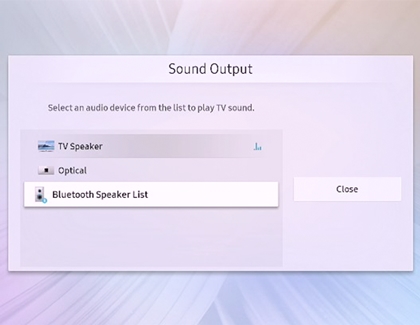
Credit: www.samsung.com
Look For Bluetooth Logo
Knowing if your TV has Bluetooth can be quite beneficial, especially when you want to connect wireless devices like headphones or speakers. One of the easiest ways to determine this is by looking for the Bluetooth logo on your TV. This logo is a clear indication that your TV supports Bluetooth connectivity. But where exactly should you look for this logo? Let’s break it down into manageable steps.
Scan Tv Exterior
Start by examining the exterior of your TV. Manufacturers often place the Bluetooth logo on the front or side panels. Look closely around the edges and near the buttons. You might have overlooked it because it’s small and blends in with other symbols.
Personal experience has shown that the logo is sometimes hidden among other features. Once, I found it near the HDMI ports on my TV. Don’t forget to check these areas!
Check Manufacturer Labels
If you don’t see the logo on the exterior, check the manufacturer labels. These labels are usually located at the back of the TV or on the bottom edge. They provide detailed information about the TV’s capabilities.
Here, you might find a list of supported technologies, including Bluetooth. It might be a bit tedious, but it’s worth it if you’re looking to connect wireless devices.
Have you ever noticed these labels before? They often contain more than just the model number and can be a treasure trove of information!
Now, armed with these tips, you should be able to determine if your TV has Bluetooth. Have you found the logo on your TV yet? Don’t forget to share your findings in the comments below!
Utilize The Tv’s On-screen Menu
Utilizing your TV’s on-screen menu can help determine if it has Bluetooth. Accessing and navigating the menu can provide crucial information about your TV’s connectivity options. The steps can vary by brand and model, but the general process remains similar. Follow these simple steps to check if your TV supports Bluetooth.
Access Connectivity Settings
Start by turning on your TV. Use the remote control to access the main menu. Look for the settings option, often represented by a gear icon. Navigate to the settings menu. Once inside, locate the connectivity or network settings. This section may be labeled as “Connections,” “Network,” or “Devices.” Select this option to proceed.
Enable Bluetooth Discovery
In the connectivity settings, find the Bluetooth option. If your TV has Bluetooth, this option will be present. Select it to open the Bluetooth menu. Enable Bluetooth discovery mode. This will make your TV discoverable to other Bluetooth devices. Follow any on-screen prompts to complete the process.
By following these steps, you can easily check if your TV has Bluetooth capabilities using the on-screen menu. This method is straightforward and does not require any additional tools. Always refer to your TV’s user manual for specific instructions related to your model.
Use A Bluetooth Device
Bluetooth technology has become an essential feature in modern TVs, enabling wireless connectivity with various devices. But how do you know if your TV has Bluetooth? One effective way is to use a Bluetooth device and try to pair it with your TV. This can be a quick and straightforward method to confirm Bluetooth capability.
Attempt Pairing With Tv
First, ensure your Bluetooth device, such as headphones or a speaker, is in pairing mode. Check its user manual if you are unsure how to do this. Once your device is ready, navigate to your TV’s settings menu.
Look for a section that mentions Bluetooth or wireless connections. This is usually found under network or sound settings. Select the option to add a new device, and your TV should start searching for available Bluetooth devices.
Confirm Connection Status
If your TV detects your Bluetooth device, it will appear in the list of available connections. Select your device from this list to initiate pairing. You might need to enter a passcode, typically provided in your Bluetooth device’s manual.
Once paired, check the connection status. Your TV should display a message confirming the successful pairing. You can now test the connection by playing audio or using the Bluetooth device as intended.
This method is practical and effective. It’s a hands-on approach that provides immediate results. Have you ever tried pairing a Bluetooth device with your TV? What was your experience like? Share your thoughts in the comments below!
Consult The Manufacturer’s Website
Consulting the manufacturer’s website can help determine if your TV has Bluetooth capabilities. The manufacturer’s website often contains detailed information about your TV. This can include specifications, user manuals, and support resources.
Search Tv Model Specifications
First, locate your TV model number. This is usually found on the back of the TV or in the user manual. Once you have the model number, visit the manufacturer’s website. Use the search function to find your TV model. Look for a section labeled “Specifications” or “Technical Details.” Check for any mention of Bluetooth. If Bluetooth is listed, your TV supports it.
Check Faqs And Support
FAQs sections often address common questions about TV features. Search for questions related to Bluetooth. The answers can provide useful information. Support pages may also offer downloadable user manuals. These manuals often include detailed feature lists. Check the manual for Bluetooth mentions. If you still have questions, consider contacting customer support. They can confirm if your TV has Bluetooth capabilities.
Contact Customer Support
If you are unsure whether your TV has Bluetooth capability, contacting customer support is a great way to get accurate information. It’s a straightforward approach that can save you time and effort. Let’s delve into how you can make the most out of this option.
Reach Out For Assistance
First, find your TV manufacturer’s customer support contact details. These can usually be found on the official website or in your TV’s user manual. Once you have the contact information, reach out through phone, email, or live chat.
When you contact customer support, be prepared with your TV’s model number. This will help the representative provide precise information. If you’re not sure where to find the model number, check the back of your TV or in the settings menu.
Customer support can also guide you through the process of checking Bluetooth settings if available. They might even provide additional resources or troubleshooting tips.
Verify Bluetooth Capability
During your conversation with customer support, ask them directly if your TV has Bluetooth. This is the quickest way to get a definitive answer. Be clear and specific in your query to avoid any misunderstandings.
If your TV does have Bluetooth, inquire about how to enable it. Some TVs require additional steps or accessories to activate Bluetooth functionality. Knowing these details can help you utilize all the features of your TV.
Additionally, ask for any available firmware updates that might enhance Bluetooth compatibility. Keeping your TV updated can improve performance and add new features.
Have you ever had to contact customer support for your TV? Share your experiences and any tips you have for others in the comments below.
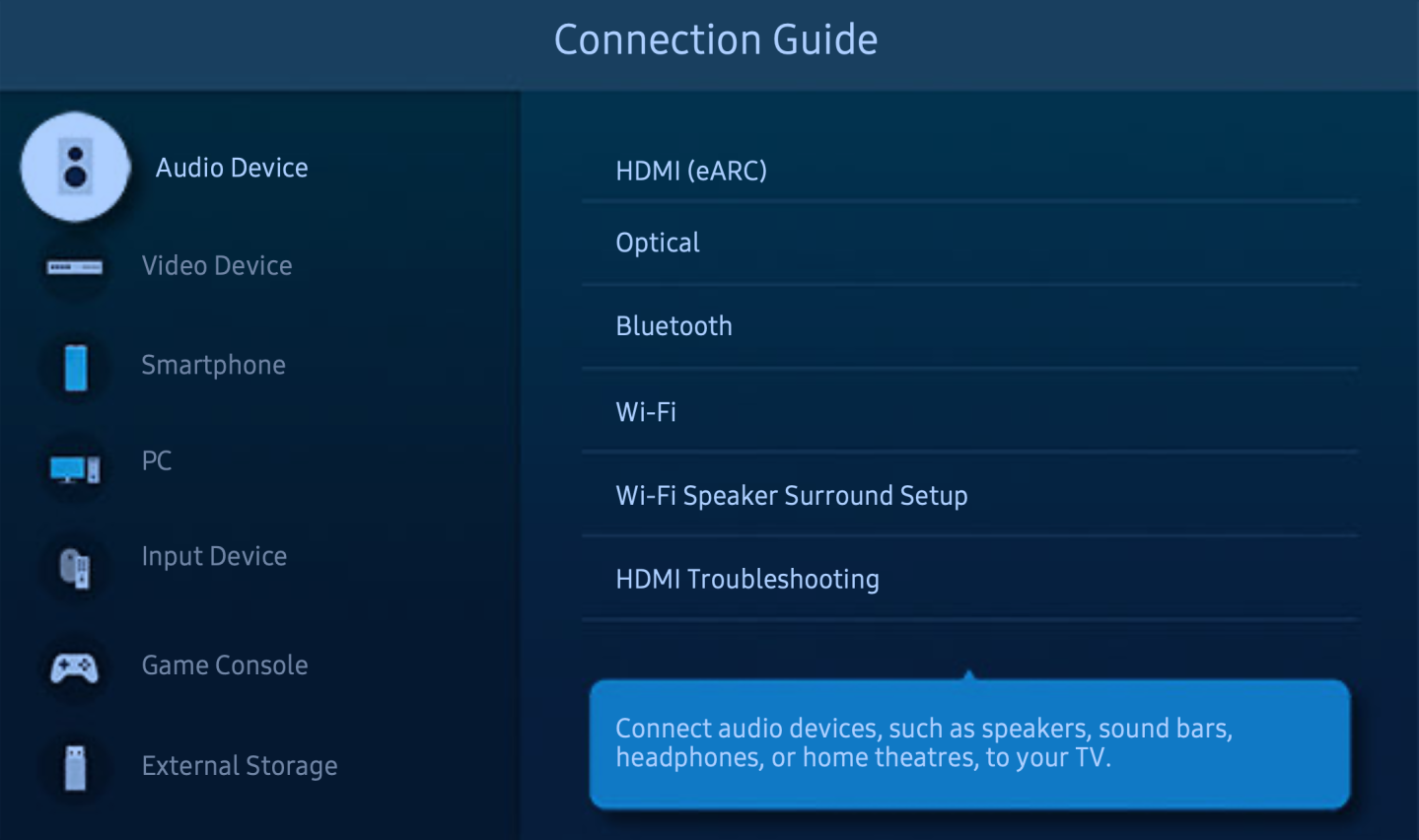
Credit: www.instantvap.co.uk
Frequently Asked Questions
How Will I Know If My Tv Has Bluetooth?
Check your TV’s manual or settings menu for Bluetooth options. Search for “Bluetooth” in the specifications list.
How Do I Add Bluetooth To My Tv?
Connect a Bluetooth transmitter to your TV’s audio output. Pair the transmitter with your Bluetooth device. Adjust TV settings if needed.
Does All Tvs Have Bluetooth?
No, not all TVs have Bluetooth. Many modern TVs include Bluetooth, but older models might not have this feature. Check the specifications before purchasing.
Does On Tv Have Bluetooth?
Many modern TVs have Bluetooth capability. Check the TV’s specifications to confirm if it supports Bluetooth.
Conclusion
Checking your TV for Bluetooth is straightforward. Look in the settings menu. Refer to the user manual. Search your TV model online. These steps can help confirm Bluetooth presence. Once verified, enjoy the wireless connections. Connect headphones, speakers, or other devices easily.
Technology makes our lives simpler. Happy streaming!
