Yes, your Samsung TV probably has Bluetooth. To be sure, there are a few ways to check.
Bluetooth lets you connect wireless headphones, speakers, and other devices to your TV. If you want to enjoy these benefits, you need to know if your Samsung TV supports Bluetooth. In this blog post, we’ll guide you through simple steps to find out if your TV has this feature.
It’s easy and won’t take much time. Let’s get started and see if your TV has Bluetooth capabilities.

Credit: www.samsung.com
Check Tv Specifications
Knowing if your Samsung TV has Bluetooth can be very useful. You can connect wireless headphones, speakers, or other devices. One way to find out is by checking the TV specifications. This method is straightforward and can give you a definite answer.
Locate Model Number
The first step is to locate your TV’s model number. This number is usually on a sticker on the back of the TV. You can also find it in the TV’s settings menu. To do this, go to the menu and navigate to the “Support” section. Then, select “About This TV” or “Contact Samsung”. The model number will be listed there.
Search Online
Once you have the model number, use it to search online. Go to the Samsung website or use a search engine. Enter the model number followed by “specifications”. Look through the information provided. Check if Bluetooth is listed under connectivity features.
If you cannot find the details on the Samsung website, other tech sites may have them. Use trusted sources for accurate information. Knowing the specifications can help you use your TV to its full potential.
Access Tv Settings
To determine if your Samsung TV has Bluetooth capabilities, you first need to access the TV settings. This is a straightforward process that anyone can follow. Let’s walk through the steps to ensure your TV’s settings are correctly accessed and navigated.
Open Menu
Begin by turning on your Samsung TV. Grab your remote and press the Menu button. This button is usually located near the center of the remote, making it easy to find.
Once you press the Menu button, a list of options will appear on your TV screen. This menu is your gateway to all the settings you need.
Navigate To Settings
Use the remote’s arrow keys to scroll down to the Settings option. This section holds various configurations, including those for Bluetooth.
Click on Settings, and you’ll see a new set of options. Look for the section labeled Sound or Connections—this is where Bluetooth settings are typically found.
Have you ever tried connecting wireless headphones to your TV, only to realize you don’t know where to start? This step is crucial. If you find an option for Bluetooth, congratulations, your TV has it!
If the Bluetooth option is missing, your TV might not support it. However, some older models can use external Bluetooth adapters. Would you consider using an adapter, or is built-in Bluetooth a must for you?
Exploring your TV settings can be an enlightening experience. It’s not just about confirming Bluetooth capabilities; you might discover other useful features you never knew existed!
Look For Bluetooth Option
Wondering if your Samsung TV has Bluetooth? It’s simple to find out. Many Samsung TVs come with Bluetooth capabilities. This allows you to connect wireless headphones, speakers, and other devices. To check, you need to look for the Bluetooth option in your TV’s settings.
Enter Sound Settings
The first step is to access your TV’s settings menu. Use your remote to navigate to the settings. Once there, look for the “Sound” section. This is where you’ll find options related to audio output and connections.
Check For Bluetooth
In the Sound settings, look for a Bluetooth option. It might be labeled as “Bluetooth Audio” or “Bluetooth Settings.” If you see this option, your TV supports Bluetooth. Select it to pair your devices.
Use Samsung Smartthings App
So, you want to know if your Samsung TV has Bluetooth? One of the easiest ways to find out is by using the Samsung SmartThings app. This app helps you connect and control your smart devices. Plus, it provides an easy way to check your TV’s Bluetooth capabilities.
Install App
First things first, you need to install the Samsung SmartThings app on your smartphone or tablet. Go to the Google Play Store or Apple App Store and search for “Samsung SmartThings.” Hit the install button and wait for it to download.
Once installed, open the app. You might need to sign in or create a Samsung account if you don’t already have one. This only takes a few minutes and gets you ready for the next steps.
Connect Tv To App
After signing in, you’ll see a “+” icon. Tap it to add a new device. Choose “TV” from the list of device categories. Make sure your TV is turned on during this process.
The app will start searching for available devices. When your Samsung TV appears in the list, tap on it to connect. You might need to follow some on-screen instructions to complete the pairing process.
Once your TV is connected to the app, go to the settings section within the app. Look for “Bluetooth” or “Sound Output.” If you see Bluetooth as an option, your TV has Bluetooth capabilities.
Using the Samsung SmartThings app not only helps you check for Bluetooth but also lets you control other smart devices around your home. It’s a handy tool to have!
Test With Bluetooth Device
Testing if your Samsung TV has Bluetooth can be simple and quick. One effective way to do this is to pair a Bluetooth device with your TV. This method not only confirms whether your TV supports Bluetooth but also helps you ensure the connection is stable and functional. Let’s dive into the steps to make this happen.
Pair Device
First, you need to put your Bluetooth device into pairing mode. This is usually done by holding down a specific button until you see a blinking light. Refer to your device’s manual for exact instructions.
Next, on your Samsung TV, go to the Settings menu. Navigate to the Sound section, then Sound Output, and look for Bluetooth Speaker List. If you see this option, your TV supports Bluetooth.
Select the Bluetooth Speaker List, and your TV will start scanning for available devices. Find your device in the list and select it. Follow any on-screen instructions to complete the pairing process. It’s that simple!
Check Connection
Once your devices are paired, it’s time to check the connection. Play some audio or video content on your TV and listen through your Bluetooth device. If you hear sound, the connection is successful.
If there’s no sound or the audio is choppy, make sure your Bluetooth device is within range of the TV. Sometimes, simply moving the devices closer together can improve the connection.
Finally, ensure there are no obstacles or other electronic devices causing interference. Bluetooth signals can be disrupted by other wireless devices, thick walls, or even too many electronic gadgets in close proximity.
Testing your Samsung TV with a Bluetooth device can be an eye-opener. Did you find the connection process easy? Share your experience in the comments below. Maybe your insights can help someone else.
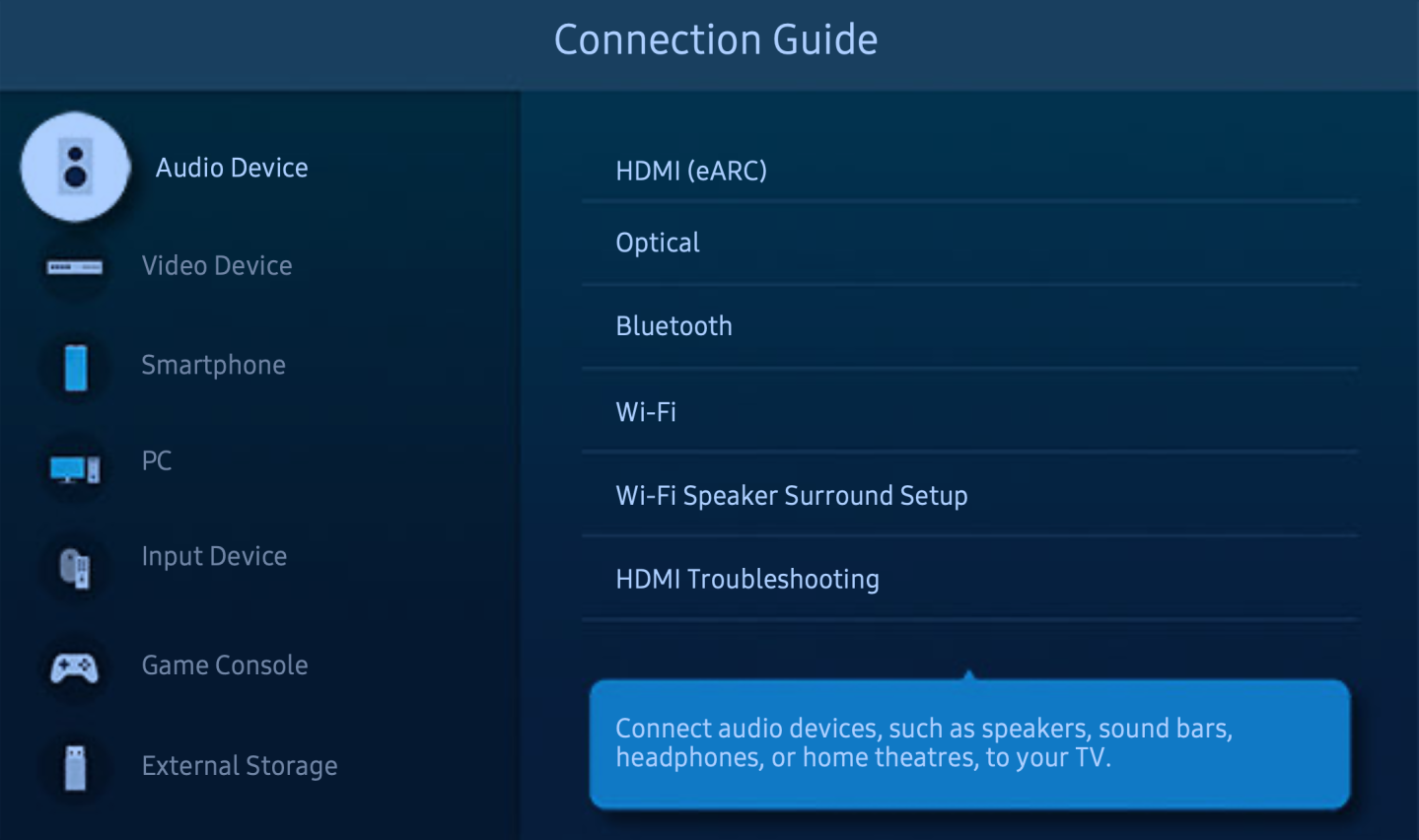
Credit: www.alphr.com
Consult User Manual
Checking the user manual is a straightforward way to find out if your Samsung TV has Bluetooth. The manual contains detailed information about your TV’s features and specifications. By consulting the user manual, you can easily determine if Bluetooth is supported. Let’s break down the steps to find this information.
Find Manual
First, locate the user manual for your Samsung TV. It often comes with the TV during purchase. If you can’t find the physical copy, visit Samsung’s official website. You can download the manual by entering your TV’s model number. This number is usually on the back of the TV or in the settings menu.
Look For Bluetooth Info
Once you have the manual, look for the section that lists the TV’s specifications. This section should mention all the connectivity features of your TV. Scan the list for Bluetooth. If Bluetooth is listed, your TV supports it. If you can’t find it, your TV likely does not have Bluetooth.
Contact Samsung Support
If you are unsure if your Samsung TV has Bluetooth, contacting Samsung support can help. They have dedicated channels to assist you with this specific query. Let’s explore the options available for reaching out to Samsung support.
Visit Support Website
The Samsung support website is a great place to start. Visit their official site and navigate to the support section. Here, you can find a wealth of information about your TV model. Simply enter your TV’s model number in the search bar. Look for Bluetooth in the product specifications.
If you do not find the information, you can use the live chat option. A support agent will assist you in real-time. This is a quick way to get your answers.
Call Customer Service
If you prefer speaking to someone, you can call Samsung’s customer service. Find the customer service number on the support website. Make sure you have your TV’s model number ready. It will help the representative give you precise information.
The customer service team is trained to handle all types of queries. They can confirm if your TV has Bluetooth or guide you through the process of checking it yourself.
Consider Tv Upgrade
Upgrading your TV can be a smart move. Especially if your current Samsung TV lacks Bluetooth. A new model can enhance your viewing experience. Plus, it can offer more features and better connectivity.
Evaluate Needs
First, consider your needs. Do you stream a lot? Or use wireless headphones? Bluetooth can make these activities easier. Also, think about other devices. A smart home setup benefits from a Bluetooth TV.
Explore New Models
Next, explore new models. Samsung offers many options. Look for models with Bluetooth built-in. Check for other features like 4K resolution or smart capabilities. Read reviews and compare prices. This helps find the best TV for your needs.

Credit: www.alphr.com
Frequently Asked Questions
How To Check If A Samsung Tv Has Bluetooth?
Go to your Samsung TV’s Settings. Select Sound, then Sound Output. Check for Bluetooth Speaker List. If visible, your TV has Bluetooth.
Does All Samsung Tvs Have Bluetooth?
Not all Samsung TVs have Bluetooth. Check the TV’s specifications or user manual for Bluetooth capabilities.
How To Turn On Bluetooth In Samsung Tv?
To turn on Bluetooth on a Samsung TV, navigate to Settings. Select Sound, then Sound Output, and choose Bluetooth Speaker List.
Do All Smart Tvs Have Bluetooth?
Not all smart TVs have Bluetooth. Check the TV specifications before purchasing to ensure it includes Bluetooth connectivity.
Conclusion
Identifying Bluetooth on your Samsung TV is simple. Check the settings menu. Look for Bluetooth options. Consult the TV manual if needed. You can also visit the Samsung website. Bluetooth adds convenience for wireless devices. Enjoy a clutter-free experience. Stay connected effortlessly.
Your Samsung TV can enhance your viewing pleasure. Happy streaming!
