To connect a Hisense TV to your phone, follow these steps: Ensure both devices are on the same Wi-Fi network. Use the Hisense RemoteNOW app or screen mirroring feature.
Connecting your Hisense TV to your phone can enhance your viewing experience. You can control the TV, stream videos, and even share photos from your phone. This seamless integration allows you to enjoy your favorite content without needing multiple remotes.
Whether you’re using an Android or iOS device, the process is straightforward and user-friendly. This guide will walk you through the necessary steps to ensure a successful connection, making your entertainment setup more efficient and enjoyable. Let’s explore how to link your Hisense TV to your phone and unlock new possibilities for your home entertainment system.

Credit: www.youtube.com
Introduction To Hisense Tv And Phone Connectivity
Connecting your Hisense TV to your phone is a game-changer. It transforms how you consume content and interact with your devices. Imagine controlling your TV with your phone or streaming videos seamlessly. Intrigued? Let’s dive into the world of Hisense TV and phone connectivity.
Benefits Of Connecting Devices
There are several perks to linking your phone and Hisense TV. You can easily stream videos, photos, and music from your phone to the TV. This is fantastic for sharing moments with family and friends.
Another benefit is using your phone as a remote control. No more hunting for the remote; your phone is always handy. Plus, you can access apps and games directly from your phone on the big screen.
What other benefits can you think of? It’s about enhancing your experience and making your life easier.
Compatibility Requirements
Before you start connecting, check the compatibility. Your Hisense TV needs to support Wi-Fi or Bluetooth connectivity. Most modern Hisense TVs do, but it’s worth a double-check.
Your phone should be a smartphone with either Android or iOS operating systems. The operating system should be updated to the latest version. This ensures smooth connectivity and functionality.
Consider these requirements as essential steps in creating a seamless connection. Are your devices ready for this smart upgrade?
Connecting your Hisense TV to your phone is not just about convenience, it’s about unlocking a new level of entertainment. Get ready to explore more ways to make the most out of your devices!

Credit: hisense.com.au
Preparing Your Hisense Tv
Before connecting your Hisense TV to your phone, ensure the TV is ready. This involves checking and adjusting some settings. Also, make sure the TV firmware is up to date. Follow these steps to prepare your TV for a seamless connection.
Checking Tv Settings
First, turn on your Hisense TV. Use the remote to access the main menu. Navigate to the settings option. Ensure your TV’s Wi-Fi is enabled and connected. The TV and phone should be on the same network. This helps them communicate better.
Next, go to the ‘Device Preferences’ section. Look for the ‘About’ option. Verify that the TV’s name is easy to recognize. Rename it if necessary. This makes it simple to find the TV when connecting your phone.
Updating Firmware
Firmware updates improve your TV’s performance. They also fix bugs and add new features. To check for updates, go to the settings menu. Select ‘Support’ or ‘System Update’. Follow the on-screen instructions to check for updates.
If an update is available, download and install it. Make sure the TV stays on during this process. A stable internet connection is important. Once the update is complete, restart the TV. This ensures all new features are applied.
Connecting Via Hdmi Cable
Connecting your Hisense TV to your phone via HDMI cable is a reliable method. This setup allows you to mirror your phone’s screen on your TV. Follow these steps to achieve a seamless connection.
Choosing The Right Cable
First, you need to pick the right HDMI cable. Ensure it matches your phone’s port. Most phones use a micro-HDMI or a USB-C to HDMI adapter. Check your phone’s specifications to determine the correct type. If unsure, consult your phone’s manual or manufacturer’s website.
Setting Up The Connection
Once you have the right cable, connect one end to your phone. Plug the other end into the HDMI port on your Hisense TV. Switch your TV to the correct HDMI input. Use your TV remote to do this.
After switching to the correct input, your phone’s screen should appear on the TV. If it doesn’t, check the connections. Ensure the cable is secure in both the phone and TV. Try restarting both devices if needed. This simple method allows you to enjoy your phone’s content on a larger screen.
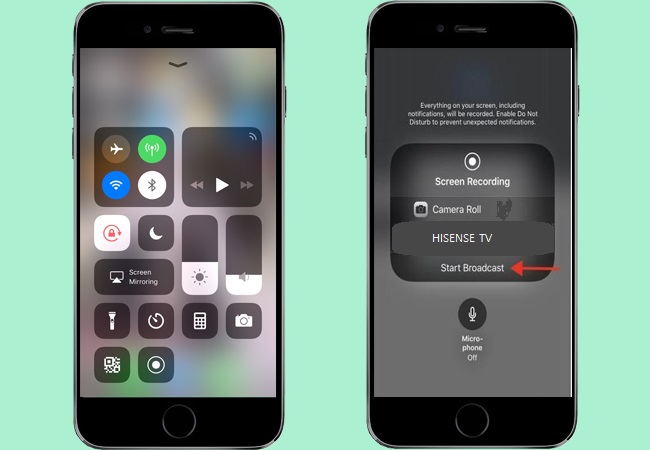
Credit: letsview.com
Using Screen Mirroring
Using screen mirroring is a great way to connect your Hisense TV to your phone. This feature allows you to display your phone’s content on your TV screen. Whether you want to watch videos, play games, or view photos, screen mirroring makes it easy.
Enabling Screen Mirroring On Tv
First, you need to enable screen mirroring on your Hisense TV. Turn on your TV and go to the settings menu. Look for the option labeled “Network” or “Connection.” Select it.
Next, find and select “Screen Mirroring.” You might see options like “Anyview Cast” or “Wireless Display.” Enable this feature. Your TV is now ready to connect with your phone.
Activating Screen Mirroring On Phone
Now, let’s activate screen mirroring on your phone. Go to the settings menu on your phone. Find the option labeled “Connected devices” or “Connections.”
Look for “Screen Mirroring,” “Cast,” or “Smart View.” Select it. Your phone will start searching for available devices.
When your Hisense TV appears in the list, tap on it. Your phone will connect to your TV. You should now see your phone’s screen on your TV.
Enjoy watching your favorite content on the big screen!
Connecting Via Bluetooth
Connecting your Hisense TV to your phone via Bluetooth can enhance your viewing experience. You can easily cast media, control your TV, and even use it as a second screen. This process is simple and quick with a few easy steps.
Pairing Devices
First, ensure your Hisense TV’s Bluetooth is turned on. Navigate to the settings menu on your TV. Select ‘Network’ and then ‘Bluetooth’.
On your phone, go to the Bluetooth settings. Search for available devices. Your Hisense TV should appear in the list. Tap on your TV’s name to start pairing.
A confirmation message will appear on your TV. Confirm the pairing request. Once confirmed, your devices are now connected via Bluetooth.
Troubleshooting Bluetooth Connections
If you face issues, start by restarting both your TV and phone. This can solve many minor problems. Also, ensure both devices have Bluetooth enabled.
Sometimes, devices might not pair if they are too far apart. Make sure your phone is within a few feet of your TV during pairing. Check for interference from other devices.
Update your TV’s firmware. Go to ‘Settings’, then ‘Support’, and select ‘Software Update’. An outdated software can cause connection issues.
If the problem persists, reset your TV’s network settings. This can help clear any hidden bugs. Go to ‘Settings’, ‘System’, then ‘Network Reset’.
Following these steps can help you connect your Hisense TV to your phone via Bluetooth with ease.
Using Wi-fi Direct
Using Wi-Fi Direct is a convenient way to connect your Hisense TV to your phone. This method allows for a direct connection between devices without needing a router. It’s perfect for sharing content like photos, videos, and music. Follow the steps below to set up and connect your devices.
Setting Up Wi-fi Direct On Tv
First, turn on your Hisense TV. Go to the “Settings” menu using your remote. Navigate to the “Network” option. Select “Wi-Fi Direct” from the list. The TV will start searching for available devices. Make sure the Wi-Fi Direct feature is enabled on your TV.
Connecting Phone Via Wi-fi Direct
Next, open the Wi-Fi settings on your phone. Look for the “Wi-Fi Direct” option. Tap on it to enable Wi-Fi Direct on your phone. Your phone will start scanning for nearby devices. Select your Hisense TV from the list of available devices. A connection request will appear on your TV screen. Accept the request to connect both devices.
Once connected, you can share content from your phone to your TV. Open the media you want to share. Use the “Share” option and select your TV from the list. Your media will now display on the TV screen. Enjoy your shared content with ease.
Connecting With Chromecast
Connecting your Hisense TV to your phone using Chromecast is a straightforward process that can significantly enhance your viewing experience. Whether you want to stream your favorite Netflix series or share vacation photos, Chromecast makes it easy. Let’s dive into the steps involved.
Setting Up Chromecast
First, make sure your Chromecast device is plugged into your Hisense TV. You’ll need to connect it to an HDMI port and plug the USB power cable into a power source.
Next, switch your TV to the correct HDMI input. You should see the Chromecast setup screen. Download the Google Home app on your phone if you haven’t already. Open the app and follow the on-screen instructions to set up your Chromecast.
During the setup, you’ll connect the Chromecast to your Wi-Fi network. Ensure your phone is on the same Wi-Fi network. This is crucial for seamless casting.
Casting Content From Phone
Once your Chromecast is set up, you’re ready to cast. Open a Chromecast-enabled app on your phone, like YouTube or Netflix. Look for the cast icon, which looks like a small TV screen with a Wi-Fi signal in the corner.
Tap the cast icon and select your Hisense TV from the list of available devices. You’ll know it’s working when your TV screen mirrors your phone’s app. Now you can control playback directly from your phone.
Ever tried casting a live sports event or a family video? The quality is impressive, and it brings everyone together in a way small screens just can’t. Plus, you can multitask on your phone while casting, which is super convenient.
Have you ever wondered how much easier technology will get? With simple steps like these, connecting devices is practically effortless. Give it a try and see how it transforms your entertainment experience.
Troubleshooting Common Issues
Connecting your Hisense TV to your phone can be easy. Sometimes, though, you might face some issues. Troubleshooting common issues will help you solve these problems quickly. Let’s explore the most common problems you may encounter.
Connection Problems
Connection problems can be a headache. If your phone does not connect, check your Wi-Fi. Both devices must be on the same network. Restart your router and try again. Also, ensure your TV and phone software are up to date. If it still does not work, try restarting both devices. Sometimes, this simple step can solve many issues.
Audio And Video Sync Issues
Audio and video sync issues can ruin your viewing experience. First, check the audio settings on your TV. Look for an option called “Audio Sync” or “Lip Sync.” Adjust this setting until the audio matches the video. If the problem persists, check your phone’s settings. Some apps have their own sync settings. Adjust these settings if needed. Lastly, ensure both devices have a strong Wi-Fi connection. Weak signals can cause sync issues.
Frequently Asked Questions
How Do I Connect My Phone To A Hisense Tv?
Connect your phone to a Hisense TV by using the Anyview Cast feature. Enable Anyview Cast on the TV, then select it from your phone’s screen mirroring options.
How To Connect Hisense Tv To Phone Data?
Enable hotspot on your phone. Go to Hisense TV settings, select Wi-Fi, and connect to your phone’s hotspot.
How To Connect Hisense Smart Tv To Phone Without Remote?
Use the Hisense RemoteNOW app on your smartphone. Connect both the TV and phone to the same Wi-Fi network. Control your TV through the app.
Do Hisense Tvs Have Bluetooth?
Yes, many Hisense TVs have Bluetooth functionality. Check your model’s specifications for confirmation. This feature allows wireless audio connectivity.
Conclusion
Connecting your Hisense TV to your phone is simple and convenient. Follow the steps we discussed to enjoy a seamless experience. Use the right apps and settings for your devices. Share videos, photos, and more from your phone directly to your TV.
Enjoy your favorite content on a bigger screen easily. Now, you can relax and make the most of your Hisense TV and phone connection. Happy viewing!
