To stop your Dell monitor from going to sleep, you need to adjust the power settings. This involves changing settings on your computer and monitor.
Your Dell monitor going to sleep can be frustrating, especially when you’re in the middle of something important. Monitors have sleep modes to save energy, but sometimes they activate at inconvenient times. Understanding how to manage these settings will keep your monitor awake when you need it.
This guide will help you change the sleep settings on your Dell monitor and computer. Whether you’re working on a project or watching a video, these steps will ensure your screen stays active. Follow along to learn how to keep your Dell monitor from going to sleep.
Understanding Sleep Mode
Prevent your Dell monitor from going to sleep by adjusting power settings. Access the Control Panel, then select Power Options. Change the settings to never let the monitor sleep.
Understanding Sleep Mode Understanding why your Dell monitor goes to sleep can help you manage its settings more effectively. The sleep mode is designed to save power and extend the life of your monitor. However, it can be frustrating when it activates at inconvenient times. ###What Is Sleep Mode?
Sleep mode is a power-saving state that monitors and other devices enter after a period of inactivity. This feature reduces energy consumption by turning off the display while still keeping your work session active in the background. It allows for quick resumption of activity when you return. Think of sleep mode as a light nap for your monitor. It’s not completely off but is in a low-power state. When you move the mouse or press a key, it wakes up instantly, saving you from the hassle of rebooting. ###How Sleep Mode Affects Monitors
Sleep mode affects your monitor by reducing its power usage, which can be beneficial for both the environment and your electricity bill. However, frequent sleep mode activation can be annoying if you’re in the middle of reading a long article or watching a video. Imagine you’re watching an exciting part of a movie, and suddenly, the screen goes black. Annoying, right? This happens because the monitor didn’t detect any activity. Adjusting the sleep mode settings can prevent such interruptions. To change these settings, navigate to the Control Panel on your computer. From there, you can modify the power options to set a longer duration before the monitor goes to sleep or disable it entirely. Do you find your monitor going to sleep too often? Adjusting the settings might be the simple fix you need. Try it out and see the difference in your daily routine.Checking Power Settings
One of the most common frustrations with Dell monitors is when they unexpectedly go to sleep. This can disrupt your workflow and be incredibly annoying. Checking your power settings is one of the first steps to prevent this from happening. Let’s dive into how you can easily adjust these settings to keep your monitor awake and active.
Accessing Power Settings
First things first, you need to access the power settings on your computer. This process is straightforward. Click on the Start menu, then go to the Control Panel.
From the Control Panel, navigate to Hardware and Sound. Under this section, you’ll find an option called Power Options. Click on it to proceed.
Adjusting Sleep Timers
Now that you’re in the Power Options menu, you will see different power plans. Choose the one that is currently active. Click on Change plan settings next to the active plan.
Here, you can adjust the sleep timers. Under the settings Put the computer to sleep, select a longer time duration or choose Never to prevent your monitor from sleeping.
Also, check the setting for Turn off the display. Adjust this timer as well to ensure your monitor stays on as long as you need it to.
Have you ever been in the middle of an important task only for your monitor to go to sleep? Adjusting these simple settings can save you from such interruptions. So, why not give it a try right now and see the difference it makes?
Disabling Sleep Mode
Is your Dell monitor driving you crazy by constantly going to sleep? We’ve all been there. Luckily, stopping your monitor from entering sleep mode is easier than you think. Whether you are using Windows or Mac, there are simple settings you can adjust.
Windows Settings
To prevent your Dell monitor from going to sleep on Windows, start by opening the Control Panel. You can do this by clicking the Start button and typing “Control Panel” in the search bar.
Next, navigate to the “Power Options” section. Here, you’ll see various power plans. Choose “Change plan settings” next to your current plan.
In the new window, find the “Put the computer to sleep” option. Set it to “Never” to disable sleep mode completely.
Additionally, you can adjust the “Turn off the display” setting to suit your preferences. Set it to a longer duration or “Never” if you want your monitor to stay on indefinitely.
Mac Settings
If you’re using a Mac, preventing your Dell monitor from going to sleep is just as straightforward. Start by clicking the Apple menu and selecting “System Preferences.”
From there, choose “Energy Saver.” You’ll see sliders for “Computer sleep” and “Display sleep.” Drag both sliders to “Never” to disable sleep mode.
You can also adjust the slider for “Turn display off after” to a longer duration if you prefer. This ensures your monitor stays active for extended periods.
Have you ever missed an important notification because your monitor went to sleep? Adjusting these settings can help you stay on top of things without constantly waking up your monitor.
Which method worked best for you? Share your experiences and tips in the comments below!
Updating Drivers
Is your Dell monitor going to sleep at the worst possible times? Updating your drivers might be the solution. I once had a similar issue, and updating the drivers worked like a charm. Keeping your drivers up-to-date ensures your system communicates effectively with your hardware.
Checking For Updates
First, you need to check if there are updates available for your monitor drivers. It’s easier than you might think. Head to the Dell Support website and enter your monitor’s model number. You can find this on the back of the monitor or in the manual. This will give you access to the latest drivers specifically for your model.
Another way is to use the Device Manager on your computer. Right-click on the Start button and select Device Manager. Scroll down to Monitors, right-click on your Dell monitor, and choose ‘Update driver’. This will prompt Windows to search for any available updates.
Installing Latest Drivers
Once you’ve found the updated drivers, it’s time to install them. Download the driver file from the Dell Support site. Make sure you save it somewhere you can easily find it, like your desktop. Double-click the file to start the installation process.
Follow the on-screen instructions. Usually, it’s just a matter of clicking ‘Next’ a few times and letting the installer do its job. Restart your computer once the installation is complete. This ensures the new drivers are properly integrated into your system.
Have you ever wondered why manufacturers release these updates? It’s often to fix bugs, improve performance, or add new features. So, updating your drivers can not only solve your sleep issue but also enhance your overall experience.
Updating drivers might seem trivial, but it can make a significant difference. Are you ready to give it a try and stop your monitor from going to sleep? You might be surprised at how effective it can be.
Bios Settings
Adjusting your Dell monitor’s sleep settings through the BIOS can help. The BIOS manages your computer’s hardware settings. By tweaking these settings, you can stop your monitor from going to sleep. Follow these simple steps to adjust BIOS settings on your Dell computer.
Accessing Bios
First, you need to access the BIOS. Restart your Dell computer. When the Dell logo appears, press the F2 key. This should bring up the BIOS menu. If F2 doesn’t work, try F12 or Delete. These keys can vary by model. Ensure you press the key quickly. You may need to try a few times.
Changing Power Options
Once in the BIOS menu, navigate to the Power settings. Use the arrow keys to move through the options. Look for “Power Management” or “Power Options.” Select it by pressing Enter. You will see different power settings. Find the “Monitor Sleep” or similar option. Adjust it to “Disabled” or set a longer time. Save your changes and exit the BIOS. Your monitor should now stay awake longer.
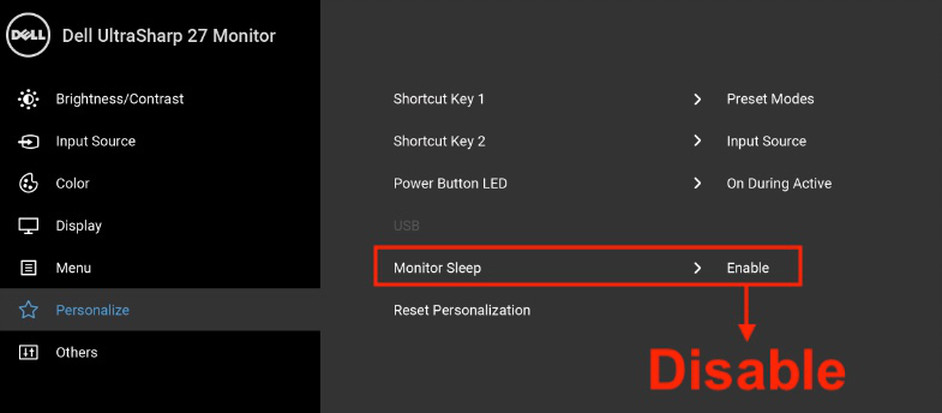
Credit: www.caldigit.com
Using Third-party Software
Third-party software can help prevent your Dell monitor from going to sleep. These programs often offer customizable power settings. Adjusting these settings ensures your monitor stays awake as needed.
Having trouble with your Dell monitor going to sleep at the worst possible moments? You’re not alone. One effective way to tackle this issue is by using third-party software. These tools can give you more control over your monitor’s sleep settings. Let’s dive into some recommended tools and how you can set them up.Recommended Tools
Several third-party applications can help you manage your Dell monitor’s sleep settings. Caffeine and NoSleep are popular options. Caffeine is a lightweight application that keeps your monitor awake by simulating a keypress every 59 seconds. NoSleep is another tool that prevents your monitor from going to sleep by controlling your system settings. Both are user-friendly and effective.Installation And Setup
Installing these tools is straightforward. Let’s go through it step-by-step. 1. Download the software: Visit the official website of Caffeine or NoSleep and download the installer. 2. Run the installer: Double-click the downloaded file and follow the on-screen instructions. 3. Configure settings: After installation, open the application. Most tools will have a simple interface with an on/off toggle. Turn it on to prevent your monitor from sleeping. Once I installed Caffeine, I noticed my monitor stayed awake, even during long video calls. You might think, why not just adjust the settings manually? Sometimes, the in-built settings don’t work as expected. That’s when third-party tools can be a lifesaver. Isn’t it frustrating when your monitor goes to sleep just as you’re about to win a game or finalize a report? Using these tools can save you from such annoyances. Try these recommended tools today and take control of your Dell monitor’s sleep settings. You’ll wonder how you managed without them!Troubleshooting
Troubleshooting issues with your Dell monitor going to sleep can be frustrating. This section will help you identify and solve common problems. We’ll also cover some advanced solutions. Follow these steps to keep your monitor awake and functional.
Common Problems
One common issue is incorrect power settings. Open the Control Panel on your computer. Go to “Power Options” and check the settings. Ensure the monitor sleep timer is set to “Never.”
Another issue can be outdated drivers. Outdated drivers can cause the monitor to sleep unexpectedly. Visit the Dell website to download the latest drivers. Install them and restart your computer.
Advanced Solutions
Check if your monitor’s firmware is up to date. Sometimes, the firmware needs updating. Visit Dell’s support page for firmware updates. Follow the instructions to update your monitor.
Another solution involves checking the display cables. Loose or damaged cables can cause sleep issues. Ensure all cables are securely connected. Consider replacing damaged cables with new ones.
You can also reset the monitor to factory settings. This can fix many sleep issues. Refer to your monitor’s manual for reset instructions. After resetting, reconfigure your settings as needed.
Credit: www.dell.com

Credit: www.reddit.com
Frequently Asked Questions
How Do I Get My Dell Monitor Out Of Sleep Mode?
Press any key on your keyboard or move your mouse. If that doesn’t work, check the power settings and cable connections.
How Do I Stop My Monitor From Going To Sleep Automatically?
Go to your computer’s settings. Select “Power & Sleep” settings. Adjust the sleep timer to “Never”. Save changes.
How Do I Stop My Dell From Going Into Sleep Mode?
Go to Control Panel > Power Options > Change plan settings. Set “Put the computer to sleep” to “Never. ” Save changes.
How Do I Make My Dell Screen Stay On Longer?
To make your Dell screen stay on longer, adjust the power settings. Go to Control Panel > Power Options > Change plan settings. Modify the display and sleep settings to your preference. Save changes.
Conclusion
Stopping your Dell monitor from going to sleep is simple. Follow these steps. Adjust the power settings. Change the screen timeout settings. Keep your monitor awake. Ensure your work is uninterrupted. Avoid frustration with frequent sleep mode. Your productivity will increase.
Enjoy a smooth computing experience. Keep these tips in mind. Happy computing!
