To find out what model your Panasonic TV is, you can check the model number on the TV itself or in the user manual. This number is usually on a label at the back of the TV or in the settings menu.
Knowing your TV model is important. It helps when you need to get support or find the right accessories. Every Panasonic TV has a unique model number that tells you its series and features. This guide will help you find your TV model number quickly and easily.
You will learn where to look and what to do if you can’t find it. Let’s get started and make sure you have all the information you need about your Panasonic TV.
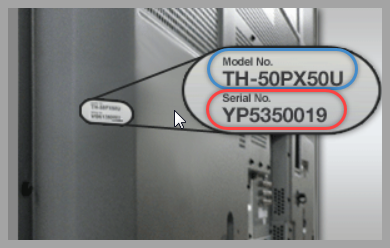
Credit: help.na.panasonic.com
Identifying Your Panasonic Tv Model
Identifying your Panasonic TV model can sometimes feel like a daunting task, especially if you’ve had your TV for a while or misplaced the original documentation. But don’t worry, there are simple steps you can take to find this information. Knowing your TV model is crucial for troubleshooting, finding the right accessories, or even selling your TV.
Check The User Manual
The quickest way to find your Panasonic TV model is to check the user manual that came with your TV. The model number is usually listed on the first few pages. If you’ve kept the manual in a drawer or box, now is the time to dig it out.
But what if you can’t find the manual? Many manufacturers, including Panasonic, offer digital copies of their manuals online. You can visit Panasonic’s official website and search for your TV model using the serial number or other identifying information.
Look At The Back Of The Tv
If the user manual is nowhere to be found, another reliable method is to look at the back of your TV. Panasonic typically places a sticker or plate on the back of the TV that includes the model number, serial number, and other important details.
The model number is usually a combination of letters and numbers, such as “TX-55HZ1000.” Make sure to write it down or take a photo for future reference. This method is especially useful if you’re in a hurry or can’t access the internet.
By following these steps, you should have no trouble identifying your Panasonic TV model. Have you ever needed to find your TV model quickly? Share your experiences in the comments below!
Using The Remote Control
Understanding your Panasonic TV model can be easy. The remote control helps you access key information. Follow these steps to find out your TV model.
Access The Tv Menu
Start by turning on your TV. Grab the remote control. Press the ‘Menu’ button. This will bring up the main menu on the screen.
Use the arrow buttons to navigate. Look for the ‘Settings’ or ‘Setup’ option. Select it by pressing the ‘OK’ button.
Find The System Information
Once you are in the ‘Settings’ menu, search for ‘System Information’. Use the arrow buttons to find it. Select it with the ‘OK’ button.
This section will display important details. Look for the model number. It will be listed there.
Write down the model number for future reference. You can use it for support or purchasing accessories.
Checking The Tv’s Original Packaging
When you need to find out the model of your Panasonic TV, checking the original packaging can be a great first step. The box your TV came in often has all the necessary information, including the model number. This is particularly helpful if the TV is mounted, and you can’t easily access the back.
Locate The Box
First, you need to locate the original box. It might be tucked away in your attic, garage, or storage room. If you recently moved, it might be in one of your moving boxes. Make it a fun scavenger hunt!
Identify The Label
Once you find the box, look for a label. The label is usually on the side or back of the box. It contains various details about your TV, including the model number. It’s typically in bold text, so it should be easy to spot.
Take a moment to write down the model number or snap a photo. This will make it easier to reference later. Knowing your TV model can help with troubleshooting issues, buying compatible accessories, or even selling your TV.
Have you ever found something unexpected while searching for a box? Share your stories in the comments below!

Credit: www.facebook.com
Searching Online
So, you’ve got a Panasonic TV and you’re scratching your head, trying to figure out the model. You’re in luck! Searching online is one of the easiest ways to identify your TV model. Let’s dive into how you can use the web to find this information.
Visit Panasonic’s Official Website
Start by heading to Panasonic’s official website. This is a reliable source for all things related to your TV. Once there, look for a section called “Support” or “Customer Service.”
Here, you can usually find a search bar. Enter keywords like “identify my TV model” or just type in the serial number of your TV if you have it. This will direct you to a detailed page about your specific model.
Panasonic’s website often has a database of user manuals and model details. You may also find troubleshooting tips and software updates that are specific to your TV model.
Use Online Retailer Listings
Another effective method is to check online retailer listings. Websites like Amazon, Best Buy, and Walmart often list detailed specifications for each TV model.
Use the search bar on these retailer websites and type in any part of the serial number or model details you know. You’ll be surprised how often this matches up with your specific TV model.
Retailer listings also provide user reviews and additional product images. These can sometimes help you visually confirm if the model listed matches your TV.
Have you tried these methods yet? How did they work out for you? Share your experience in the comments below, and let’s help each other out in identifying our Panasonic TVs!
Using Panasonic Support
Finding your Panasonic TV model is simple with Panasonic Support. Locate the sticker on the back of the TV for model information. This helps identify your TV accurately for troubleshooting and support.
When it comes to figuring out the model of your Panasonic TV, sometimes you need a little extra help. That’s where Panasonic Support comes in handy. They offer a range of services to assist you, making the process much simpler and more efficient.Contact Customer Service
Panasonic has a dedicated customer service team ready to help you. Simply give them a call. They can guide you through finding your TV’s model number step-by-step.Make sure to have your TV’s serial number on hand. This will help speed up the process. It’s usually found on the back of the TV or in the user manual.Use Online Chat Support
If calling isn’t your thing, Panasonic also offers online chat support. This can be very convenient if you prefer typing over talking.Head to the Panasonic support website and look for the chat option. It’s usually found in the bottom corner of the page. A representative will join the chat and assist you in locating your TV model.I once used the chat support for my microwave, and it was surprisingly quick. The representative was knowledgeable and resolved my issue in minutes.Have you tried online chat support before? If not, it might be just the thing you need!Understanding Model Number Components
Understanding your Panasonic TV’s model number can seem complicated. But it’s simpler than you think. The model number contains valuable information. It can tell you the series, year, and other features of your TV. Decoding these components helps in getting support, finding accessories, and troubleshooting issues.
Decipher The Letters And Numbers
A Panasonic TV model number includes letters and numbers. Each part of the model number has a meaning. The first few letters usually represent the type of TV. For instance, “TX” might indicate a television set. Following these letters, you may see numbers that signify the screen size. A “50” would mean a 50-inch screen.
Next, you’ll encounter more letters and numbers. These can indicate the series and specific features. For example, “CX” could be a series identifier. Numbers that follow might show the resolution, like “600” for 4K. Understanding these components can help you know more about your TV.
Identify The Series And Year
The model number also includes details about the series and year. The series part can be a combination of letters and numbers. For example, “DX” might indicate the series. Following this, the year of manufacture is often included. It could be a single digit or two.
For example, a “7” might mean the TV was made in 2017. Knowing the series and year is useful. It helps in finding the right software updates and accessories. This information also assists in troubleshooting and getting technical support.
Checking Purchase Records
When you need to find out the model of your Panasonic TV, checking your purchase records can be a quick and easy solution. These records often contain all the details you need. Let’s explore how you can use your purchase records to find out your TV’s model.
Review Your Receipt
Start by locating the receipt from when you bought the TV. This could be a paper receipt or an email confirmation. Check the information listed on the receipt for the model number.
Many stores include the model number in the product description section. If the receipt is digital, you can use the search function to find keywords like “Panasonic” or “TV.” This can save you time scrolling through long email chains.
If you find the receipt, but the model number isn’t listed, look for other identifying details. The store might use a product code that you can cross-reference on their website or by contacting customer service.
Check Online Purchase History
Another useful method is to review your online purchase history. Log into the account you used to buy the TV. Whether it was through a retailer like Amazon or directly from Panasonic, your purchase history will often have the model number.
Navigate to the “Orders” or “Purchase History” section. Find the order that corresponds to your Panasonic TV. The order details page should display the model number along with other important information.
If you’re having trouble finding it, use the search bar within your account to look for “Panasonic TV.” This can quickly bring up relevant orders, making it easier to locate the model number.
What if you can’t find your receipt or online purchase history? Consider reaching out to the store or website where you bought the TV. They often keep records and can help you retrieve your purchase details.
Have you ever needed to find a model number quickly? What methods worked best for you? Share your experiences and tips in the comments below!

Credit: www.reddit.com
Using Tv Settings
Figuring out the model of your Panasonic TV can be a bit challenging, but using the TV settings is a straightforward method. This process doesn’t require any additional tools or apps. You only need your TV remote and a few minutes of your time.
Navigate To Settings Menu
First, grab your Panasonic TV remote and turn on your television. Press the ‘Menu’ button on the remote. This will bring up the main menu on your screen.
From the main menu, use the arrow keys on your remote to navigate to the ‘Settings’ option. Depending on your TV model, this might be labeled differently, such as ‘Setup’ or ‘Configuration’. Select it by pressing the ‘OK’ button on your remote.
Select About Or Information
Once you are in the Settings menu, look for an option labeled ‘About’ or ‘Information’. This section contains detailed information about your TV, including the model number.
If you have trouble finding it, it might be under a sub-menu like ‘System’ or ‘Device’. Select ‘About’ or ‘Information’ and press ‘OK’.
Here, you will see various details about your TV. Look for the model number, which is usually listed prominently. If you don’t see it immediately, scan through the information provided. You’ll likely find it near the top or under a section specifically labeled ‘Model.
Have you ever found yourself squinting at tiny print on the back of your TV, trying to figure out what model it is? Using the TV settings menu is a much easier way to get this information. Plus, you don’t have to move your TV or strain your eyes.
Next time you’re setting up a new streaming service or troubleshooting an issue, knowing your TV model can save you a lot of time and frustration. Why make things harder than they need to be?
Frequently Asked Questions
How To Identify A Panasonic Tv Model?
Find the model number on a sticker at the back of the TV. Check the user manual or settings menu.
How Do I Find Out What Model My Tv Is?
Check the label on the back of your TV. Look for the model number in the settings menu or user manual.
How Do I Find My Panasonic Model?
Find your Panasonic model on the device’s label, usually located on the back or bottom. Check the user manual too.
How Do I Find My Panasonic Tv Device Id?
To find your Panasonic TV device ID, go to “Menu,” select “Network,” then “Network Status. ” Your device ID will be displayed there.
Conclusion
Identifying your Panasonic TV model is essential. Check the user manual or the back of the TV. Look for a model number label. Visit Panasonic’s official website if needed. Contact customer support for further assistance. Knowing your TV model helps with troubleshooting.
It ensures you get the right parts and support. Keep this information handy for future reference.
“I’m someone who loves trying out all the newest tech gadgets! I spend a lot of time testing things like phones, tablets, and computers & accessories. I look at everything carefully and tell you exactly what I think, good or bad. I’ve been doing this for a long time, so I know a lot about how these things work. I want to help you decide if a gadget is really worth your money!”
