Seeing a “USB moisture detected” warning on your Samsung device can be frustrating. This message appears when your phone senses moisture in the charging port.
Moisture detection is a safety feature to prevent damage. It keeps your phone safe from short circuits. Sometimes, the warning might persist even when the port is dry. This can be annoying, especially if you need to charge your device.
Understanding why this happens and how to fix it will save you time. In this guide, we will explore common solutions to resolve the “USB moisture detected” issue on Samsung devices. Whether you have a Galaxy S10 or another model, these tips can help get your phone back to normal.
Identifying The Issue
Dealing with a Samsung phone showing a “USB moisture detected” error can be frustrating. Identifying the issue is the first step to fixing the problem. Understanding why this error occurs helps you address it effectively. Let’s dive into common causes and symptoms you should watch for.
Common Causes
Several factors could trigger the “USB moisture detected” error on your Samsung phone.
First, actual moisture in the USB port is a primary cause. This can happen if the phone gets wet or is used in a humid environment.
Second, a dirty USB port can also trigger this error. Dust and debris can mimic moisture, causing the sensor to react.
Third, software glitches may sometimes cause this error. An outdated or buggy software update can lead to false moisture warnings.
Symptoms To Watch
Recognizing the symptoms can help you confirm if your phone has a moisture issue.
First, you may see a warning message on your screen. This message usually says “Moisture detected in USB port.”
Second, charging issues may occur. Your phone might refuse to charge or charge very slowly.
Third, the phone might show connection problems when plugged into a computer. The device may not recognize the phone, or file transfers may fail.
Identifying these symptoms helps you take the right steps to resolve the issue.
Immediate Actions
Dealing with a moisture detected warning on your Samsung USB port can be frustrating. It’s important to act quickly to prevent any damage to your device. This section will guide you through immediate actions to take when you see the moisture warning.
Unplug The Device
The first step is to unplug your Samsung device from the USB cable. Doing this will prevent further moisture from entering the port. It’s crucial to stop any electrical current from flowing while the port is wet.
Dry The Usb Port
Next, you need to dry the USB port thoroughly. Use a soft cloth or a cotton swab to gently wipe the port. Be careful not to push the moisture further inside. You can also use a fan or leave the device in a dry area for a few hours.
If the moisture warning persists, try using silica gel packets. Place your device in a container with these packets to absorb the remaining moisture. Avoid using heat sources like hair dryers, as they can damage the device.
Following these immediate actions can help you resolve the moisture detected issue quickly and effectively.
Using Soft Materials
When your Samsung device detects moisture in the USB port, using soft materials can help. Soft materials remove moisture without damaging your device. They are gentle and effective.
Microfiber Cloth
Microfiber cloths are excellent for removing moisture. They absorb liquid quickly and leave no residue. Simply dab the cloth around the USB port. Be gentle to avoid pushing moisture deeper.
Microfiber cloths are also lint-free. This means you won’t leave any fibers behind. You can find them in most stores. They are affordable and reusable.
Cotton Swabs
Cotton swabs are another great tool. They can reach small spaces in the USB port. Gently insert the swab and twist it to absorb moisture.
Use dry cotton swabs only. Wet swabs can cause more moisture issues. Always be gentle with your device. Cotton swabs are cheap and easy to find.
Credit: www.reddit.com
Utilizing Air
Samsung devices sometimes detect moisture in the USB port. This issue can prevent charging or data transfer. One effective way to resolve this problem is by utilizing air to dry the port. Two common methods involve using a blow dryer or compressed air. Let’s explore both.
Blow Dryer Method
Using a blow dryer can help remove moisture from the USB port. Set the blow dryer to a low or cool setting. Too much heat can damage your device. Hold the dryer a few inches away from the port. Gently blow air into the port. Continue this for a few minutes. This should help evaporate any trapped moisture.
Compressed Air
Another effective method is using compressed air. This can be purchased in cans from most electronics stores. Aim the nozzle at the USB port. Spray short bursts of air into the port. Do not hold the nozzle too close. The pressure should be enough to dislodge moisture. Be careful not to damage the port with too much force. Repeat until the port is dry.
Software Solutions
Experiencing a “moisture detected” error on your Samsung device can be frustrating. Sometimes, software solutions can help resolve this issue. Below are some steps you can take to fix the “moisture detected” error using software methods.
Restart Device
Restarting your device is a simple yet effective solution. Turn off your Samsung phone. Wait for a few minutes. Then turn it back on. This can clear minor glitches causing the error.
Clear Cache
Clearing the cache can help fix the “moisture detected” error. Go to Settings. Tap on “Apps.” Find “USB Settings.” Tap on “Storage.” Then click on “Clear Cache.” This can remove any corrupt data causing the issue.
Advanced Techniques
If you’re dealing with the frustrating issue of a Samsung phone detecting moisture in the USB port, you might have already tried the basic solutions. When these don’t work, it’s time to explore advanced techniques. Here, we’ll discuss some effective methods to help you get your phone back in working order.
Rice Method
The Rice Method is a popular go-to solution for moisture issues. Take a bowl of uncooked rice and bury your Samsung phone in it. The rice absorbs moisture, making it a simple yet effective drying agent.
Leave your phone in the rice for at least 24 hours. This time frame ensures that the moisture is adequately absorbed. Make sure to remove any case or cover from your phone before placing it in the rice.
I once dropped my phone in a puddle and used the Rice Method. To my relief, it worked like a charm. How about you? Have you tried this before?
Silica Packets
Silica packets are another effective option for absorbing moisture. These are the small packets often found in new shoe boxes or electronics packaging. Unlike rice, silica packets are specifically designed to absorb moisture.
Place several packets in an airtight container along with your phone. Leave it sealed for around 24 to 48 hours. The silica packets should effectively remove any remaining moisture from your USB port.
Using silica packets can be more efficient than rice. Have you ever thought about reusing those packets instead of throwing them away? Next time, save them for this kind of emergency!
By utilizing these advanced techniques, you can resolve the moisture detected issue and get your Samsung phone functioning properly again. Have you tried any other methods that worked for you? Your experiences could help others facing the same problem. Share your thoughts in the comments below!
Preventive Measures
Preventing moisture detection issues on your Samsung USB port starts with taking proper preventive measures. By following these simple steps, you can ensure that your device remains dry and functional.
Waterproof Cases
Invest in a good waterproof case. It protects your phone from moisture. These cases seal your device and prevent water from entering. They are available in various designs and price ranges. Choose one that fits your lifestyle and budget. A waterproof case is a worthwhile investment.
Regular Cleaning
Regular cleaning of your USB port is essential. Dust and lint can trap moisture. Use a soft, dry cloth to clean the port. You can also use a toothpick to remove debris. Be gentle to avoid damaging the port. Regular cleaning keeps the USB port free from moisture.

Credit: www.youtube.com
When To Seek Help
Seek help if the moisture notification persists on your Samsung USB port after trying basic fixes. Persistent issues could indicate a hardware problem. Contact Samsung support for professional assistance.
There are times when a DIY fix might not be enough. If the moisture detected error persists, it may be time to seek professional assistance. This can ensure your Samsung device remains in good working condition. Let’s explore when professional service and warranty considerations come into play.Professional Service
If you have tried drying the USB port and restarting your device, but the issue continues, professional service is necessary. A technician can diagnose any underlying hardware problems. They have the tools to clean the port thoroughly. They can also check for any moisture trapped inside the device. Professional service provides a safe way to handle your device. It reduces the risk of further damage. Experts can give advice on how to prevent future moisture issues. This can save you time and stress.Warranty Considerations
Before seeking professional help, check if your Samsung device is under warranty. Many Samsung devices come with a warranty that covers certain types of repairs. If your device is still under warranty, you might get the moisture issue fixed at no cost. Contact Samsung support to understand the warranty terms. They can guide you on the next steps. If the warranty covers the repair, you might need to visit an authorized service center. Always keep your warranty information handy. It can save you from unnecessary expenses. “`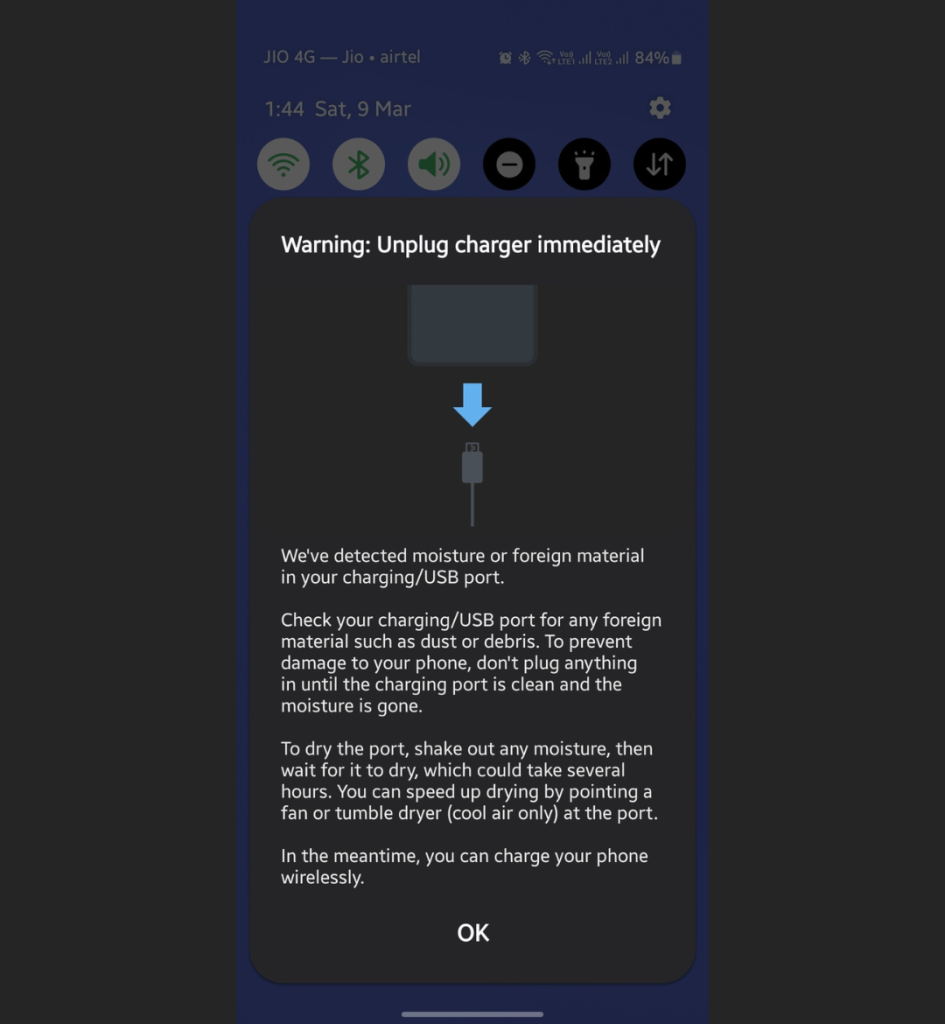
Credit: www.gizmochina.com
Frequently Asked Questions
How Do I Get Rid Of Moisture Detected On My Samsung?
Dry the charging port with a soft cloth. Use a hairdryer on low heat. Ensure the port is completely dry before charging.
Why Is My Samsung Moisture Sensor Not Going Away?
Your Samsung moisture sensor might not go away due to water or debris in the charging port. Clean it gently with a dry cloth or compressed air. Ensure the device is completely dry before charging.
What Is The Fastest Way To Remove Moisture From A Charging Port?
Use a dry, soft cloth to gently pat the charging port. Use a can of compressed air to blow out moisture. Ensure the device is powered off during this process.
How To Disable Usb Port Moisture Detected?
To disable USB port moisture detection, restart your device and try drying the port with a soft cloth.
Conclusion
Fixing the Samsung USB moisture detected issue is easier than you think. Follow the steps outlined in this guide. Always keep your charging port dry. Use a hair dryer on a cool setting. Avoid charging your phone in humid places.
Regularly inspect your charging port for any moisture. A clean, dry port ensures your phone charges properly. With these tips, say goodbye to moisture warnings. Your Samsung device will function smoothly again. Enjoy uninterrupted charging and peace of mind.
