Yes, you can back up your Samsung phone to an external hard drive. This process is straightforward and ensures your data is safe.
In today’s digital age, our phones hold a treasure trove of memories and essential information. From cherished photos to important documents, losing this data can be distressing. Backing up your Samsung phone to an external hard drive is a smart way to protect your data.
This method offers a secure and reliable solution, ensuring your files are safe from accidental loss or damage. Additionally, it frees up space on your phone, enhancing its performance. In this guide, we’ll explore the steps to back up your Samsung phone to an external hard drive, making the process simple and stress-free. Stay tuned to learn more.
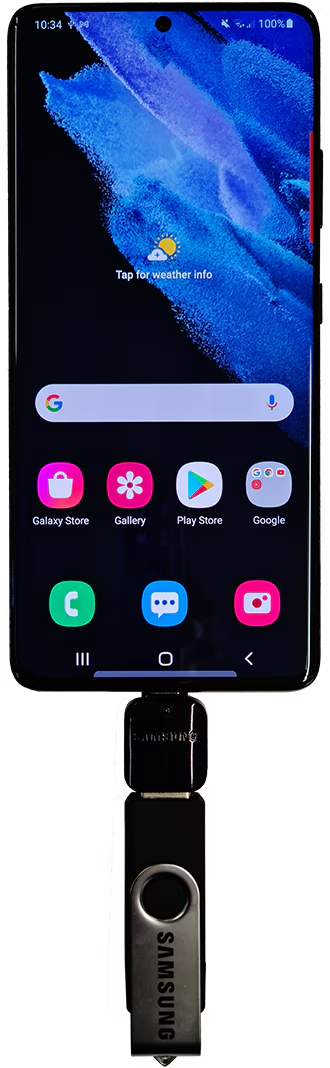
Credit: www.samsung.com
Preparing Your Samsung Phone
Backing up your Samsung phone to an external hard drive ensures your data is safe. This step is crucial before starting the backup process. It avoids any interruptions or issues. Follow these steps to prepare your Samsung phone for backup.
Check Storage Space
First, check the available storage space on your phone. Go to Settings, then Storage. You must have enough space to complete the backup process. Clear unnecessary files and apps. This will help in smooth backup.
Ensure Battery Life
Next, ensure your phone’s battery is fully charged. Backing up data can be a long process. A low battery can interrupt the backup. Plug your phone into a charger if necessary. This guarantees uninterrupted backup.
Choosing The Right External Hard Drive
Choosing the right external hard drive is crucial for backing up your Samsung phone. Not all hard drives will meet your needs. Make sure you pick one that fits your phone and storage requirements.
Compatibility
The first thing to check is compatibility. Ensure the hard drive supports your Samsung phone. Look for USB connectivity options. Most modern Samsung phones use USB-C. Ensure the hard drive has a matching port.
Also, check the file system. Many external hard drives come with a default file system. Your Samsung phone should be able to read and write to it. FAT32 and exFAT are common options that work with most devices.
Storage Capacity
Storage capacity is another key factor. Think about how much data you need to back up. Photos, videos, and apps take up a lot of space. Choose an external hard drive with enough capacity to store your files.
If you have a lot of media, a higher capacity drive is better. A 1TB or 2TB hard drive can hold thousands of photos and videos. Always get a bit more storage than you think you need. This gives you room for future backups.
Connecting External Hard Drive To Samsung Phone
Backup your Samsung phone to an external hard drive easily. Connect the hard drive using an OTG adapter. Then, transfer your files to keep them safe.
Connecting External Hard Drive to Samsung Phone Connecting your Samsung phone to an external hard drive can seem like a daunting task, but it’s quite straightforward. Whether you’re looking to transfer files, backup data, or simply free up some space on your phone, an external hard drive is a handy tool. Let’s dive into the two primary methods to connect an external hard drive to your Samsung phone: using a USB cable and using a USB OTG adapter.Using Usb Cable
Using a USB cable is the simplest way to connect your external hard drive to your Samsung phone. Most Samsung phones come with a USB-C port, which is compatible with many external hard drives. First, ensure you have a USB-C to USB-A cable. This is the standard cable that comes with many external hard drives. Plug the USB-A end into the hard drive and the USB-C end into your Samsung phone. Once connected, your phone should recognize the external hard drive almost immediately. You may need to unlock your phone to grant access. You can now manage your files directly through the ‘My Files’ app on your Samsung device.Using Usb Otg Adapter
If your external hard drive has a different type of USB connector, or if you want more flexibility, a USB OTG (On-The-Go) adapter is an excellent solution. Purchase a USB OTG adapter that matches your phone’s port. For most modern Samsung phones, this will be a USB-C OTG adapter. Plug the adapter into your phone, and then connect your external hard drive to the adapter. Your phone should automatically detect the external hard drive. If it doesn’t, try restarting your phone while the hard drive is connected. Once detected, you can browse and manage files using the ‘My Files’ app. Using an OTG adapter is particularly useful if you have multiple devices with different USB ports, making it a versatile solution for connecting various peripherals. Have you tried backing up your data this way? What challenges did you face, and how did you overcome them? Share your experiences and tips in the comments below!Transferring Files Manually
Transferring files manually from your Samsung phone to an external hard drive can be an easy process. It allows you to have more control over the files you want to backup. This method is straightforward and does not require any special software. Just follow the steps below to ensure a smooth transfer.
Selecting Files
First, connect your Samsung phone to your computer using a USB cable. Your phone should prompt you to select a connection type. Choose “File Transfer” or “MTP” mode. Next, navigate to your phone’s storage. Open the folder that contains the files you want to backup. This could be your “DCIM” folder for photos or “Downloads” for other files.
Copying Files
Now, select the files you wish to transfer. You can do this by clicking and dragging to highlight multiple files. Right-click on the selected files and choose “Copy.” Navigate to your external hard drive folder. Right-click inside the folder and select “Paste.” Your files will start copying to the external hard drive. Wait for the process to finish before disconnecting your devices. This ensures all files are safely transferred.
Using Samsung Smart Switch
Using Samsung Smart Switch is an easy way to back up your Samsung phone to an external hard drive. This tool ensures your data is safe and easily accessible. Let’s explore how to use Samsung Smart Switch for this purpose.
Installing Smart Switch
First, you need to install the Samsung Smart Switch software on your computer. Visit the official Samsung website. Download the software for your operating system. Follow the on-screen instructions to complete the installation process. Once installed, open the Smart Switch application.
Performing Backup
Connect your Samsung phone to your computer using a USB cable. Ensure the Smart Switch application recognizes your device. Next, select the “Backup” option within the Smart Switch interface. Choose the external hard drive as your backup location. Click “Start” to begin the backup process. Wait for the process to complete. Ensure all your data is successfully backed up to the external hard drive.

Credit: www.youtube.com
Automating Backup Process
Keeping your Samsung phone data safe is crucial. Automating the backup process can save you a lot of time and hassle. Imagine never worrying about losing your photos, contacts, or important documents.
You might be wondering how to make this process seamless. Let’s dive into some practical steps.
Scheduling Backups
Setting up a schedule for your backups ensures your data is regularly saved without any manual intervention. You can decide how often you want to back up your data, whether it’s daily, weekly, or monthly.
To schedule backups, go to your phone settings and navigate to the backup section. Set a convenient time when your phone is usually idle, like during the night.
This way, you won’t even notice the backup process happening. Your data will always be up-to-date and secure.
Using Third-party Apps
Third-party apps can add extra features and flexibility to your backup process. Apps like Smart Switch and Samsung Cloud provide additional options and ease of use.
These apps often come with user-friendly interfaces and customizable settings. You can select specific types of data to back up, such as photos, contacts, or apps.
Some apps even offer cloud storage options, allowing you to back up data to both an external hard drive and a cloud service. This double layer of protection ensures your data is always safe.
Have you ever lost important data because you forgot to back it up? Automating the process can give you peace of mind. By scheduling backups and using third-party apps, you’ll never have to worry about data loss again.
Troubleshooting Common Issues
Backing up your Samsung phone to an external hard drive can sometimes be tricky. You might run into issues that make the process seem more complicated than it is. Let’s troubleshoot some common issues to make your backup smooth and stress-free.
Connection Problems
One common issue is the phone not connecting properly to the external hard drive. First, check your cables. A faulty or incompatible cable can cause connection issues. Try using a different cable and see if that resolves the problem.
Sometimes, your external hard drive may need to be formatted to a file system that your Samsung phone can recognize, such as exFAT. To do this, connect the drive to your computer and format it accordingly. Don’t forget to back up any important data on the drive before formatting.
Also, make sure your phone’s USB settings are correct. When you connect the phone, a notification will appear. Ensure you select the ‘File Transfer’ option to enable proper communication between your devices.
Insufficient Storage
Another common issue is running out of storage space on your external hard drive. Always check the available space before starting a backup. Your backup might require more space than you anticipate.
If your external hard drive is nearly full, consider deleting unnecessary files. This will free up space for your backup. You can also transfer some files to another storage device or use cloud storage as an alternative.
Additionally, check your phone’s storage usage. Sometimes, cleaning up unused apps, old photos, and other large files can reduce the backup size. This makes the process quicker and more efficient.
Have you encountered any other issues while backing up your Samsung phone? What steps did you take to resolve them? Sharing your experiences can help others in the same situation.

Credit: www.amazon.com
Frequently Asked Questions
Can I Back My Samsung Phone Up To An External Hard Drive?
Yes, you can back up your Samsung phone to an external hard drive. Use Smart Switch or file transfer via USB.
Can I Back Up My Phone Directly To An External Hard Drive?
Yes, you can back up your phone directly to an external hard drive. Use an OTG adapter or a computer. Ensure the drive has enough space. Follow your phone’s backup process.
What Is The Best Way To Backup A Samsung Phone?
The best way to backup a Samsung phone is using Samsung Cloud or Smart Switch app. Both options are reliable and user-friendly.
Does Samsung Allow External Storage?
Yes, Samsung allows external storage. Many Samsung phones and tablets support microSD cards for additional storage. Check your device for compatibility.
Conclusion
Backing up your Samsung phone to an external hard drive is simple. Follow the steps mentioned, and your data stays safe. Always keep your phone and hard drive connected. Regular backups prevent data loss. You now have peace of mind with stored information.
A little effort today saves trouble tomorrow. Enjoy the security of your backed-up data. Happy backing up!
