Using a TV as a computer monitor can be a smart choice. It offers a larger display for work, gaming, or streaming.
Many people are turning to TVs for their computer setup. It’s a cost-effective way to get a bigger screen. Whether you need it for work, gaming, or watching movies, a TV can be a great alternative to a traditional monitor.
But, there are important things to consider. Connecting your computer to a TV is simple, but you need to understand the technical aspects. Different TVs have different capabilities. This guide will help you know the best way to use your TV as a computer monitor. You’ll learn about settings, cables, and compatibility. Let’s dive in and explore the best way to make this setup work for you.
Benefits Of Using A Tv As A Monitor
Using a TV as a computer monitor has many benefits. It can improve your productivity and make your workspace more enjoyable. Discover how a TV can enhance your computing experience.
Larger Display
A TV usually has a larger screen than a typical computer monitor. This larger display allows you to see more content at once. It makes multitasking easier. You can open multiple windows side by side. This is great for professionals who need to work with several applications at the same time.
Enhanced Viewing Experience
TVs are designed for watching movies and shows. They have better color accuracy and contrast. This means your visuals will look better. Whether you are editing photos or watching videos, the enhanced viewing experience will be noticeable.
Most TVs also have better sound systems. This can make your media consumption more enjoyable. You won’t need extra speakers for good audio quality.
Choosing The Right Tv
Choosing the right TV for use as a computer monitor can make a huge difference in your experience. You need to think about size, resolution, and other features that suit your needs. Let’s dive into some key considerations to help you make the best choice.
Optimal Size
When selecting a TV size, consider your workspace and how far you’ll sit from the screen. A 40 to 50-inch TV is generally a good choice for most desk setups. This size provides a large enough display without overwhelming your space.
If you have a bigger room or plan to sit farther back, a 55-inch or larger TV might be better. However, remember that larger screens may require higher resolutions for sharp images. Always measure your space and think about your viewing distance before making a decision.
Resolution Considerations
Resolution is key to a clear and detailed display. For computer use, 4K resolution (3840 x 2160 pixels) is highly recommended. It offers crisp images and ample screen real estate for multitasking.
While 1080p TVs are more affordable, they might not provide the clarity you need, especially on larger screens. If you’re working with graphic design or video editing, a higher resolution is a must. Make sure your computer’s graphics card supports the TV’s resolution to avoid compatibility issues.
Are you ready to transform your TV into a top-notch computer monitor? Start with these tips, and you’ll be well on your way to an enhanced viewing experience. What features matter most to you when choosing a TV for your computer setup?
Connectivity Options
Using your TV as a computer monitor can be a game-changer for productivity and entertainment. But how do you connect the two seamlessly? Let’s dive into the connectivity options available to make this setup work effortlessly.
Hdmi Connections
HDMI is the most common and straightforward way to connect your TV to your computer. Most modern TVs and computers come with HDMI ports. Simply plug one end of the HDMI cable into your computer and the other into your TV.
Once connected, switch your TV to the correct HDMI input. Your computer should automatically detect the new display. You can adjust the display settings on your computer to ensure it fits perfectly on your TV screen.
Using HDMI provides high-quality video and audio. It’s a reliable and easy-to-set-up option. If you don’t have an HDMI port on your computer, adapters are available for USB-C and DisplayPort connections.
Wireless Options
If you prefer a cable-free setup, you can connect your computer to your TV wirelessly. This is especially handy if your TV and computer are in different rooms. Smart TVs often come with built-in features like Miracast or Chromecast that allow wireless streaming.
Miracast is a popular option for Windows users. To use Miracast, ensure both your TV and computer support it. You can then project your computer screen onto your TV by selecting the ‘Project’ option in your computer’s display settings.
For Mac users, Apple TV and AirPlay are great wireless options. Connect your Apple TV to your TV and use AirPlay to mirror your Mac’s screen. This setup works seamlessly and provides good quality.
Wireless connections might introduce slight delays or lower resolution. However, the convenience of no cables can outweigh these minor drawbacks. Would you rather deal with a bit of lag or a tangled mess of cables?
Choose the connectivity option that best suits your needs and setup. Whether you go with HDMI or a wireless method, turning your TV into a computer monitor can elevate your viewing and working experience.
Adjusting Display Settings
Adjusting display settings is crucial when using a TV as a computer monitor. It ensures that you get the best picture quality and a comfortable viewing experience. Let’s dive into the specifics of how to fine-tune your settings.
Resolution Adjustments
First, ensure your TV and computer support the same resolution. A mismatch can lead to blurry images or text. Most modern TVs support 1080p or 4K resolutions, so set your computer to match.
Access your computer’s display settings by right-clicking on the desktop and selecting “Display settings.” From there, choose the appropriate resolution that matches your TV’s capabilities. This will provide a clearer and more detailed image.
Additionally, check the refresh rate. A higher refresh rate can provide smoother visuals, especially when gaming or watching videos. Look for settings like 60Hz or higher.
Color Calibration
Color calibration is essential for accurate colors and a pleasant viewing experience. Start by using any built-in calibration tools your TV offers. These tools often walk you through setting brightness, contrast, and color balance.
For more precise control, you can use software like Windows’ “Display Color Calibration.” This tool guides you through adjusting gamma, brightness, contrast, and color balance to suit your preferences.
Consider using a test image to fine-tune these settings. There are plenty available online. Compare the test image on your TV with how it looks on your computer monitor. Adjust until the colors match.
Don’t forget to check your TV’s picture mode settings. Modes like “Game” or “PC” can optimize the display for use as a monitor, reducing input lag and enhancing clarity.
Have you ever noticed how colors look different on various screens? Proper calibration can make a significant difference. Try it out and see how your viewing experience improves.
Audio Setup
Using your TV as a computer monitor can be a game-changer, offering a larger screen and a better viewing experience. However, one crucial aspect to consider is the audio setup. A seamless audio experience can significantly enhance your overall usage, whether you’re working, gaming, or watching movies. Let’s dive into the best ways to set up your audio for an optimal experience.
Built-in Speakers
Many modern TVs come with built-in speakers that are quite capable of delivering decent sound quality. These speakers are great for basic tasks like watching YouTube videos or handling video calls. If you’re not an audiophile, you might find the built-in speakers sufficient for everyday use.
However, built-in speakers often lack the depth and clarity needed for an immersive experience. The sound may seem flat, especially for activities like gaming or watching high-definition movies. You might find the dialogue unclear or the bass lacking.
To adjust the sound, you can usually access audio settings through your TV’s menu. Play around with the equalizer settings to find a balance that suits your needs. Don’t forget to check if your TV has any sound enhancement features like surround sound or dialogue clarity options.
External Audio Solutions
If built-in speakers don’t cut it for you, consider external audio solutions. External speakers or soundbars can drastically improve your sound quality. They offer clearer dialogues, richer bass, and an overall more immersive experience.
Soundbars are a popular choice because they are easy to set up and don’t take up much space. Most soundbars connect via HDMI ARC or optical cables, ensuring a hassle-free setup. Some even offer wireless options, reducing cable clutter.
If you have a home theater system, connecting your TV to it can provide a cinema-like experience. This setup might require a bit more effort and investment, but the payoff is worth it. You’ll enjoy high-quality sound that makes your TV-as-monitor setup truly outstanding.
Consider using Bluetooth speakers if you prefer a wireless setup. Many modern TVs support Bluetooth connectivity, allowing you to pair your TV with a variety of Bluetooth-enabled audio devices. This option is convenient and flexible, letting you move speakers around as needed.
Have you ever struggled with poor sound quality while using your TV as a monitor? What external audio solutions have you tried, and how did they improve your experience? Share your thoughts in the comments below!
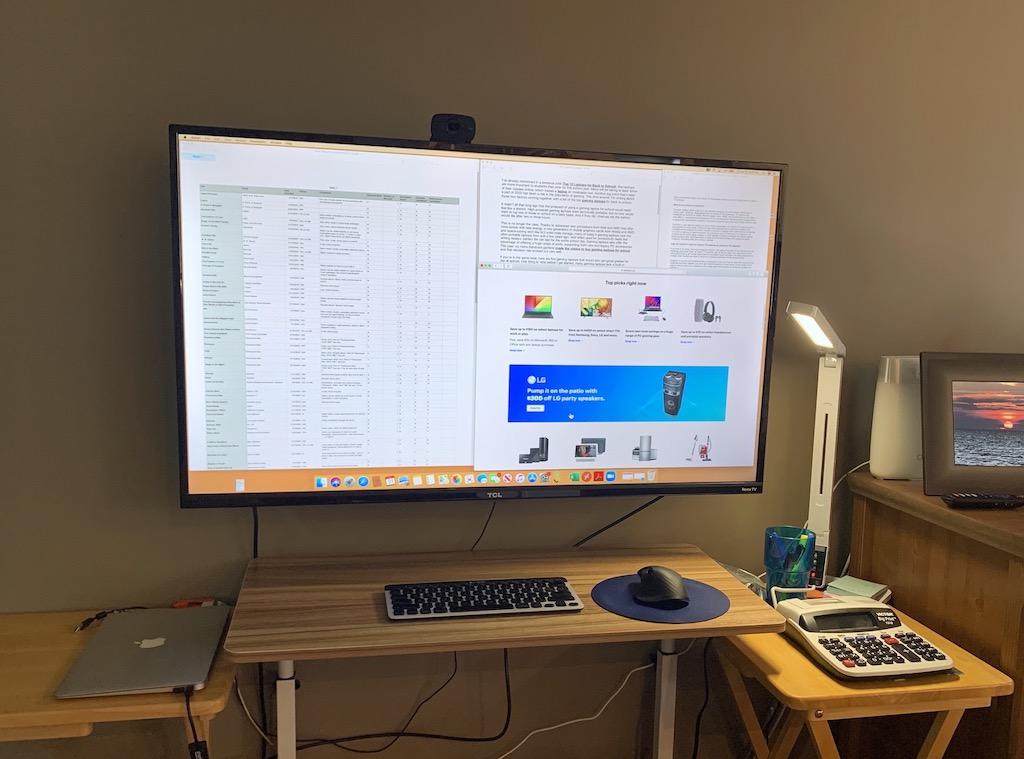
Credit: blog.bestbuy.ca
Desk And Room Setup
Using a TV as a computer monitor can be a smart choice. It offers a larger display and a more immersive experience. But, you must set up your desk and room correctly. This ensures comfort, productivity, and eye health.
Ergonomic Placement
Place the TV at eye level. This prevents neck strain. Use a sturdy stand or wall mount. Sit about three to four feet away from the screen. This distance reduces eye strain and improves viewing comfort. Ensure your chair supports your back well.
Lighting Considerations
Good lighting is key to a comfortable setup. Avoid placing the TV in direct sunlight. This causes glare and makes it hard to see the screen. Use adjustable desk lamps. These provide focused light without causing reflections. Keep the room well-lit, but not too bright. This reduces eye fatigue.
Performance Considerations
Using a TV as a computer monitor has become popular. It offers a large screen and immersive visuals. However, performance considerations are crucial for a smooth experience. We will discuss key aspects to keep in mind.
Input Lag
Input lag measures the delay between an action and its display on the screen. Low input lag is important for gaming and real-time tasks. TVs often have higher input lag than monitors. Look for a TV with a “Game Mode” to reduce this lag. This setting minimizes processing time and improves responsiveness. Check the TV’s specifications for input lag ratings.
Refresh Rate
Refresh rate is the number of times a screen updates per second. Measured in Hertz (Hz), a higher refresh rate means smoother motion. Standard TVs have a refresh rate of 60Hz. For a better experience, consider a TV with 120Hz or higher. This is vital for fast-paced games and videos. A higher refresh rate reduces motion blur and provides a clearer picture.

Credit: www.youtube.com
Potential Drawbacks
Using a TV as a computer monitor may cause eye strain due to larger screen sizes. Text can appear blurry, making it hard to read.
Using a TV as a computer monitor can be an excellent way to maximize your screen real estate. However, it is not without its drawbacks. Before you make the switch, it’s essential to consider some potential downsides that could impact your user experience.Eye Strain
Extended use of a TV as a computer monitor can lead to eye strain. TV screens are usually larger and placed further away than traditional monitors. This setup can make your eyes work harder to focus on text and small details. Sitting too close to a large screen can also be overwhelming. The brightness and glare from a TV might be more intense compared to a computer monitor. Make sure to take regular breaks to rest your eyes. Adjust the TV settings to reduce brightness and blue light emission. These steps can help mitigate some of the strain.Space Requirements
A TV takes up significantly more space than a standard monitor. You might find it challenging to fit a large TV on your desk. This can lead to a cluttered and uncomfortable workspace. Consider whether you have enough room for a TV in your current setup. You might need to rearrange furniture or purchase a new desk. Think about the placement of your keyboard and mouse. They should be at a comfortable distance from the screen to avoid neck and back strain. Have you ever tried using a TV as a monitor? What challenges did you face, and how did you overcome them? Share your experiences in the comments below!
Credit: m.youtube.com
Frequently Asked Questions
Is It A Good Idea To Use A Tv As A Computer Monitor?
Using a TV as a computer monitor can be good for entertainment. It offers a large display for movies and games. But for detailed work, monitors provide better resolution and eye comfort. TVs may cause input lag during fast tasks.
Choose based on your specific needs.
How Can I Use A Tv As A Computer Monitor?
Connect your TV to your computer using an HDMI cable. Select the correct HDMI input on your TV. Adjust display settings on your computer for optimal resolution.
What Is The Best Resolution For A 32 Inch Tv As A Computer Monitor?
The best resolution for a 32 inch TV as a computer monitor is 4K (3840 x 2160 pixels). It offers sharp and clear visuals.
Can I Display My Computer On My Tv?
Yes, you can display your computer on your TV using HDMI, VGA, or wireless methods like Chromecast.
Conclusion
Using your TV as a computer monitor can be very practical. It offers a large screen for work or entertainment. Ensure you have the right cables and settings. Adjust the display for clear text and images. Test the setup to avoid any lag or issues.
This method can enhance your computing experience. Enjoy a bigger and better view.
