Keeping your Samsung monitor clean is essential for a clear view. It also prolongs the life of your device.
A dirty screen can affect your work and entertainment experience. Monitors attract dust, fingerprints, and smudges. Cleaning them the right way is important to avoid damage. Samsung monitors, like any other, need special care. This guide will help you learn the best methods to clean your Samsung monitor safely and effectively.
We will discuss the best tools and techniques to keep your screen spotless. You do not need fancy products; simple household items will do. Let’s dive in and make your monitor look brand new!

Credit: www.youtube.com
Preparation Steps
Cleaning your Samsung monitor is important. It helps maintain the screen quality. Before cleaning, you need to prepare properly. Follow these preparation steps for the best results. This ensures your monitor stays in top condition.
Gather Supplies
First, gather the necessary supplies. You will need a microfiber cloth. Microfiber cloths are soft and gentle. They prevent scratches on the screen. Also, get a screen cleaning solution. Ensure it is safe for monitors. Alternatively, you can use distilled water. Avoid using tap water as it may contain minerals.
Power Off The Monitor
Next, power off the monitor. Unplug it from the power source. This step is crucial for safety. It also prevents electrical damage. Plus, a powered-off screen is easier to clean. You can see smudges and dust clearly.

Credit: innovate.samsungdisplay.com
Dust Removal
Dust can settle on your Samsung monitor and affect its performance. Regular cleaning keeps the screen clear and the colors vibrant. Here is the best way to remove dust from your monitor.
Use A Microfiber Cloth
A microfiber cloth is soft and non-abrasive. It gently removes dust without scratching the screen. Lightly wipe the monitor with the cloth. Start from the top and move down in a straight line. Do not press too hard. This can damage the screen.
Avoid Paper Towels
Do not use paper towels to clean your monitor. They can scratch the screen. Paper towels leave behind small particles. These particles can get stuck on the screen. This makes the dust problem worse. Always use a microfiber cloth for the best results.
Screen Cleaning
Keeping your Samsung monitor clean is essential for maintaining its clarity and performance. Dust and smudges can affect your viewing experience and even strain your eyes. Let’s dive into the best ways to clean your screen effectively.
Apply Screen Cleaner
First, choose a screen cleaner specifically designed for monitors. Avoid household cleaners as they may damage the screen. Spray a small amount of the cleaner on a microfiber cloth, not directly on the monitor.
Think about it: have you ever sprayed cleaner directly on a screen and ended up with streaks everywhere? Using a cloth helps you control the amount and distribution of the cleaner.
Wipe In Circular Motion
Once you have the cleaner on your cloth, gently wipe the screen in a circular motion. This technique helps avoid streaks and ensures even coverage. Don’t press too hard; let the cleaner do the work.
Have you noticed that wiping up and down sometimes leaves lines? A circular motion is smoother and more effective. Try it and see the difference.
What’s your favorite screen cleaning hack? Share your tips below and keep your monitor looking brand new!
Frame And Stand
The frame and stand of your Samsung monitor deserve special care. Dust and grime can collect on these parts over time. A clean frame and stand enhance the monitor’s look. They also ensure a better viewing experience. Let’s explore the best way to clean them.
Clean With Damp Cloth
First, turn off and unplug your Samsung monitor. Take a soft, damp cloth. Make sure it is not too wet. Wipe the frame gently. Remove all dust and smudges. Do the same for the stand. Focus on corners and edges. These spots collect more dirt.
Dry Thoroughly
After cleaning, use a dry cloth. Pat the frame and stand dry. Ensure no moisture remains. This prevents water spots and damage. Repeat the drying process if needed. Your monitor should now look clean and fresh.
Addressing Stubborn Stains
Cleaning a Samsung monitor can be a simple task. But stubborn stains can be tricky. These stains need special care and attention. Follow these steps for the best results.
Use Isopropyl Alcohol
Isopropyl alcohol is a powerful cleaning agent. It is effective for removing tough stains. Mix it with water in a 1:1 ratio. Use a soft cloth to apply the mixture. Gently rub the stained area. The alcohol will dissolve the grime. Your monitor will look spotless in no time.
Test On Small Area
Always test the mixture on a small area first. This ensures it won’t damage the screen. Apply a small amount to a hidden corner. Wait for a few minutes. Check if there are any adverse effects. If none, proceed to clean the entire stain. This step is crucial to protect your monitor.
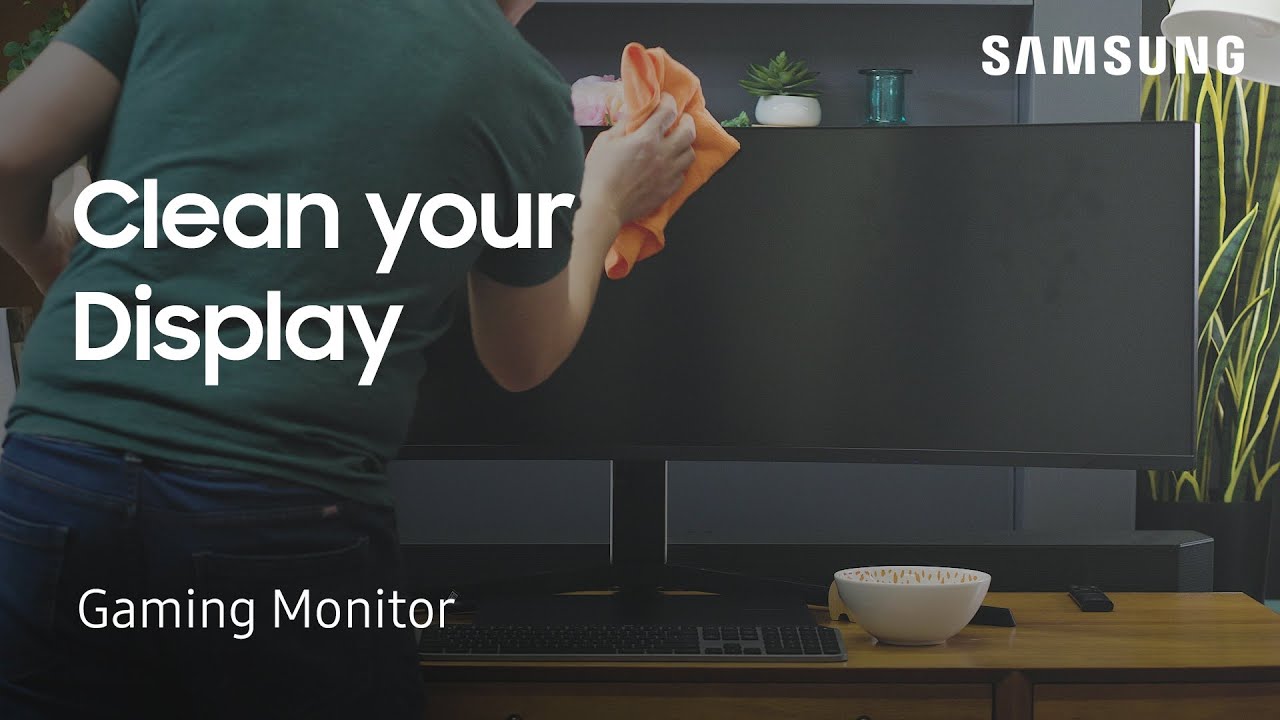
Credit: www.youtube.com
Preventing Damage
Gently clean your Samsung monitor with a soft microfiber cloth. Avoid harsh chemicals to prevent damage. Dusting regularly helps maintain clarity.
To ensure your Samsung monitor stays in top-notch condition, it’s crucial to clean it correctly without causing any damage. Preventing damage while cleaning might sound tricky, but with the right approach, it’s quite simple. Here are some essential tips to keep your monitor looking pristine and functioning flawlessly.Avoid Excessive Pressure
Applying too much pressure can harm your monitor. The screen is delicate and can easily get damaged if you press too hard. Use a soft, lint-free cloth to gently wipe the screen. Microfiber cloths are excellent for this purpose. They effectively remove dust and fingerprints without scratching the surface. Always clean in gentle circular motions rather than scrubbing. If you encounter stubborn spots, dampen the cloth slightly with water. Never spray water directly onto the screen, as it can seep into the monitor and cause damage.Stay Clear Of Liquid Ingress
Liquid ingress is a major concern when cleaning electronic devices. Avoid using excessive liquid, as it can seep into the monitor and cause irreparable damage. Instead, lightly dampen your cloth with water or a screen-safe cleaner. Make sure the cloth is not dripping wet. Wipe the screen gently, ensuring no liquid drips into the edges or ports. Keep all cleaning products away from the monitor’s vents and openings. Using a dry cloth afterward can help remove any residual moisture, further protecting your monitor from liquid damage. Have you ever had a cleaning mishap with your monitor? Share your experiences in the comments below and let’s learn together. Taking these precautions can help you maintain your Samsung monitor’s lifespan and performance without unnecessary risks.Maintaining Cleanliness
To clean a Samsung monitor, use a soft, dry cloth to wipe the screen gently. For stubborn smudges, dampen the cloth with water. Avoid using harsh chemicals or paper towels to prevent scratches.
Keeping your Samsung monitor clean ensures a clear display and extends its life. Dust and fingerprints can affect the viewing experience. Regular cleaning maintains the monitor’s performance and appearance.Regular Dusting
Dust your Samsung monitor regularly. Use a microfiber cloth. This prevents dust from accumulating. Avoid paper towels as they can scratch the screen. Gently wipe the monitor to remove dust. Do this once a week for best results.Use A Monitor Cover
A monitor cover protects your screen from dust and dirt. Place the cover on your monitor when not in use. This simple step keeps the screen clean. Choose a cover that fits your Samsung monitor. This helps maintain its condition and prolongs its life. “`Additional Tips
Cleaning your Samsung monitor correctly ensures it remains in perfect condition. Proper care can extend its lifespan and enhance your viewing experience. Here are some additional tips to help you keep your monitor clean and well-maintained.
Check Manufacturer Guidelines
Always read the manufacturer’s cleaning instructions. Samsung provides specific guidelines for their monitors. These instructions help you avoid damaging the screen or any sensitive components. Following these guidelines ensures you use approved methods and materials.
Avoid Harsh Chemicals
Never use harsh chemicals on your Samsung monitor. Substances like ammonia, alcohol, or acetone can harm the screen. They may cause discoloration or damage the protective coating. Stick to mild cleaning solutions designed for electronics. A mixture of water and a small amount of mild dish soap works well too.
Frequently Asked Questions
What Should I Use To Clean My Samsung Monitor?
Use a soft, lint-free cloth slightly dampened with water to clean your Samsung monitor. Avoid harsh chemicals.
How Do I Clean My Monitor Without Ruining It?
To clean your monitor, turn it off. Use a microfiber cloth. Dampen it with water or a screen cleaner. Wipe gently. Avoid using harsh chemicals.
Can I Use Alcohol Wipes To Clean My Monitor?
No, avoid using alcohol wipes on your monitor. They can damage the screen coating. Use a microfiber cloth instead.
What Is The Best Substance To Clean A Monitor?
Use a microfiber cloth and a mix of water and isopropyl alcohol (70% or less) to clean a monitor.
Conclusion
Cleaning your Samsung monitor is easy with the right steps. Use a soft cloth. Avoid harsh chemicals to prevent damage. Always unplug the monitor first for safety. Regular cleaning keeps your screen clear. Dust and fingerprints can affect the display.
Follow these tips to ensure your monitor lasts longer. Simple care can make a big difference. Keep your workspace clean and your monitor will thank you. Happy cleaning!
