Finding the perfect monitor settings can enhance your gaming and work experience. The Viewsonic Xg2431 offers many customization options.
This guide will help you optimize your Viewsonic Xg2431 monitor for the best performance. Whether you’re gaming or working, having the right settings can make a big difference. The Xg2431 is known for its excellent refresh rate and color accuracy.
Proper settings can improve these features even more. We will cover brightness, contrast, color settings, and more. By the end, your monitor will be set up for peak performance. Ready to get the most out of your Viewsonic Xg2431? Let’s dive in and explore the best settings for this fantastic monitor.
Optimal Brightness And Contrast
When setting up your Viewsonic Xg2431 monitor, finding the right brightness and contrast levels can make a world of difference. Not only does it enhance your visual experience, but it also reduces eye strain and helps you get the most out of your display. Let’s dive into the optimal settings to achieve the perfect balance.
Recommended Brightness Levels
Brightness can greatly impact your viewing comfort. Too high and it feels like staring into a flashlight; too low and you miss out on details. A good starting point for the Viewsonic Xg2431 is around 80-90%. This range offers a bright yet comfortable display for most lighting conditions.
Consider your environment. In a brightly lit room, you might need to push the brightness a bit higher. Conversely, in a dim room, lowering it can reduce eye strain. Test different levels to find what feels right for you.
Adjusting Contrast For Clarity
Contrast settings determine the distinction between the light and dark areas on your screen. For the Viewsonic Xg2431, setting the contrast around 70-80% is typically ideal. This range ensures clear and crisp images without washing out colors.
Fine-tuning is key. Look at scenes with both dark and light elements. Adjust until you can see details in both the shadows and highlights. If the blacks look gray, decrease the contrast. If the whites seem too bright, you may need to lower the brightness as well.
Are you a gamer, designer, or just a general user? Tailor these settings to your specific needs. Gamers might prefer higher contrast for better visibility in dark scenes, while designers might need more accurate color representation.
Have you ever adjusted your monitor settings for better clarity? What difference did it make for you? Share your experiences and help others optimize their Viewsonic Xg2431 for the best visual experience.
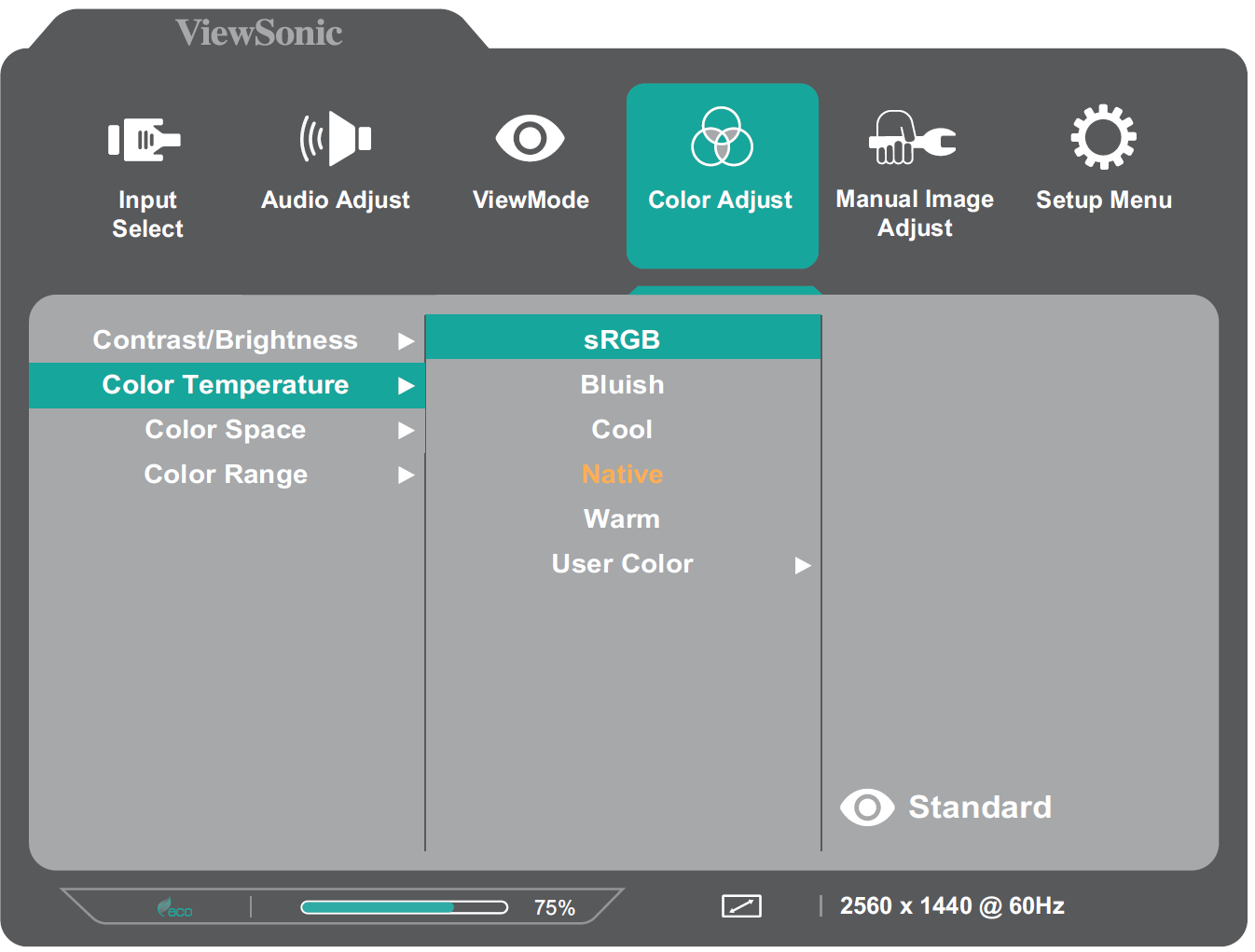
Credit: manuals.viewsonic.com
Color Calibration
Color calibration is essential for getting the most out of your Viewsonic Xg2431. Proper calibration enhances your viewing experience, whether you’re gaming, designing, or just watching videos. Let’s dive into some of the key aspects of color calibration to help you get the best visuals from your monitor.
Color Temperature Settings
Color temperature settings can dramatically affect how your screen looks. The Viewsonic Xg2431 has several preset options like ‘Warm’, ‘Cool’, and ‘Normal’. Each offers a different color tone that can impact your viewing experience.
For most users, the ‘Normal’ setting is a good starting point. It provides a balanced look that is neither too warm nor too cool. If you find the screen too yellowish, switch to ‘Cool’. This setting is excellent for bright environments.
On the other hand, ‘Warm’ settings can be easier on the eyes, especially in dimly lit rooms. Adjusting the color temperature to suit your environment can make a huge difference. What setting do you prefer?
Using Icc Profiles
ICC profiles can further fine-tune your monitor’s color accuracy. These profiles are created by professionals and can be downloaded online. They ensure that what you see on the screen is as close to the original content as possible.
To use an ICC profile, download one that suits your needs. Open your computer’s color management settings, add the profile, and set it as default. Restart your monitor to apply changes.
This process may seem technical, but it’s straightforward and highly rewarding. The improved color accuracy can be a game-changer, especially for tasks requiring precise color work. Have you tried using ICC profiles before?
By tweaking these settings, you can significantly enhance your visual experience on the Viewsonic Xg2431. Each adjustment can help you get the most vibrant and accurate colors, ensuring your monitor performs at its best.
Refresh Rate Configuration
Choosing the best monitor settings for your Viewsonic Xg2431 can significantly enhance your visual experience. One of the key settings to focus on is the refresh rate configuration. This setting impacts how smoothly images and videos appear on your screen. Adjusting the refresh rate correctly can reduce motion blur and provide a more fluid visual experience.
Setting The Refresh Rate
Setting the refresh rate on the Viewsonic Xg2431 is simple. First, open your display settings. Select the monitor from the options. Find the refresh rate setting. Choose the highest available rate, typically 144Hz or 165Hz. This provides smoother graphics. Ensure your graphics card supports the chosen rate.
Benefits Of High Refresh Rates
High refresh rates offer several benefits. Fast-moving scenes appear clearer. Gaming becomes more enjoyable. Reduced motion blur helps in competitive gameplay. High refresh rates also lessen eye strain. This is important for long screen sessions. The overall experience feels more immersive. Enjoy crisp and smooth visuals with high refresh rates.

Credit: forums.blurbusters.com
Response Time And Overdrive Settings
The Viewsonic XG2431 is a popular choice among gamers and professionals. One of its key features is its customizable monitor settings. Two important settings to optimize are Response Time and Overdrive. These settings can significantly enhance your viewing and gaming experience.
Adjusting Response Time
Response Time refers to how quickly a pixel changes from one color to another. Lower response times result in smoother visuals. The Viewsonic XG2431 offers different levels of response time settings. You can access these settings via the monitor’s on-screen display menu. Choose the ‘Advanced’ or ‘Ultra Fast’ option for gaming. These options reduce motion blur and ghosting effects.
Understanding Overdrive
Overdrive is a feature that accelerates pixel transitions. It helps improve the response time further. You can find the Overdrive settings in the same on-screen menu. Set it to ‘Medium’ or ‘High’ for the best balance. This ensures fluid motion during fast-paced scenes. Be cautious; setting Overdrive too high can cause visual artifacts.
Finding the right balance between Response Time and Overdrive is crucial. It can make your gaming and viewing experience much smoother and more enjoyable.
Gaming-specific Settings
The Viewsonic XG2431 is a top choice for gamers. To get the best experience, you need the right settings. Here are the best gaming-specific settings for this monitor.
Enabling Game Mode
First, enable Game Mode. This setting reduces input lag. It gives you a faster response time. You can enable it through the monitor menu. Navigate to the settings, then select Game Mode. You will notice an immediate improvement in performance.
Customizing For Different Game Genres
Each game genre benefits from different settings. For first-person shooters, increase the refresh rate. Set it to 240Hz for smoother gameplay. This makes fast movements clear. For role-playing games, adjust the color settings. Enhance the contrast and brightness. This adds depth to the game environment. Strategy games need sharp images. Set the sharpness to high. This makes text and small details clearer.
Experiment with these settings. Find what works best for each game you play. Your monitor can adapt to your gaming style.
Eye Comfort Settings
Adjusting eye comfort settings on the ViewSonic XG2431 can reduce eye strain during long usage. Set brightness and contrast to moderate levels. Enable blue light filter for a soothing display experience.
Eye Comfort Settings When using the Viewsonic Xg2431 monitor, eye comfort should be a priority. Long hours in front of a screen can strain your eyes, leading to discomfort and fatigue. Here are some essential settings to help you keep your eyes comfortable.Reducing Blue Light
Reducing blue light is crucial for eye comfort. Too much blue light exposure can disrupt your sleep cycle and cause eye strain. To reduce blue light on your Viewsonic Xg2431, access the monitor’s settings menu. Look for the “Blue Light Filter” option. Adjust the filter to a level that reduces blue light emission without distorting the color too much. You can also use software solutions like f.lux or Night Shift on your computer to complement the monitor’s settings. These applications adjust the screen’s color temperature based on the time of day, further reducing blue light exposure.Using Flicker-free Technology
Flicker-free technology is another fantastic feature for eye comfort. Traditional monitors use PWM (Pulse Width Modulation) to control brightness, which can cause flickering. Flickering can lead to headaches and eye fatigue. The Viewsonic Xg2431 uses flicker-free technology to eliminate this issue. To ensure this feature is enabled, go to the monitor’s settings menu. Check that the “Flicker-Free” mode is active. Using this setting can significantly reduce eye strain, especially during extended gaming or work sessions. It’s a small change that makes a big difference in your overall comfort. Have you ever felt that nagging eye strain after a long day at the computer? Tweaking these settings could be your solution. Try them out and notice the difference.Saving And Managing Profiles
Managing monitor profiles can make a big difference. With the Viewsonic Xg2431, you can save and switch between different monitor settings. This is helpful for different activities like gaming, watching movies, or working. Let’s dive into how you can create and manage these profiles.
Creating Custom Profiles
Creating custom profiles is simple. First, open the monitor’s settings menu. Navigate to the “Profiles” section. Here, you can adjust settings like brightness, contrast, and color temperature. Save these settings as a new profile. Name your profile something easy to remember. This helps you identify it later.
Switching Between Profiles
Switching between profiles is quick. Go back to the “Profiles” section in the settings menu. You will see a list of your saved profiles. Select the one you want to use. The monitor will switch to those settings right away. This makes it easy to switch from work mode to gaming mode.

Credit: www.youtube.com
Troubleshooting Common Issues
Experiencing issues with your Viewsonic Xg2431 monitor can be frustrating. But don’t worry. Many problems can be fixed with simple adjustments. Let’s explore some common issues and their solutions.
Fixing Color Inconsistencies
Color inconsistencies can ruin your viewing experience. To fix this, start by accessing the monitor’s OSD menu. Navigate to the color settings. Select the ‘Color Calibration’ option. Follow the on-screen instructions to calibrate the colors. Use a colorimeter if available for more accurate results. Also, ensure your graphics card drivers are up to date. This can help with color accuracy.
Resolving Screen Tearing
Screen tearing is a common issue, especially during fast-paced scenes. To resolve this, enable the ‘Adaptive Sync’ feature in your monitor settings. This syncs the monitor’s refresh rate with your graphics card. You can find this option in the OSD menu under ‘Gaming Settings’. Also, ensure V-Sync is enabled in your game settings. This can further reduce screen tearing. If the issue persists, check your cables. Ensure they are properly connected and in good condition.
Frequently Asked Questions
What Is The Best Display Settings For Monitor?
The best monitor display settings include 1920×1080 resolution, 60Hz refresh rate, 100% scaling, and 100% brightness. Adjust color balance to suit your preference.
How To Adjust Viewsonic Monitor Settings?
Press the monitor’s Menu button to access settings. Use the arrow keys to navigate. Adjust brightness, contrast, and color settings as needed. Save changes by selecting the “Exit” option.
What Are The Best Monitor Settings For Eyes?
Set brightness to 50%, use a warm color temperature, adjust contrast to 70-80%, and enable blue light filter.
What Monitor Mode Is Best For Fps?
The best monitor mode for FPS is a high refresh rate (144Hz or higher). It ensures smooth, responsive gameplay and reduces motion blur.
Conclusion
Optimizing your Viewsonic Xg2431 monitor settings can enhance your viewing experience. Adjust brightness, contrast, and color settings. Experiment with different configurations to find what works best. These adjustments make a difference in both gaming and daily use. Keep tweaking until you achieve the perfect balance.
Enjoy sharper images and more vibrant colors. Happy viewing!
