Are you looking to enhance your CS:GO gaming experience? The right monitor settings can make all the difference.
In the world of competitive gaming, every detail matters. Your monitor’s settings can impact your performance significantly. AOC monitors are popular among gamers for their quality and features. But knowing the best settings for CS:GO can be a game-changer. In this guide, we’ll explore the optimal settings for your AOC monitor to ensure you get the best visuals and responsiveness.
Whether you’re a casual player or aiming for the top ranks, these settings will help you see your opponents clearly and react faster. Get ready to elevate your gameplay to the next level.

Credit: www.laptopoutlet.co.uk
Introduction To Aoc Monitors For Csgo
Are you a CSGO player looking for the best monitor settings? AOC monitors are popular among gamers for their exceptional performance. In this guide, we will explore why AOC monitors are great for CSGO and the importance of settings.
Why Aoc Monitors?
AOC monitors offer high refresh rates and low response times. This is crucial for CSGO, where every millisecond counts. These monitors also provide excellent color accuracy, ensuring you see every detail clearly.
Importance Of Settings
Proper monitor settings can enhance your gaming experience. They can improve visibility, reduce eye strain, and help you react faster. Adjusting brightness, contrast, and color settings can make a big difference.
Optimal Resolution Settings
Getting the best out of your AOC monitor in CS:GO can make a huge difference. You can improve your gaming experience by adjusting the resolution settings. This section will discuss the best resolution settings for your AOC monitor. We will cover recommended resolutions and the best aspect ratio choices.
Recommended Resolutions
Choosing the right resolution can impact your gameplay. Many pro players use 1024×768 or 1280×960. These resolutions help in better visibility. They also allow higher frame rates. Higher frame rates mean smoother gameplay. While 1920×1080 offers better graphics, it might reduce frame rates. Test different resolutions to find what suits you best.
Aspect Ratio Choices
Aspect ratio affects how the game looks on your screen. Common choices are 4:3, 16:9, and 16:10. Many players prefer 4:3. It makes enemies appear larger. This can give a slight advantage. Some players like 16:9 for a wider view. The 16:10 ratio offers a balance. It gives a slightly taller view than 16:9. Adjust your monitor to see which aspect ratio feels right for you.
Refresh Rate Configuration
When playing CS:GO, the refresh rate of your monitor can significantly impact your gaming experience. Refresh rate configuration is crucial for smoother gameplay and better reaction times. Let’s dive into setting the refresh rate and understanding the benefits of a high refresh rate.
Setting The Refresh Rate
First, you need to check your monitor’s maximum refresh rate. You can usually find this information in the monitor’s manual or on the manufacturer’s website.
Once you know the maximum refresh rate, go to your computer’s display settings. Here, you can adjust the refresh rate to match the monitor’s capabilities.
For an AOC monitor, accessing these settings might involve navigating through the monitor’s on-screen display (OSD) menu. Set the refresh rate to the highest value available, preferably 144Hz or higher for optimal performance.
Benefits Of High Refresh Rate
A higher refresh rate means more frames per second (FPS) are displayed on your screen. This leads to smoother visuals and less motion blur.
In CS:GO, every millisecond counts. A higher refresh rate helps you spot enemies quicker and aim more accurately.
Have you ever noticed a lag or stutter during a critical moment? A higher refresh rate can minimize these issues, giving you a competitive edge.
What settings have you found most effective for your monitor? Share your experiences and let’s discuss how we can all improve our CS:GO gameplay together.
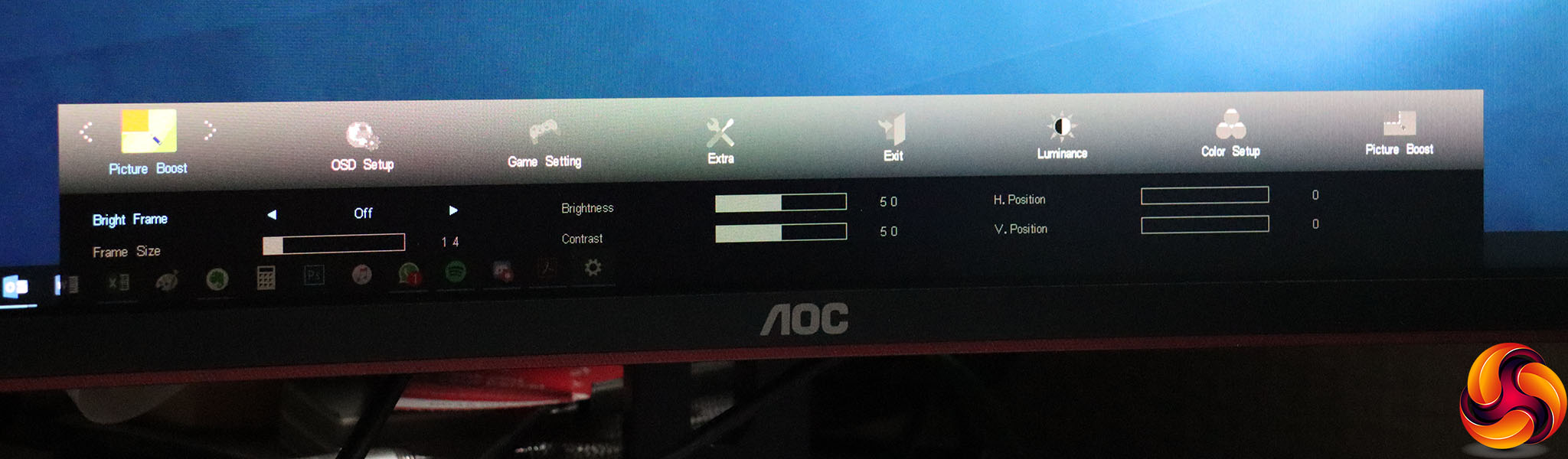
Credit: www.kitguru.net
Color Settings For Better Visibility
Finding the best color settings for your AOC monitor can significantly improve your visibility in CS:GO. The right adjustments can help you spot enemies faster and make the game more enjoyable. Let’s dive into specific settings that can enhance your gaming experience.
Brightness And Contrast
Adjusting brightness and contrast is crucial for better visibility. You want a balance where the screen is bright enough to see details but not so bright that it strains your eyes.
For CS:GO, try setting your brightness to around 80-90. This ensures that dark areas are sufficiently illuminated.
Contrast should be set to about 50-60. This helps in differentiating between various elements in the game without washing out the colors.
Color Temperature
Color temperature is another setting that can affect your visibility. It determines the warmth or coolness of the colors displayed on your screen.
For gaming, a cooler temperature often works best. Set your color temperature to ‘Cool’ or manually adjust it to around 6500K.
This setting reduces eye strain and makes it easier to distinguish between different shades, especially in fast-paced games like CS:GO.
Have you ever adjusted your monitor’s color settings and felt an immediate improvement? Share your experiences in the comments!
Adjusting Sharpness And Clarity
Adjusting the sharpness and clarity of your AOC monitor can make a significant difference in your CSGO gameplay. These settings can help you spot enemies more easily, improve your aim, and enhance overall game immersion. Let’s dive into how you can tweak these settings for the best experience.
Sharpness Levels
Sharpness is a crucial setting that determines how clear and defined the visuals appear on your monitor. If the sharpness is too high, the image may look grainy or pixelated. On the other hand, too low sharpness can make the visuals blurry.
For CSGO, a balanced sharpness setting is ideal. Start by setting the sharpness to the middle value and adjust from there. Usually, a sharpness level between 50-70% works well for most players. This range offers a good balance between clarity and smoothness.
Experiment with different levels during gameplay. Notice how it affects your ability to see distant objects and enemies. Adjust until you find the sweet spot that enhances your performance without straining your eyes.
Clarity Enhancements
Clarity enhancements can make a huge difference in how you perceive in-game environments. Many AOC monitors come with features like ‘Game Mode’ or ‘FPS Mode’ designed to optimize visual clarity for gaming.
Activate these modes through your monitor’s settings menu. They typically boost contrast and brightness, making it easier to spot enemies hiding in dark areas. You might also find settings like ‘Overdrive’ that reduce motion blur, which is particularly helpful in fast-paced games like CSGO.
Consider adjusting the gamma settings as well. Increasing gamma can make dark areas more visible, but too much can wash out the colors. Aim for a setting that brightens shadows without compromising the overall image quality.
Have you ever found yourself struggling to see an enemy due to poor monitor settings? Tweaking these clarity enhancements can give you that extra edge in those crucial moments.
Remember, the best settings are those that enhance your comfort and performance. Don’t be afraid to test and adjust until you find the perfect balance for your unique needs.

Credit: m.youtube.com
Customizing Game Mode Settings
Customizing game mode settings on your AOC monitor can improve your CS:GO experience. Tweaking these settings can enhance visuals, boost performance, and provide a competitive edge. Let’s explore how to make these adjustments.
Preset Modes
Preset modes offer quick adjustments tailored for different types of games. AOC monitors come with several preset modes like FPS, Racing, and RTS. For CS:GO, the FPS mode is ideal. This mode optimizes the display for fast-moving action. It enhances visibility in dark areas and reduces motion blur. Simply select the FPS mode from the menu for an instant improvement.
Creating Custom Profiles
Creating custom profiles allows you to fine-tune settings for personal preference. Start by adjusting the brightness and contrast to your liking. Next, tweak the color settings for better enemy visibility. Many players prefer a higher saturation level. This makes enemies stand out more. Adjust the sharpness to ensure clear and crisp visuals. Save these settings as a custom profile. You can switch back to it anytime. Experiment with different settings to find what works best for you.
Reducing Input Lag
Optimize your AOC monitor settings to reduce input lag in CSGO. Adjust the refresh rate to 144Hz and enable low input lag mode. Select the fastest response time setting to enhance your gaming performance.
When playing CS:GO, reducing input lag can be a game-changer. Input lag is the delay between pressing a button and seeing the action happen on your screen. It can be the difference between a win and a loss in fast-paced games like CS:GO. To help you get the best performance out of your AOC monitor, let’s dive into some settings that can help reduce input lag.Low Input Lag Mode
One of the first settings you should look at is the Low Input Lag Mode. Many AOC monitors come with this feature, which is specifically designed to minimize the delay between your actions and what you see on screen. Steps to enable Low Input Lag Mode: 1. Access your monitor’s on-screen display menu. 2. Navigate to the settings menu. 3. Find and enable the Low Input Lag Mode. Turning this mode on can give you a noticeable edge by making your gameplay more responsive. I remember enabling this feature and instantly feeling the difference—it was like night and day. The faster response time allowed me to react more quickly to in-game events, ultimately improving my performance.V-sync And G-sync Settings
V-Sync and G-Sync are two settings that can also impact input lag. V-Sync synchronizes the frame rate of the game with the refresh rate of the monitor, but it can sometimes add extra lag. On the other hand, G-Sync is designed to reduce screen tearing and stuttering while keeping input lag to a minimum. Adjusting V-Sync and G-Sync settings: – V-Sync: Generally, it’s recommended to disable V-Sync when playing CS:GO. This can help to reduce input lag, but you might experience some screen tearing. – G-Sync: If your AOC monitor supports G-Sync, enabling this feature can provide a smoother gaming experience with lower input lag. To enable G-Sync: 1. Open your GPU control panel (NVIDIA Control Panel for NVIDIA GPUs). 2. Navigate to the display settings. 3. Enable G-Sync and apply the changes. When I switched off V-Sync and turned on G-Sync, the game felt much smoother, and my inputs felt more immediate. It was a small change, but it made a big difference in my gameplay. Have you ever felt like your reactions were a split second too slow? Adjusting these settings might be the key to unlocking your full potential. Give it a try and see how it impacts your game. You might be surprised at how much of a difference these tweaks can make.Maintaining Your Aoc Monitor
Your AOC monitor is crucial for your CSGO performance. Maintaining it ensures you always have the best display quality. Proper care can extend its lifespan and keep your gaming experience top-notch.
Regular Updates
Keeping your AOC monitor’s firmware up to date is essential. Manufacturers often release updates to improve performance or fix bugs. Check the AOC website periodically for any available updates.
Updating is usually straightforward. Download the firmware from the official site and follow the instructions provided. This small step can lead to significant improvements in your gaming visuals.
Cleaning And Care Tips
Dust and smudges can affect your monitor’s clarity. Regular cleaning is necessary to maintain a crisp display. Use a microfiber cloth to gently wipe the screen.
Avoid harsh chemicals. Instead, use a mix of water and vinegar if needed. Apply the solution to the cloth, not directly on the screen, to prevent damage.
Don’t forget to clean the monitor’s vents. Dust accumulation can cause overheating. A simple can of compressed air can help keep these areas clean.
How often do you clean your monitor? Regular maintenance can make a significant difference. Keep it part of your routine for an optimal CSGO experience.
Frequently Asked Questions
How Do I Optimize My Aoc Monitor For Gaming?
Adjust brightness and contrast settings. Enable gaming mode for better performance. Update monitor drivers. Use appropriate resolution and refresh rate. Customize color settings for vivid visuals.
Are Aoc Monitors Good For Gaming?
Yes, AOC monitors are good for gaming. They offer high refresh rates, low response times, and excellent color accuracy. Gamers appreciate their affordability and performance.
What Does Fps Mode Do On An Aoc Monitor?
FPS mode on an AOC monitor optimizes settings for better visibility and performance in first-person shooter games. It enhances dark scenes, sharpens images, and reduces input lag.
Should Low Input Lag Be On Or Off Aoc?
Low input lag should be on for AOC monitors. This setting improves responsiveness, ideal for gaming and fast-paced activities.
Conclusion
Finding the best AOC monitor settings for CS:GO can enhance your gameplay. Adjust your brightness, contrast, and color settings for a clearer view. Experiment with different settings to find what suits you. Remember, the right settings can improve your reaction time.
Enjoy your gaming experience with optimized visuals. Happy gaming!
