To get your Google Pixel Watch out of Airplane Mode, follow these simple steps. First, swipe down on the watch face to access quick settings.
Then, tap the airplane icon to disable Airplane Mode. Airplane Mode is useful for flights or disconnecting from networks. But, sometimes, you need to reconnect. Whether you are new to smartwatches or just need a quick refresher, this guide will help.
We will walk you through the process step-by-step. Soon, your Google Pixel Watch will be back online. Let’s get started and ensure your watch works as it should.

Credit: www.uscellular.com
Introduction To Google Pixel Watch
Google Pixel Watch is a sleek and innovative smartwatch designed to seamlessly integrate with your daily life. It offers a variety of features that make staying connected easier than ever. Whether you’re tracking your fitness goals or receiving notifications on the go, the Google Pixel Watch has got you covered.
Features Overview
The Google Pixel Watch boasts an impressive array of features. It has a vibrant display that is easy to read, even in bright sunlight. The watch offers customizable watch faces, allowing you to personalize your experience.
You’ll appreciate the built-in GPS for tracking your workouts without needing your phone. Plus, the heart rate monitor ensures you’re keeping tabs on your health metrics. The watch also supports Google Assistant, making it simple to manage your tasks with voice commands.
Another standout feature is its battery life, which lasts up to 24 hours on a single charge. This means you can wear it throughout the day and night without worrying about constant recharging.
Common Issues
Despite its advanced features, the Google Pixel Watch can sometimes encounter issues. One common problem is accidentally putting the watch in airplane mode. This can happen easily, especially if you’re unfamiliar with the settings.
When in airplane mode, the watch won’t connect to your phone or the internet. This can be frustrating, especially if you rely on it for notifications or fitness tracking. Fortunately, getting your watch out of airplane mode is straightforward.
Have you ever wondered why your watch suddenly stops syncing? It might be because of airplane mode. Knowing how to disable it can save you a lot of hassle.
To exit airplane mode, simply swipe down on the watch face to open the Quick Settings. Look for the airplane icon and tap it to turn off airplane mode. Your watch should reconnect to your phone and resume normal functionality.
Do you have any tips or tricks for troubleshooting your Google Pixel Watch? Share your experiences in the comments below!
Understanding Airplane Mode
Understanding Airplane Mode is essential for anyone who uses a smartwatch, including the Google Pixel Watch. Knowing what it does and when to use it can make your tech life easier and more efficient.
Purpose Of Airplane Mode
Airplane Mode disables all wireless connections. This means your Google Pixel Watch will stop using Wi-Fi, Bluetooth, and cellular networks.
Why is this important? It prevents any interference with airplane systems. But it’s not just for flying; it can also save battery and reduce distractions.
When To Use
Use Airplane Mode during flights, of course. But consider it in other situations too.
For example, when you’re in a meeting. It keeps your focus sharp by eliminating incoming notifications.
Another scenario is at night. Airplane Mode can help you sleep better by cutting off unnecessary signals.
So, the next time you switch on Airplane Mode, think beyond just airplane travel. What other moments in your life could benefit from a tech timeout? Your Google Pixel Watch is a versatile tool, and knowing how to manage its settings can make a big difference in your daily routine.
Identifying Airplane Mode On Pixel Watch
Having trouble with your Google Pixel Watch stuck in Airplane Mode? Don’t worry, you’re not alone. Identifying whether your watch is in Airplane Mode can be the first step to getting it back to normal. Let’s dive into the specific indicators and steps involved.
Visual Indicators
The first thing you might notice is the airplane icon on your Pixel Watch. This little symbol is a clear sign that Airplane Mode is active. You might also observe that your watch isn’t connected to your phone or any other devices.
Check the screen for the airplane icon in the status bar. It’s usually located at the top or in the quick settings menu. This icon is your immediate visual clue that Airplane Mode is on.
Settings Menu
If the visual indicators aren’t obvious, you can always check the Settings Menu. Swipe down from the top of the screen to access the quick settings panel. Look for the Airplane Mode option; if it’s highlighted or colored, it’s active.
For a more thorough check, go into the main Settings menu by pressing the crown and navigating to ‘Settings.’ From there, scroll down to ‘Connectivity.’ If Airplane Mode is switched on, you’ll see the toggle turned to the right or highlighted.
Turning it off is simple: just tap the toggle switch. Your watch should reconnect to available networks and devices almost immediately.
Have you ever been in a situation where you needed your watch but it was stuck in Airplane Mode? What steps did you take to resolve it? Share your experiences and tips in the comments below!
Steps To Disable Airplane Mode
Enabling Airplane Mode on your Google Pixel Watch helps you stay offline. But, knowing how to disable it is just as important. Follow these simple steps to turn off Airplane Mode.
Accessing Settings
First, wake up your Google Pixel Watch. Swipe down on the home screen. This gesture will open the Quick Settings menu. Look for the gear icon, which represents Settings. Tap on the gear icon to access the Settings menu.
Turning Off Airplane Mode
In the Settings menu, scroll down to find the Connectivity option. Tap on Connectivity to open its settings. Here, you will see the Airplane Mode option. Tap on the Airplane Mode toggle to turn it off. Your watch will now reconnect to available networks.
Troubleshooting Airplane Mode Issues
Dealing with airplane mode issues on your Google Pixel Watch can be frustrating. If your watch is stuck in airplane mode, it can’t connect to Wi-Fi, Bluetooth, or GPS. Let’s explore some practical solutions to get your watch back to normal.
Rebooting The Watch
First, try rebooting your Google Pixel Watch. This simple step often resolves minor glitches. Press and hold the crown button for about 10 seconds.
Release the button when you see the Google logo. Your watch will restart, and airplane mode might be turned off automatically.
Have you ever had a device that magically fixed itself after a reboot? It’s worth trying here too. You might be pleasantly surprised.
Factory Reset
If rebooting doesn’t work, a factory reset might be necessary. This step will erase all data on your watch, so ensure you back up any important information.
Go to the Settings menu on your watch. Scroll down and select System, then tap on Disconnect & reset.
Follow the on-screen instructions to complete the reset. Once the reset is done, set up your watch again and check if airplane mode is off.
Factory resetting is like giving your watch a fresh start. It can often clear up persistent issues that other methods can’t fix.
Have you ever had to reset a device to get it working again? It’s a last resort, but sometimes it’s the only thing that works.
What other methods have you tried to troubleshoot airplane mode issues? Share your experiences in the comments below.

Credit: www.att.com
Impact Of Airplane Mode On Connectivity
Activating airplane mode on your Google Pixel Watch can be useful, especially during flights or when you want to save battery. However, it significantly impacts the device’s connectivity. Understanding these effects can help you manage your watch better and ensure you don’t miss out on essential features.
Wi-fi And Bluetooth
When your Google Pixel Watch is in airplane mode, both Wi-Fi and Bluetooth are turned off. This means you can’t connect to the internet or pair with other devices.
Imagine you’re trying to sync your fitness data or stream music. Without Wi-Fi or Bluetooth, these actions are impossible. You’ll need to manually turn these settings back on after disabling airplane mode.
It’s a good habit to check your connections post-flight. A quick toggle can save you a lot of frustration, ensuring your watch is fully operational again.
Notifications And Updates
Airplane mode also stops notifications and updates. This means no alerts for messages, emails, or app updates.
Think about missing an important text or calendar reminder. These moments can be crucial, especially if you rely on your watch for timely information.
After turning off airplane mode, give your watch a moment to catch up. Ensure all notifications and updates come through, so you stay informed and connected.
Using Voice Commands To Disable Airplane Mode
Using voice commands is a convenient way to disable airplane mode on your Google Pixel Watch. This method is hands-free and quick. For those who often forget to turn off airplane mode, voice commands can be a lifesaver. Let’s explore how to set up and use voice commands.
Setting Up Voice Commands
First, ensure your Google Pixel Watch is connected to your phone. Open the Google Assistant app. Navigate to the settings menu. Find the “Voice Match” option and enable it. This allows Google Assistant to recognize your voice. Follow the prompts to train the assistant to understand your voice commands.
Next, set up the command to disable airplane mode. Go to the “Routines” section in Google Assistant. Create a new routine. Name it something simple, like “Airplane Mode Off.” Set the trigger phrase. For example, “Turn off airplane mode.” Save the routine. Your watch is now ready to respond to your voice.
Executing Commands
To disable airplane mode, raise your wrist and say, “Hey Google.” Follow it with your trigger phrase, “Turn off airplane mode.” Google Assistant will process the command. Within seconds, airplane mode will be disabled. You will see a confirmation on your watch screen. It’s that simple!
If the command does not work, check the microphone settings. Ensure the watch’s microphone is not blocked. Repeat the steps to set up the voice command. Practice makes perfect.
Using voice commands is a fast and easy way to manage your Google Pixel Watch settings. No need to fumble through menus. Just use your voice to get things done.
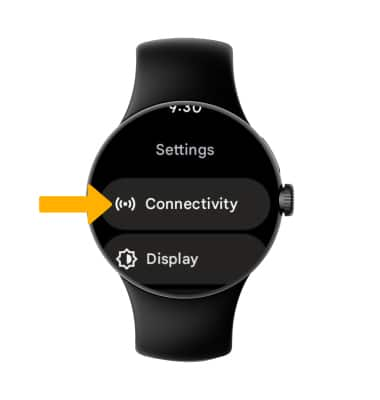
Credit: www.att.com
Tips For Managing Airplane Mode
Managing Airplane Mode on your Google Pixel Watch can be easy with the right tips. Whether you are traveling or trying to save battery, these tips will help you get the most out of your watch.
When Traveling
Airplane Mode is useful when you are on a flight. It turns off all wireless connections on your watch. This includes Wi-Fi, Bluetooth, and cellular connections. To turn off Airplane Mode, swipe down from the top of the screen. Tap the airplane icon to disable it. Your watch will reconnect to the available networks.
Battery Conservation
Airplane Mode can help conserve battery life. When you are not using your watch, turn on Airplane Mode. This will turn off all background activities that drain the battery. To enable Airplane Mode, swipe down from the top of the screen. Tap the airplane icon to activate it. This will help extend your watch’s battery life.
Frequently Asked Questions
How Do I Take My Google Watch Off Airplane Mode?
Swipe down on your Google Watch screen, tap the airplane icon to disable airplane mode.
How Do I Turn Off Airplane Mode On My Watch?
To turn off airplane mode on your watch, open the settings menu. Look for the airplane mode option and toggle it off. Your watch should now reconnect to available networks.
How Do I Get My Google Pixel Out Of Airplane Mode?
Open the Settings app, tap on “Network & internet,” then toggle off “Airplane mode. ” Alternatively, swipe down and tap the airplane icon.
How Do I Get Out Of Airplane Mode?
Open your device’s settings. Find “Airplane mode” and toggle the switch off. You can also use the quick settings menu.
Conclusion
Getting your Google Pixel Watch out of airplane mode is simple. Follow the steps provided, and you’ll be back online quickly. Remember to check your settings and ensure airplane mode is off. This guide helps you stay connected and make the most of your watch.
If you face issues, consult the user manual or seek support. Stay informed, and enjoy your watch’s full functionality. Happy tech exploring!
