Formatting a Sandisk flash drive on a Mac is simple. Follow these steps for a quick and easy process.
Many people use Sandisk flash drives to store important data. Sometimes, you may need to format the drive to clear it or solve issues. Formatting a flash drive on a Mac might seem tricky, but it’s not. This guide will show you how to do it step by step.
Whether you are a tech expert or a beginner, these instructions will help. Let’s start and make your flash drive ready for use again.
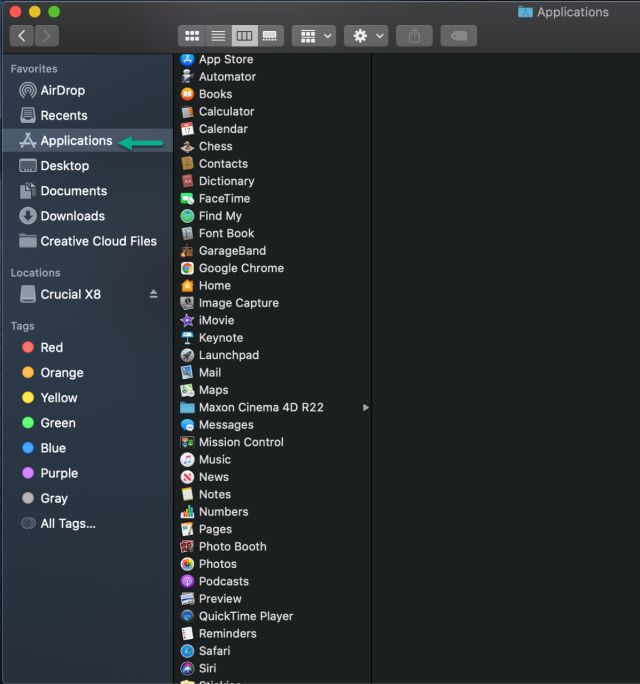
Credit: www.crucial.com
Preparing Your Mac
Before formatting your Sandisk flash drive on a Mac, you need to prepare your computer. Proper preparation ensures a smooth and error-free process. This section will guide you through the necessary steps to get your Mac ready.
Checking System Requirements
First, check if your Mac meets the system requirements for formatting a flash drive. Ensure your operating system is up to date. Updating your OS improves compatibility and performance. Verify that your Mac has enough storage space. Formatting may require temporary space on your hard drive.
Backing Up Data
Backing up data is crucial before formatting any drive. Formatting erases all existing data on the flash drive. To avoid losing important files, back them up. You can use cloud storage or an external hard drive. Ensure all your files are safely stored. Double-check your backups to confirm all data is saved.

Credit: osxdaily.com
Connecting Your Sandisk Flash Drive
Before you can format your Sandisk flash drive on a Mac, you must connect it. This step is simple but essential. Follow these steps to ensure a proper connection.
Inserting The Drive
First, locate an available USB port on your Mac. These ports are usually on the side of a laptop or the back of a desktop. Take your Sandisk flash drive and carefully insert it into the USB port. Ensure it fits snugly without forcing it.
Verifying Connection
After inserting the drive, your Mac should recognize it automatically. Check your desktop for a new drive icon. If you do not see the icon, open Finder and look for the drive under “Devices”. If the drive appears, the connection is successful.
If the drive does not appear, try another USB port. Sometimes, a port may not work properly. You can also restart your Mac and try again. These steps usually solve connection issues.
Accessing Disk Utility
Formatting a Sandisk Flash Drive on a Mac is simple. The first step is accessing Disk Utility. This built-in tool helps you manage your drives. It’s user-friendly and powerful. Follow these steps to get started.
Opening Disk Utility
To open Disk Utility, start by clicking on the Finder icon. It’s usually found in the Dock. Next, navigate to the Applications folder. Within this folder, find and open the Utilities folder. Here, you’ll see the Disk Utility application. Double-click on it to launch.
Navigating To Flash Drive
Once Disk Utility is open, you’ll see a list of drives on the left. Look for your Sandisk Flash Drive. It may appear under the External section. Click on it to select. This will allow you to format and manage your flash drive.
Selecting Format Options
Formatting a Sandisk Flash Drive on a Mac can seem complex. But with the right guidance, it becomes simple. Selecting the correct format options is crucial for optimal performance. This guide will help you choose the right settings for your needs.
Choosing File System
The file system you choose impacts compatibility and performance. For use only with Macs, select “Mac OS Extended (Journaled).” This option offers stability and security. If you plan to use the drive with both Mac and Windows, choose “exFAT.” It provides cross-platform compatibility. Avoid “MS-DOS (FAT)” for large files. It has a 4GB file size limit.
Naming The Drive
Giving your drive a clear name helps identify it easily. The name should reflect the drive’s use. For instance, name it “Backup” if it’s for backups. Or use “Projects” for work files. Avoid using special characters in the name. Stick to letters, numbers, and spaces. This ensures compatibility across devices.
Formatting The Drive
Formatting a Sandisk flash drive on a Mac can seem complicated. It’s not. This guide will show you how to do it step by step. Let’s get started with formatting the drive.
Initiating Format Process
First, connect your Sandisk flash drive to your Mac. Open the “Finder” and go to “Applications”. Find and open “Utilities”. Click on “Disk Utility” from the list. In the Disk Utility window, you will see your flash drive listed on the left side. Select your Sandisk flash drive from the list. Click the “Erase” button at the top of the window. A new dialog box will appear.
Monitoring Progress
After clicking the “Erase” button, the formatting process will begin. You can see the progress bar in the Disk Utility window. It shows the status of the formatting. Wait until the process is complete. It should not take long. Once the process is done, you will get a confirmation message. Your Sandisk flash drive is now formatted and ready to use.

Credit: www.macworld.com
Post-formatting Steps
Follow these steps to format a Sandisk flash drive on your Mac. First, connect the flash drive to your Mac. Then, open Disk Utility and select the flash drive from the list.
After successfully formatting your SanDisk flash drive on a Mac, it’s essential to follow a few critical steps to ensure everything is set up correctly. These post-formatting steps guarantee that the drive is ready for use and that no data will be lost. Let’s dive into the necessary actions you should take immediately after formatting.Ejecting The Drive
Once the formatting process is complete, the first thing you need to do is eject the drive safely. Ejecting the drive properly prevents data corruption and ensures the drive is not in use when you physically remove it. To eject the drive, right-click on the SanDisk drive icon on your desktop and select “Eject.” Wait for the notification that it’s safe to remove the drive. This step is crucial because removing the drive without ejecting it first can lead to data loss.Verifying The Format
After ejecting and reinserting your SanDisk flash drive, it’s a good idea to verify the format. Open “Disk Utility,” which you can find in the Applications folder under Utilities. Select your SanDisk drive from the list on the left. Check the information displayed to ensure the format matches what you chose during the formatting process. For example, if you selected “Mac OS Extended (Journaled),” verify that this is what is shown. This confirmation step helps you avoid potential issues later on. Have you ever formatted a drive, only to realize it wasn’t set up correctly? Taking these simple steps can save you time and frustration. Don’t skip them; they’re more important than you might think.Troubleshooting Common Issues
Formatting a Sandisk flash drive on a Mac can sometimes be tricky. Users may encounter various issues that prevent successful formatting. Here, we address common problems and offer solutions to help you format your drive smoothly.
Drive Not Recognized
If your Mac does not recognize the Sandisk flash drive, try these steps. First, ensure the flash drive is correctly inserted into the USB port. Sometimes, a loose connection can cause the drive to go unnoticed.
Next, check the USB port itself. Test the flash drive in another port or on a different computer. This helps determine if the issue lies with the port or the drive.
Another step is to restart your Mac. This can refresh the system and help it detect the flash drive. If these steps fail, try using a different USB cable or adapter, as faulty cables can cause recognition issues.
Formatting Errors
Encountering errors during formatting can be frustrating. One common solution is to use Disk Utility. Open Disk Utility from the Applications folder under Utilities.
Select the Sandisk flash drive from the list on the left. Click on the “Erase” tab, choose a format (like exFAT or Mac OS Extended), and click “Erase.”
If an error occurs, try running First Aid in Disk Utility. First Aid checks and repairs minor disk issues. Select the flash drive, click “First Aid,” and then “Run.”
If formatting errors persist, consider backing up your data and trying the process on another Mac. This can help determine if the problem is with the flash drive or the Mac itself.
Following these steps should help resolve common issues encountered while formatting a Sandisk flash drive on a Mac.
Frequently Asked Questions
How Do I Format My Sandisk Flash Drive On A Mac?
To format your SanDisk flash drive on a Mac, open Disk Utility, select your drive, and click “Erase. ” Choose a format, name your drive, and confirm.
Do I Need To Format Sandisk For Mac?
Yes, you need to format SanDisk for Mac. Use Disk Utility to format it to a compatible file system.
Do I Need To Format A New Sandisk Flash Drive?
No, you don’t need to format a new SanDisk flash drive. It comes preformatted and ready to use.
How To Format Drive Sandisk?
To format a SanDisk drive, connect it to your computer. Open File Explorer, right-click the drive, select “Format,” choose file system, and click “Start. “
Conclusion
Formatting a Sandisk flash drive on a Mac is straightforward. Follow the steps mentioned. Your device will be ready to use in no time. Remember to back up important files first. This ensures no data loss. Regular formatting can enhance performance.
Keep your flash drive healthy. Happy formatting!
