Having trouble with your Bluetooth headset? No sound coming through?
Don’t worry, it’s a common issue. In this guide, we will show you how to fix it. Bluetooth headsets are fantastic for hands-free calls and wireless music. But, it can be frustrating when they don’t work as expected. If your Bluetooth headset has no sound, the problem could be simple to fix.
It might be a connection issue or a device setting that needs adjustment. This guide will help you troubleshoot and solve the problem. Follow these steps to get your Bluetooth headset working again and enjoy clear audio without the hassle.

Credit: www.youtube.com
Common Causes
Bluetooth headsets are fantastic for hands-free communication and listening to music, but sometimes, they can leave you without sound. Understanding the common causes behind this issue can help you quickly troubleshoot and fix your headset. Let’s dive into some usual suspects.
Battery Issues
One of the most common reasons for a Bluetooth headset to stop producing sound is battery problems. If your headset’s battery is low or dying, it can disrupt the audio output.
Ensure your headset is fully charged. Sometimes, the battery indicator might show a full charge, but it could still be faulty. Try charging it for a few hours and see if the sound returns.
I once had a headset that showed it was fully charged, but when I plugged it in overnight, it started working perfectly. It turned out to be a simple fix.
Connection Problems
Another typical cause is connection issues between your headset and device. Bluetooth connections can be finicky, often dropping or failing to pair correctly.
Check if your headset is properly paired with your device. Disconnect and reconnect the Bluetooth connection. You may also want to try restarting both your headset and device.
Have you ever tried connecting your headset to another device? This can help determine if the issue lies with the headset or your original device.
Have you experienced any other unusual issues with your Bluetooth headset? Share your thoughts in the comments below!
Basic Troubleshooting
Having trouble with your Bluetooth headset and no sound? Before you rush to buy a new one, there are some basic troubleshooting steps you can try. These simple fixes often solve the issue without much hassle.
Restart Devices
First, restart both your Bluetooth headset and the device it’s paired with. This can resolve many minor glitches.
Turn off your Bluetooth headset and wait for about 10 seconds before turning it back on. Do the same with your phone, tablet, or computer.
Once both devices are back on, try reconnecting them. This simple step often works wonders.
Check Volume Levels
Next, check the volume levels on both devices. It’s easy to overlook this, but sometimes the volume might be set to mute or very low.
Ensure that the volume on your Bluetooth headset is turned up. Also, check the volume settings on your phone or other paired device.
Play a song or a video to test if you can hear any sound. If the volume was the issue, this should solve it immediately.
What other quick fixes have you tried when your Bluetooth headset had no sound? Share your tips in the comments!
Device Compatibility
Resolve Bluetooth headset no sound issues by ensuring your device is fully charged and properly paired. Adjust audio settings and update Bluetooth drivers for smooth functionality.
When your Bluetooth headset suddenly stops producing sound, one common culprit could be device compatibility. Ensuring your headset is compatible with your devices can save you from a lot of frustration. Let’s dive into the specifics of Bluetooth versions and supported devices to help you troubleshoot this issue effectively.Bluetooth Versions
Different Bluetooth versions can affect how well your headset works with various devices. For instance, if your phone supports Bluetooth 5.0 but your headset is only compatible with Bluetooth 4.0, you might encounter sound issues. Always check the Bluetooth version of both your headset and your device. You can usually find this information in the device settings or user manual. If they don’t match, consider updating your devices or getting a headset that supports the same version.Supported Devices
Not all Bluetooth headsets are designed to work with every device. Some headsets are optimized for specific operating systems like iOS or Android. Imagine trying to connect a headset designed for Apple products with your Android phone. It might pair, but the sound quality could be poor or non-existent. Before purchasing, check the compatibility list provided by the manufacturer. Have you ever bought a gadget without checking if it works with your phone or computer? It’s a common mistake but one that’s easily avoidable. Make sure to match your headset with the right device to enjoy seamless sound quality. Ensuring compatibility is a straightforward yet crucial step. Have you checked the versions and device compatibility of your Bluetooth devices lately? It might just solve your no sound issue.Software Updates
Having trouble with no sound on your Bluetooth headset? This issue can often be resolved through software updates. Keeping your device’s software up-to-date ensures compatibility and smooth functioning. Here are two types of software updates to consider: firmware updates and driver updates.
Firmware Updates
Firmware is the software that runs on your headset itself. It controls how your headset operates. To check for firmware updates, visit the manufacturer’s website. Look for the support or download section. Follow the instructions to update the firmware.
Updating the firmware can fix bugs and improve performance. It might also add new features. Always make sure your headset is fully charged before starting the update. This prevents any interruptions during the process.
Driver Updates
Drivers are the software that allows your computer to communicate with your headset. Outdated drivers can cause sound issues. To update drivers, open Device Manager on your computer. Find your headset under the Bluetooth section.
Right-click on your headset and select ‘Update driver’. You can also visit the manufacturer’s website for the latest driver. Download and install the driver following the instructions. This can resolve compatibility issues and restore sound.
Resetting Bluetooth Settings
Resetting Bluetooth settings can resolve issues with your headset. Often, it clears any glitches or connectivity problems. This can restore sound to your Bluetooth headset.
Resetting Bluetooth Settings can resolve many issues with your Bluetooth headset, including the common problem of no sound. When your headset isn’t producing sound, it might be due to a glitch in the Bluetooth settings. Resetting these settings can help reset the connection and solve the problem.Unpair And Repair
First, unpair your Bluetooth headset from your device. This step often resolves minor connectivity issues. To unpair, go to your device’s Bluetooth settings, find your headset, and select “Forget” or “Unpair.” After unpairing, restart both your headset and your device. This refreshes the system and prepares it for a new connection. Once restarted, repair your headset. Turn on Bluetooth on your device, and set your headset to pairing mode. Follow the on-screen prompts to complete the pairing process. This simple process can often fix the no sound issue. If the problem persists, you might need to take more drastic steps.Factory Reset
If unpairing and repairing didn’t work, a factory reset might be necessary. This process restores your headset to its original settings, which can fix deeper issues. To factory reset, check your headset’s manual for specific instructions. Usually, it involves pressing and holding certain buttons for a few seconds. Once reset, pair your headset with your device again. This step ensures that any corrupted settings are cleared and replaced with fresh ones. Factory resetting can seem daunting, but it’s a straightforward process that can solve many persistent issues. Have you ever had to factory reset a device? It might feel like a hassle, but it can be incredibly effective. Taking these steps can restore sound to your Bluetooth headset, ensuring you can enjoy your music or calls without interruption.
Credit: www.youtube.com
Interference Issues
Bluetooth headsets are fantastic for hands-free calls and wireless music, but nothing is more frustrating than no sound. One common issue that affects Bluetooth headsets is interference. Interference can disrupt the connection and prevent sound from coming through. Let’s look into two major sources of interference and how to deal with them.
Nearby Devices
Other electronic devices can interfere with your Bluetooth headset. Devices like microwaves, cordless phones, and even Wi-Fi routers can cause signal interference. Try turning off or moving these devices away from your Bluetooth headset to see if it improves the sound.
One time, I was on an important call, and my headset kept cutting out. After some investigation, I realized my Wi-Fi router was right next to me. Moving a few feet away made a world of difference. Have you checked your surroundings?
Physical Obstructions
Walls, furniture, and even your own body can block Bluetooth signals. This interference can lead to poor sound quality or no sound at all. Make sure there’s a clear path between your headset and the connected device.
I once had my phone in my back pocket while using my Bluetooth headset, and the sound kept dropping. When I moved my phone to my front pocket, the connection improved immediately. It’s amazing how simple adjustments can fix the issue. Have you tried moving your connected device?
By addressing these interference issues, you’ll likely notice a significant improvement in your Bluetooth headset’s performance. What other tricks have you tried to fix Bluetooth sound issues?
Advanced Solutions
Experiencing no sound from your Bluetooth headset? Start by checking the volume settings on both devices. Ensure the headset is paired correctly and update the device drivers.
When your Bluetooth headset stops producing sound, it can be incredibly frustrating. Basic troubleshooting might not always solve the issue. Sometimes, you need to delve into more advanced solutions. Let’s explore some of these techniques to get your headset back in working order.Audio Codec Issues
Bluetooth headsets rely on different audio codecs to deliver sound. If your device and headset use incompatible codecs, you may experience no sound. Check your device’s audio settings. Ensure it supports the same codec as your headset. Sometimes, updating your device’s Bluetooth drivers can solve codec issues. This is especially relevant if you are using a computer. Wondering how to change the codec? Some smartphones allow you to select the codec manually in developer options. Give it a try to see if it resolves the problem.Hardware Problems
Hardware issues can also cause sound problems in Bluetooth headsets. Inspect your headset for any physical damage. A broken wire or damaged speaker can lead to no sound. Try using your headset with a different device. This can help you determine if the problem is with the headset or the original device. Additionally, clean your headset. Dust and debris can affect the performance of the internal components. A small air blower can do wonders here. Have you ever experienced your headset working one moment and then failing the next? Loose internal connections could be the culprit. If you are comfortable, open the headset and check for any loose connections. Addressing these advanced solutions can help you troubleshoot more effectively. Have any of these tips worked for you? Share your experience and help others fix their Bluetooth headset issues.Seeking Professional Help
Experiencing no sound in your Bluetooth headset can be frustrating. Professional help ensures accurate diagnosis and quick resolution. Experts can fix complex technical issues efficiently.
Sometimes, trying to fix your Bluetooth headset no sound issue on your own can be frustrating. If you have exhausted all basic troubleshooting steps, it might be time to seek professional help. Professionals can diagnose and resolve issues that might be beyond your technical expertise. Let’s explore the options available.Customer Support
Reach out to the customer support team of your headset’s manufacturer. They have extensive knowledge of their products and can offer specific solutions. Many companies provide online chat support or a dedicated helpline. This direct communication can save you time and frustration. If your headset is still under warranty, customer support can guide you through the replacement or repair process at no additional cost.Repair Services
Consider taking your Bluetooth headset to a certified repair service. These professionals can diagnose and fix hardware issues that you might not be able to handle. Local repair shops can be a convenient option. They often provide quick turnaround times and might even offer a warranty on their repairs. Alternatively, some manufacturers have authorized repair centers. These centers use original parts, which ensures the longevity and performance of your headset. — Seeking professional help can save you from the hassle of complex troubleshooting. Have you ever contacted customer support or visited a repair shop? How was your experience? Share your thoughts in the comments!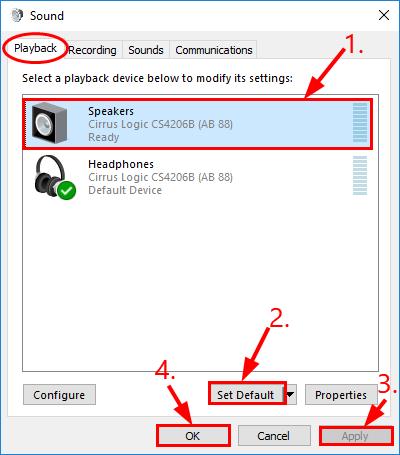
Credit: www.drivereasy.com
Frequently Asked Questions
Why Are My Bluetooth Headphones Connected But No Sound?
Check if the volume is up and not muted. Ensure your device is paired correctly. Restart both devices. Verify audio settings and update Bluetooth drivers.
How To Fix Wireless Headset No Sound?
Check battery levels, ensure proper connection, update drivers, and verify audio settings. Restart the headset and device.
Why Do My Headphones Suddenly Have No Sound?
Your headphones might have no sound due to a loose connection, faulty wiring, or muted audio settings. Check the headphone jack, volume levels, and device settings.
Why Is My Bluetooth Headset Suddenly Not Working?
Your Bluetooth headset might not be working due to low battery, device compatibility issues, or outdated firmware. Try restarting both devices and check for updates.
Conclusion
Fixing Bluetooth headset sound issues can be simple. Follow the steps outlined. Check battery levels, ensure proper pairing, and update drivers. Reset the headset if needed. These quick fixes should solve most problems. Enjoy clear audio and a better listening experience.
Remember, technology can be tricky, but patience helps. Happy listening!
