Using a Samsung monitor without a remote may seem challenging. But it’s quite manageable with the right guidance.
Samsung monitors offer great features, but losing or not having the remote can be frustrating. If you’re in this situation, don’t worry. You can still use your monitor effectively. This guide will show you easy steps to control your Samsung monitor without a remote.
From basic settings to advanced features, you’ll learn how to navigate and adjust your monitor. Follow these simple tips to make the most of your Samsung monitor, even without a remote. Let’s get started!
Locating The Buttons
Using a Samsung monitor without a remote can feel challenging. But, once you know where to find the buttons, it becomes simple. This section will guide you through the button placement and common symbols.
Button Placement
Samsung monitors typically have buttons on the front, side, or bottom edge. Look closely around the frame of your monitor. Some models place buttons at the lower right corner. Others may have them at the bottom center.
If you still cannot locate the buttons, check the back of the monitor. Some models hide buttons there. Feeling for small protrusions can help in finding them. The buttons might be flush with the monitor’s surface, so take your time.
Common Symbols
Understanding the symbols on the buttons is crucial. The power button usually has a circle with a vertical line. This symbol is universal. The menu button often has an icon with horizontal lines. Think of it as a hamburger menu.
Other buttons might have plus (+) and minus (-) symbols. These control volume or brightness. Sometimes, you will see arrows. These are for navigating the menu. Knowing these symbols makes using the monitor easier.
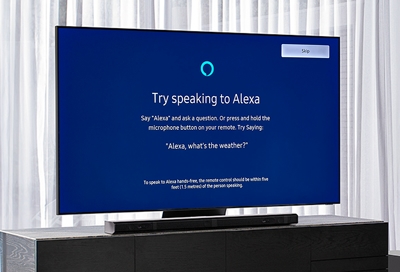
Credit: www.samsung.com
Navigating The Menu
Navigating the menu on your Samsung monitor without a remote can be straightforward. This section will guide you through the process. You’ll learn how to access the menu and use the buttons on the monitor. Let’s dive in!
Accessing The Menu
To access the menu, first locate the menu button on your monitor. It is usually at the bottom or side of the screen. Press this button to bring up the menu. You’ll see various options like brightness, contrast, and settings.
Using The Menu Buttons
Once the menu is open, use the other buttons to navigate. These buttons may be labeled or have icons. Typically, there are buttons for moving up, down, left, and right. Press the button that moves the selection to the desired setting.
After selecting a setting, use the same buttons to adjust it. For example, if you want to change the brightness, select the brightness option. Then, use the buttons to increase or decrease the brightness level. Confirm your changes by pressing the menu button again or a specific confirm button on your monitor.
If you need to exit the menu, press the menu button once more. This will close the menu and save your changes. Repeat these steps whenever you need to adjust your monitor settings.
Adjusting Display Settings
Adjusting display settings on a Samsung monitor is simple without a remote. Use the monitor’s built-in buttons to navigate the menu. Follow on-screen instructions to change brightness, contrast, and other settings.
Adjusting Display Settings Adjusting the display settings on your Samsung monitor without a remote might seem tricky, but it’s completely doable. Whether you want to tweak the brightness for a movie night or adjust the screen resolution for better clarity, the monitor’s built-in buttons have you covered. ###Brightness And Contrast
To adjust the brightness and contrast, look for the physical buttons usually located on the bottom edge or the back of your Samsung monitor. These buttons are often labeled with icons resembling a sun for brightness and a half-filled circle for contrast. Start by pressing the Menu button. This will bring up the on-screen display (OSD) menu. Use the arrow buttons to navigate to the Brightness option. Press the Enter button to select it. Increase or decrease the brightness to your liking using the arrow buttons. Then, navigate to the Contrast option and repeat the process. If you’re watching a movie in a dark room, you might want to lower the brightness for a more comfortable viewing experience. On the other hand, if you’re working on detailed graphics, increasing the contrast can help you see finer details. ###Screen Resolution
Adjusting the screen resolution is equally straightforward. Again, start by pressing the Menu button to bring up the OSD menu. This time, navigate to the Picture or Screen section, depending on your monitor model. Find the Resolution setting and press Enter. Use the arrow buttons to select your preferred resolution. Higher resolutions like 1920×1080 or 2560×1440 provide sharper images but might make text and icons smaller. If you use your monitor for gaming, a higher resolution will give you more detailed visuals. But if you’re using it for work, you might prefer a lower resolution to make text and icons easier to read. Have you ever changed your monitor’s settings and immediately noticed a difference in your work or leisure activities? Experimenting with these adjustments can make a huge impact on your overall experience. What changes will you make to enhance your viewing pleasure today?Changing Input Source
Using your Samsung monitor without a remote may seem tricky. But, changing the input source is easy with the buttons on the monitor. This guide will help you switch the input source step-by-step.
Accessing Input Options
First, locate the menu button on your Samsung monitor. It is usually found on the bottom or side of the screen. Press this button to open the on-screen menu. You will see various options displayed.
Use the navigation buttons to move through the menu. These buttons are next to the menu button. Navigate to the Input or Source option. Select it by pressing the enter button.
Selecting The Right Source
Once you access the input options, you will see a list of available sources. Common sources include HDMI, VGA, and DisplayPort. Use the navigation buttons to scroll through the list.
Highlight the source you want to use. Press the enter button to select it. Your monitor will switch to the chosen input source. If it does not, repeat the steps to ensure you selected the right option.
Now, you can enjoy your content from the selected source. Remember these steps for next time you need to switch inputs.
Volume Control
Managing the volume on your Samsung monitor without a remote might seem challenging at first. However, it’s a straightforward process once you know where to look. Here’s how you can easily adjust the sound levels on your monitor.
Finding Volume Controls
Start by locating the physical buttons on your Samsung monitor. Typically, these buttons are placed either on the back, the side, or sometimes at the bottom edge of the monitor.
Look for buttons labeled with a speaker or volume icon. These buttons might also be part of a joystick-like control, which you can push or toggle in different directions.
Have you ever had to search for something in a rush, only to find it right under your nose? The volume controls on your monitor might be just as easy to miss. Take a moment to familiarize yourself with the layout.
Adjusting Sound Levels
Once you’ve located the volume buttons, adjusting the sound levels is simple. Press the button with a “+” or an upward arrow to increase the volume. Conversely, use the “-” or downward arrow to decrease it.
If your monitor uses a joystick control, push the joystick in the appropriate direction. For example, moving it up might increase the volume while moving it down decreases it.
Have you ever found yourself in a situation where the volume is either too loud or too quiet during an important scene or meeting? Taking control of your monitor’s sound levels can make all the difference.
Are you now confident about managing the volume on your Samsung monitor without a remote? Understanding these steps ensures that you’re never caught off guard by unexpected volume issues.

Credit: www.samsung.com
Restoring Factory Settings
Restoring factory settings on a Samsung monitor without a remote is simple. Use the monitor’s buttons to navigate the menu. Select the reset option to return to default settings.
Restoring factory settings on your Samsung monitor is a valuable trick to know, especially if you’ve lost the remote. This method can help fix issues like unwanted changes in settings, glitches, or simply if you want to start fresh. Let’s dive into the specifics of when and how to reset your Samsung monitor without a remote.When To Reset
Sometimes, your Samsung monitor might start acting up. Maybe the colors are off, or the screen resolution isn’t what it used to be. A factory reset can solve these issues. It’s also useful if you’re passing the monitor on to someone else and want to erase your personal settings. Think about the last time you had trouble with your monitor. Did you know a reset could have helped?Steps To Reset
Resetting your Samsung monitor without a remote is simpler than you might think. Here’s how you can do it: 1. Turn off the monitor. Unplug it from the power source. 2. Press and hold the power button. Keep it held down for about 10-15 seconds. 3. Plug the monitor back in while still holding the power button. This might feel awkward, but it’s crucial. 4. Release the power button once the monitor turns on. You should see a reset screen. This sequence triggers the factory reset. Your monitor will now restart with its original settings. Have you tried this before? If not, give it a shot next time your monitor isn’t behaving right. Restoring factory settings can be a quick fix for many common problems. It’s a handy tool to have in your tech toolkit, especially without a remote.Using External Devices
Adjusting settings on a Samsung monitor without a remote is simple. Use the physical buttons on the monitor’s back or side panel. Navigate through the menu to control brightness, contrast, and other options.
Using a Samsung monitor without its remote might seem challenging at first, but leveraging external devices can simplify the process. You can control your monitor effectively using common gadgets you already own. Let’s explore some practical methods.Keyboard And Mouse
Connecting a keyboard and mouse to your Samsung monitor can provide you with the control you need. Many Samsung monitors support USB ports which allow you to plug in these devices directly. Once connected, you can navigate the monitor’s menu using the keyboard and mouse. This setup is especially useful if you frequently adjust settings or switch between inputs. I remember a time when my remote broke just before an important presentation. Plugging in my keyboard and mouse saved the day, allowing me to adjust the display settings quickly.Universal Remote
A universal remote can be a fantastic alternative when the original remote is unavailable. These remotes are designed to work with multiple devices, including Samsung monitors. To use one, simply configure it to recognize your Samsung monitor. This usually involves entering a code specific to your monitor model, which you can find in the remote’s manual or online. Have you ever tried using a universal remote with other devices? It’s surprisingly easy. I once bought a universal remote on a whim and found it incredibly useful for managing all my electronics from one place. Have you considered these methods before? What devices do you have on hand that might help control your monitor?Troubleshooting Tips
Using a Samsung monitor without a remote can be challenging. Sometimes, issues arise that need troubleshooting. Here are some helpful tips to keep your monitor running smoothly.
Common Issues
Many users face common problems like the monitor not turning on. Check if the power cord is properly connected. Ensure the power outlet is working.
Another issue is the monitor not displaying correctly. Make sure the HDMI or VGA cable is securely attached. Sometimes, adjusting the input settings on the monitor helps.
If the monitor buttons are unresponsive, try unplugging and replugging the power cord. This can reset the monitor’s internal settings.
Contacting Support
If troubleshooting doesn’t solve the issue, consider contacting Samsung support. They can provide detailed guidance and solutions.
Visit the Samsung website and find the support section. Here, you can access various help options. You can chat with a representative or call their support hotline.
Remember to have your monitor’s model number handy. It helps the support team assist you better.

Credit: www.youtube.com
Frequently Asked Questions
Can I Control My Samsung Monitor With My Phone?
Yes, you can control your Samsung monitor with your phone. Use the Samsung SmartThings app for this purpose.
What To Do If I Lost My Samsung Remote?
Use the SmartThings app on your phone to control your TV. Purchase a universal remote or a replacement from Samsung’s website.
How Do I Change The Input On My Samsung Monitor Without The Remote?
Press the “Menu” button on the monitor. Use the navigation buttons to select “Input Source. ” Choose your desired input.
How Do I Manually Turn On My Samsung Smart Monitor?
To manually turn on your Samsung smart monitor, press the power button located on the bottom right corner. Ensure it is plugged in.
Conclusion
Navigating your Samsung monitor without a remote is easy. Follow simple steps. Use the control buttons on the monitor. Access the menu and adjust settings. Remember, each button has a specific function. Practice to get familiar with controls. This guide helps you manage your monitor effortlessly.
Enjoy your viewing experience.
