To stop Bluetooth headphones from automatically connecting, you need to change specific settings on your device. This process varies depending on your device’s operating system.
Bluetooth headphones are convenient. But sometimes, they connect when you do not want them to. This can be annoying, especially if you are using other audio devices. To fix this, you need to adjust some settings on your phone or computer.
In this guide, we will show you step-by-step how to stop Bluetooth headphones from automatically connecting. These steps are simple and easy to follow. By the end, you will have better control over when your headphones connect. Stay with us to learn more.

Credit: techpp.com
Disabling Bluetooth On Devices
Disabling Bluetooth on devices is a simple yet effective way to prevent your Bluetooth headphones from automatically connecting. This can be particularly useful if you have multiple devices and want to control which one your headphones connect to. By turning off Bluetooth on devices you are not using, you can ensure your headphones stay connected to the right device.
Smartphones
To disable Bluetooth on your smartphone, open the settings app. Look for the Bluetooth option and tap on it. You will see a toggle switch to turn Bluetooth on or off. Tap the switch to turn it off. This will prevent your headphones from connecting to your phone.
Laptops And Tablets
Disabling Bluetooth on laptops and tablets is just as straightforward. On a Windows laptop, go to the settings menu and select “Devices.” Find the Bluetooth option and switch it off. On a MacBook, open the System Preferences, click on “Bluetooth,” and then turn it off. For tablets, open the settings app, navigate to Bluetooth, and toggle it off.
By disabling Bluetooth on these devices, you can manage your Bluetooth connections more effectively. This ensures that your headphones connect only to the device you want to use.
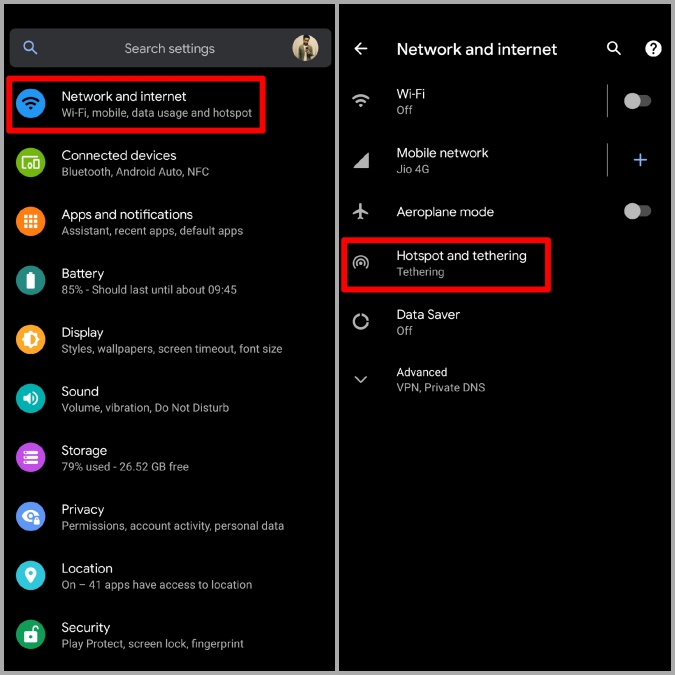
Credit: techwiser.com
Managing Bluetooth Settings
Managing Bluetooth settings can prevent your headphones from automatically connecting. This ensures better control over your devices. Let’s explore how to manage these settings effectively.
Device Pairing Settings
Check the device pairing list on your phone. Remove any unnecessary connections. This stops them from connecting automatically.
Go to Bluetooth settings. Find the list of paired devices. Tap on the unwanted device. Select ‘Forget’ or ‘Remove’. This clears the pairing history.
Connection Preferences
Adjust connection preferences to stop automatic connections. Many devices offer this option.
Open Bluetooth settings. Look for connection preferences. Disable automatic connection. This way, you connect only when needed.
Some devices have advanced options. Explore these for better control. This helps manage connections more efficiently.
Resetting Bluetooth Headphones
Resetting Bluetooth headphones can often resolve issues with automatic connections. If your headphones keep connecting to devices without your permission, resetting them might be the solution. This process can vary depending on the brand and model but generally follows similar steps.
Factory Reset
A factory reset wipes all the saved settings and paired devices from your headphones. It’s like giving them a fresh start. You can find the reset button usually near the power button or the volume controls.
For example, my old Bluetooth headphones had a tiny pinhole reset button. I had to use a paperclip to press it. Check your user manual for specific instructions on how to perform a factory reset.
Have you ever considered how much smoother things run after a reset? It’s not just true for devices but also for our daily routines.
Re-pairing Process
After resetting your headphones, you need to pair them again with your devices. This involves turning on the Bluetooth on your device and searching for your headphones.
Once you see your headphones on the list, click to connect. Remember to remove the old pairing from your device’s Bluetooth settings to avoid confusion.
Ever wonder why this step is crucial? Re-pairing ensures your devices establish a fresh connection, reducing the risk of automatic connections.
Resetting your Bluetooth headphones can be a game-changer. Whether it’s a factory reset or re-pairing process, these steps can help you regain control over your devices. Have you tried resetting your headphones recently? You might be surprised at how effective it is.
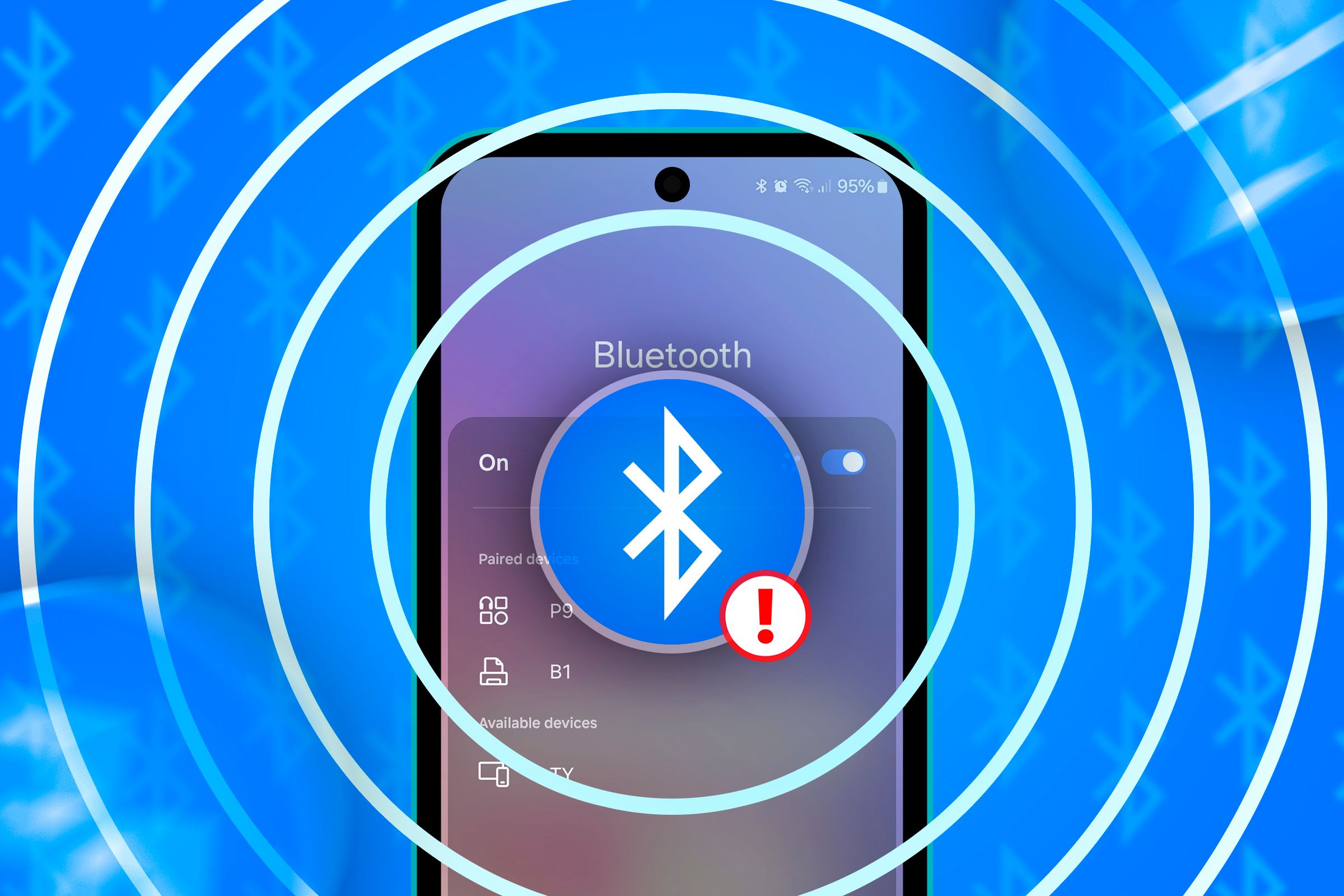
Credit: www.howtogeek.com
Using Third-party Apps
Bluetooth headphones often connect automatically, which can be annoying. Using third-party apps can help you manage this issue effectively. These apps provide more control over your Bluetooth connections.
App Recommendations
Several apps can help with Bluetooth management. Bluetooth Auto Connect is a popular choice. It allows you to control which devices connect automatically. Bluetooth Manager is another app worth considering. It offers advanced settings and customization options.
Installation And Setup
Installing these apps is straightforward. First, download the app from the Google Play Store or Apple App Store. Open the app and follow the on-screen instructions. Grant the necessary permissions for the app to function properly.
Next, navigate to the app’s settings. Look for options related to automatic connection. Disable the automatic connection feature for your Bluetooth headphones. This will prevent them from connecting without your permission.
Test the settings by turning your headphones on and off. Ensure they do not connect automatically. If they do, revisit the app settings and adjust as needed.
Updating Firmware
Updating the firmware of your Bluetooth headphones can prevent them from automatically connecting to unwanted devices. Firmware updates often include bug fixes and new features. They can also improve the overall performance of your headphones. It’s a simple process that can save you from future headaches.
Checking For Updates
First, you need to check if there are any new firmware updates available for your Bluetooth headphones. Most manufacturers have apps that help with this. Open the app that came with your headphones. Go to the settings or support section. Look for an option that says “Check for updates.”
If you don’t have the app, visit the manufacturer’s website. Search for your specific headphone model. Look for a support or downloads section. You should find information about the latest firmware updates there.
Installation Guidelines
Before you start, make sure your headphones are fully charged. Connect your headphones to your device via Bluetooth. If using an app, follow the on-screen instructions to install the update. This usually involves clicking a few buttons. The app will guide you through the process.
If updating through a computer, download the firmware file from the website. Connect your headphones to the computer using a USB cable. Follow the instructions provided with the firmware file. Be patient. The update process might take several minutes. Do not disconnect your headphones until the update is complete.
Once the firmware is updated, restart your headphones. Check the app or website again to confirm the update was successful.
Turning Off Bluetooth Automatically
Have you ever been in the middle of a task, only to have your Bluetooth headphones automatically connect to your device and interrupt your work? This can be particularly frustrating, especially when you don’t need the connection at the moment. Turning off Bluetooth automatically can save you from these interruptions and help manage your device’s battery life more efficiently. Let’s explore how you can achieve this seamlessly.
Scheduled Settings
One practical way to manage Bluetooth connectivity is by setting a schedule. Most smartphones allow you to turn Bluetooth off at specific times. This is particularly useful if you have a routine and know when you won’t need your headphones connected.
For example, if you don’t use Bluetooth during work hours, schedule it to turn off from 9 AM to 5 PM. This ensures it won’t connect automatically and distract you during important tasks.
To set this up, go to your device settings, find the Bluetooth options, and look for scheduling features. This might be under a broader automation or routine setting.
Using Automation Tools
If scheduling isn’t available on your device, automation tools can be a lifesaver. Apps like IFTTT (If This Then That) can help you create custom rules for Bluetooth connectivity. This allows you to automate the process based on specific triggers.
For instance, you can set a rule that turns off Bluetooth when you connect to your home Wi-Fi. This ensures your headphones won’t connect automatically when you’re at home and not using them.
To get started with IFTTT, download the app and create an account. From there, you can explore various applets and customize one to manage your Bluetooth settings. This approach gives you more control and reduces unnecessary connections.
Have you tried scheduling or automation tools to manage your Bluetooth connections? What worked best for you? Share your experience in the comments below!
Advanced Troubleshooting
Advanced troubleshooting can be a bit challenging, but it’s essential if your Bluetooth headphones keep automatically connecting at unwanted times. Let’s dive into specific issues and solutions.
Interference Issues
Interference from other wireless devices can cause your Bluetooth headphones to connect automatically. It might be worth identifying if other devices in your area are using the same frequency. Here’s a quick tip: try turning off devices like microwaves, cordless phones, or even other Bluetooth devices to see if it resolves the issue.
Once, I noticed my headphones were constantly connecting and disconnecting. After some investigation, I found out my neighbor’s Wi-Fi was on the same frequency band. Switching my Wi-Fi to a different channel solved the problem. It’s a simple fix that can make a huge difference.
Have you ever thought about where you keep your connected devices? Proximity matters. Keep your headphones and paired devices close to each other and away from potential interference sources.
Compatibility Problems
Compatibility issues could also be the culprit. Not all Bluetooth devices play well together. Ensure your headphones and the device they are connecting to support the same Bluetooth version.
For instance, if your headphones support Bluetooth 5.0 but your phone only supports Bluetooth 4.0, you might encounter connection issues. Check the specifications of both devices and see if they match.
Another common problem is outdated software. Have you updated the firmware of your Bluetooth headphones recently? Manufacturers often release updates that fix bugs and improve compatibility. Make sure your devices are up to date.
Have you tried resetting your headphones? This can often fix compatibility issues. Refer to your headphones’ manual for specific instructions on how to perform a factory reset. It might just be the solution you need.
What other advanced troubleshooting techniques have you tried? Feel free to share your experiences in the comments below. Your insights could help others facing similar issues.
Frequently Asked Questions
How Do I Stop My Bluetooth From Automatically Connecting?
Turn off auto-connect in your Bluetooth settings. Disable Bluetooth when not in use. Remove the device from the paired list.
How To Stop Headphones From Auto Connecting?
To stop headphones from auto-connecting, turn off Bluetooth on your device or unpair the headphones. Disable auto-connect settings in the headphone’s app if available.
How Do I Stop My Bluetooth Headphones From Connecting To Other Devices?
Disable Bluetooth pairing mode on your headphones. Forget the device on other connected devices. Use device-specific apps for connection management.
How Do I Disable Autoplay On Bluetooth Connect?
Go to your phone’s Bluetooth settings. Find the connected device, tap the gear icon, and disable autoplay.
Conclusion
Stopping Bluetooth headphones from auto-connecting can be simple. Follow the steps. Check your device settings. Disable auto-connect features. Try resetting your headphones. These tips can help you control connections. Enjoy a more reliable listening experience. Remember, small adjustments make a big difference.
Keep your devices in sync. Your listening pleasure is in your hands.
