Recording streaming audio with Audacity is easy and efficient. You can capture any audio playing on your computer.
Audacity is a free, open-source tool perfect for recording streaming audio. Whether it’s music, podcasts, or online radio, Audacity helps you save it all. This guide will walk you through the steps to record streaming audio. No need for advanced skills or expensive software.
Just follow the simple instructions and you’ll be capturing audio in no time. This post will explain how to set up Audacity, adjust settings, and start recording. Ready to turn your favorite streams into saved files? Let’s get started!
Getting Started With Audacity
Audacity is a powerful tool for recording streaming audio. It is free and easy to use. To start, you need to download and install Audacity. Then, set up your audio preferences. This guide will help you through these steps.
Downloading And Installing Audacity
First, visit the official Audacity website. Look for the download link. Choose the version for your operating system. Windows, Mac, and Linux versions are available. Click the download link to start. Once the download is complete, find the file on your computer.
Open the file to begin the installation process. Follow the prompts to install Audacity. The steps are simple and straightforward. Once installed, open Audacity. The program is now ready to use.
Setting Up Audio Preferences
Open Audacity. Click on the “Edit” menu at the top. Select “Preferences” from the dropdown menu. A new window will open. This is where you set your audio preferences. Under the “Devices” section, choose your recording device. This could be your computer’s sound card or an external microphone.
Next, go to the “Recording” section. Choose “Stereo” for the recording channels. This will capture the audio in high quality. Make sure the “Software Playthrough” option is unchecked. This can cause feedback issues.
Finally, go to the “Quality” section. Set the “Default Sample Rate” to 44100 Hz. Set the “Default Sample Format” to 16-bit. These settings ensure high-quality recordings. Click “OK” to save your preferences. Audacity is now ready to record streaming audio.
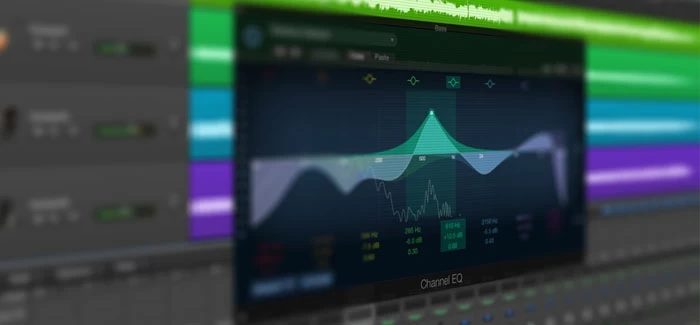
Credit: www.appgeeker.com
Preparing To Record
Before diving into recording streaming audio with Audacity, preparation is key. Proper setup ensures high-quality recordings without any hiccups. This section covers the basics of preparing to record audio. Follow these steps closely for a smooth experience.
Choosing Audio Source
First, decide what audio source you want to record. It could be a live stream, an online radio show, or a podcast. Open Audacity and go to the toolbar. Click on the dropdown menu next to the microphone icon. Here, select the correct audio source. This ensures Audacity captures the right sound.
Adjusting Input Levels
Next, adjust the input levels for clear audio. Too high, and the sound distorts. Too low, and it’s hard to hear. In Audacity, find the input level slider. It’s near the microphone icon. Move the slider up or down to set the levels. Aim for a balanced sound. A good range is between -12dB and -6dB. This prevents clipping and maintains quality.
Recording Streaming Audio
Recording streaming audio has become a popular task for many enthusiasts and professionals alike. Whether you’re capturing a live podcast, radio show, or music from your favorite streaming service, knowing how to record streaming audio with Audacity can be a game-changer. Audacity is a free, easy-to-use software that allows you to record, edit, and enhance audio on your computer. Let’s dive into the process of recording streaming audio with Audacity.
Starting The Recording
First things first, you need to set up Audacity. Download and install the software from the official Audacity website. Once installed, open Audacity and navigate to the preferences menu.
In the preferences, select your recording device. This is typically your computer’s sound system. Ensure you have chosen the right input to capture streaming audio. Check the box labeled “Software Playthrough” to hear what you’re recording.
Now, open the streaming service or audio source you want to record. Make sure the audio is playing and switch back to Audacity. Click the red “Record” button to start capturing the audio. You’ll see the waveform begin to form, indicating that Audacity is recording.
Monitoring The Recording
While recording, it’s essential to monitor the audio levels. Keep an eye on the meters in Audacity; they should be in the green zone. If they peak into the red, it means the audio is too loud and could distort.
Adjust the volume on your streaming service or in Audacity to maintain optimal levels. You don’t want to end up with poor-quality audio due to too high or too low volume.
Consider using headphones to listen to the recording in real-time. This way, you can catch any issues immediately and make necessary adjustments. Are you hearing any unwanted noise or interruptions? Pause the recording and fix the issue before proceeding.
Recording streaming audio can be simple and rewarding with Audacity. What streaming audio are you excited to record? Dive in and start capturing your favorite sounds today!
Editing Your Recording
Once you’ve recorded your streaming audio with Audacity, the next step is to polish your recording. Editing your recording can transform a simple capture into a professional-sounding clip. Whether you’re removing unwanted noise or enhancing the audio quality, the editing process is crucial. Let’s dive into some essential editing techniques.
Trimming Unwanted Sections
Trimming is your first step. You might have sections in your recording that are unnecessary or distracting. These could be long pauses, mistakes, or background noise. Use Audacity’s selection tool to highlight the parts you want to remove.
Once selected, hit the delete key. This will instantly clean up your audio. For instance, if you recorded a podcast and there’s a five-second silence, trimming it makes the content more engaging.
Have you ever found yourself skipping sections of a podcast because of dead air? By trimming, you ensure your audience stays hooked.
Applying Effects
Effects can enhance the quality of your audio. Audacity offers a range of effects like noise reduction, equalization, and compression. These tools help you balance the sound and remove background noise.
Start with noise reduction. Select a portion of the audio where there’s only background noise. Use the ‘Noise Reduction’ effect to minimize this across your recording. This makes your audio clearer.
Next, apply equalization to adjust the balance between frequencies. This makes voices sound richer and music more vibrant. For example, boosting the bass can add depth to a voice recording.
Finally, use compression to even out the volume levels. This ensures that no part of your recording is too loud or too soft. A well-compressed track sounds more professional and is easier to listen to.
Have you ever listened to a recording where the volume fluctuates wildly? Compression solves this problem.
By trimming and applying effects, you can significantly improve your audio recordings. What’s your favorite effect to use in Audacity?
Exporting The Audio File
Exporting the audio file is the final step in your Audacity project. You have recorded, edited, and now it is time to save your work. This step ensures your audio can be shared or used in other software. Follow these simple steps to export your audio file.
Choosing Export Format
First, decide the format you want to use. Audacity supports many formats like MP3, WAV, and OGG. Each format has its own benefits. MP3 is great for small file sizes. WAV is ideal for high-quality audio. OGG is a good choice for open-source projects. Select the format that fits your needs.
Saving The File
Once you have chosen your format, it’s time to save the file. Go to the ‘File’ menu and select ‘Export’. Choose the location on your computer where you want to save the file. Give your file a name that you will remember. Click ‘Save’. A new window will appear. Here, you can add metadata to your file. This includes the artist name, album title, and more. Fill in the fields if you wish, then click ‘OK’. Your file will export and save to your chosen location.
Now, your audio file is ready. You can share it, upload it, or use it in your next project. Congratulations, you have successfully exported your audio file with Audacity!

Credit: democreator.wondershare.com
Troubleshooting Common Issues
Recording streaming audio with Audacity can be a rewarding experience. But sometimes, things don’t go as planned. You may face common issues that can disrupt your recording process. Here, we will discuss solutions to common problems. Let’s dive into fixing audio quality problems and resolving input device errors.
Fixing Audio Quality Problems
Poor audio quality can ruin your recording. It can result from incorrect settings or hardware issues. First, ensure your recording device is working properly. Check the connections and cables. Sometimes, a loose cable can cause static or noise. Next, review your Audacity settings. Go to ‘Preferences’ and select the ‘Devices’ tab. Ensure your input device is correctly chosen.
Also, adjust the recording volume. Too high or low volume can affect quality. Use the ‘Recording Level’ slider in Audacity to find the right balance. Lastly, consider the environment. Background noise can impact quality. Record in a quiet room to minimize disturbances. These steps can help improve your audio quality.
Resolving Input Device Errors
Input device errors can prevent Audacity from recording. Ensure your input device is connected and recognized by your computer. Go to ‘Preferences’ in Audacity and click on the ‘Devices’ tab. Verify that your input device is selected. If not, choose it from the list.
If the device is still not working, check your computer’s audio settings. Open the sound settings and make sure the correct input device is selected. Sometimes, a simple restart of Audacity or your computer can resolve the issue. If the problem persists, update your device drivers. Outdated drivers can cause compatibility issues.
By following these steps, you can resolve common input device errors and ensure smooth recording with Audacity.
Advanced Tips
Learn how to record streaming audio with Audacity using these advanced tips. Improve your recording quality and capture clear sound effortlessly.
Recording streaming audio with Audacity is a powerful way to capture your favorite music, podcasts, or any audio content you love. After mastering the basics, you might want to explore more advanced techniques to enhance your recordings. These advanced tips will help you take your Audacity skills to the next level.Using Plugins For Enhanced Features
Plugins can significantly expand Audacity’s capabilities. They allow you to add effects, filters, and processing tools that aren’t available in the base software. One of my favorite plugins is the Noise Gate. It helps reduce background noise by silencing audio below a certain threshold. This is especially useful if you’re recording in a noisy environment. Another handy plugin is the Equalization plugin. It lets you adjust the balance between different frequency bands. You can boost the bass, reduce the treble, or create a custom sound profile. Using plugins isn’t complicated. Download the plugin you need, and add it to Audacity’s plugins folder. Restart Audacity, and you’ll find your new tools under the ‘Effects’ menu.Batch Processing Recordings
Batch processing can save you a lot of time if you have multiple recordings to edit. Instead of applying the same effect to each file individually, you can apply it to a whole batch at once. Let’s say you recorded a series of lectures and want to normalize the volume across all files. You can set up a chain in Audacity to apply the normalization effect to all your files in one go. First, create a chain by going to ‘File’ > ‘Chains’ > ‘Add’. Name your chain and add the effects you need. Then, go to ‘File’ > ‘Apply Chain’, select your chain, and choose the files you want to process. Batch processing is a huge time-saver. It ensures consistency across all your recordings, making your workflow more efficient. Have you ever used plugins or batch processing in Audacity? What tips do you have for getting the most out of these features? Share your thoughts in the comments below!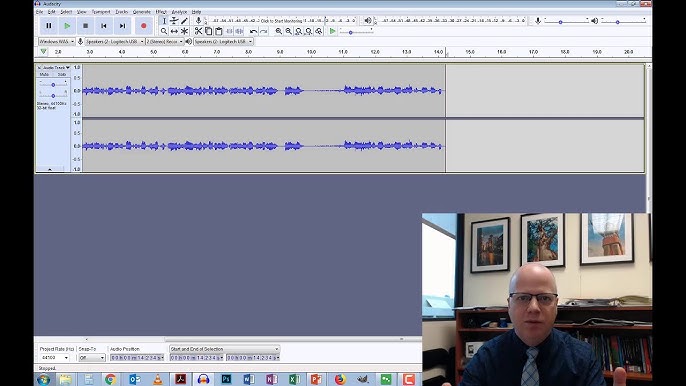
Credit: www.youtube.com
Frequently Asked Questions
What Is The Best Way To Record Streaming Audio?
Use reliable software like Audacity or OBS Studio to record streaming audio. Ensure high-quality settings for the best results.
Can Audacity Be Used For Live Streaming?
Audacity cannot be used for live streaming. It’s designed for audio recording and editing, not real-time broadcasting. Use dedicated streaming software instead.
How To Record Audio From Spotify To Audacity?
Open Audacity and select “Stereo Mix” as the recording device. Play Spotify, then click “Record” in Audacity. Save the recording.
Can You Record Remotely With Audacity?
No, Audacity does not support remote recording directly. You need third-party software or plugins for remote collaboration.
Conclusion
Recording streaming audio with Audacity is simple. Follow the steps mentioned. You’ll get high-quality audio files easily. Practice makes perfect, so keep trying. Share your recordings with friends. Enjoy creating and recording your favorite audio. Audacity is a powerful tool.
Happy recording!
