Seeing a yellow screen on your Dell monitor can be frustrating. It usually means there’s a color issue.
Fixing this problem doesn’t have to be complicated. Often, it’s a simple adjustment or a minor fix that can restore your screen’s color balance. In this guide, we will explain how to correct the yellow tint on your Dell monitor.
Whether it’s a software setting or a hardware issue, we’ll cover the steps needed to resolve it. By following our tips, you can get your monitor back to displaying accurate colors in no time. Let’s dive in and fix that yellow screen!

Credit: techmikeny.com
Check Cable Connections
Experiencing a yellow screen on your Dell monitor can be frustrating. One of the first steps to troubleshoot is checking the cable connections. Faulty or loose cables can cause display issues. Below, we will discuss some steps you can take to ensure everything is properly connected.
Inspect Hdmi And Displayport Cables
Start by examining the HDMI or DisplayPort cables. These cables transmit video signals from your computer to your monitor. Check for any visible damage. Look for bent pins or frayed wires. Damaged cables can cause color distortions on your screen.
Try using a different HDMI or DisplayPort cable. Swap the cable to see if the yellow screen issue persists. This simple test can help identify if the cable is the problem. Sometimes, a new cable can solve the issue.
Secure Cable Connections
Next, make sure all cable connections are secure. A loose connection can lead to display issues. Unplug the cable from both the monitor and the computer. Then, plug it back in firmly. Ensure it clicks into place and is not loose.
Check both ends of the cable. A secure connection is essential for a clear display. If the issue continues, try connecting the monitor to a different computer. This helps determine if the problem lies with the monitor or the computer.

Credit: www.dell.com
Adjust Monitor Settings
Experiencing a yellow screen on your Dell monitor can be frustrating. One of the quickest solutions is adjusting the monitor settings. Sometimes, the problem is within the monitor’s default settings. By tweaking these settings, you can often resolve the issue without needing professional help.
Access On-screen Menu
First, you need to access the on-screen menu of your Dell monitor. Look for the menu button. It is usually located at the bottom or side of the monitor. Press the button to open the menu. Use the navigation buttons to move through the options. Find the section labeled ‘Color Settings’ or similar. Select it to proceed.
Reset Color Settings
Once you are in the ‘Color Settings’ menu, look for an option to reset. This option might be labeled ‘Reset Color’ or ‘Factory Reset.’ Select this option to reset the color settings to default. This can often fix the yellow tint issue. After resetting, check the screen to see if the problem is resolved.
If the yellow screen persists, you may need to adjust the individual color levels. Look for the ‘RGB’ settings in the same menu. Adjust the Red, Green, and Blue levels to balance the colors. Small tweaks can make a big difference.
Update Graphics Drivers
Experiencing a yellow screen on your Dell monitor can be frustrating. One possible solution is to update your graphics drivers. Outdated or corrupt drivers often cause display issues. Updating them can resolve the yellow tint on your screen.
Identify Your Graphics Card
First, you need to identify your graphics card. Open Device Manager on your computer. Look under the “Display adapters” section. Note the name and model of your graphics card. This information is crucial for finding the correct drivers.
Download And Install Latest Drivers
Visit the official website of your graphics card manufacturer. Search for the latest drivers for your specific model. Download the appropriate driver. Follow the installation instructions provided. Restart your computer after installation. This can refresh your display settings and fix the yellow screen issue.
Test With Different Devices
Experiencing a yellow screen on your Dell monitor can be frustrating. One effective way to diagnose the issue is to test the monitor with different devices. This step helps determine if the problem lies with the monitor or the computer.
Connect Monitor To Another Computer
First, connect your Dell monitor to another computer. Use a different cable if possible. This ensures you are not dealing with a faulty cable. Observe the screen for any yellow tint. If the yellow screen disappears, the issue likely lies with your original computer.
Check For Yellow Screen Persistence
If the yellow screen persists after connecting to another computer, the problem may be with the monitor. You can try adjusting the monitor’s color settings or performing a factory reset. This may resolve the color issue. If not, the monitor might need professional repair.
Run Built-in Diagnostics
Experiencing a yellow screen on your Dell monitor can be frustrating. Running built-in diagnostics is a simple way to identify the problem. This process helps you pinpoint any hardware issues. Follow these steps to run the diagnostics effectively.
Access Monitor’s Diagnostic Tools
First, turn off your monitor. Then, press and hold the power button. While holding the button, press the menu button on your monitor. This will display the diagnostic menu. Release both buttons. Navigate through the menu using the arrow keys. Select the ‘Diagnostics’ option. This will start the test sequence.
Interpret Diagnostic Results
Once the diagnostics run, results will display on the screen. Look for any error codes or warnings. A green screen indicates no issues. A yellow or red screen suggests a hardware problem. Note the error codes. Refer to your Dell monitor’s manual for details on each code.
If the screen remains yellow, it might be a hardware failure. In this case, contact Dell support for further assistance. Accurate diagnostics help in resolving the issue quickly. This ensures your monitor functions properly again.
Contact Dell Support
Dell Support can help fix a yellow screen on your Dell monitor. Steps include checking cables and adjusting color settings. Update the display driver for a better experience.
When your Dell monitor displays a persistent yellow tint, it can be quite frustrating. Sometimes, the issue is beyond basic troubleshooting and requires professional intervention. That’s when you should consider contacting Dell Support for a solution.Gather Necessary Information
Before you reach out to Dell Support, gather all the relevant information about your monitor. This includes the model number, serial number, and any warranty details. Take note of the issue in detail. Describe when the yellow screen appeared and any troubleshooting steps you’ve already attempted. Having this information ready will help Dell Support assist you more efficiently.Reach Out For Professional Assistance
Once you have all the necessary information, it’s time to contact Dell Support. You can reach them through their website, phone, or even social media channels. Explain the yellow screen issue clearly and provide the gathered details. This will enable the support team to understand the problem and offer the best possible solution. Have you ever felt lost while troubleshooting a tech issue? That’s exactly when professional help becomes invaluable. Don’t hesitate to seek their expertise; it can save you a lot of time and stress.Prevent Future Issues
Fixing a yellow screen on your Dell monitor is just the first step. Ensuring it doesn’t happen again is equally important. Here’s how you can prevent future issues and keep your monitor in optimal condition.
Regularly Update Drivers
Keeping your drivers up to date is crucial. Updated drivers can solve many display issues before they become problems. Make it a habit to check for updates monthly.
Use the Dell Support website to download the latest drivers. You can also enable automatic updates to make the process even easier. Outdated drivers can cause not just yellow screens, but other color inaccuracies as well.
Properly Maintain Monitor And Cables
Regular maintenance can extend the life of your monitor. Dust and dirt can accumulate on your screen and cables, affecting performance. Clean your monitor and cables at least once a month using a soft, dry cloth.
Check the cables for any signs of wear and tear. Replace any damaged cables immediately to avoid connection issues. Make sure the cables are securely connected to both the monitor and the computer.
Have you ever thought about how often you should replace your cables? Regular inspection can save you from unexpected screen problems and ensure a smooth display experience.
By following these steps, you can minimize the risk of future yellow screen issues and keep your Dell monitor functioning smoothly for years to come.
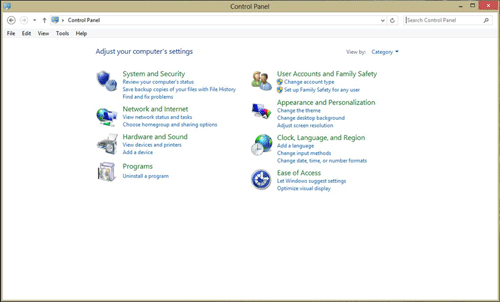
Credit: www.microcenter.com
Frequently Asked Questions
How To Fix A Yellowish Screen Monitor?
Adjust the color settings in your monitor’s menu. Update your graphics driver. Check and replace cables if needed.
What Does Yellow Light On Dell Monitor Mean?
A yellow light on a Dell monitor indicates power-saving mode. It means the monitor is receiving power but not displaying a signal.
How To Fix Color On Dell Monitor?
To fix color on a Dell monitor, adjust the color settings via the on-screen display menu. Calibrate the monitor using built-in tools or third-party software. Update the monitor and graphics card drivers for better color accuracy.
What Does Yellow Screen Mean On Pc?
A yellow screen on a PC often indicates a display issue or faulty graphics drivers. Update your drivers or check your monitor connections.
Conclusion
Fixing a yellow screen on your Dell monitor can be straightforward. Follow the steps mentioned, like adjusting color settings and checking cables. Simple actions often resolve the issue. If the problem persists, consult Dell support. A properly functioning monitor enhances your daily tasks.
Happy troubleshooting!
