Is your Samsung monitor not recognizing the HDMI connection? You’re not alone.
Many users face this issue and it can be frustrating. Your monitor is essential for work, gaming, or entertainment. When it fails to recognize HDMI, it disrupts your routine. This problem can stem from various causes like faulty cables, outdated drivers, or incorrect settings.
Understanding these potential issues is the first step to solving them. In this blog, we’ll explore common reasons why your Samsung monitor isn’t recognizing HDMI and offer practical solutions. Stay tuned to get your monitor back in action with ease.
Possible Causes
Issues like faulty HDMI cables or ports can prevent your Samsung monitor from recognizing HDMI. Incorrect display settings or outdated drivers might also cause this problem.
When your Samsung monitor doesn’t recognize HDMI, it can be incredibly frustrating. You might be eager to get started on a project or watch your favorite show, only to be greeted with a blank screen. Let’s explore some possible causes that might be behind this issue.Loose Cable Connections
One of the simplest reasons your Samsung monitor might not recognize HDMI is due to loose cable connections. It sounds basic, but it happens more often than you think. Ensure both ends of the HDMI cable are securely plugged into the monitor and your device. Sometimes, cables can get knocked loose without you realizing it. Check if the cable is firmly connected and hasn’t been damaged. A bent or frayed cable might also be the culprit. If you have another HDMI cable handy, try swapping it out. This can help you determine if the problem lies with the cable itself.Incorrect Input Source
Another common issue is selecting the incorrect input source on your Samsung monitor. Monitors often have multiple input options, such as HDMI1, HDMI2, VGA, etc. Make sure your monitor is set to the correct HDMI input. You can usually change this using the menu button on the monitor or the remote control. Sometimes, even if you think you have selected the right input, it’s worth cycling through the options again. Double-checking can save you a lot of time and hassle. Have you experienced these issues before? How did you resolve them? Sharing your experiences can help others facing the same problem.
Credit: www.reddit.com
Initial Checks
Start by checking the HDMI cable connection on both ends. Ensure the monitor’s input source is set to HDMI. Restart both devices to refresh the connection.
When your Samsung monitor doesn’t recognize HDMI, it can be frustrating. But before you panic, there are some initial checks you can perform to solve the issue. These checks are simple and can often save you a lot of time and stress.Verify Hdmi Cable
Start by examining the HDMI cable. Is it securely connected to both the monitor and your device? A loose connection can cause the monitor to not recognize the signal. Check the cable for any visible damage. Sometimes, wear and tear can affect its functionality. Try using a different HDMI cable if you have one. This can quickly rule out whether the cable itself is the problem.Confirm Monitor Power
Ensure that your monitor is powered on. It sounds obvious, but it’s a step that is often overlooked. Check if the power indicator light is on. If it’s off, there could be an issue with the power connection. Verify that the power cable is securely connected to both the monitor and the power outlet. Sometimes, the cable can become loose and disrupt the power supply. These initial checks can help you identify the problem quickly. Have you ever had a simple fix save you from a major headache? Share your stories in the comments!Check Display Settings
If your Samsung monitor doesn’t recognize HDMI, check the display settings first. Incorrect settings can cause connectivity issues. Adjusting display settings can help resolve this problem. Follow the steps below to ensure your monitor works properly.
Adjust Resolution
Ensure the resolution matches the monitor’s capabilities. Go to your computer’s display settings. Select the recommended resolution for the Samsung monitor. This ensures optimal performance and clear visuals.
Set Hdmi As Default
Make HDMI the default input source. Navigate to the monitor’s settings menu. Look for input options. Select HDMI as the default choice. This directs the monitor to recognize the HDMI signal first.
Update Drivers
Updating drivers is a crucial step if your Samsung monitor doesn’t recognize HDMI. Outdated or missing drivers can create communication issues between your monitor and your computer. Let’s delve into how you can update the necessary drivers to get your setup back on track.
Graphics Card Drivers
Your graphics card plays a significant role in connecting your monitor to your computer via HDMI. If the drivers for your graphics card are outdated, your monitor may not be recognized.
To update your graphics card drivers, start by identifying your graphics card model. You can do this by opening the Device Manager on your Windows PC, then expanding the “Display adapters” section. Note the name of your graphics card.
Next, visit the official website of your graphics card manufacturer. If you have an NVIDIA card, go to the NVIDIA website. For AMD cards, visit the AMD site. Download the latest drivers for your specific model.
After downloading, follow the on-screen instructions to install the drivers. Restart your computer to ensure the new drivers take effect. This simple step can often resolve HDMI recognition issues.
Monitor Firmware
Just like your graphics card, your Samsung monitor has its own firmware that may need updating. Firmware updates can fix bugs and improve compatibility with newer hardware.
To check if a firmware update is available, visit the Samsung support website. Enter your monitor’s model number to find the support page specific to your monitor. Look for any available firmware updates.
Download the firmware update file and follow the instructions provided by Samsung. This usually involves transferring the update file to a USB drive and connecting it to your monitor. The monitor will then update its firmware automatically.
Updating your monitor’s firmware can be a game-changer in resolving HDMI recognition issues. Have you ever considered how a simple update could make such a difference?
By keeping your drivers and firmware updated, you can ensure that your Samsung monitor and computer communicate effectively. This can save you from many headaches and provide a smoother experience. Give these steps a try and see if they resolve your HDMI issue.
Test With Different Devices
Facing issues with your Samsung monitor not recognizing HDMI? Try testing with different devices to rule out any hardware problems. This simple step can quickly identify the source of the issue.
### Test with Different Devices If your Samsung monitor doesn’t recognize HDMI, trying different devices can be incredibly helpful. Testing with various devices can help you pinpoint whether the issue lies with the monitor, the cable, or the device itself. ### Use Another HDMI Cable Before diving deeper, switch out your HDMI cable. A faulty cable is a common culprit behind connection issues. Grab a different HDMI cable and connect it to your Samsung monitor. Ensure the connections are snug and secure. If the monitor now recognizes the device, you’ve identified the problem. Faulty cables are more common than you might think. Always keep a spare handy. ### Try Another Monitor If a new HDMI cable doesn’t solve the issue, try using another monitor. This will help you determine if the problem is with the Samsung monitor or your device. Connect your device to a different monitor using the same HDMI cable. If the second monitor works, the issue might be with your Samsung monitor. On the other hand, if the second monitor also fails to recognize the HDMI connection, the problem likely lies with your device. Have you ever faced a similar issue? What steps did you take to solve it? Share your experiences in the comments below.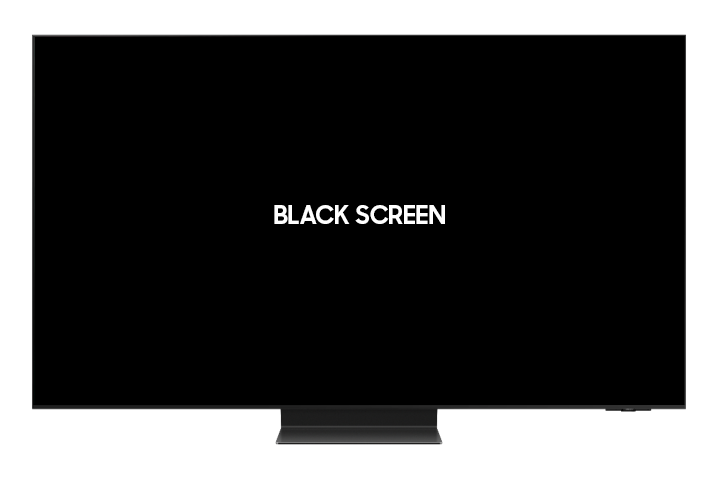
Credit: www.samsung.com
Inspect Hardware
Sometimes, your Samsung monitor may not recognize the HDMI connection. Before diving into software solutions, first inspect the hardware. Hardware issues often cause HDMI problems. This section will guide you through checking the hardware components.
Check Hdmi Ports
Ensure both the monitor and device HDMI ports are clean. Dust and debris can block connections. Use a small brush or compressed air to clean the ports. Also, look for any visible damage. Bent pins or broken ports need repairs. Trying a different port can help identify the problem.
Assess Monitor Condition
Check your monitor for physical damage. Cracks or dents can affect performance. Make sure the monitor is powered on. Check the indicator light. A faulty power cable can cause issues. Replacing the cable is a simple fix. Also, check the monitor’s settings. Ensure the correct input source is selected. This ensures the monitor looks for the HDMI signal.
Reset Monitor
If your Samsung monitor doesn’t recognize HDMI, a reset might fix the issue. Resetting the monitor can resolve many connectivity problems. Follow these steps to reset your monitor effectively.
Factory Reset
A factory reset can help clear any glitches. This will revert your monitor to its original settings. To perform a factory reset, access the monitor’s menu. Navigate to the settings option. Look for the ‘Reset’ or ‘Factory Reset’ option. Confirm the reset. Your monitor will restart.
Power Cycle
Power cycling can also solve HDMI recognition issues. Turn off your monitor and unplug it. Wait for about a minute. Plug it back in and turn it on. This simple step can refresh the monitor’s system. It can help in recognizing the HDMI connection.
Contact Support
Samsung monitor not recognizing HDMI? Contact support for help. Get assistance with HDMI connection issues quickly and easily.
When your Samsung monitor doesn’t recognize HDMI, it can be frustrating. Sometimes, no matter how much troubleshooting you do, the problem persists. In such cases, reaching out to support can save you time and stress. Here’s how you can get help.Samsung Customer Service
Samsung offers excellent customer service. If your monitor is still under warranty, this should be your first step. You can contact Samsung customer service through their website or by phone. They often provide detailed instructions and can even set up a repair service if needed. Remember to have your product details ready. This includes the model number and any error codes you might have encountered. This information will help the support team assist you more efficiently.Professional Technician
Sometimes, the issue may be more complex. In such cases, a professional technician can be invaluable. Hiring a technician ensures that the problem is diagnosed correctly. They have the tools and expertise to fix issues that might be beyond your understanding. Make sure to choose a certified technician. This guarantees that they have the necessary skills to handle Samsung products. Have you ever reached out to support for a tech issue? How was your experience? Share your thoughts in the comments below!
Credit: www.reddit.com
Frequently Asked Questions
Why Is My Samsung Monitor Not Picking Up Hdmi?
Your Samsung monitor might not pick up HDMI due to a faulty cable, incorrect input source, or outdated drivers. Ensure the HDMI cable is securely connected, select the correct input source, and update your monitor’s drivers.
Why Is My Monitor Not Picking Up Hdmi Signal?
Your monitor might not detect HDMI signal due to a loose cable, wrong input source, or outdated drivers. Ensure connections are secure, select the correct input, and update drivers.
How To Fix Samsung Hdmi No Signal?
To fix Samsung HDMI no signal, check cable connections, select the correct HDMI input, and restart both devices. Ensure the HDMI port and cable are functional. Update TV firmware if needed.
Why Is My Samsung Monitor Not Being Detected?
Your Samsung monitor might not be detected due to loose cables, outdated drivers, or incorrect settings. Check connections and update drivers.
Conclusion
Fixing HDMI issues with your Samsung monitor can be straightforward. Follow the steps we discussed. Check all connections and settings. Test with different cables and devices. Restart your monitor and computer. These simple actions often solve the problem. If issues persist, consider seeking professional help.
Keeping your technology in good working order ensures a smoother experience. Happy troubleshooting!
