Want to make your stream audio louder on Discord? It’s easier than you might think.
Adjusting the audio settings can enhance your streaming experience. Discord is a popular platform for gamers and streamers. Sometimes, the audio can be too low, causing frustration. You don’t need to be a tech expert to fix this. A few tweaks can improve your audio quality.
This guide will walk you through the steps. By the end, you’ll know how to make your stream audio louder on Discord. Stay tuned for simple tips that anyone can follow. Ready to enhance your Discord experience? Let’s dive in!
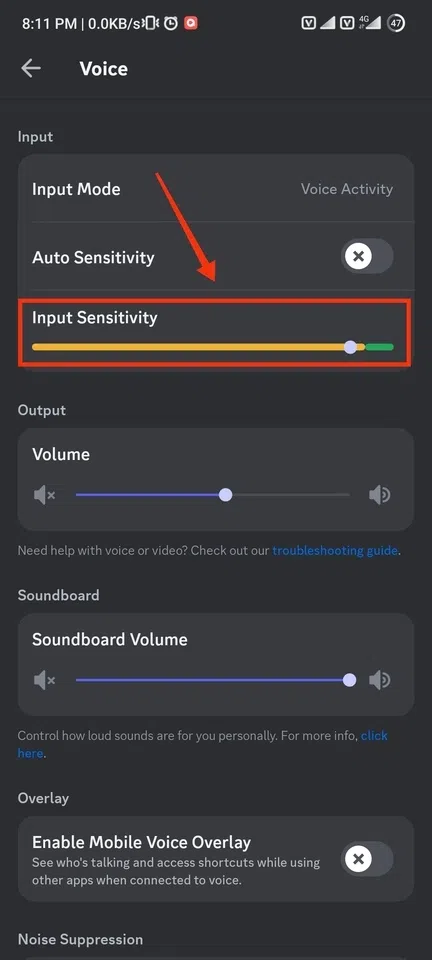
Credit: www.geeksforgeeks.org
Check Discord Settings
Ensuring clear and loud audio on Discord is essential. Many times, adjusting the Discord settings can solve common audio issues. Here, we will guide you on how to make stream audio louder by tweaking some key settings.
Adjust Output Volume
The first step is to adjust the output volume. Go to your Discord settings by clicking the gear icon at the bottom left of the screen. Navigate to the “Voice & Video” section. Here, you will find the output volume slider. Drag the slider to the right to increase the volume. Test the audio to see if it is loud enough. If not, you may need to adjust your device’s volume settings as well.
Enable Echo Cancellation
Next, enable echo cancellation. In the same “Voice & Video” section, scroll down to the “Advanced” settings. Toggle the switch for “Echo Cancellation” to the on position. This feature helps to reduce background noise and improve audio clarity. It ensures that your voice and the stream audio are clearer. This can make a significant difference in how loud and clear the audio sounds to others.
Boost System Volume
Boosting your system volume can help make your Discord stream audio louder. Sometimes, the issue lies not with Discord, but with your device’s overall volume settings. By increasing the system volume, you can enhance the sound experience during your streams.
Increase Device Volume
First, check your device’s volume settings. On Windows, click the speaker icon in the taskbar. Make sure the volume slider is set to a high level. On Mac, click the volume icon in the menu bar. Adjust the slider to increase the volume. This simple step can often solve low audio issues.
Use Volume Mixer
Using the Volume Mixer is another effective way to boost your system volume. Right-click the speaker icon in the taskbar. Select “Open Volume Mixer.” You will see different volume controls for your applications. Ensure that the volume for Discord is set to the maximum level. Adjust other application volumes as needed. This can help balance your audio settings.
Optimize Microphone Settings
Optimizing your microphone settings can make a big difference in audio quality on Discord. Proper settings ensure your voice is loud and clear during streams. Let’s look at some key areas to adjust.
Set Microphone Volume
First, set your microphone volume. Open Discord and go to User Settings. Click on Voice & Video. Here, you will find the Input Volume slider. Move the slider to the right to increase your microphone volume. Test your voice by speaking and adjust until it sounds clear and loud.
Enable Noise Suppression
Next, enable noise suppression. This feature helps remove background noise. Again, go to User Settings and Voice & Video. Scroll down to find Noise Suppression. Toggle the switch to enable it. Noise suppression will filter out unwanted sounds and make your voice clearer.

Credit: www.youtube.com
Use External Audio Software
Boosting your stream audio on Discord can be easy. External audio software can help. These tools offer many features. They can enhance and tweak your sound. This ensures your audience hears you clearly.
Install Audio Enhancers
First, find a reliable audio enhancer. Many options are available online. Some popular choices include VoiceMeeter and Equalizer APO. Download and install the software. Follow the instructions provided by the developer. Ensure the software is compatible with your operating system.
Configure Equalizers
After installation, open the audio enhancer. Locate the equalizer settings. Adjust the frequency bands to your liking. Boost the lower and mid frequencies. This can make your voice sound fuller. Be careful not to overdo it. Too much boost can cause distortion.
Test your settings on Discord. Ask a friend to listen and give feedback. Make small adjustments as needed. This ensures your audio is clear and balanced. Repeat the process until satisfied with the sound quality.
Adjust In-app Volume
Adjusting the in-app volume on Discord can significantly improve your streaming experience. This ensures that your audience hears the audio clearly. Let’s explore how you can adjust the volume within different applications.
Change Game Volume
First, open the game you are streaming. Navigate to the game’s audio settings. You can find this usually under “Options” or “Settings”. Increase the volume to a level that sounds good. Make sure it is not too loud to avoid distortion. Test the audio in-game to ensure it is clear and balanced.
Modify Media Player Volume
If you are streaming music or videos, adjust the media player volume. Open your media player and find the volume control. Increase the volume slider to a suitable level. Play a sample track or video to check the audio quality. Ensure the sound is clear and not too loud. This will help your audience enjoy the stream without volume issues.
Utilize Hardware Solutions
Boost Discord audio by adjusting hardware settings. Utilize external soundcards and amplifiers for clearer, louder streams. Enhance your Discord experience effortlessly.
If you’ve ever found your friends struggling to hear you clearly during a heated game or an important chat on Discord, you’re not alone. Sometimes, the software settings just don’t cut it, and you need a more robust solution. This is where hardware can come to the rescue. Let’s explore how upgrading your equipment can make a noticeable difference in your Discord audio. ###Invest In Better Microphone
An essential step to boost your audio quality is investing in a good microphone. Cheap mics often have poor sound quality and can make you sound distant or muffled. A high-quality microphone will capture your voice more clearly and at a higher volume. Consider brands like Blue Yeti or Audio-Technica, which are well-known for their reliable performance. Take it from me, switching to a better mic changed my streaming experience. My friends and I no longer had to repeat ourselves, and the conversations flowed much better. Have you ever thought about how your microphone quality affects your gaming sessions? ###Use Headphone Amplifiers
If you use headphones, another option is to get a headphone amplifier. This device can significantly enhance the audio you hear, making it easier to catch every detail. Some amplifiers come with built-in equalizers, allowing you to fine-tune your audio settings. Brands like FiiO and Schiit offer excellent options that are both affordable and effective. Think about those moments when you couldn’t hear your teammates clearly during a crucial game moment. A headphone amplifier could be the game-changer you need. Have you tried using one yet? By upgrading your hardware, you can make your Discord audio experience more enjoyable and efficient. What hardware solutions have you considered to improve your audio?Check Network Connection
When you’re streaming on Discord, having clear and loud audio is crucial. One often overlooked aspect is your network connection. Ensuring a stable and fast internet connection can significantly improve your audio quality. Let’s dive into some practical tips you can use.
Ensure Stable Internet
First and foremost, check your internet connection stability. A shaky connection can cause your stream audio to lag or drop out completely. Use a wired connection if possible as Wi-Fi can be unreliable.
Perform a speed test to ensure your internet meets the minimum requirements for streaming. Most streaming services recommend an upload speed of at least 5 Mbps. If your speed falls below this, consider upgrading your plan or troubleshooting your connection.
Are you experiencing frequent drops or slow speeds? Try restarting your router. Sometimes, a simple reset can resolve many connectivity issues. Additionally, place your router in a central location to ensure even coverage throughout your home.
Close Background Applications
Running multiple applications can hog your bandwidth and impact your streaming quality. Close unnecessary programs and tabs before starting your stream. This frees up resources and ensures your stream gets the best possible connection.
For instance, downloading files or streaming videos can consume a significant portion of your bandwidth. Pause these activities to prioritize your Discord stream. You might be surprised at the difference it makes.
Consider using Task Manager to identify and close background applications that are using your network. This can help you pinpoint specific programs that may be causing issues. Have you noticed a performance boost after closing certain apps? Make it a habit to streamline your system before streaming.
How has your streaming experience been lately? If you’re still facing issues, it might be time to look into your network hardware or contact your internet service provider for further assistance.
Taking these steps can greatly enhance your Discord streaming experience. Remember, a stable network connection is the backbone of clear and loud audio. Happy streaming!

Credit: support.discord.com
Regularly Update Software
Updating software regularly ensures optimal performance. Enhancing audio settings on Discord often requires the latest software versions. Keeping software current can improve sound quality significantly.
Regularly updating your software can make a significant difference in how your audio sounds on Discord. It’s an easy step that often gets overlooked. Think of it as a routine checkup for your tech. Without regular updates, you might be missing out on improvements that can enhance your streaming experience.Update Discord App
First and foremost, keep your Discord app up to date. Discord frequently releases updates that improve functionality, fix bugs, and enhance audio quality. Open Discord and check for updates in the settings menu. If you see an update available, download and install it right away. This can resolve many audio issues instantly. One of my friends struggled with low audio during streams. Once he updated the app, the problem was fixed. Simple, yet effective!Update Audio Drivers
Audio drivers are equally important. These drivers help your computer communicate with your audio hardware. Outdated drivers can cause poor audio performance. Visit the website of your audio device’s manufacturer. Look for the latest drivers for your specific model. Download and install them. This ensures that your hardware and software are working in harmony. I remember facing similar issues myself. My stream audio was weak and crackling. Updating my audio drivers made a noticeable improvement. The sound was clearer and louder. Updating software might seem like a small step, but it can have a big impact on your streaming experience. Have you ever noticed an improvement after an update? Share your story in the comments below!Frequently Asked Questions
How To Increase Discord Stream Volume?
To increase Discord stream volume, click on the user’s name, then adjust the volume slider to your preference.
How To Make Discord Audio Louder?
Increase Discord audio by adjusting the volume slider in the app settings. Right-click user icons to boost individual volumes. Adjust system volume settings too.
How To Make Discord Stream Audio Better?
Improve Discord stream audio by updating audio drivers, adjusting input sensitivity, using a quality microphone, and enabling noise suppression. Ensure a stable internet connection for optimal performance.
Why Is My Discord Audio So Low?
Your Discord audio might be low due to incorrect volume settings, outdated drivers, or hardware issues. Adjust your app and device volume settings, update audio drivers, and check your hardware connections.
Conclusion
Boosting stream audio on Discord is simple with these steps. Adjust settings. Use quality equipment. Test sound levels before streaming. Your audience will appreciate the clear audio. Practice makes perfect. Keep experimenting for the best results. Happy streaming!
