Recording streaming audio on Windows 11 is easier than you think. This guide will help you capture your favorite sounds effortlessly.
Streaming audio is everywhere. You might want to save a podcast, a live concert, or even an online lecture. Whatever the reason, recording audio from streams can be very useful. Windows 11 has several tools that can help you do this.
These tools are user-friendly and perfect for beginners. In this post, we’ll explore the best methods to record streaming audio on Windows 11. By the end, you’ll be able to choose the right tool for your needs and start recording with confidence. Ready to dive in? Let’s get started!
Choosing The Right Software
Recording streaming audio on Windows 11 can seem like a daunting task, especially with so many software options available. Choosing the right software is crucial to ensure you get high-quality recordings without unnecessary hassle. Whether you’re capturing a podcast, a live concert, or an important webinar, the right tool makes all the difference.
Free Vs Paid Options
Free software can be a great starting point, especially if you’re on a budget or just getting your feet wet. Tools like Audacity are popular for a reason—they offer robust features without costing a dime. However, free options often come with limitations, like fewer advanced features or less intuitive interfaces.
Paid options, on the other hand, usually provide a more polished experience. They often include advanced features like noise reduction, multi-track recording, and better customer support. For instance, Adobe Audition offers a comprehensive suite of tools that make the recording process smoother and more professional.
Consider your needs and budget carefully. Ask yourself: Are you willing to invest in advanced features, or do you prefer to stick with something free but functional?
Popular Recording Tools
Several popular tools can help you record streaming audio on Windows 11. Audacity is a favorite among many users for its simplicity and effectiveness. It’s open-source, so you can customize it to fit your needs. Plus, it’s regularly updated by a community of developers.
Another excellent choice is OBS Studio. While primarily known for video recording and streaming, OBS Studio also excels at capturing audio. Its versatility makes it a go-to for many content creators.
If you’re willing to invest, Adobe Audition is a top-tier option. It offers a professional-grade experience with features that cater to both beginners and advanced users. Its user-friendly interface and extensive tutorial resources make it a worthwhile investment.
Choosing the right software boils down to what you need and what you’re comfortable using. Have you tried any of these tools? What features are most important to you when recording streaming audio?
Setting Up Your Recording Software
Recording streaming audio on Windows 11 can be a seamless process. The first step is setting up your recording software. This part is crucial. The right software ensures high-quality recordings. Below, we’ll walk you through the installation process and initial configuration.
Installation Process
First, download your chosen recording software. Popular options include Audacity and OBS Studio. Visit the official website. Click the download link for Windows. Once the download is complete, open the installer.
Follow the on-screen instructions. These will guide you through the installation. Choose the default settings. This is often the easiest option for beginners. After installation, launch the software.
Initial Configuration
Upon first launch, the software may prompt you to set preferences. This is where you configure audio settings. Select your input device. This could be your system sound or a microphone.
Ensure the recording quality is set to high. This ensures clear audio capture. Save your settings. Now, you’re ready to start recording. Test the setup by doing a short recording. Play it back to check the quality.
If the audio sounds clear, you’re all set. If not, adjust the settings as needed. Experiment with different configurations. Find what works best for your needs.
Configuring Audio Settings
Configuring audio settings is a crucial step in recording streaming audio on Windows 11. Ensuring you have the right setup will make the process smoother and result in better audio quality. Let’s dive into the details of configuring your audio settings.
Selecting Input Source
First, you need to choose the correct input source for recording. Open your audio settings by right-clicking the speaker icon in the taskbar and selecting “Open Sound settings.”
In the Input section, you will see a dropdown menu. Select the device you want to use for recording. This could be your microphone, a virtual audio cable, or another audio input device.
If you’re unsure which one to pick, test a few options to see which captures the streaming audio best. This step is crucial for ensuring you record the correct audio.
Adjusting Volume Levels
After selecting your input source, it’s important to adjust the volume levels. Click on “Device properties” under the Input section.
Here, you can adjust the input volume. Ensure it’s not too high to avoid distortion or too low to miss out on audio details.
Test the volume by playing a sample audio and recording it. Listen to the playback to ensure the levels are balanced. This step helps you achieve clear and crisp recordings.
Configuring your audio settings properly can significantly improve your recording experience. Have you ever faced issues with audio quality? Tweaking these settings might be the solution. Take a few minutes to get it right and enjoy better recordings!

Credit: www.abyssmedia.com
Recording Your First Audio
Recording your first audio on Windows 11 can be both exciting and straightforward. With the right tools and a few simple steps, you can capture high-quality streaming audio. Let’s dive into how you can get started.
Starting The Recording
First, you’ll need to select the right software. Some popular options include Audacity and OBS Studio. Both are free and offer excellent features.
Download and install your chosen software. Open the application and familiarize yourself with the interface. Look for the recording button—usually a red circle.
Next, set up your audio source. Ensure your system audio is selected, so the software records all sounds from your computer. You might need to adjust some settings in the software’s preferences.
Before you hit the record button, test your settings. Play a short clip of the audio you want to record and check if the software picks it up. This step ensures everything is working correctly.
Monitoring The Process
Once you start recording, keep an eye on the levels. Most recording software displays audio levels in real-time. Make sure they are not peaking into the red, which can cause distortion.
Take notes on the timing. If you’re recording a long session, jot down important timestamps. This will help you edit the audio later.
Don’t be afraid to pause the recording if needed. If there are interruptions or unwanted sounds, pausing can save you from extra editing work.
Are you noticing any lag or delay? Check your system resources. Close unnecessary programs to free up memory and processing power.
Finally, remember to save your work frequently. Losing a good recording due to a crash can be frustrating.
What challenges have you faced while recording audio? Share your experiences and tips in the comments below!
Saving And Exporting Files
Once you have recorded your streaming audio on Windows 11, the next step is saving and exporting files. This process ensures your recordings are stored properly and can be accessed later. It is also important to choose the right file format and location for your saved files. This section will guide you through these steps.
Choosing File Formats
Selecting the right file format is crucial. It affects the quality and size of your audio file. Common formats include MP3, WAV, and FLAC. MP3 files are smaller but may lose some quality. WAV files are larger but retain high quality. FLAC files offer a balance, providing high quality with smaller sizes.
Saving To Your Computer
Once you have chosen your file format, the next step is saving the file to your computer. Use the save option in your recording software. Choose a location on your hard drive. Create a dedicated folder for your recordings. This keeps your files organized and easy to find.
Ensure you name your files clearly. Include details like the date and content type. This helps you identify the files later. Consistent naming conventions save time and reduce confusion.

Credit: recorder.easeus.com
Editing Recorded Audio
Editing recorded audio is crucial for achieving the best sound quality. After recording streaming audio on Windows 11, you might need to make some adjustments. This will help in removing unwanted parts and improving the overall listening experience.
Basic Editing Tools
Windows 11 offers various basic editing tools. These tools are easy to use. You can cut, copy, and paste sections of the audio. This helps in removing any mistakes or unwanted noise. You can also trim the beginning and end of the recording. This ensures that the audio starts and ends smoothly.
Enhancing Audio Quality
Enhancing audio quality is another important step. Use noise reduction tools to minimize background noise. This makes the audio clearer. You can also adjust the volume levels. Normalize the audio to keep the volume consistent throughout the recording.
Equalization is another useful feature. It allows you to adjust different frequency ranges. This can make the audio sound richer and more balanced. Using these tools effectively can greatly improve the quality of your recorded audio.
Troubleshooting Common Issues
Troubleshooting common issues is essential when recording streaming audio on Windows 11. Sometimes, things don’t go as planned, and problems can arise. Addressing these problems promptly ensures a smooth recording experience.
Audio Not Recording
If your audio is not recording, the issue might be with your input device. Check if the microphone or audio source is correctly connected. Ensure the correct device is selected in your recording software. Also, check the software permissions. Windows 11 has privacy settings that might block access to your microphone. Navigate to the privacy settings and allow access to the microphone for your recording software.
Poor Sound Quality
Poor sound quality can ruin your recording. First, ensure your internet connection is stable. Streaming audio can suffer from interruptions if the connection is weak. Next, check your recording settings. Lower bitrates can lead to poor sound quality. Increase the bitrate in your recording software settings for better audio. Also, close other applications that might be using your CPU. This can free up resources for your recording task.
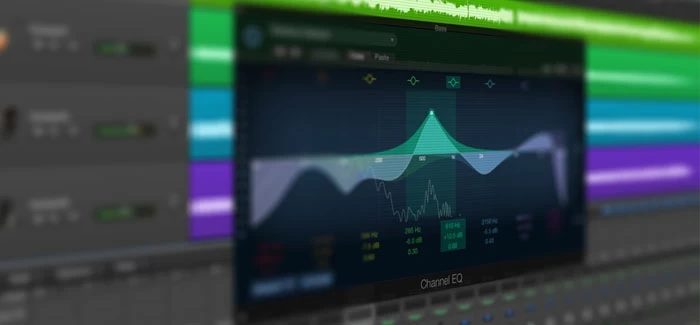
Credit: www.appgeeker.com
Tips And Best Practices
Recording streaming audio on Windows 11 is simple with the right tools. Choose reliable software like Audacity or OBS Studio. Adjust settings to capture high-quality sound.
Recording streaming audio on Windows 11 can be a rewarding experience if you follow some essential tips and best practices. These tips will help you achieve high-quality recordings while ensuring your system runs smoothly. Let’s dive into the specifics.Optimizing Performance
To get the best audio recording, start by closing unnecessary applications. This frees up system resources and reduces the risk of interruptions. Adjust your audio settings for quality. Use the highest bit rate available to capture the best sound. Consider using an external microphone if you want to record your voice along with the streaming audio. It can make a significant difference in clarity.Legal Considerations
Before recording, verify that you have the right to do so. Not all streaming audio can be legally recorded. Always check the platform’s terms of service. Some streaming services have explicit rules against recording their content. Respect copyright laws. Use recordings for personal use unless you have permission to distribute or share. — By focusing on these tips and best practices, you can enhance your audio recording experience on Windows 11. Have you ever faced challenges while recording audio? Share your experiences and solutions in the comments!Frequently Asked Questions
Does Windows 11 Have An Audio Recorder?
Yes, Windows 11 has an audio recorder. You can use the Voice Recorder app to record audio easily.
How Do I Record Internal Audio In Windows 11?
To record internal audio in Windows 11, use third-party software like Audacity. Enable “Stereo Mix” in sound settings. Select “Stereo Mix” as the input source in the recording software.
How Do I Record Streaming Audio On My Computer?
Use audio recording software like Audacity. Install, select your audio source, and press the record button. Save the file.
How To Record Audio From Internet On Windows 11?
To record audio from the internet on Windows 11, use a tool like Audacity. Install Audacity, select the recording device, and start recording. Save the file once you’re done.
Conclusion
Recording streaming audio on Windows 11 is simple. Follow the steps mentioned. Use the right tools. Enjoy high-quality recordings. Now, you can save your favorite music or podcasts. Share them easily. Perfect for offline listening. Happy recording!
