Changing audio output with Stream Deck is straightforward. This handy device makes switching audio sources easy and efficient.
Stream Deck is a powerful tool for streamers, gamers, and content creators. It allows quick access to various functions at the touch of a button. One of its useful features is changing audio output. This means you can switch between speakers, headphones, or other audio devices without hassle.
Whether you’re in the middle of a live stream or just enjoying some music, this feature can save you time and effort. In this guide, we will explore how to set up and use your Stream Deck to change audio outputs effortlessly. Let’s dive in and make your audio management a breeze.

Credit: www.reddit.com
Setting Up Stream Deck
The Stream Deck is a powerful tool for content creators. It can control various aspects of your setup, including audio output. Setting it up is simple, but it requires a few steps. Let’s walk through the process.
Unboxing And Installation
First, unbox your Stream Deck. Inside, you will find the Stream Deck itself, a USB cable, and a stand. Connect the Stream Deck to your computer using the USB cable. The device should light up, indicating it’s powered on.
Now, place the Stream Deck on its stand. The stand allows you to position the device at a comfortable angle. This makes it easier to press the buttons during your streams or recordings.
Software Configuration
Next, download the Stream Deck software from the Elgato website. Install the software by following the on-screen instructions. Once installed, open the software. You will see a digital representation of your Stream Deck on the screen.
To change audio output, you need to add an action to a button. Click on an empty button in the software. From the list of actions on the right, select “System” and then “Audio Switch.”
Drag the “Audio Switch” action to the button you selected. Configure the action by selecting the audio output you want to switch to. You can name the button for easy identification.
Test the button by pressing it on your Stream Deck. Your audio output should change as configured. Repeat these steps for other audio outputs if needed.
Connecting Audio Devices
Stream Deck makes changing audio output easy. Assign a button to switch between speakers and headphones instantly. Enjoy seamless audio transitions during your streams.
Connecting audio devices to your Stream Deck can seem daunting at first. However, with the right hardware and a few simple steps, you can seamlessly switch audio outputs to suit your needs. Whether you’re a gamer, a streamer, or simply someone who loves great sound quality, setting up your Stream Deck to manage audio can enhance your experience significantly. ###Choosing Compatible Hardware
First, ensure that your audio devices are compatible with your PC. Most modern audio equipment, such as USB speakers, Bluetooth headphones, or high-quality microphones, should work without any issues. Check the specifications of both your audio device and your computer. Ensure that they support the same audio formats and connection types. Compatibility is key to a smooth setup process. Invest in quality audio equipment. Cheap or outdated hardware might cause connectivity issues or poor sound quality. It’s worth spending a bit more for a reliable setup. ###Connecting Devices To Your Pc
Once you have the right hardware, connect your audio devices to your PC. USB devices can be plugged directly into a USB port. Bluetooth devices need to be paired via your PC’s Bluetooth settings. Ensure all drivers are up to date. Sometimes, outdated drivers can prevent your devices from working correctly. Use the Stream Deck software to assign the audio output tasks. Create profiles for different devices and switch between them with a single button press. This setup allows you to manage your audio outputs efficiently. Have you ever struggled with managing multiple audio devices? With the Stream Deck, you can simplify this process and enjoy a seamless audio experience.Installing Required Plugins
Installing Required Plugins is a crucial step in using your Stream Deck to change audio output. Without the proper plugins, your Stream Deck won’t be able to control your audio settings. Let’s dive into the specifics of downloading and configuring these plugins.
Downloading Plugins
First, you need to download the necessary plugins. Stream Deck’s official plugin store has a wide range of options. To access it, open the Stream Deck application and navigate to the store.
Use the search function to find audio-related plugins. Look for plugins with good reviews and ratings. This ensures you are getting reliable tools.
Once you’ve found the right plugin, click on the download button. Your Stream Deck application will automatically install it. Isn’t that convenient?
Configuring Plugin Settings
After downloading, the next step is configuring your plugin settings. Open the Stream Deck application and locate the newly installed plugin. You might find it under the ‘Audio’ category.
Click on the plugin icon to open its settings. Here, you can customize how the plugin interacts with your audio output. For example, you might set one button to mute your speakers and another to switch audio output to your headphones.
Make sure to test your settings to ensure everything works as expected. This step is crucial for avoiding any hiccups during your live streams or recordings. Have you ever had an audio issue during a live stream? It’s frustrating, right?
By following these simple steps, you can effectively use your Stream Deck to manage audio outputs. Which plugin do you find most useful for your setup?
Creating Audio Profiles
Creating audio profiles with your Stream Deck can transform your audio management experience. Whether you’re a gamer, podcaster, or content creator, organizing your audio outputs into different profiles makes switching between tasks seamless. Let’s dive into how you can set up these profiles and assign them to your Stream Deck buttons.
Setting Up Different Profiles
First, open the Stream Deck software and navigate to the profiles section. Click on “New Profile” and name it according to your needs. For example, you could create profiles for gaming, podcasting, or music production.
Next, customize each profile by setting the desired audio output. Access your computer’s sound settings and select the appropriate device for each profile. This will ensure that every time you switch profiles, your audio output changes accordingly.
Consider adding unique icons and colors to each profile for easy identification. This visual aid can save time and prevent mistakes during live sessions or recordings.
Assigning Profiles To Buttons
Once your profiles are set up, assign them to specific buttons on your Stream Deck. In the Stream Deck software, drag the “Switch Profile” action to your desired button. A dropdown menu will appear, allowing you to select from your pre-made profiles.
Label the buttons clearly with the profile names. This makes it easier to remember which button corresponds to which audio output. You can use text labels, custom icons, or a combination of both.
Test each button to ensure it switches to the correct profile and changes the audio output as expected. This step is crucial to avoid any hiccups during live streams or recordings.
Imagine you’re in the middle of a gaming session and need to quickly switch to a podcasting setup. With your Stream Deck, you can do this with a single button press. Have you ever faced a situation where changing audio outputs disrupted your flow? Stream Deck simplifies this process, making transitions smooth and efficient.
By setting up and assigning audio profiles on your Stream Deck, you create a more streamlined workflow. What other tasks could you simplify with personalized profiles and buttons?
Switching Audio Outputs
Switching audio outputs is a handy feature for anyone using different devices. Whether you’re switching between headphones and speakers, or different audio interfaces, the Stream Deck can make this process seamless. With a few simple steps, you can set up your Stream Deck to switch audio outputs effortlessly.
Using Stream Deck Buttons
First, open the Stream Deck software on your computer. Then, click on the button you want to use for switching audio outputs. In the actions panel, select the “System” category. Next, drag the “Switch Audio Output” action to your chosen button.
You will need to configure the output devices. Click on the button you just created. In the configuration window, select your preferred audio output device from the dropdown menu. Repeat these steps for other audio devices as needed.
Testing Audio Output
After setting up the buttons, test the configuration. Press the button assigned to each audio output. Make sure the audio switches correctly to the selected device. This ensures everything works as planned.
If the audio does not switch, recheck the settings. Ensure the correct devices are selected. Proper testing ensures smooth transitions during use.
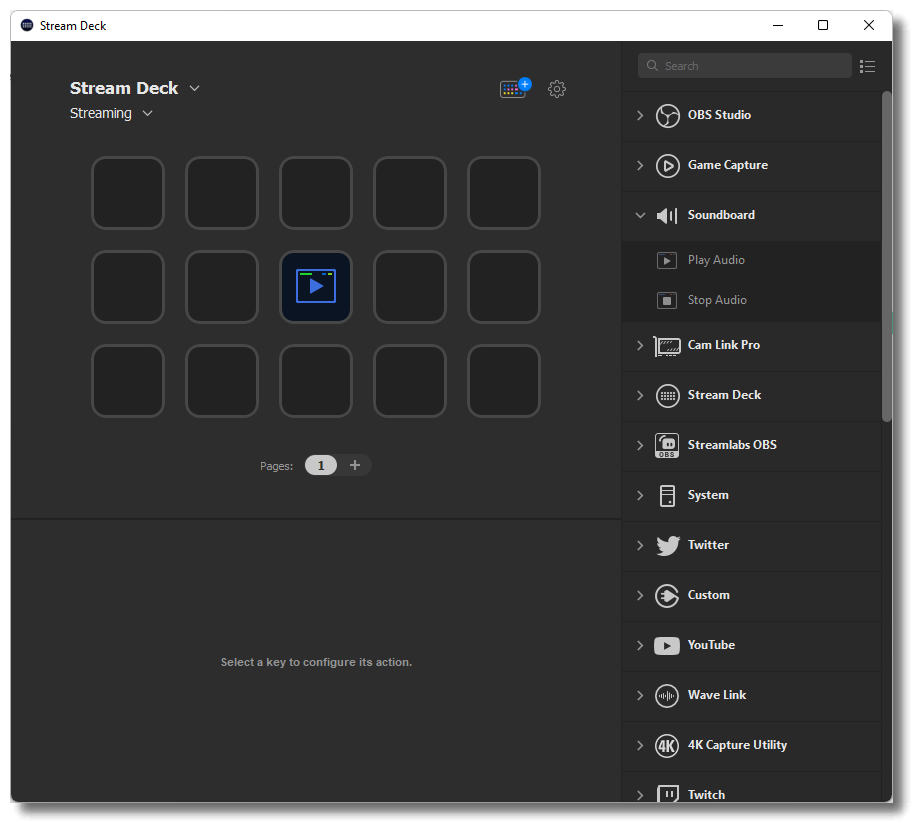
Credit: help.elgato.com
Troubleshooting Common Issues
When using a Stream Deck to change your audio output, you might run into some common issues. These problems can be frustrating, but they are often easy to fix with a few simple steps. Let’s dive into troubleshooting the most common issues.
No Sound Output
Sometimes, you may press the button on your Stream Deck, but no sound comes out. This can be due to a variety of reasons.
First, check if your audio device is correctly selected in your computer’s settings. Make sure the device you want to use is set as the default audio output.
If your device is correctly selected, restart your computer. A simple reboot can often solve unexpected issues.
Another tip: Make sure your Stream Deck software is up-to-date. An outdated software version can sometimes cause glitches.
Button Configuration Problems
Button configuration problems can prevent your Stream Deck from working as expected. If the buttons aren’t doing what they should, it might be a configuration issue.
Ensure that each button is correctly mapped to the function you want. Open the Stream Deck software and double-check the settings for each button.
If you’re using third-party plugins, verify that they are installed and working correctly. Sometimes, reinstalling the plugin can fix the issue.
Lastly, consider resetting your Stream Deck to its factory settings. This can clear up any configuration problems and give you a fresh start.
Have you encountered any other issues with your Stream Deck? How did you solve them? Sharing your experiences can help others facing similar problems.
Advanced Tips And Tricks
Advanced tips and tricks can make using Stream Deck even more effective. These tips help you customize your experience and improve efficiency.
Customizing Buttons
Customizing buttons on your Stream Deck allows you to create a personalized setup. You can add icons, text, and colors to each button. This helps in identifying them quickly. Use software to design icons that suit your needs. Save these designs and upload them to your Stream Deck. Organize your buttons in a way that makes sense to you. Group similar functions together for easy access.
Using Macros For Efficiency
Using macros can streamline your tasks. A macro is a set of commands that run in sequence. You can assign a macro to a single button. This saves time and reduces errors. For example, create a macro to change audio output and adjust volume. This can be done with one press of a button. Experiment with different macros to find what works best for you.

Credit: www.reddit.com
Frequently Asked Questions
How To Switch Audio Outputs On Stream Deck?
To switch audio outputs on Stream Deck, use the Audio Switcher plugin. Configure buttons to toggle between audio devices easily.
How To Change Steam Deck Audio Output?
Open Steam Deck settings. Go to Audio. Select your desired output device. Adjust settings as needed. Enjoy your new audio output.
Can A Stream Deck Control Audio?
Yes, a stream deck can control audio. It manages audio levels, mute/unmute, and switch audio sources easily.
How Do I Switch Audio To Different Outputs?
Go to your computer’s audio settings. Select the desired output device from the list. Save changes.
Conclusion
Stream Deck makes changing audio output quick and easy. Just customize buttons for different audio sources. Follow the steps, and you’ll switch sounds effortlessly. Whether for gaming, streaming, or working, Stream Deck improves your audio experience. You get more control and convenience.
No more fiddling with settings. It’s simple and efficient. Try it today, and enjoy better audio control. Happy streaming!
