Gaming on a Viewsonic monitor can be fantastic with the right settings. These settings can enhance your experience and give you an edge.
Gamers know that the right monitor settings can make a huge difference. From response time to color accuracy, every detail counts. This guide will help you optimize your Viewsonic monitor for the best gaming experience. Whether you are into fast-paced shooters or immersive RPGs, tweaking these settings can improve your gameplay.
Let’s explore how you can make the most of your Viewsonic monitor for gaming. Get ready to dive into a world of vibrant colors and sharp images that will elevate your gaming sessions.
Choosing The Right Resolution
Choosing the right resolution for your Viewsonic monitor can greatly enhance your gaming experience. It’s not just about having the sharpest image; the resolution you pick can affect your performance and overall satisfaction. Let’s dive into the key factors to consider.
Optimal Resolutions For Gaming
When selecting a resolution for gaming, the most common choices are Full HD (1920×1080), Quad HD (2560×1440), and 4K UHD (3840×2160). Each offers distinct advantages.
Full HD is perfect for budget-friendly setups and provides good visual clarity without demanding too much from your system. It’s ideal for fast-paced games where frame rates matter.
Quad HD strikes a balance between performance and visual quality. It offers a noticeable improvement in image sharpness compared to Full HD, making it suitable for most gaming genres.
4K UHD delivers stunning detail and is best for immersive experiences in open-world games. However, it requires a powerful GPU to run smoothly.
Impact On Performance
Your choice of resolution directly impacts performance. Higher resolutions demand more from your GPU, potentially lowering frame rates.
For competitive gaming, where every millisecond counts, you might prefer a lower resolution like Full HD to maintain high frame rates.
Conversely, for visually rich games, you might opt for Quad HD or 4K UHD, accepting lower frame rates for better graphics.
Think about the types of games you play and your current hardware. Are you ready to upgrade for better visuals, or is performance your top priority?
What has been your experience with different resolutions? Have you noticed a significant change in your gaming performance or enjoyment?
Choosing the right resolution is a personal decision and should align with your gaming style and hardware capabilities. Make the choice that enhances your gaming sessions and brings you the most joy.
Refresh Rate And Response Time
When it comes to gaming, having the right monitor settings can make all the difference. Two critical aspects to focus on are the refresh rate and response time. These settings can drastically improve your gaming experience by providing smoother visuals and reducing input lag. Let’s explore the best refresh rate and response time settings for your Viewsonic monitor to elevate your gameplay.
Best Refresh Rate Settings
The refresh rate, measured in Hertz (Hz), determines how many times per second your monitor updates with new information. For most gamers, a higher refresh rate is essential. If your monitor supports 144Hz or 240Hz, you should set it to the highest available option.
Why does this matter? A higher refresh rate means smoother motion and reduced motion blur. This is particularly important in fast-paced games like first-person shooters or racing games where every millisecond counts.
To adjust your refresh rate, go to your monitor’s settings menu. Navigate to the Display settings and select the highest refresh rate available. You’ll immediately notice a difference in how fluid and responsive your gameplay feels.
Enhancing Response Time
Response time is another critical factor, often measured in milliseconds (ms). It refers to how quickly a pixel can change from one color to another. Lower response times are better, as they reduce ghosting and motion blur, enhancing the overall clarity of fast-moving images.
Most Viewsonic monitors come with a few response time settings, typically labeled as Standard, Advanced, and Ultra Fast. For gaming, you want to select the Ultra Fast setting. This setting minimizes the lag between your actions and what you see on the screen.
To adjust this, access your monitor’s settings menu. Look for the Response Time setting and select Ultra Fast. You might be surprised at how much this simple tweak can improve your accuracy and overall gaming performance.
Have you tried tweaking these settings on your Viewsonic monitor? What was the impact on your gaming experience? Share your thoughts and join the conversation in the comments below.
Color Calibration
Color Calibration is crucial for gamers who want to experience the best visuals their Viewsonic monitor can offer. Accurate color settings can enhance your gaming experience, making environments feel more immersive and ensuring you don’t miss any details. Let’s dive into the best practices for calibrating your monitor.
Adjusting Brightness And Contrast
First, start with adjusting the brightness and contrast. High brightness can strain your eyes, especially during long gaming sessions. Set the brightness to a level that feels comfortable without washing out the colors.
Contrast is equally important. If it’s too high, you may lose detail in dark scenes. Too low, and the image will look flat. A good starting point is a contrast setting of around 70-80%. Adjust from there based on your preference.
Optimal Color Profiles
Most Viewsonic monitors come with several preset color profiles. These can be a great starting point. For gaming, the ‘Game’ mode is usually optimized for fast response times and vivid colors.
You might find that the preset isn’t perfect for your needs. Don’t hesitate to tweak the settings. Many gamers prefer a warmer color temperature to reduce eye strain. Try adjusting the red, green, and blue levels to find a balance that works for you.
Have you ever noticed that colors look different in different games? Adjusting the color profile for each game can make a huge difference. Experiment with settings to see what works best for your favorite titles.
What settings have you found to be the best for your Viewsonic monitor? Share your experiences in the comments below and help fellow gamers get the most out of their gear!

Credit: www.youtube.com
Advanced Gaming Features
When it comes to gaming, having the right monitor settings can make a significant difference in your overall experience. ViewSonic monitors are known for their advanced gaming features, which can help you get the most out of your games. Let’s dive into some of these features, including FreeSync and G-Sync, and how to set up Game Mode.
Utilizing Freesync And G-sync
FreeSync and G-Sync are technologies designed to eliminate screen tearing and provide smooth gameplay. If your ViewSonic monitor supports either of these, you should definitely use them.
First, check if your graphics card is compatible with FreeSync or G-Sync. Most AMD cards work with FreeSync, while NVIDIA cards usually support G-Sync.
Once compatibility is confirmed, go to your monitor’s settings menu. Look for the FreeSync or G-Sync option and turn it on. This will sync the monitor’s refresh rate with your GPU, reducing lag and tearing.
Personally, I noticed a huge difference when I enabled FreeSync on my ViewSonic monitor. The gameplay felt more fluid, and I could finally nail those tricky headshots without any screen lag. Have you tried it yet?
Setting Up Game Mode
Game Mode is another essential feature for gamers. It optimizes the monitor’s settings for gaming, such as brightness, contrast, and color accuracy.
To enable Game Mode, access the monitor’s on-screen display (OSD) menu. Navigate to the Game Mode setting and select it. Some monitors offer different game presets, like FPS or RTS. Choose the one that best matches your gaming style.
I remember the first time I activated Game Mode. The colors popped, and the details in dark scenes were much clearer. It felt like I was seeing the game as the developers intended. What difference did you notice?
These advanced gaming features can significantly enhance your gaming experience. So, why not give them a try and see the difference for yourself? Happy gaming!
Customizing Picture Settings
Setting up your Viewsonic monitor for gaming can greatly enhance your experience. Customizing picture settings helps improve visuals and performance. Making a few tweaks ensures you get the best out of your monitor. This section will guide you through important adjustments.
Sharpness And Gamma Adjustments
Sharpness settings impact how clear and detailed images appear. Set it too high, and you may see unwanted noise. Set it too low, and images can look blurry. The key is finding a balance. Start with a medium setting and adjust until the picture looks crisp but natural.
Gamma adjustments affect the brightness and contrast. Correct gamma settings ensure details are visible in both dark and light areas. Most monitors have a default gamma setting. Adjust it slightly up or down to see which setting offers the best balance.
Reducing Motion Blur
Motion blur can ruin your gaming experience. Fast movements can look smeared or unclear. Reducing motion blur makes action sequences smoother. Most Viewsonic monitors have a feature called “Overdrive.” Turning this feature on can help reduce blur.
Set the Overdrive setting to medium or high. Test it with fast-moving games to see the difference. Too high a setting might cause ghosting. Find a setting that works best for your eyes and games.
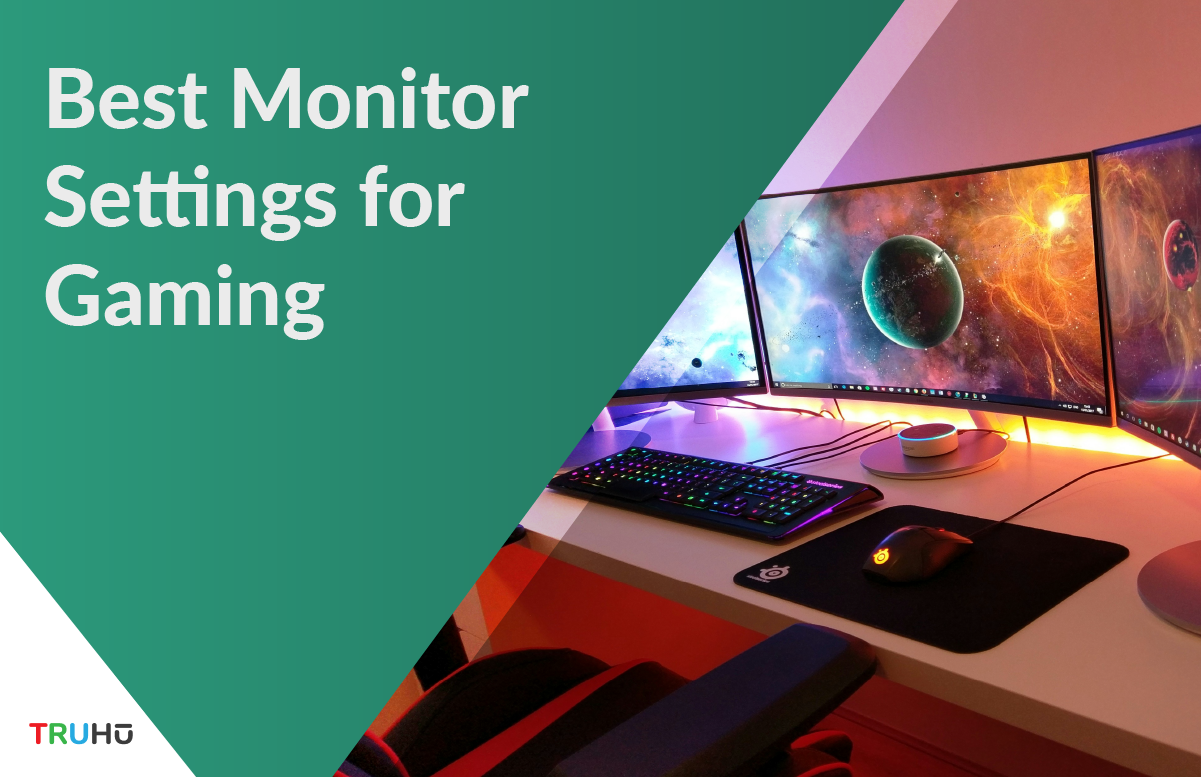
Credit: truhu.app
Audio Settings
When it comes to gaming, audio settings are just as important as visual settings. Getting the right audio setup on your Viewsonic monitor can make a significant difference. Whether you’re using the built-in speakers or connecting external audio devices, fine-tuning these settings can enhance your overall gaming experience.
Configuring Built-in Speakers
The built-in speakers on Viewsonic monitors are surprisingly robust for their size. To get the best audio quality, start by accessing the monitor’s menu. Look for the audio settings option.
Adjust the volume to a comfortable level. You might want to test it with different types of games—action games often have louder and more dynamic soundtracks than strategy games.
Also, consider tweaking the bass and treble settings. Increasing the bass can make explosions and deep sounds more impactful. Adjusting the treble can help you hear high-pitched sounds like footsteps or gunshots more clearly. Don’t be afraid to experiment until you find a balance that works for you.
Connecting External Audio Devices
If you prefer using external speakers or headphones, connecting them to your Viewsonic monitor is straightforward. Most Viewsonic monitors come with audio-out ports. Plug your device into the appropriate port.
After connecting, make sure to switch the audio output from the built-in speakers to your external device. This can usually be done through the monitor’s menu or your computer’s audio settings.
Using external devices often provides better sound quality. High-end headphones can offer immersive surround sound. External speakers can deliver more powerful audio. Consider what type of gaming you do most and choose your external device accordingly.
Have you ever noticed how the right audio setup can change your gaming experience? Imagine hearing every footstep in a stealth game or feeling the rumble of explosions in a shooter. The right audio settings can make all the difference. Try these tips and see how your gaming experience improves!
Maintenance And Updates
To get the best performance from your Viewsonic monitor, proper maintenance and updates are essential. Regular maintenance ensures your monitor stays in top condition. Updates keep your monitor’s software current, providing the best gaming experience.
Firmware Updates
Keeping your monitor’s firmware up-to-date is crucial. Firmware updates fix bugs and improve performance. They often include new features and enhancements for gaming.
To check for updates, visit the Viewsonic website. Look for the support section and find your monitor model. Follow the instructions to download and install the latest firmware. Regular updates help maintain the best gaming experience.
Cleaning And Care
Proper cleaning extends your monitor’s lifespan. Use a soft, dry cloth to wipe the screen. Avoid using harsh chemicals. Gentle cleaning removes dust and smudges, keeping the display clear.
Dust can accumulate in vents and ports. Use compressed air to clean these areas. Keep your monitor in a well-ventilated space. Proper care ensures your monitor stays in good condition.

Credit: www.viewsonic.com
Frequently Asked Questions
Is A Viewsonic Monitor Good For Gaming?
Yes, ViewSonic monitors are good for gaming. They offer high refresh rates, low response times, and excellent color accuracy. Many models come with AMD FreeSync or NVIDIA G-Sync compatibility. Gamers appreciate their performance and reliability.
What Is The Best Monitor Setting For Gaming?
The best monitor settings for gaming are a refresh rate of 144Hz or higher, low response time (1ms), and resolution of at least 1080p. Adjust brightness and contrast to comfortable levels. Enable game mode for better performance.
How Do I Calibrate My Viewsonic Monitor?
To calibrate your ViewSonic monitor, open the OSD menu, navigate to ‘Color Settings,’ and adjust brightness, contrast, and color balance as needed. Use calibration tools like a colorimeter for precise results.
What Is 1ms Mode On Viewsonic Monitor?
1ms mode on a ViewSonic monitor reduces motion blur and ghosting in fast-paced games. It enhances visual clarity.
Conclusion
Optimizing your Viewsonic monitor settings can enhance your gaming experience. Adjust brightness, contrast, and color for vibrant visuals. Experiment with refresh rates for smoother gameplay. Ensure response time settings are suitable for fast-paced action. Fine-tune these elements for the best performance.
Happy gaming!
